Customer Payments
The Payment by the customers towards the invoices which have been generated towards
them for the purchases which have been defined can be effectively managed in the
Odoo platform with the dedicated Payments management menu available in the Odoo
Accounting module. In the Payments menu, all the Payments operations which have
been defined in the functioning of the business will be depicted as shown in the
following screenshot. Here the Payment will be described along with the Date, Number,
Journal, Payment Method, Customer, description of Batch Payment if it's one of them,
the Amount, Status, SDD Scheme, and Currency will be defined. The Status will be
defined based on the color indication which will depict the operational status of
the respective Customer Payments.
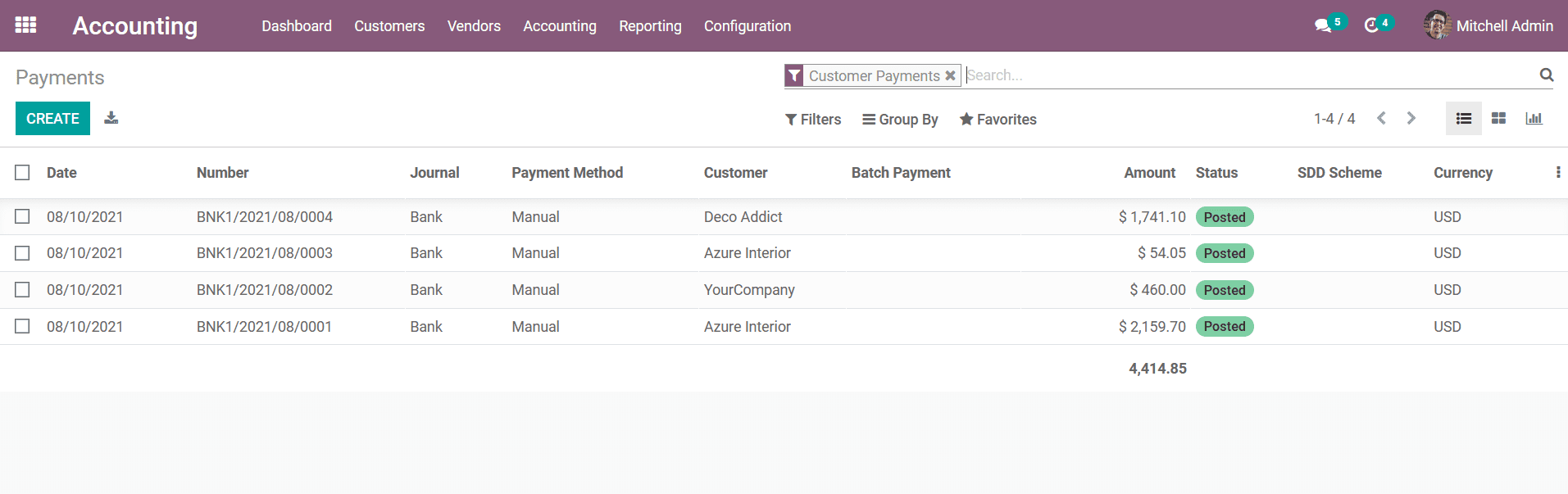
You will have the provision to edit the details of the respective Customer Payments
which have been defined and also you can create new ones by selecting the Create
option available. Upon selecting to create new Customer Payments you will be depicted
with the window as depicted in the following screenshot. Here, you can define the
Payment Type as Send Money or Receive Money. Moreover, the Partner Type, Customer/
Vendor details can be provided along with the Destination Account. The Send Money
is for the Partner Type selected as Vendor and the Receive Money is for the Partner
Type Customer. Moreover, once the Payment Type is chosen as Receive Money and Partner
Type is selected as Customer further then, the chosen destination Account of the
Customer will be auto depicted with the Account Receivable. Additionally, this will
be a useful feature in regards to the customer account management and receivable
of the invoice amounts. You can enable the Is Internal Transfer option if the payment
is to be made with the organization or partner companies.
In addition, you can define the Amount and the Currency, Date, and the Memo details
along with the Journal, Payment Method which can be selected as Manual, Batch Deposit,
or SEPA Direct Debit. Additionally, the Recipient Bank Account can also be defined
for the respective Customer Payments.
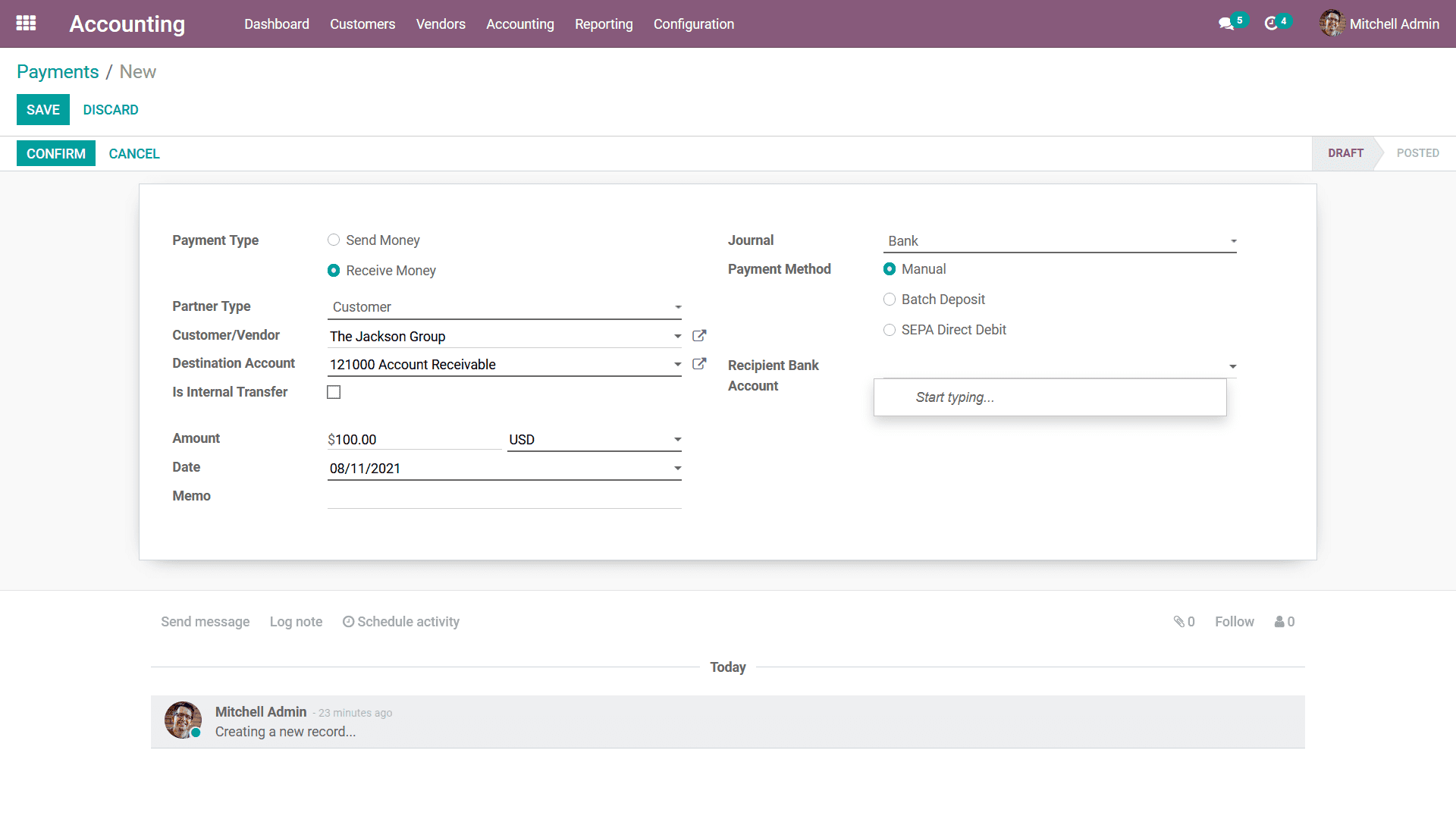
Once payment has been received from the Customer they can be added to the Pending
Invoices of that particular Customer. Suppose the Customer 'The Jackson Group' has
made a payment say $100 and if that customer has an invoice of $100, the payment
can be added to the invoice through the payment matching option. When we click on
payment matching, it will show all the open invoices of that customer that need
to be matched with the payment, and the respective invoice with the same amount
to be paid by the customer can be chosen with the payment and reconciled. This feature
in the Odoo platform is called Payment Matching.
Moreover, once the Payments have been matched with the Payment Matching the Account
receivable is debited and the outstanding receipt account is debited. Further, then
it has to be reconciled with the Bank Statement and after the reconciliation, the
outstanding receipts are credited and the Bank Account is debited. Once the Customer
Payments configuration is done and the Payment is sent you can register the payment
and the respective Payments menu will depict a Sent label as shown in the following
screenshot.
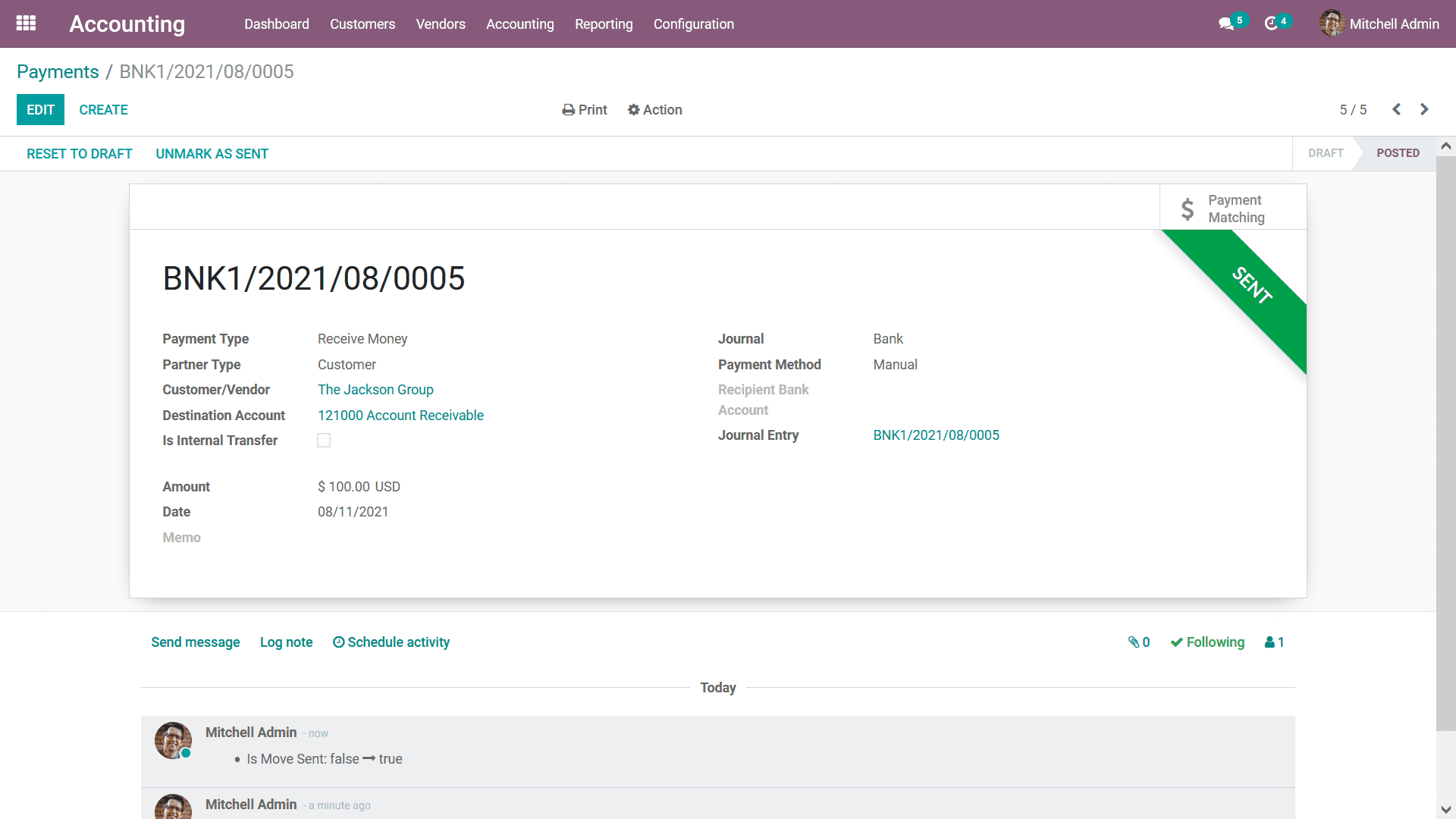
You will also have the option to Unmark As Sent and Reset To Draft helping you to
edit the configuration aspects of the Payment. However, these options will be visible
only for the authorized uses of the Odoo platform helping you to safely keep the
configuration operations to the respective managers and executives of the company.
Additionally, in the Filter, All Payments can be filtered based on Draft, Posted,
Sent, Reconciled, Un-reconciled, and with many other options. As of now, you will
be having an understanding of the aspect of Customer Payments management with the
Odoo Accounting module. In the next section, we will move on to the aspect of Batch
payment configuration in Odoo Accounting.