Batch Payments on Vendor Bills
In the real-time operations of the business, you will be purchasing products from
a vendor multiple times in between distinctive periods of operation of the business.
As for the purchases made you will not be generating payments for each of the Vendor
Bill but will pay them in a collective amount which has been set as an agreement
that is documented or in an understanding that both parties have agreed upon. At
certain times the agreement may not be based on the amount but the number of invoices
or bills.
The Odoo platform supports the aspects of the Batch payments on vendor bills with
a distinctive menu of operation where all the Batch payments concerning the vendor
bills are being defined. Here, the Reference number along with the Bank details,
Date of the Batch payments amount as well as the Status will be defined. Like always
in any of the menus available in the Odoo platform, there are Filtering as well
as Group by options that are available which will aid in sorting out all the Batch
payments defined from the long list in the menu.
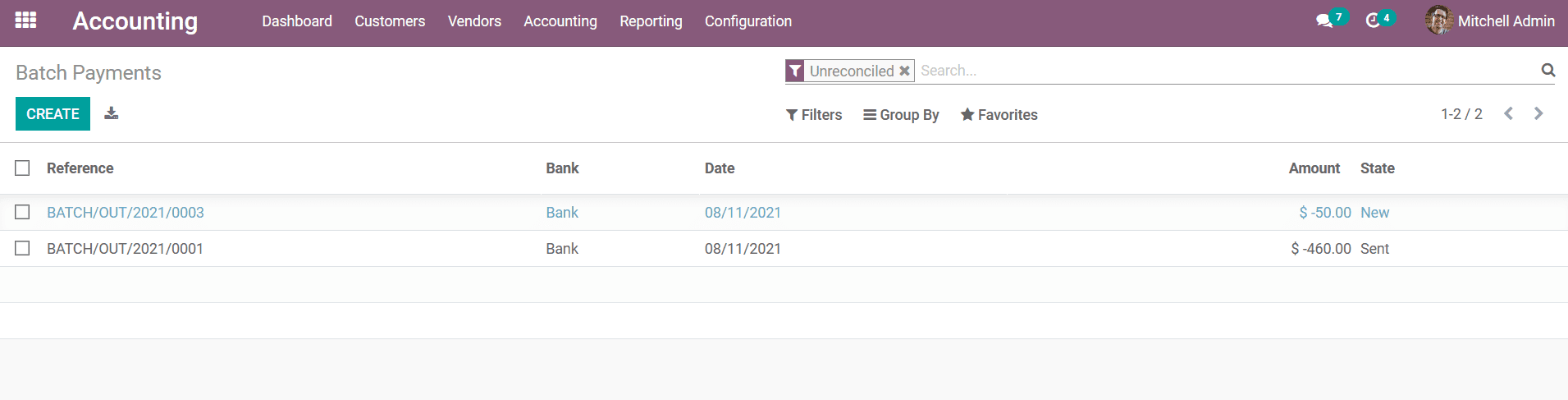
To create a new Batch payment on vendor bills you can select the Create option that
is available which will direct you to the Batch payments creation window as shown
in the following screenshot. Here, the Bank Type, Bank, Payment Method, Date, and
Reference should be defined from the drop-down menu or by creating a new one. In
addition, the Batch Content details where the Payments can be batched can be defined
by selecting the Add a line option that is available.
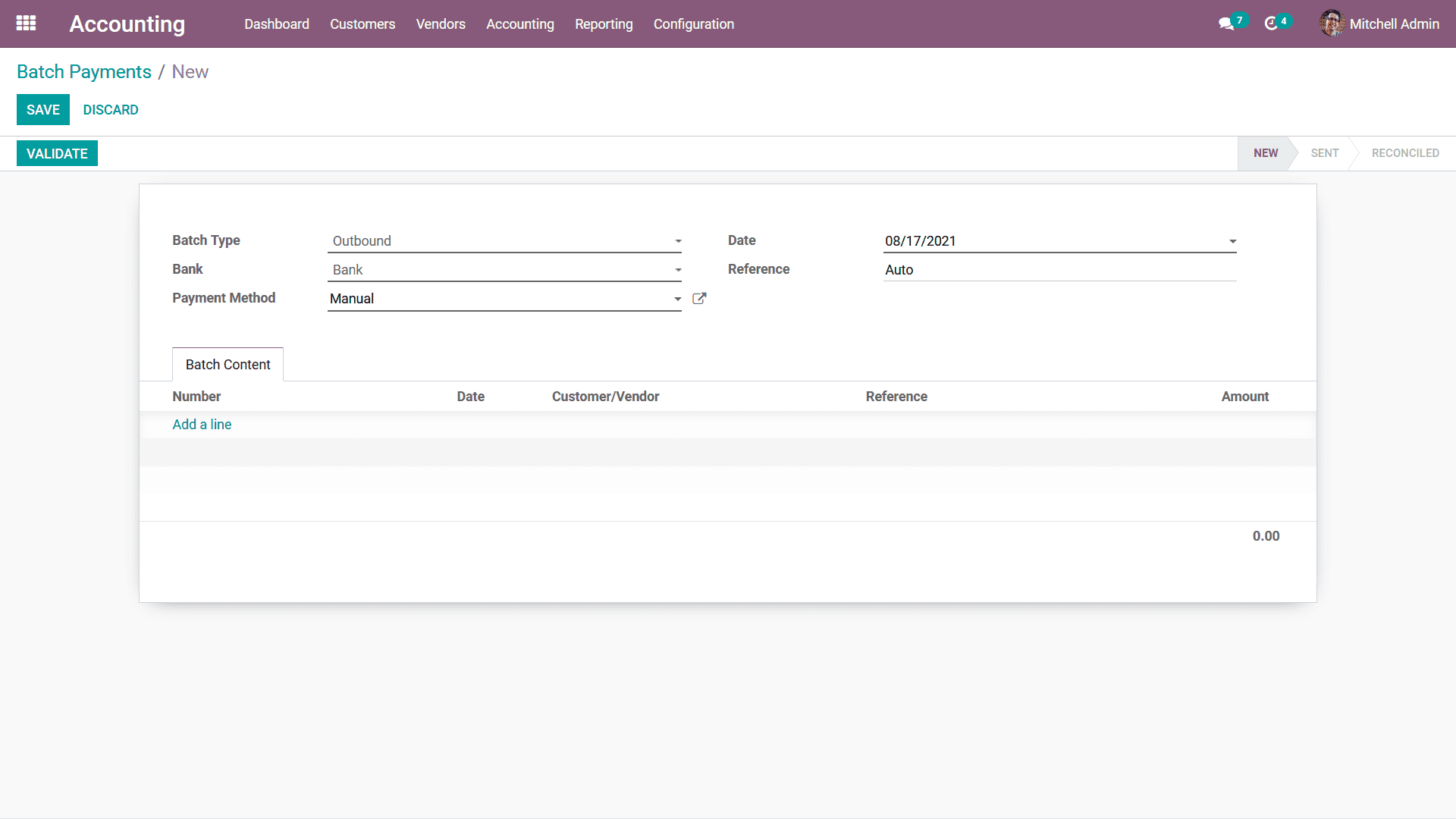
Upon selecting to add the Payment to the Batch you will be depicted with the pop-up
window where all the Payments to be made towards the vendors will be depicted. You
can choose multiple Payments by choosing the Tick Box available. Here, the Invoice
date, Bill Number, Journal details, Payment Method, Customer details, Amount, Status
of the Payment, SDD Scheme details, and the Currency information of the respective
Payment will be defined. There are Filtering as well as Group by option also available
helping you to sort out the Payments which have been defined.
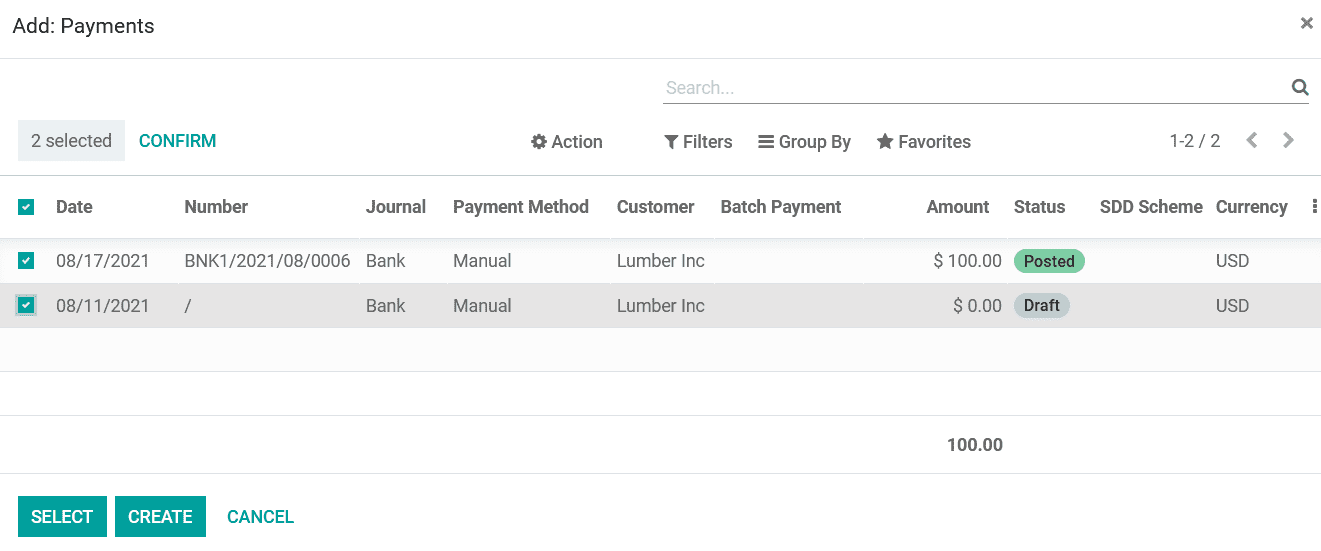
Once the Payments have been added to the respective batch you can confirm the payment
and select the Register Payment option available which will register the Batch payments
on vendor bills. As we are clear on the aspect of the Batch payments management
on the vendor bills let's now move on to the next section where the Products menu
based on vendor description will be described.
Products menu based on vendor description
Defining the product of operation in company business should be done with regards
to the operations of it being procured from the vendors. Moreover, the product descriptions
should match the definition of its by the vendors for the smooth operation of the
business. In Odoo you can define the Products based on the Vendors in a distinctive
Products menu available under the Vendor tab of the Odoo Accounting module. This
menu will support the aspect of the Product management just as done in the Product
management with regards to the customer operation.
The Products menu based on the vendor description can be accessed from the Vendor
tab in the Accounting module dashboard. Here, in the menu, all the Products of operations
will be defined based on the Vendor and can be viewed in List, Kaban as well as
Activity view. In addition, along with the Filter as well as Group by options that
are available you will be able to sort out the required product from the long list.
The following screenshot depicts the Products menu which has been defined in the
Kanban view.
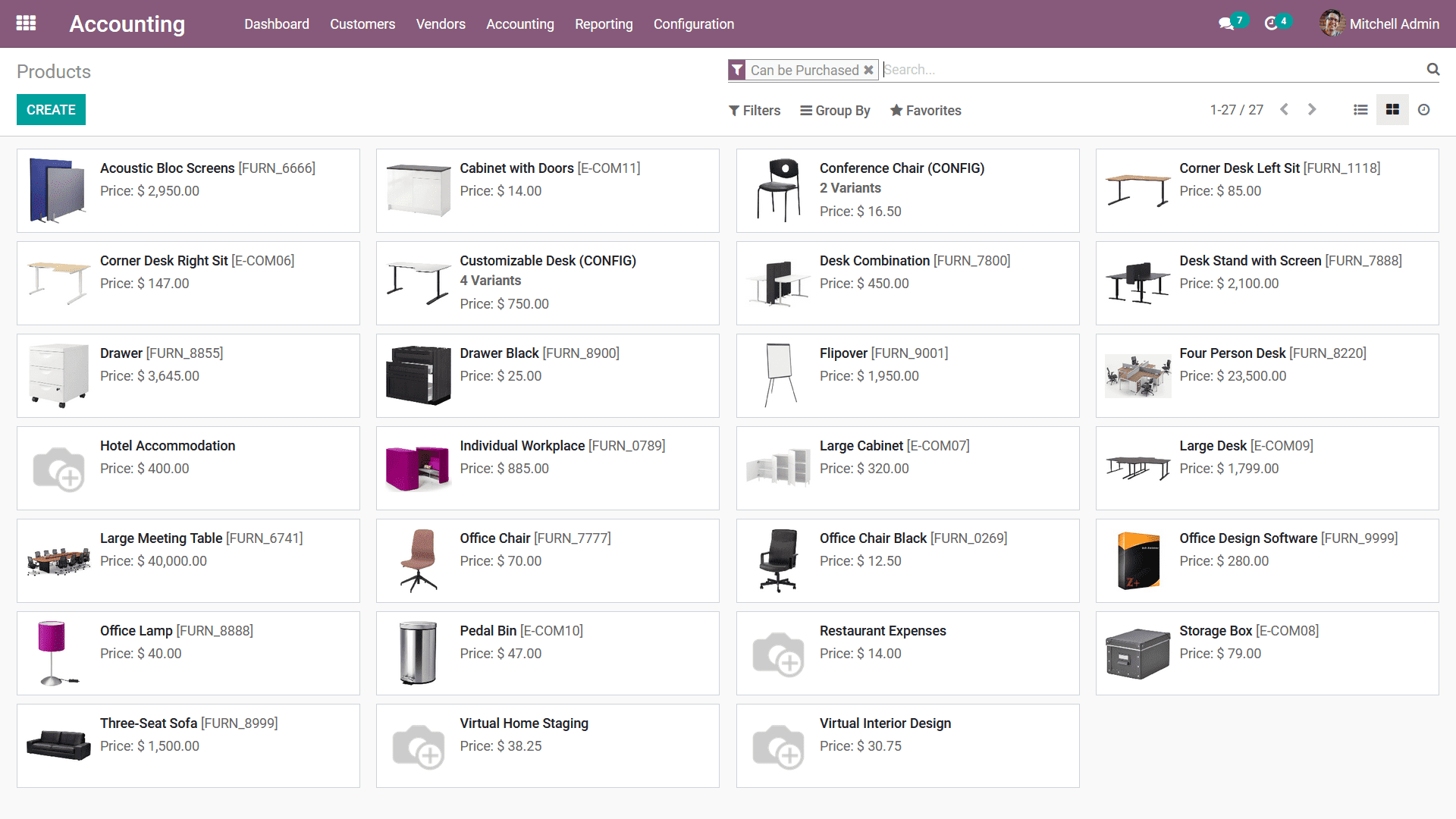
You Can create new Products to be defined in the menu by selecting the create available
option, which will take you to the creation window as depicted in the following
screenshot. Here the Product Name can be defined along with its properties as Can
be Sold or Can be Purchased. In addition, Under the General Information tab the
Product Type, Product Category, Internal Reference, Barcode description, Sales Price,
Customer Taxes, TaxCloud Category details along with the Cost information can be
defined. Additionally, the Internal Notes can also be defined based on the requirement.
All the other tabs of the Product creation window are similar to the one which has
been described under the Product management section under the heading Customer management
in this chapter. You can refer to the 4.2.8 Product management section to have a
further understanding of the aspect of the Product configuration and description.
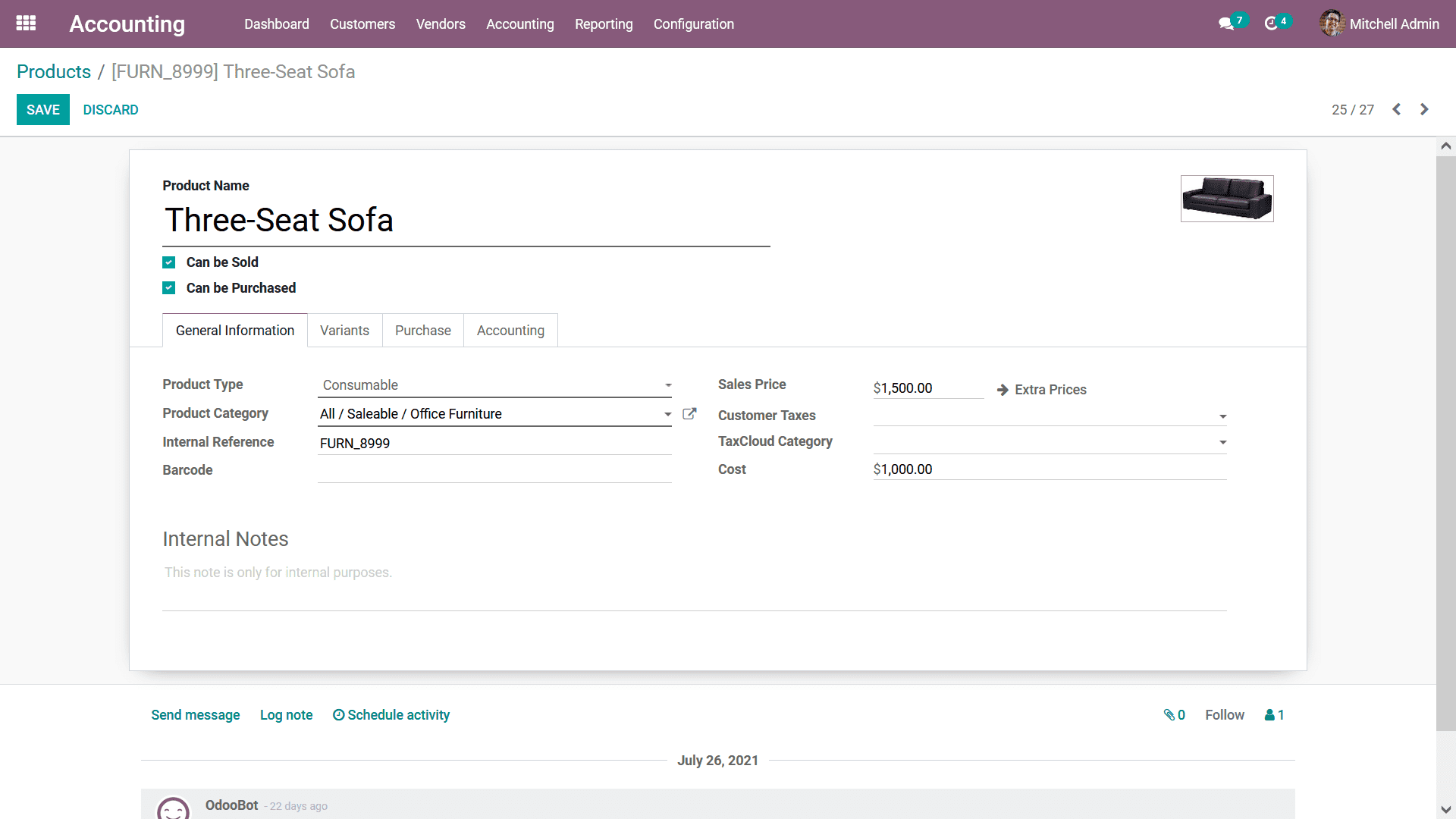
The Product management aspect concerning the Vendor operation is similar in respect
to the Customer operations. It's now moved on to the next section where the dedicated
Vendor management menu is described.