Purchase-agreement
The terms and conditions meant to be agreed upon between the customer and the vendor
can be specified in a Purchase Agreement. Before creating a purchase order, it is important that both parties
agree to the terms and conditions specified in the purchase agreement. You will get a separate platform in
Odoo to manage such purchase agreements. These purchase agreements can be used by creating purchase orders.
First, you need to activate the Purchase Agreements option from the Settings menu. It will be available under the Orders tab as shown in the screenshot below.
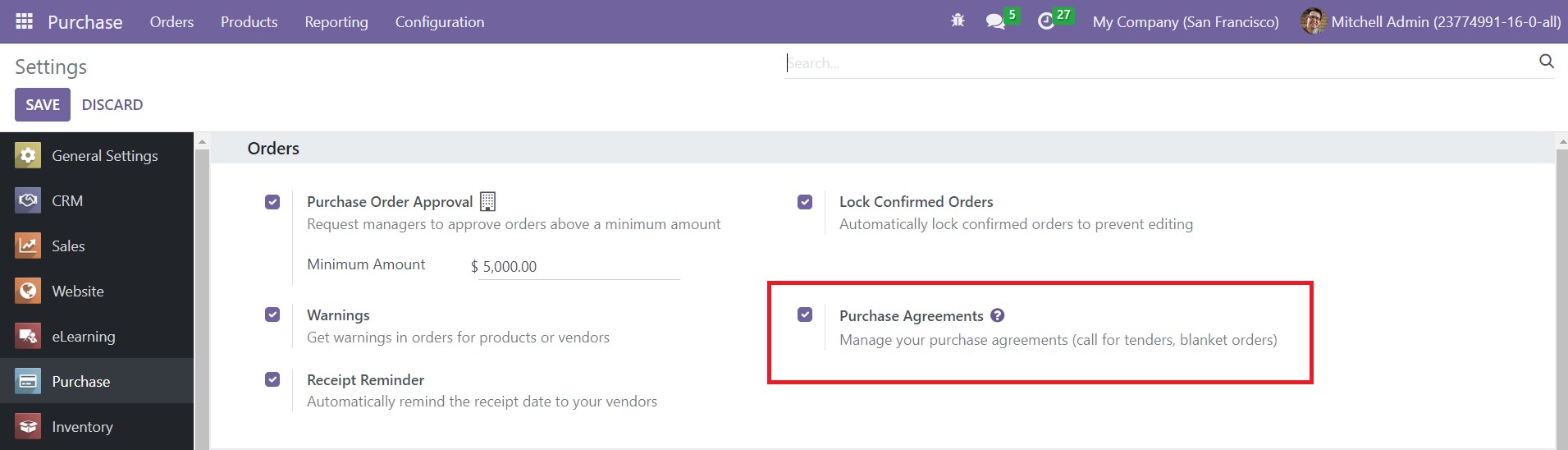
Activate this feature from the Settings menu. You will get two types of purchase agreements in Odoo 16, which are Call for Tender and Blanket Order. You can use the Call for Tender option when you want to compare the offers of multiple vendors for the same product. You
will get this option while creating c new RFQ in the Purchase module. We already detailed this while mentioning the Purchase Order.
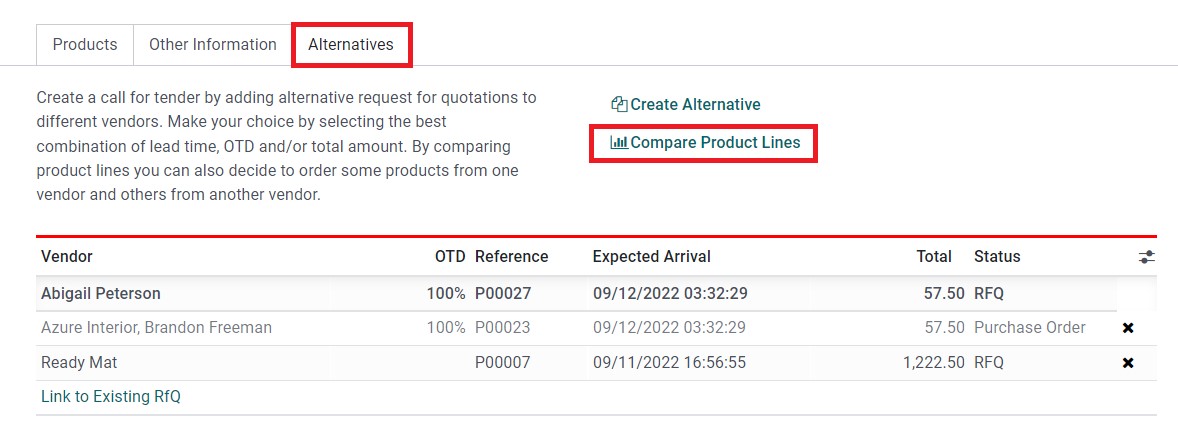
Here, the Alternatives tab can be used to create a call for tender by configuring alternative purchase orders
from various suppliers. This feature will assist you in easily comparing the product line and choosing the best option.
You can use Blanket Orders to create agreements with your regular customers. Using this feature you can create customized products and pricelists for your regular clients. This type of purchase agreement will help you if you are doing regular purchases from the same supplier, for the same product from various vendors, or for different products from the same supplier
within a regular time period. In order to create Blanket Orders, you can go to the Orders menu of the Purchase module.

The list view of the Blanket Orders will show the Reference, Purchase Representative,
Company, Ordering Date, Agreement Deadline, Source Document, and Status. Use the Create button to create a new blanket order.
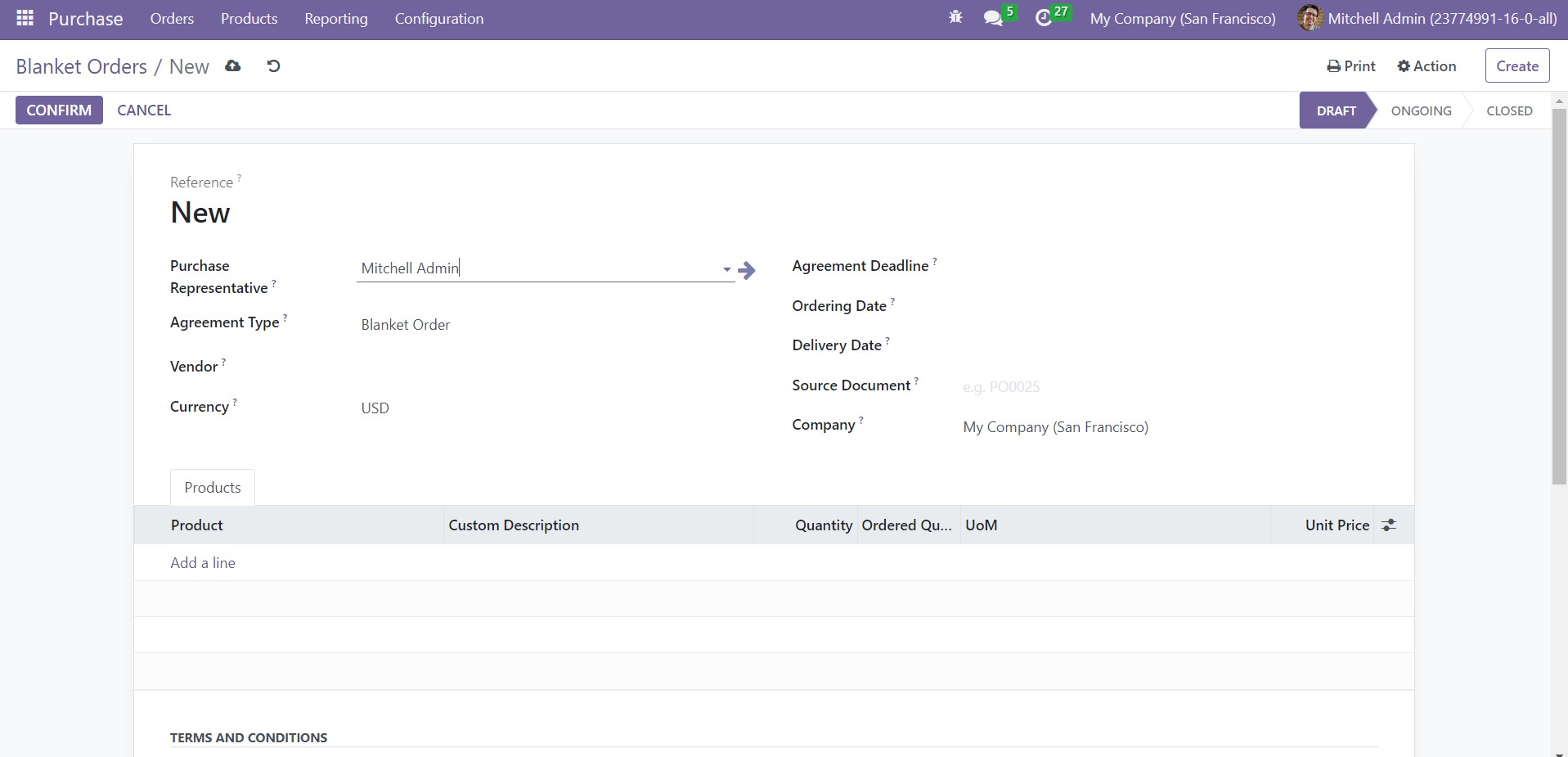
You will get a new form view to create a blanket order. Mention the Purchase Representative, Agreement Type, and Vendor in the respective fields. The Currency used for the transaction between the parties can be specified in the given field. You can set an Agreement Deadline to define the end date of the agreement. In the corresponding fields, you can specify the Ordering Date, Delivery Date, Source Document, and Company. Use the Add a Line button to mention the product details such as Product, Custom Description, Quantity, Ordered Quantity, UoM, and Unit Price. An additional field will be available to mention the
Terms and Conditions used for the purchase order. Now, click the Confirm button, and the status will be changed to Ongoing.
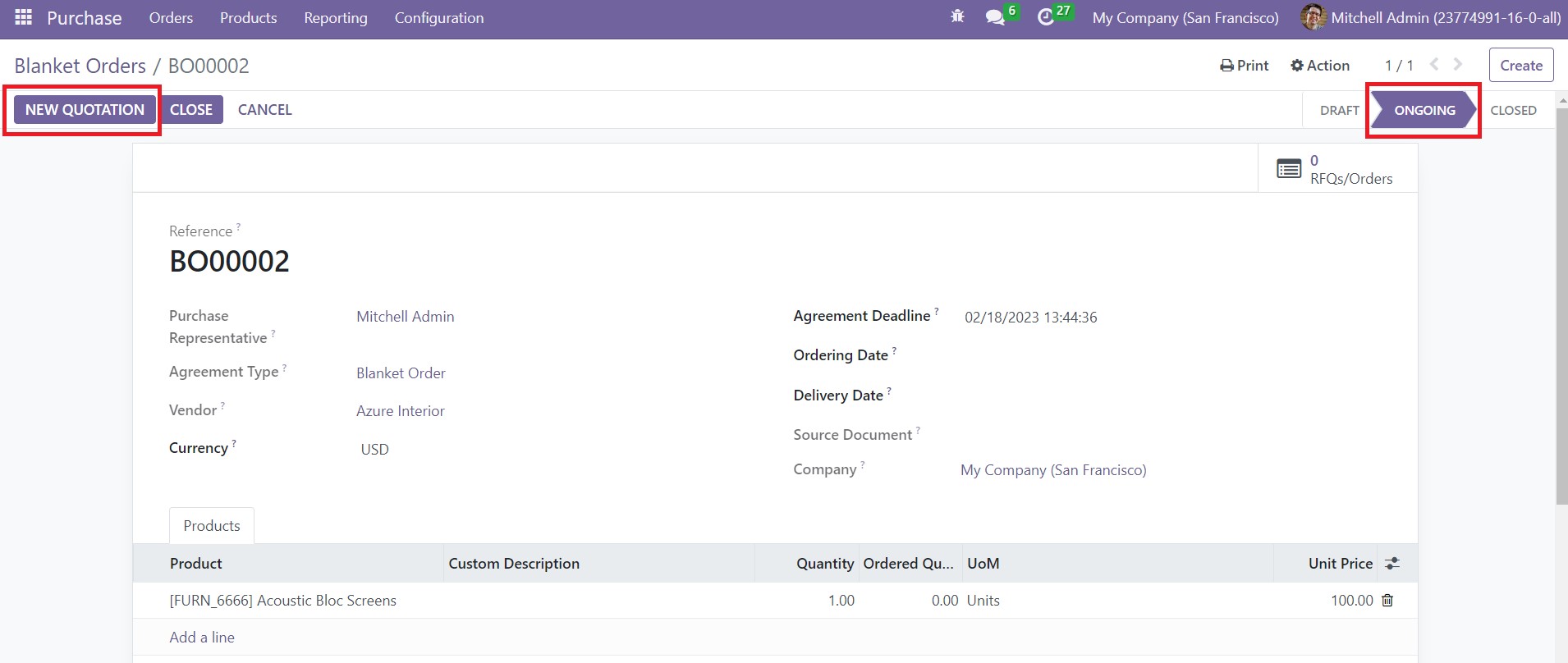
It will be moved to the Closed state once it reaches the Agreement Deadline. Now, you can use this while creating new purchase quotations.
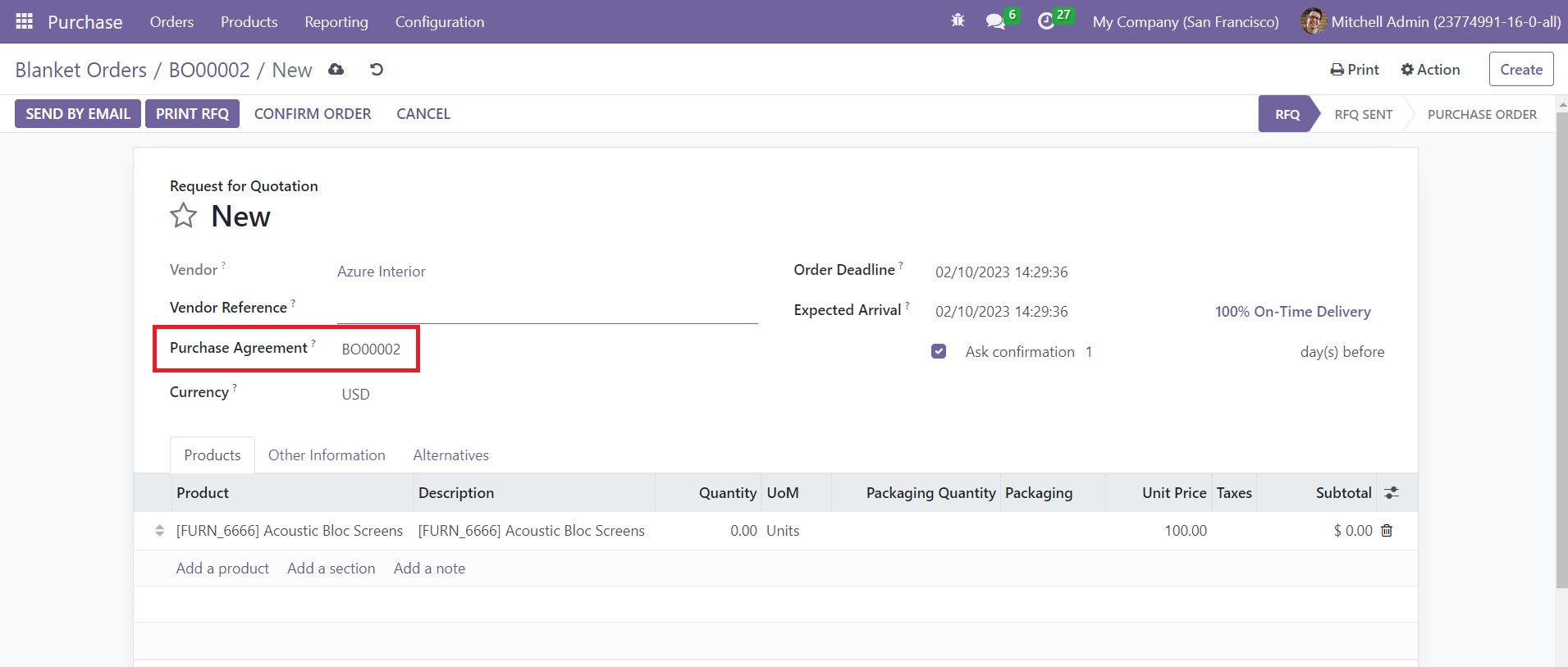
The details mentioned in the purchase agreement will automatically appear in the respective fields of the purchase order.