Warehouse Management
When it comes to the inventory management of a company, warehouse management is one of the crucial activities that should be monitored and organized properly. For the seamless functioning of stock management and product moves, warehouse management plays an impactful role. Being an excellent inventory management software, Odoo offers an advanced platform for handling the operations related to your company warehouses hassle-free. This platform will manage and monitor multiple warehouses simultaneously.
The Configuration menu of the Inventory module displays the options to manage Warehouses, Locations, Routes, Rules, Operation Types, Storage Categories, and Putaway Rules in the Warehouse Management tab.
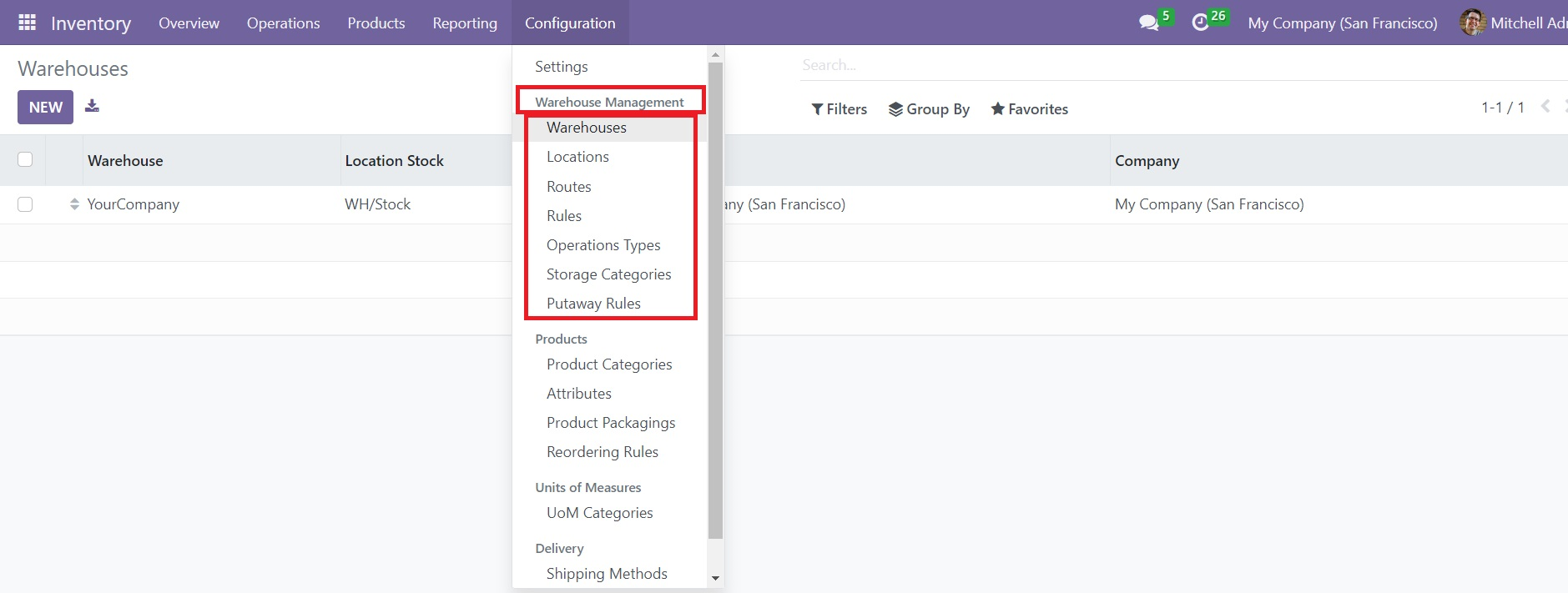
These options will assist you in performing various operations to make warehouse management effortless. By selecting the Warehouses option from the Configuration menu, you can create a record of the warehouses owned by your company.
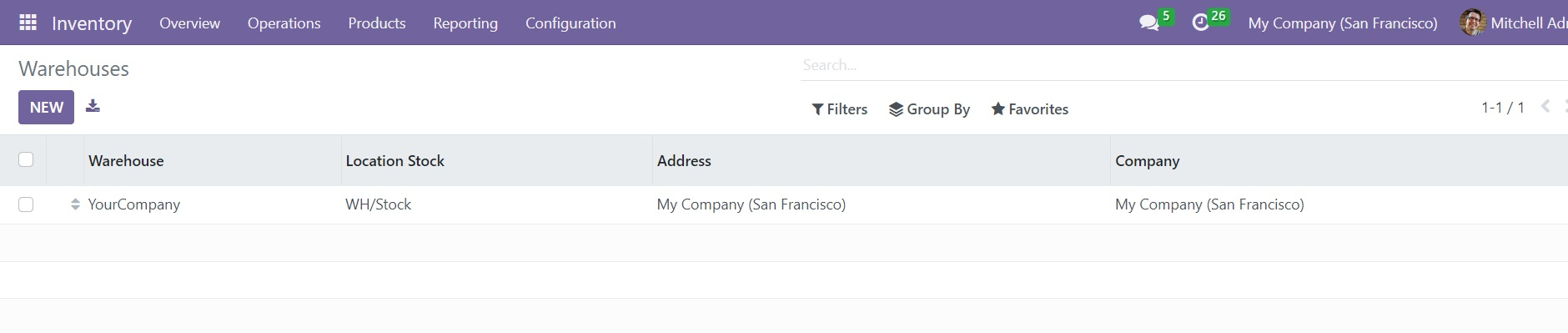
Clicking on the Warehouse option will open a list view of the warehouses as shown in the image above. The list displays the name of the Warehouse, Location Stock, Address, and Company. Use the New button to create a new warehouse for your company.
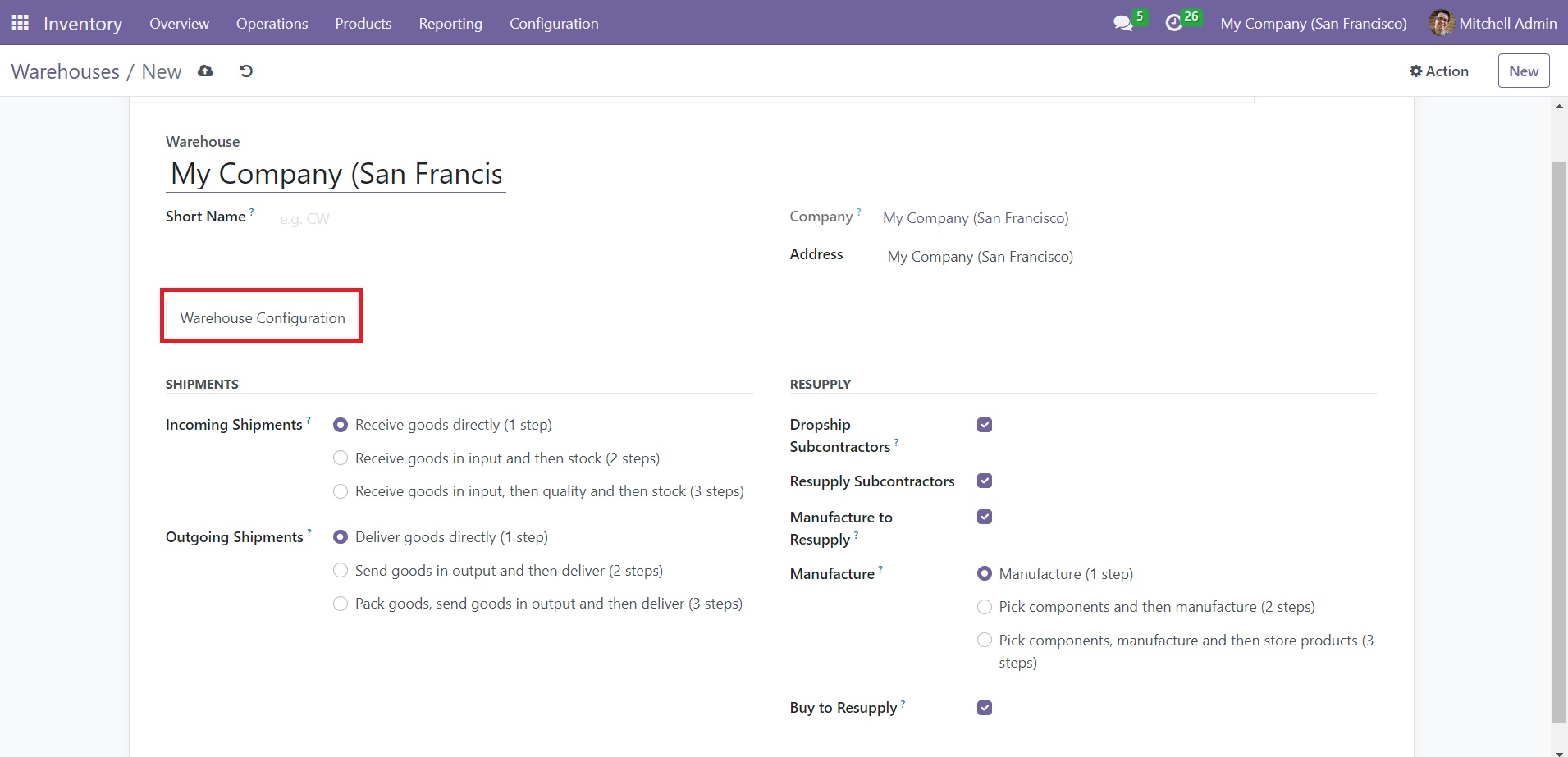
In the warehouse form view, you can mention the name of the Warehouse, Short Name, Company, and Location of the warehouse in the respective fields. The Shipment and Resupply details can be specified under the Warehouse Configuration tab.
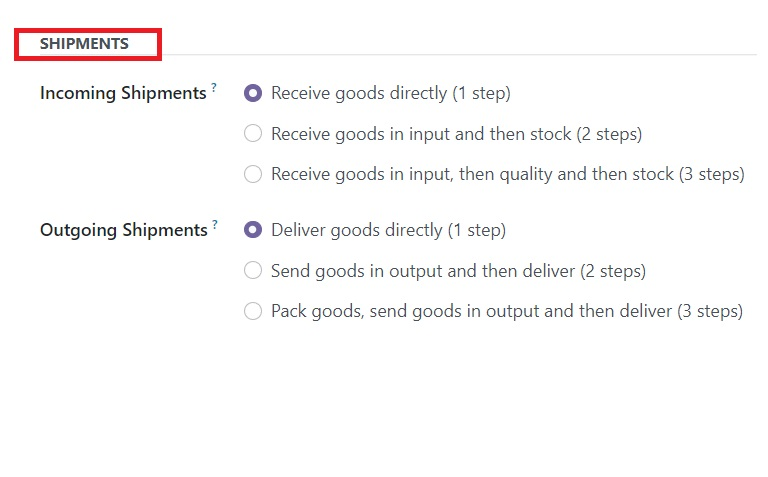
You can use the Incoming Shipments field to define the incoming route to follow during the incoming shipment of the product to this particular warehouse. You can receive products directly to the warehouse by selecting the 1 step option. In the 2 steps option, the product will be received first and then moved to the respective stock. The 3 steps include receiving goods, quality checks of the products, and moving them to corresponding stocks. The Outgoing Shipments will define the default outgoing route to follow during an outgoing shipment. The first option contains only one step which is delivery of goods directly from the warehouse. The second option includes sending goods in output and then delivering. In the third option, you need to pack goods, send them in output, and the deliver.
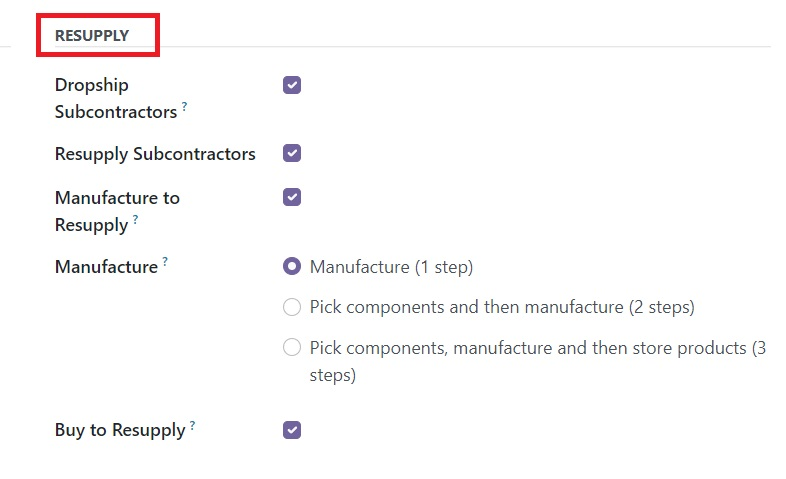
In order to dropship subcontractors with components, you can enable the Dropship Subcontractor feature from the Resupply tab. In case, if you want to resupply the subcontractors with components, you can activate the Resupply Subcontractor feature. When raw materials are in demand, you can easily resupply them in warehouses. When products are out of stock, you can manufacture them in the warehouse for resupply by activating the Manufacture Resupply option. In the Manufacture field, you will get three options to define the steps involved in the manufacturing process. The first option will allow you to manufacture the product directly. In the second option, you have to unload the components from the stock to the input location and then move to the production location for manufacturing. After picking the components and manufacturing the products, you can store them in the warehouse using the third option option. It is possible to buy rew materials to resupply and store in the warehouse by enabling the Buy Resupply feature.
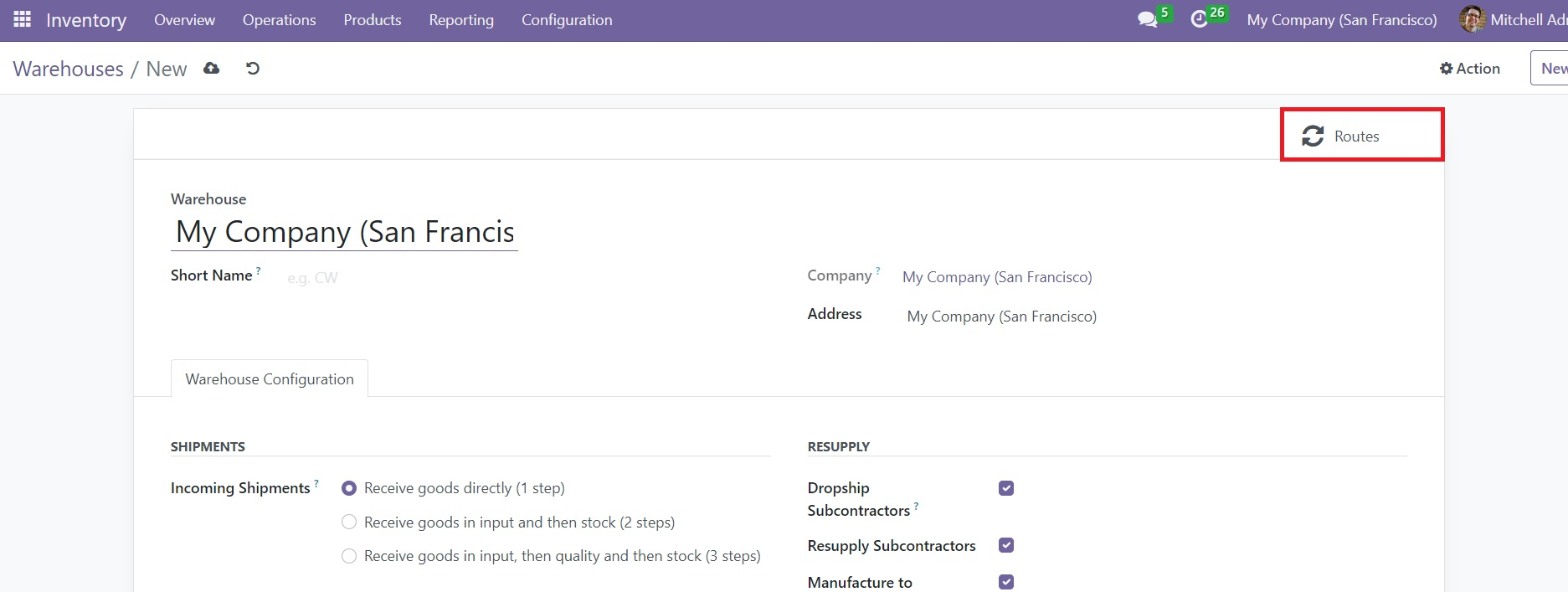
You can use the Routes smart button available on the window to get details of the routes of operations of this warehouse.