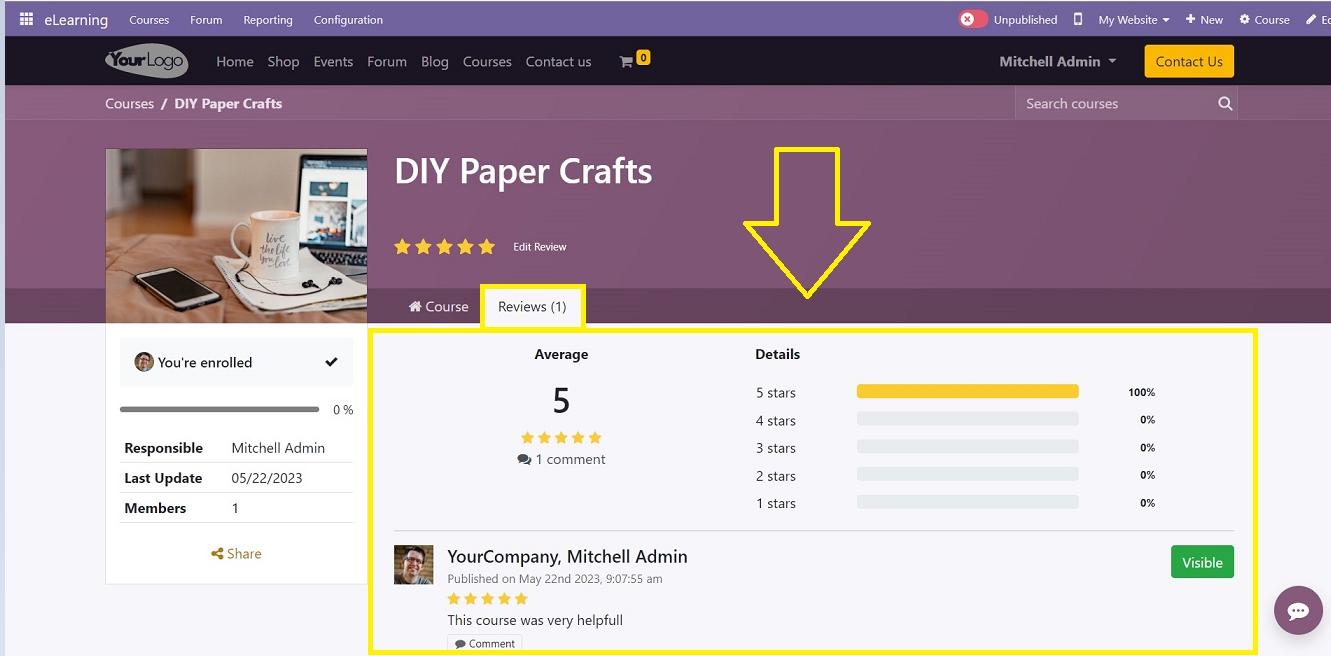Reviews
The rating data for all of the courses created in the eLearning module can be seen in the “Reporting” menu. In this window, a number of Measures can be used to analyze how each course was evaluated.
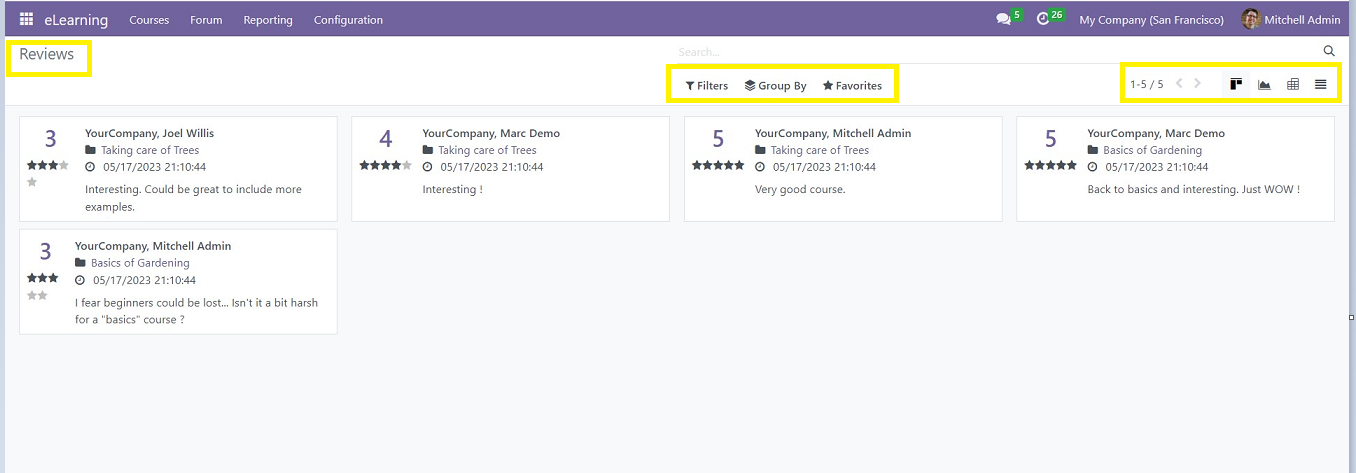
Here, you can see the dashboard of reviews is arranged in a Kanban view. We can change them into Graphical, Pivot, and List views by clicking on the respective icons provided in the upper right corner of the page. Use the” Filter,” “Group By,” and “Favorites” options to sort out specific data.
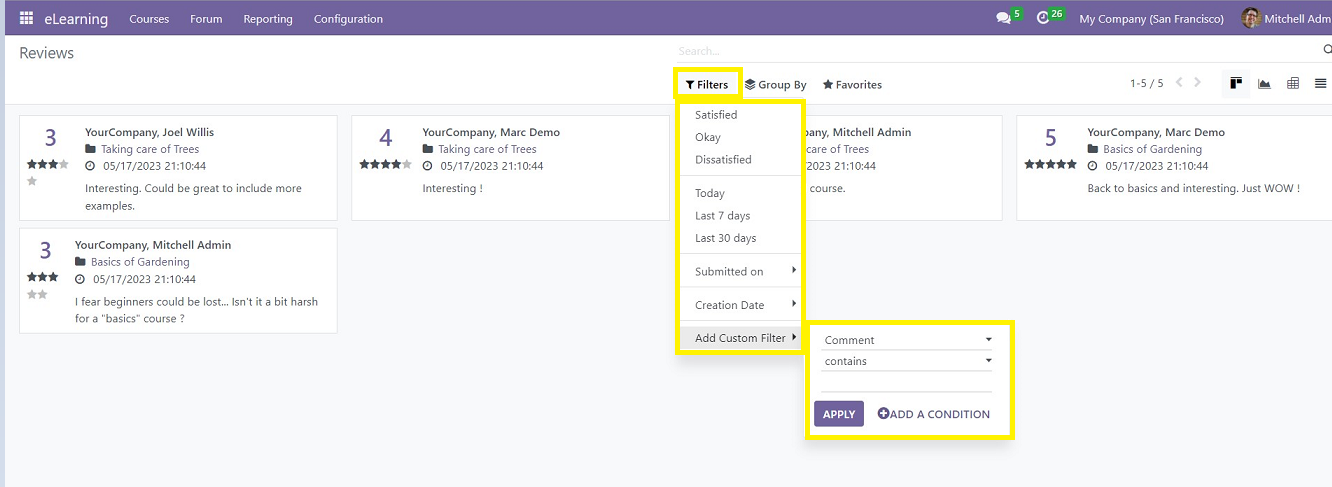
You can filter the required report data based on the options available in the Filter Dropdown list and also create customized filters using the “Add Custom Filter” Option demonstrated in the above screenshot.
Attendees can add ratings for the courses from the courses website page, as shown in the screenshot below.
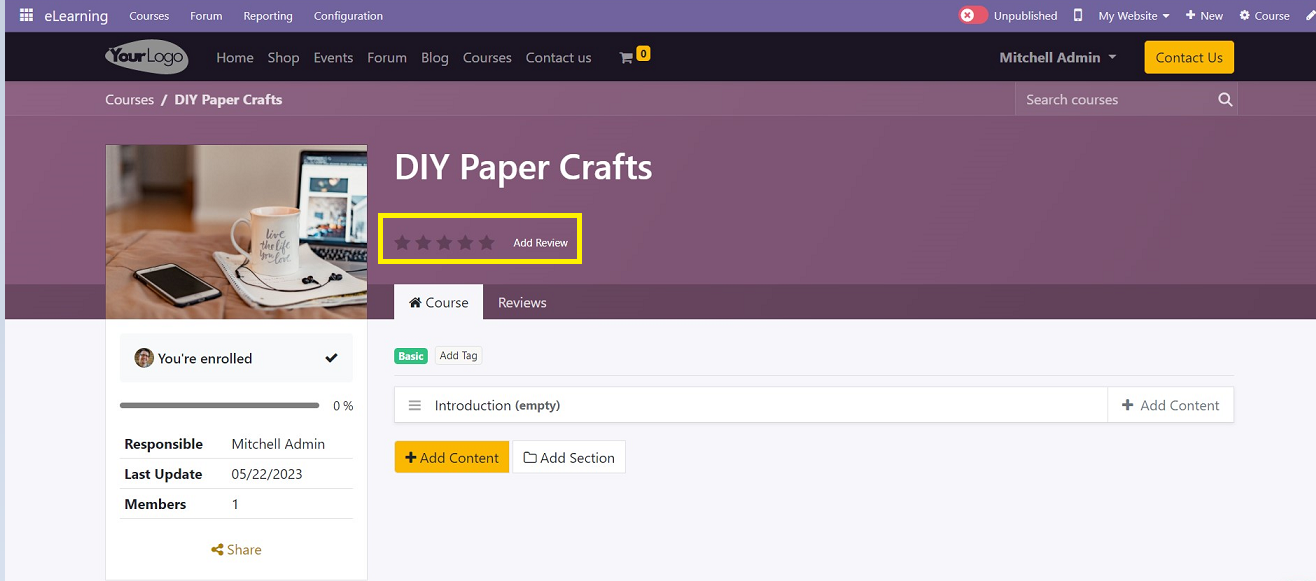
After completing the course, attendees can add their reviews by clicking on the “Add Review” button. This button will open a small pop-up window where we can add our ratings by selecting the rating stars and also provide any messages, suggestions, or comments in the text area.
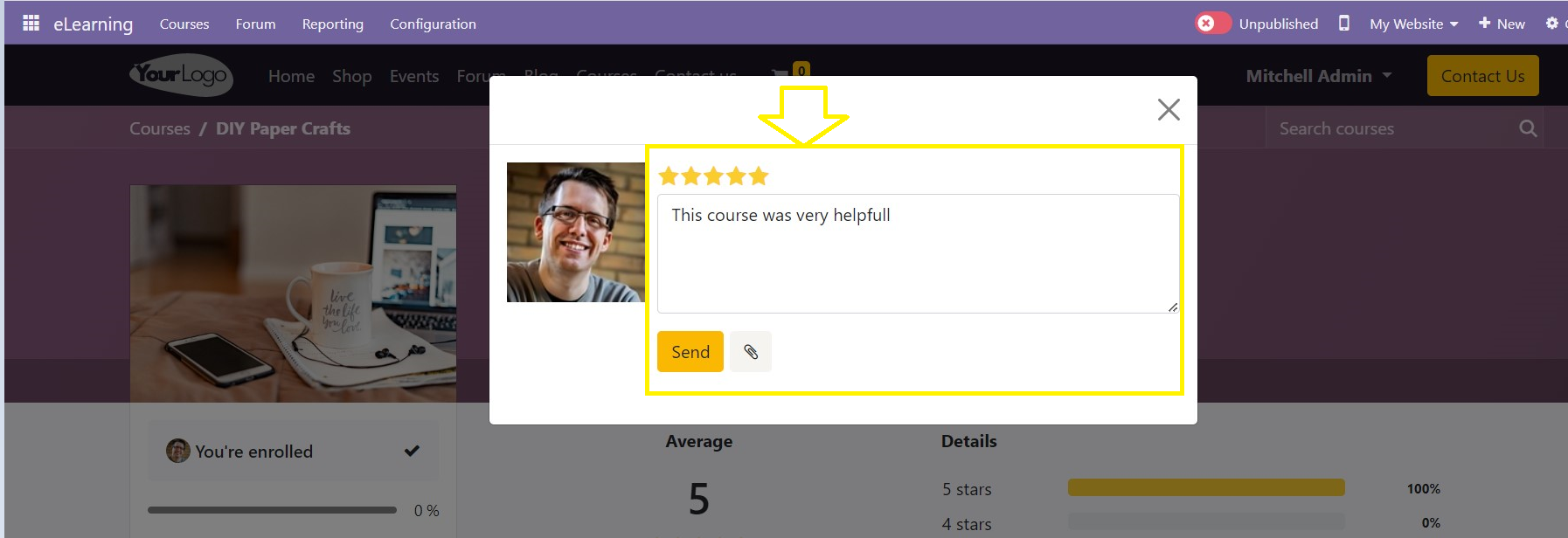
After adding the review and comments, it will be placed on the Course website page under the course's review section, as shown in the screenshot below.