Configuration Settings in E-Learning Module
The "Configuration" menu of the eLearning module has specific settings options where the various eLearning processes can be triggered and maintained.

Settings
As seen in the screenshot below, you can see the E-learning configuration page by selecting the “Settings” option from the “Configuration” menu dropdown section.
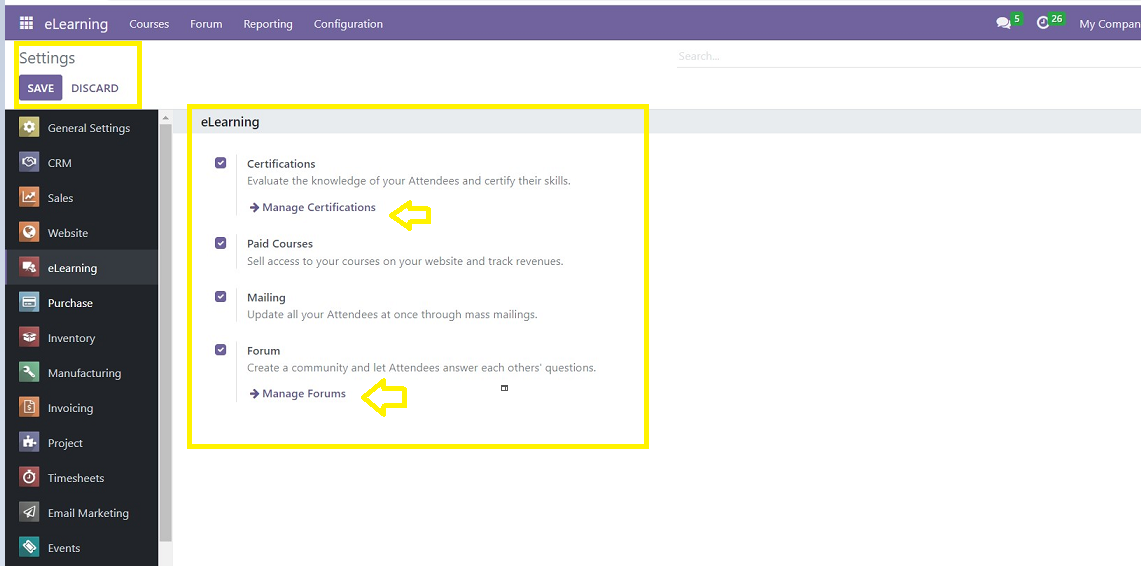
“Forums,” “Mailings,” “Certification,” and “Paid Courses” options can be enabled or deactivated based on functional requirements. With the “Certification” option, you can create multiple Certification programs for the given courses. Users can sell paid courses across your website and track their income by enabling the “Paid Courses” option. Furthermore, the “Mailing” option ensures that applicants can be reached by mass mailing. Allowing the “Forums” choices will also display the Forum menu for managing Courses. Save your changes using the “SAVE” button after completing the process.
Course Groups
This settings page, which can be accessed by selecting the “Course Groups” menu item from the “Configuration menu,” allows you to establish or manage different Course Groups.
You can see the pre-existing “Group Name,” “Menu Entry,” and “Tags” from the “Course Group” home page illustrated in the screenshot below.
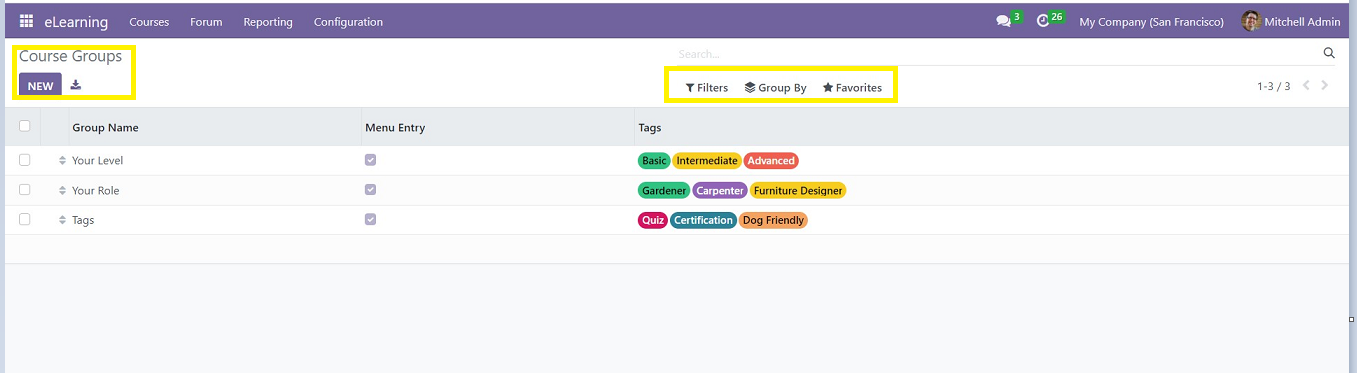
Create your own Couse Groups and Tags by clicking on the “NEW” button and also download the Excel sheet of the Course groups using the “Export All” icon given.
Clicking on the NEW button will open a configuration form to create a new Course Group and appropriate Tags, illustrated in the screenshot below.
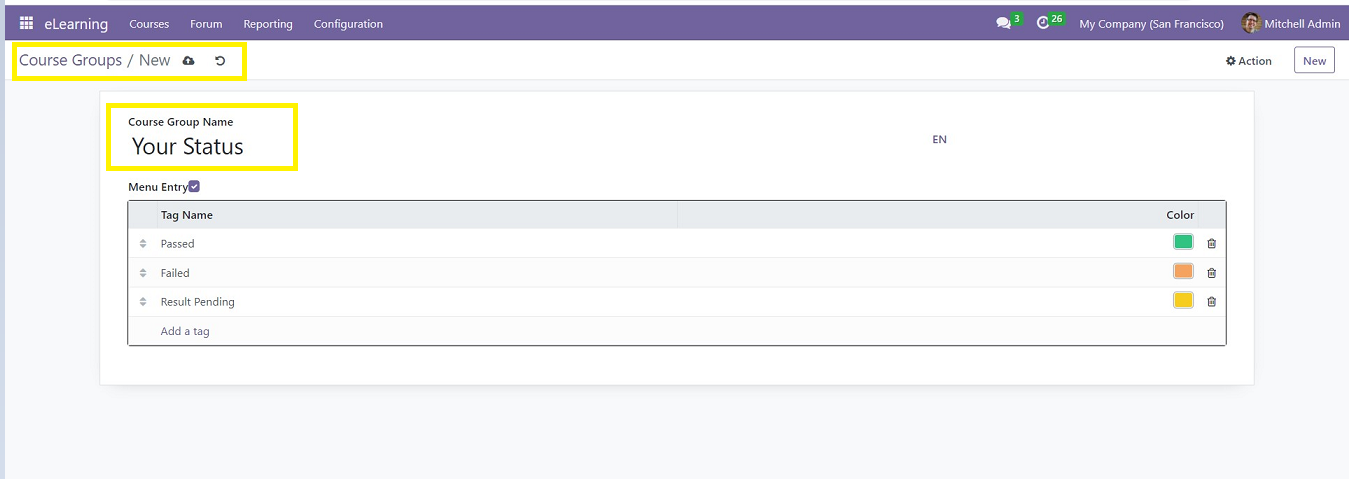
The relevant “Tag Name” and the “Course Group Name” can both be entered in the corresponding fields. Additionally, choose various Tag colors for multiple entries from the platform.
Content Tags
Content Tags are similar to Course Groups menu items. Here, you can create Tags for the various contents of a course. You can see the Content tags page as you can see from the screenshot below.
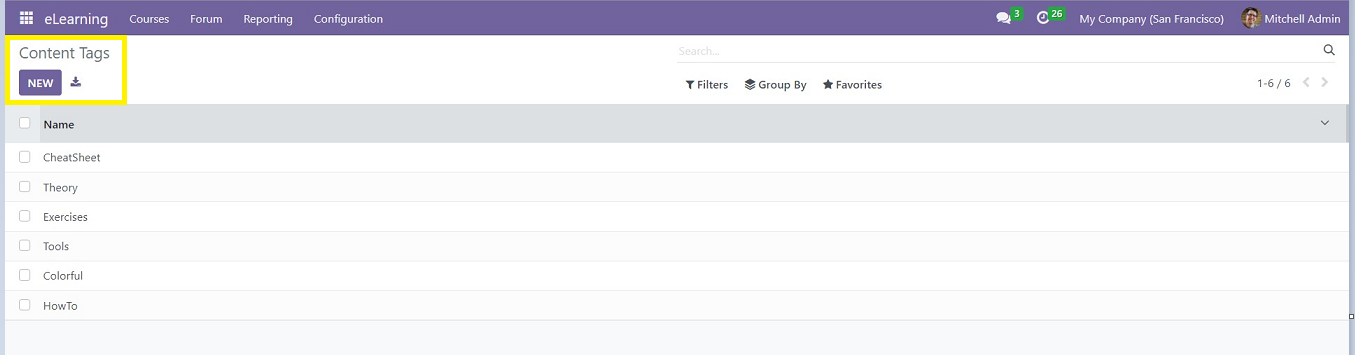
Users can simply create new tags by clicking on the “NEW” button. It will open an editing field where you can edit the new Tag Name, as illustrated in the screenshot below.
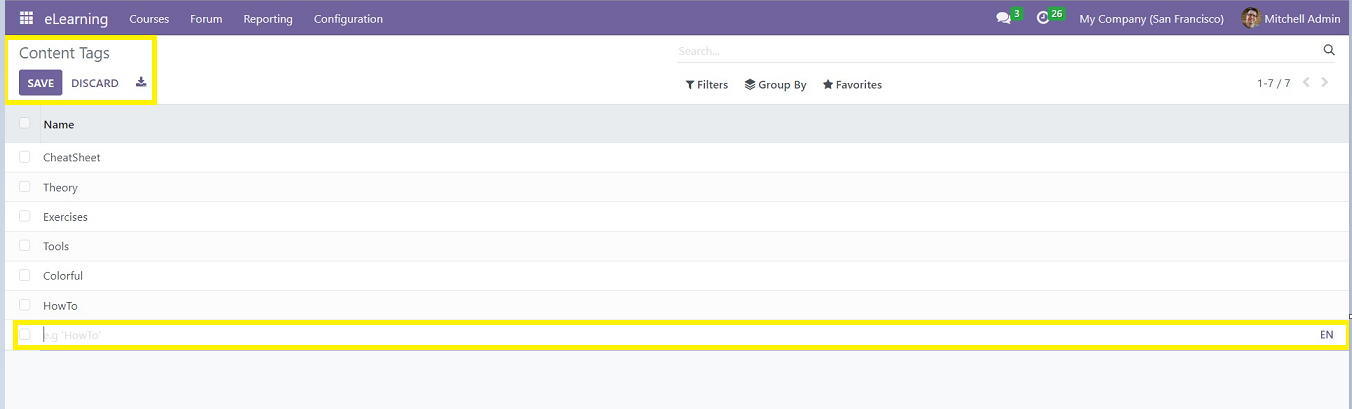
These “Content Tags” are visible in the Content Kanban cards arranged on the “Contents” homepage.
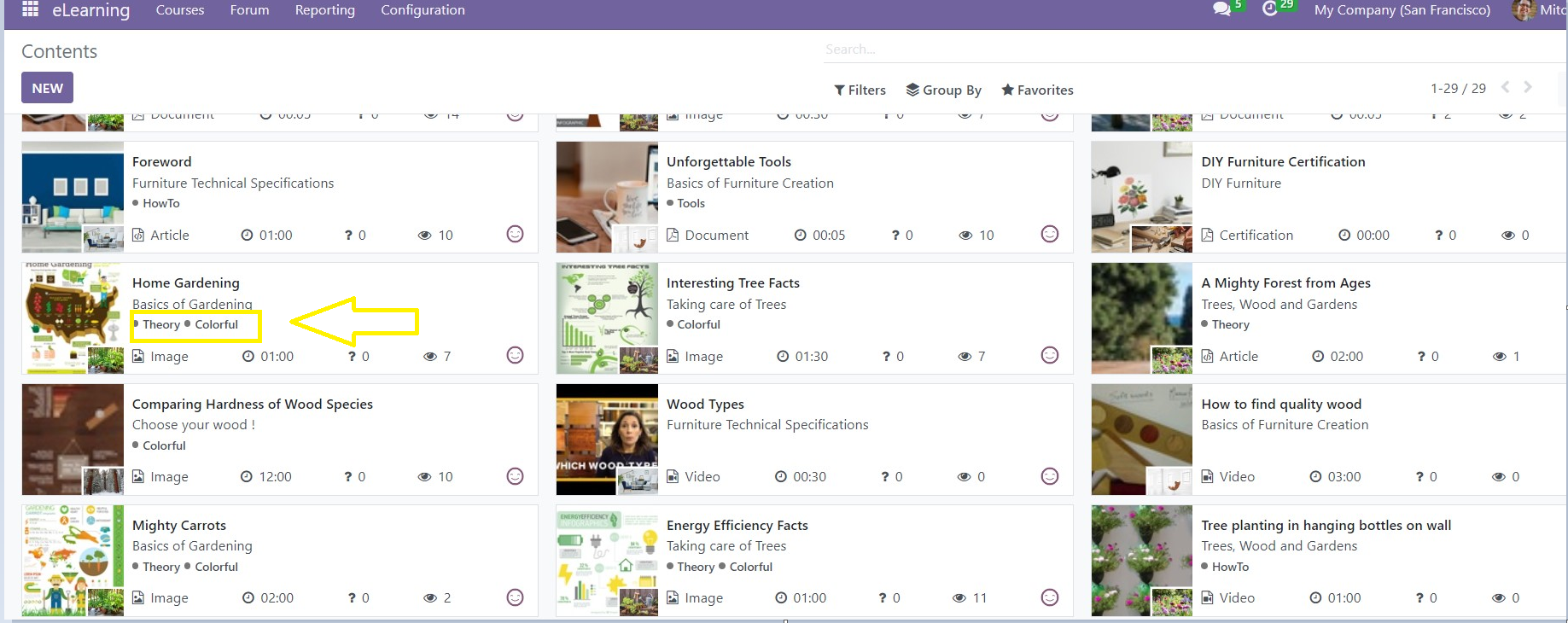
The Content Tags can also be seen on the Course Content Webpage, as illustrated in the screenshot below.
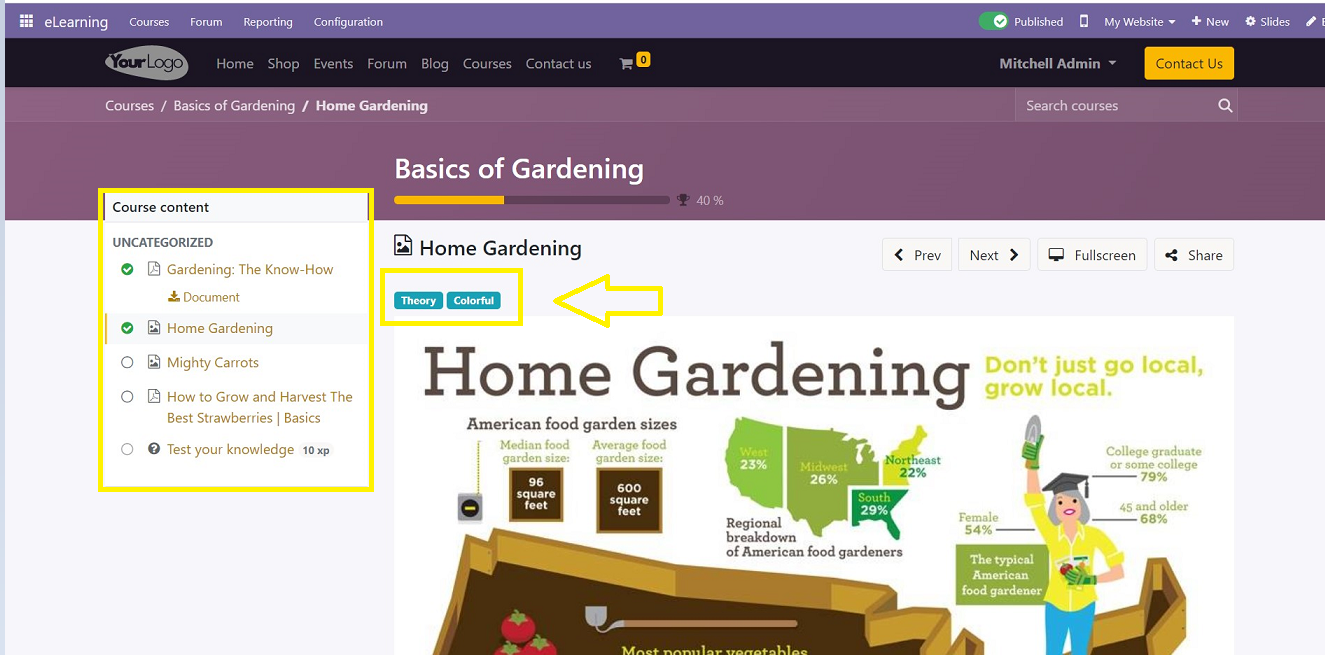
These are the options and features in the Odoo 16 E-Learning Module's “Configuration” menu, which are available in the Community Edition.
We have covered the in-depth course and features of the e-learning Module platform in this book. This book will aid you in understanding and carrying out the numerous tasks performed under this module. This community version of the Odoo 16 E-learning platform allows users to easily create and manage their E-learning projects without spending any funds at all. It doesn't require any prior experience and offers nearly all the fundamental and major features that aren't offered by other free E-learning platforms. If you want to use the E-learning module's additional features and functionalities, you can purchase the Enterprise edition.