Pricelists
The Pricelist feature in Odoo is useful to set a pricing strategy to support your business. Generally, a pricelist is considered as a list of prices or price rules that determine the price of a product based on various criteria. You can apply specific prices based on country, season, occasion, discount, etc. Under the Pricing tab in the Settings menu, you will get the Pricelists option to activate.
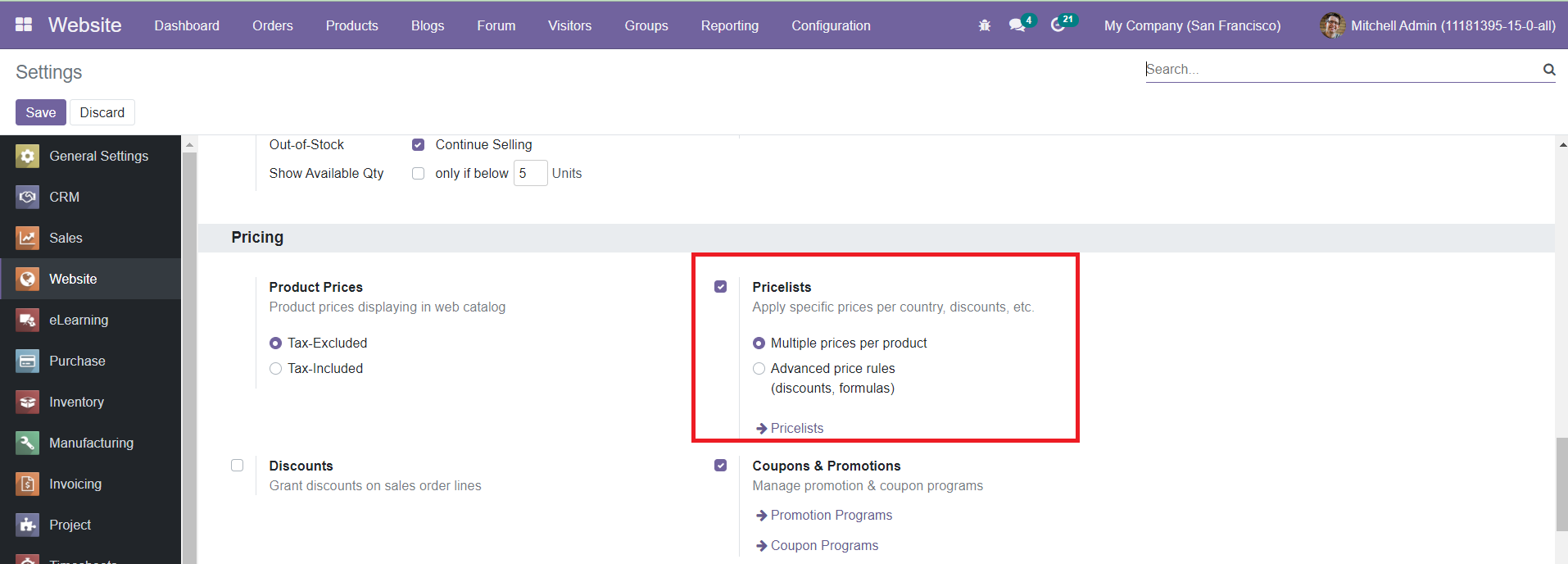
Here, you will get two pricing methods.
Multiple Prices: Pricelists with fixed price rules by product.
Advanced Rules: Enables advanced price rules for pricelists.
First, we will discuss the Multiple Prices method. After activating this option from the Settings menu, you can find the Pricelists option under the Products menu.
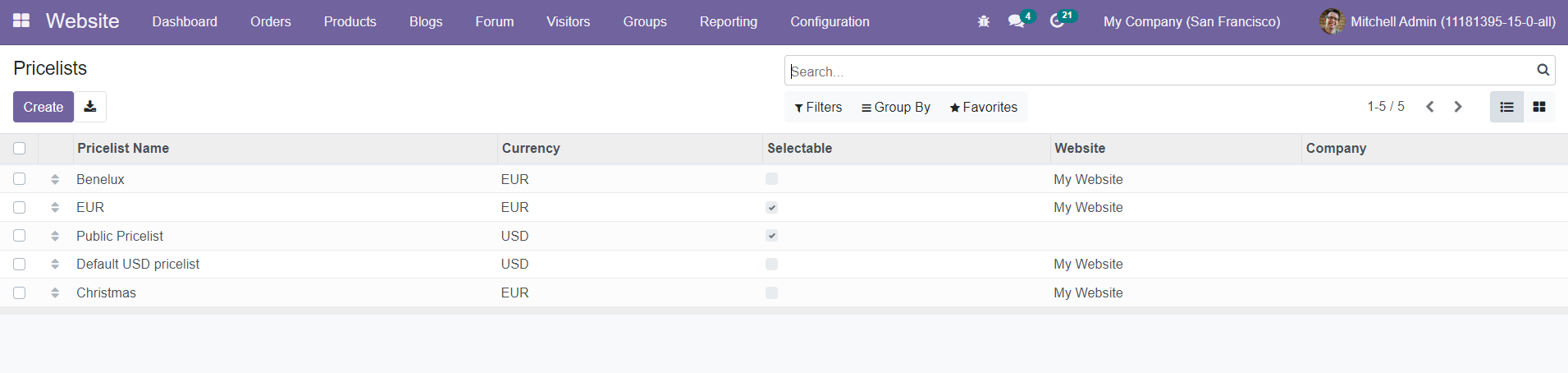
The menu will display all configured Pricelist in the module. The preview of the list will show Pricelist Name, Currency, Selectable status, Website, and Company. To create a new Pricelists, you can click on the ‘Create’ button.
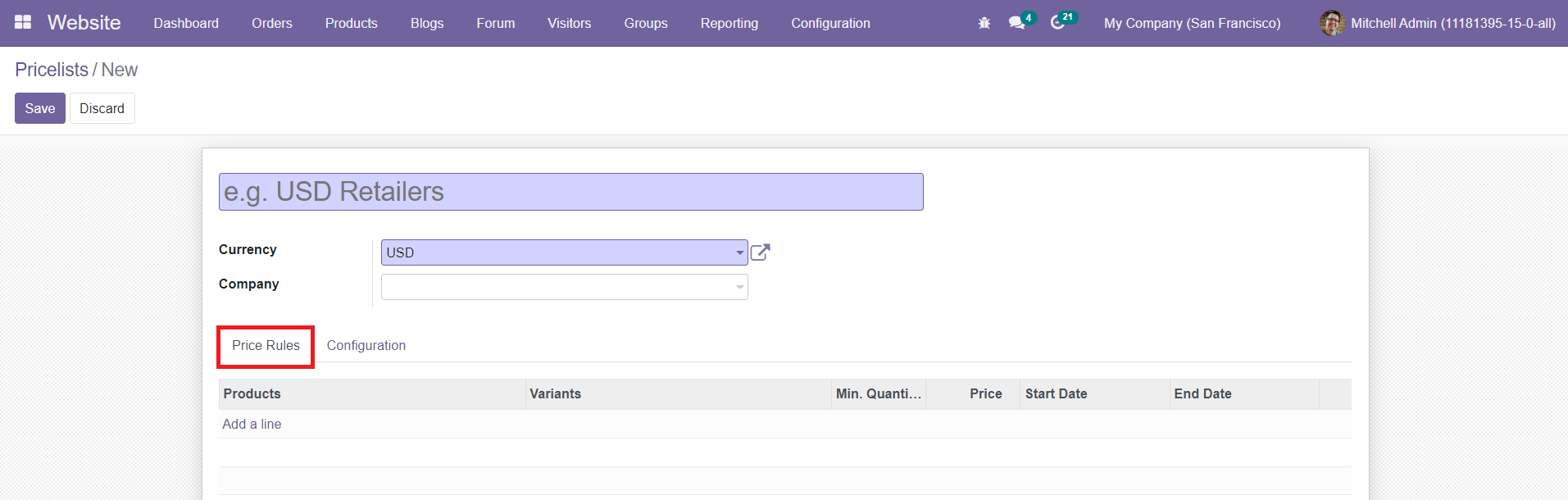
Mention the name of the Pricelist, Currency, and Company in the given fields. Under the Price Rules tab, you can add products to this pricelist. Using the ‘Add a Line’ button, you can add a Product and Product Variant if this rule only applies to one product. Otherwise, you can keep it empty. Specify the Minimum Quantity of the product. For the rule to apply, bought/sold quantity must be greater than or equal to the minimum quantity specified in this field. Also, specify the Start and End date in the Price Rule tab. They are the starting and ending date-time for the pricelist item validation.
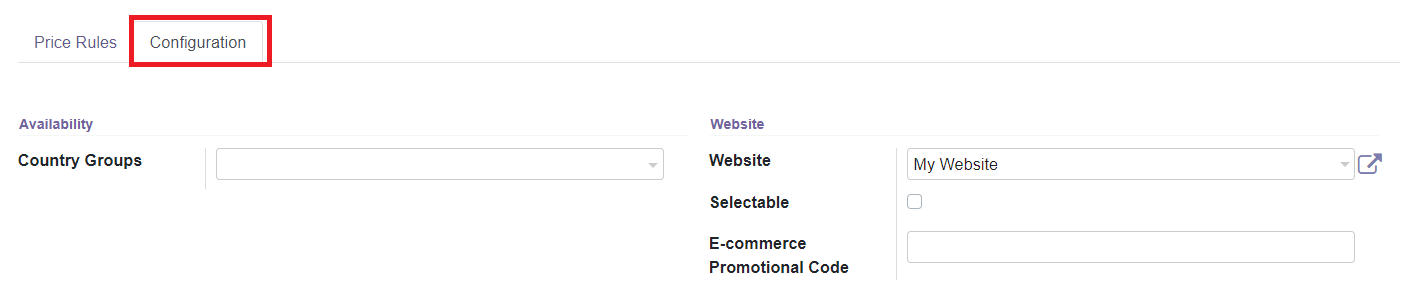
In the Configuration tab, you can define the Country Groups to set this pricelist on the selected country. Mention the Website in the specified field. By activating the Selectable field, you can allow the end-user to choose this pricelist. In the E-commerce Promotional Code, you can specify the promotional code for the eCommerce platform.
In the Settings menu of the module, you will get the Discount option under the Pricing tab.
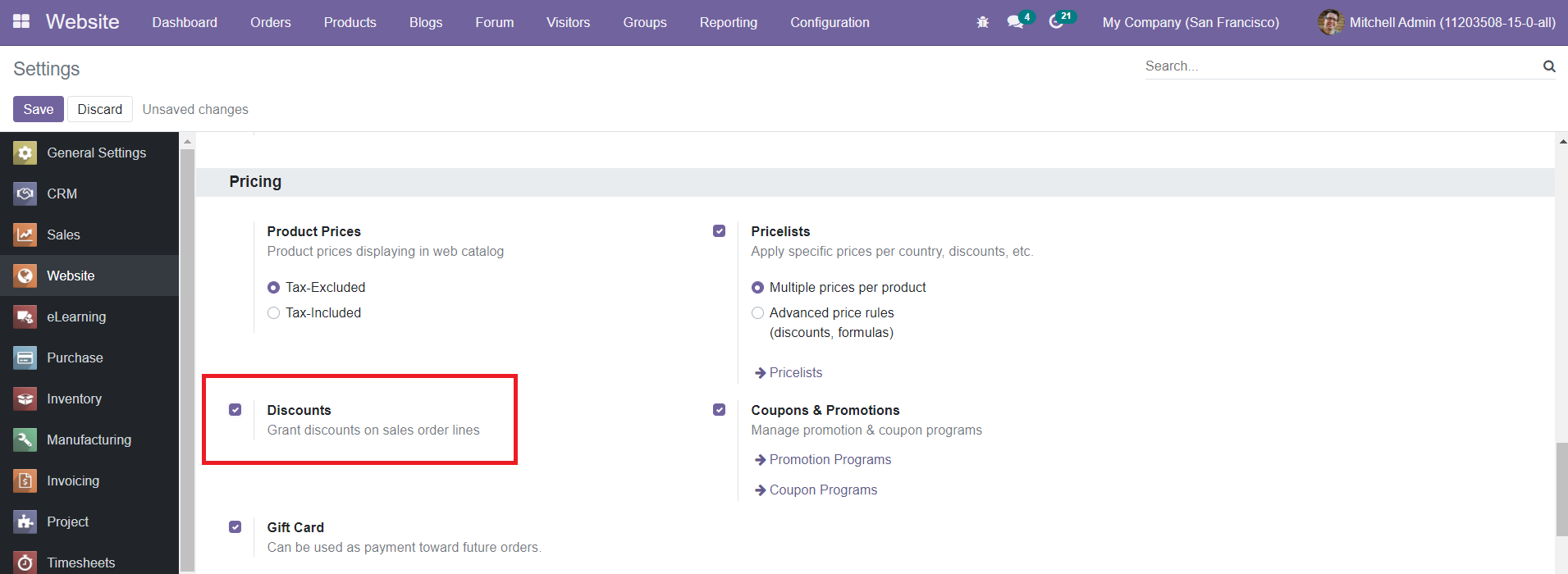
You can activate this field to grant discounts on sales order lines. By activating this field, you will get an additional field to define Discount Policy in the Configuration tab of the Pricelist as shown in the image below.
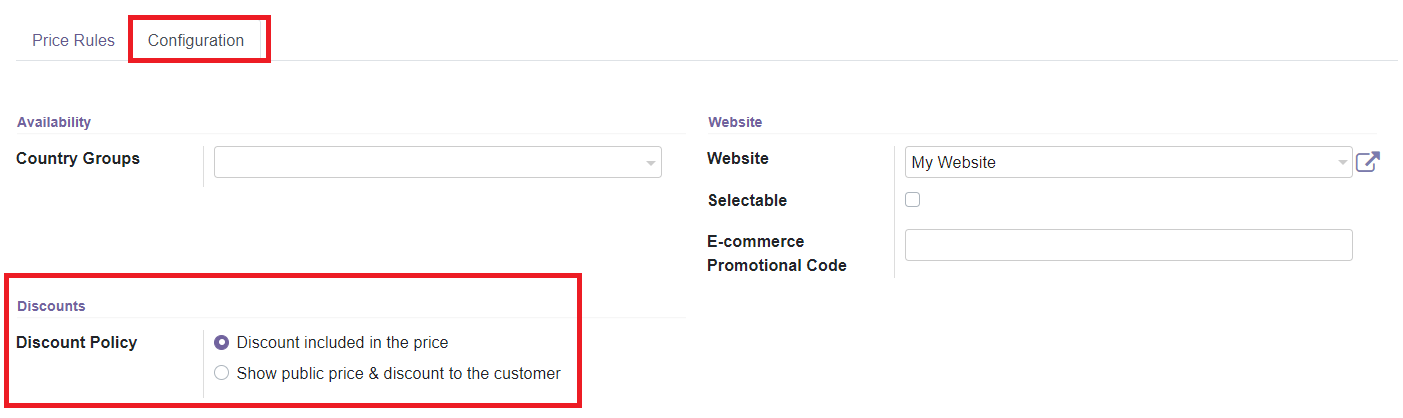
You can set the Discount Policy as Discount Included in the Price or Show Public Price & Discount to the Customer. After completing the form, you can click the ‘Save’ button to save the new pricelist.
Now, let’s look at the second pricelist method which is the Advanced Price Rule. you can activate this option from the Settings menu of the Website module.
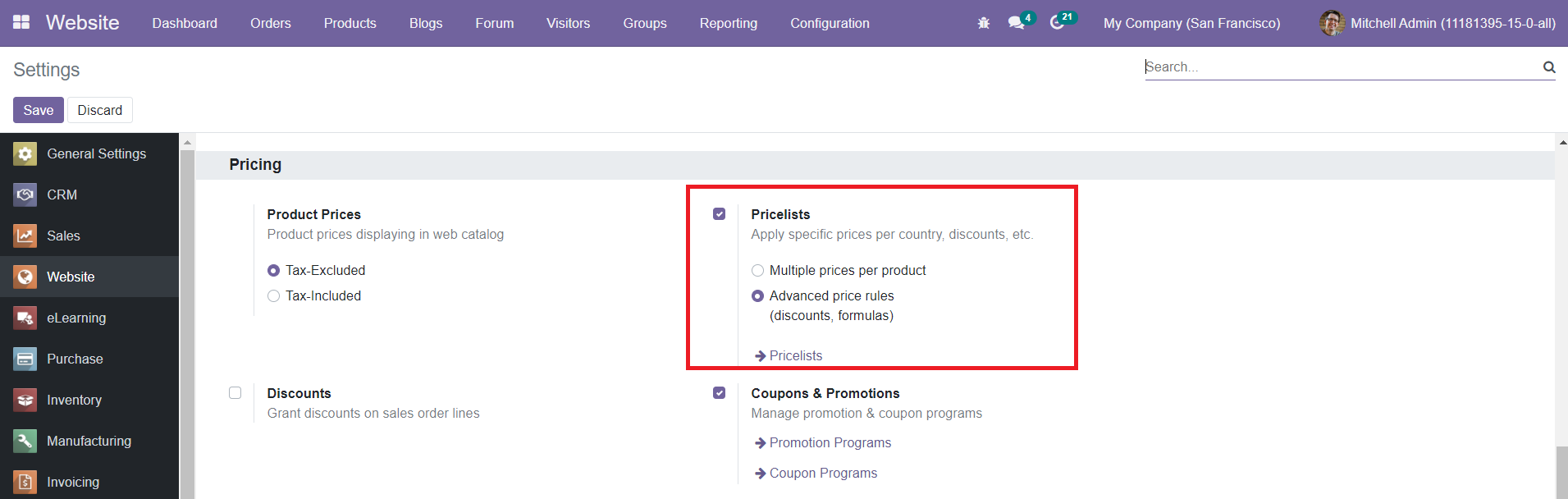
Now, you can create a new pricelist just like we discussed earlier.
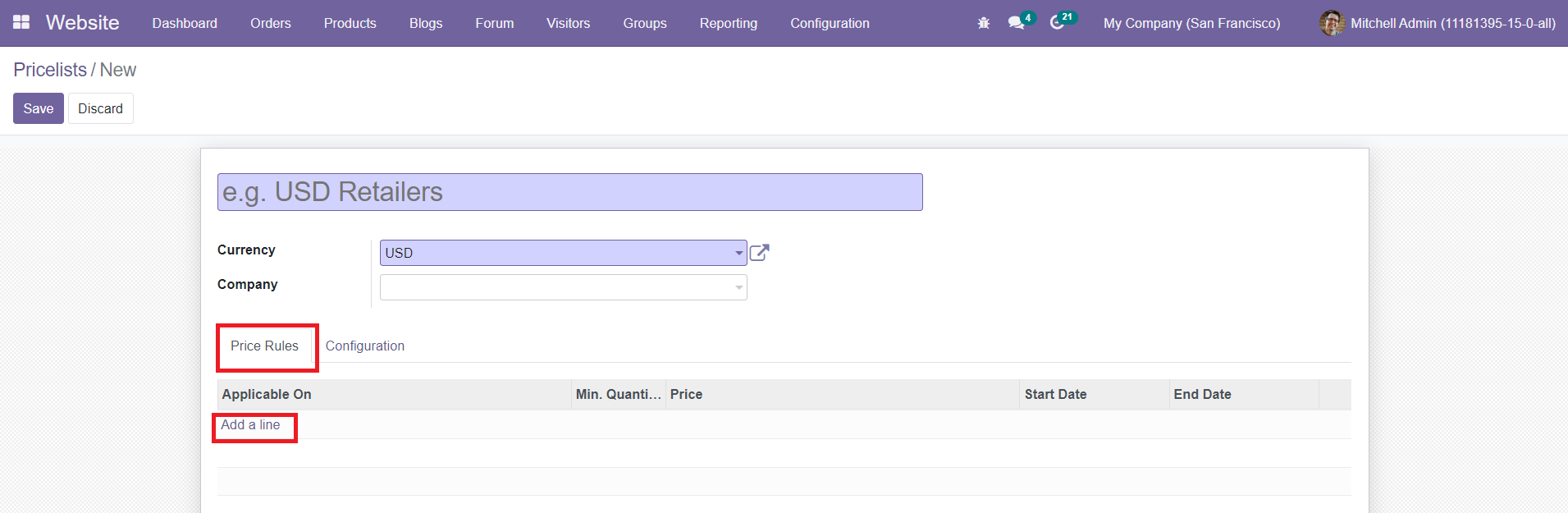
Here, you can add advanced price rules by clicking on the ‘Add a Line’ button. You will get a pop-up window as shown below.
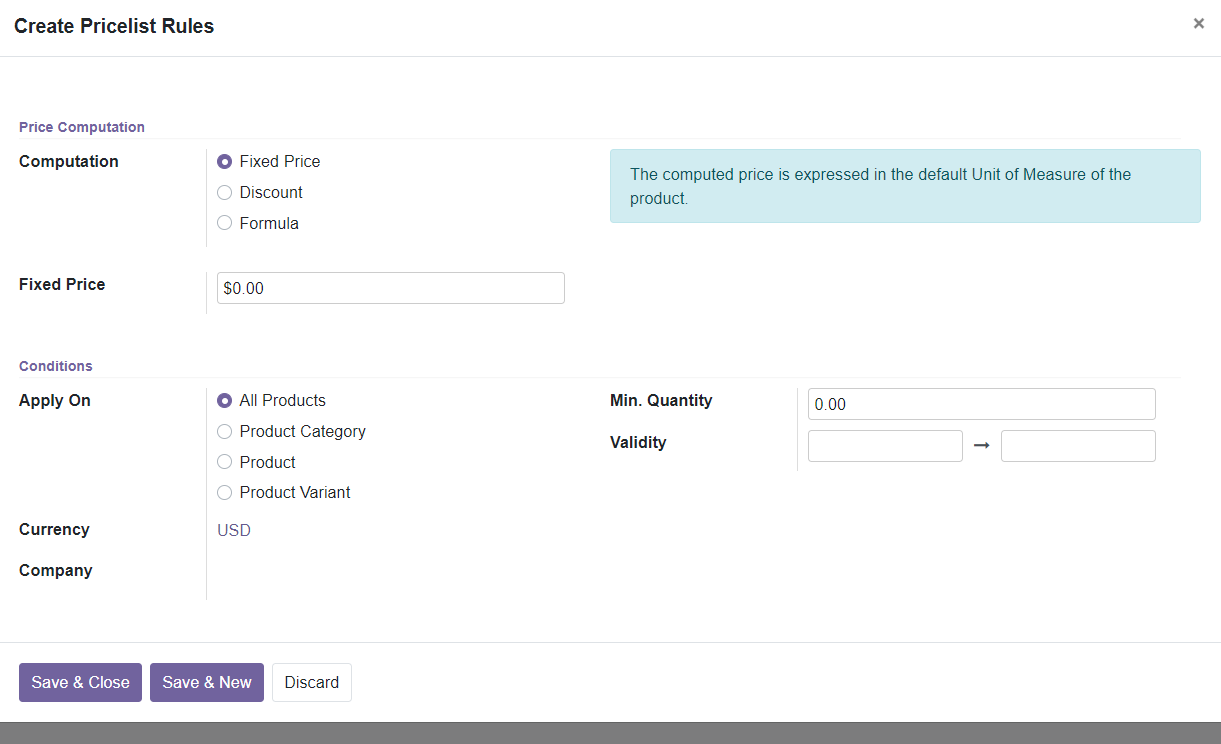
You create a new pricelist rule in this window. You can set the Price Computation on Fixed Price, Discount, or Formula. By selecting the ‘Fixed Price’ option, you will get an additional field to mention the Fixed Price. Similarly, you will get a new field to mention Discount percentage if you select Discount as Price Computation method. Now, by selecting the ‘Formula’ option, you will get new fields to define as shown below.
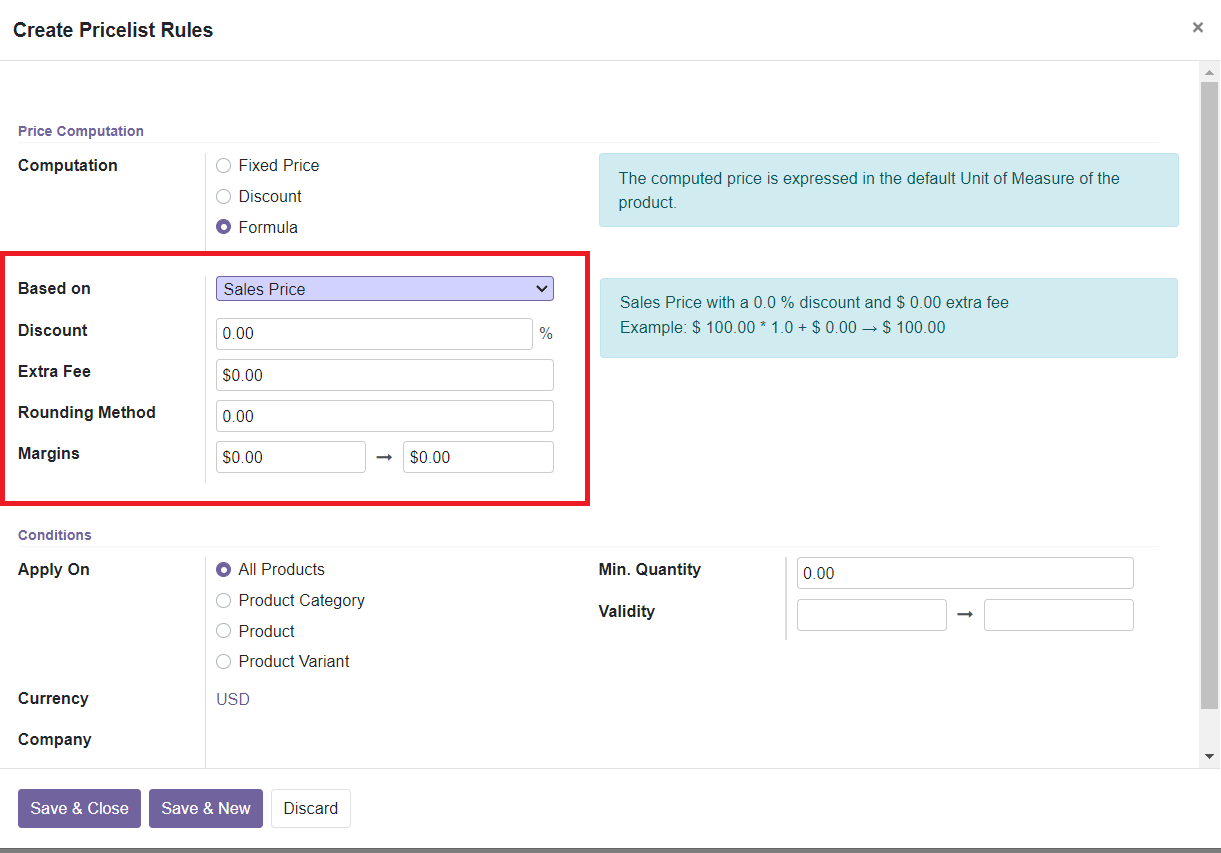
The ‘Based on’ field will define the base price for computation. You can select a suitable option from the drop-down menu. Those are,
Sales Price: The base price will be the Sales Price.
Cost Price: The base price will be the cost price.
Other Pricelist: Computation of the base price based on another Pricelist.
In the Discount field, you can apply a mark-up by setting a negative discount. The ‘Extra Fee’ field can be used to specify the fixed amount to add or subtract (if negative) to the amount calculated with the discount. By mentioning the Rounding Method, it will set the price to the multiple of the mentioned value. Rounding is applied after the discount and before the surcharge. For example, to have prices that end in 9.99, set rounding 10, surcharge -0.01. In the Margin field, you can specify the minimum amount of margin over the base price.
In the Conditions tab, you can apply the pricelist conditions on All Products, Product Category, Product, or Product Variant. Also, mention the Currency, Company, Minimum Quantity, and Validity in the specified field. The remaining steps are the same as that of the Multiple Prices per Product method. This is how we create two types of Pricelist in the Odoo Website module.
In the list of pricelists, you can see some pricelists have ticks in the Selectable field. By activating the Selectable field, you will get that particular pricelist on your Shop page on the Website.
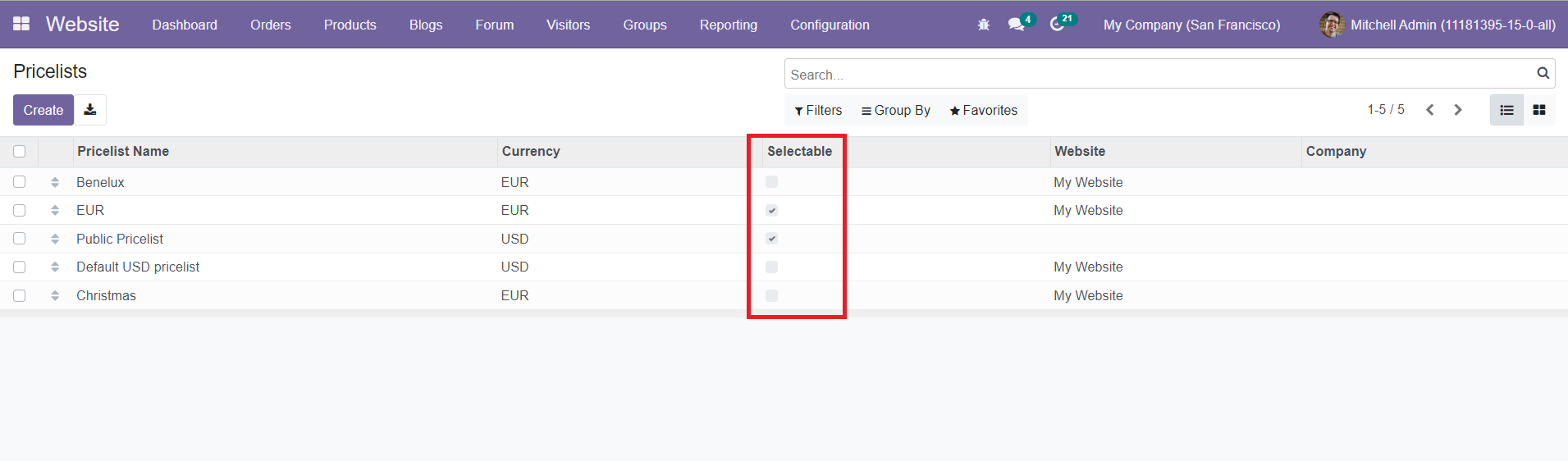
When you click on the Shop page from your website, you will be able to see the available pricelists.
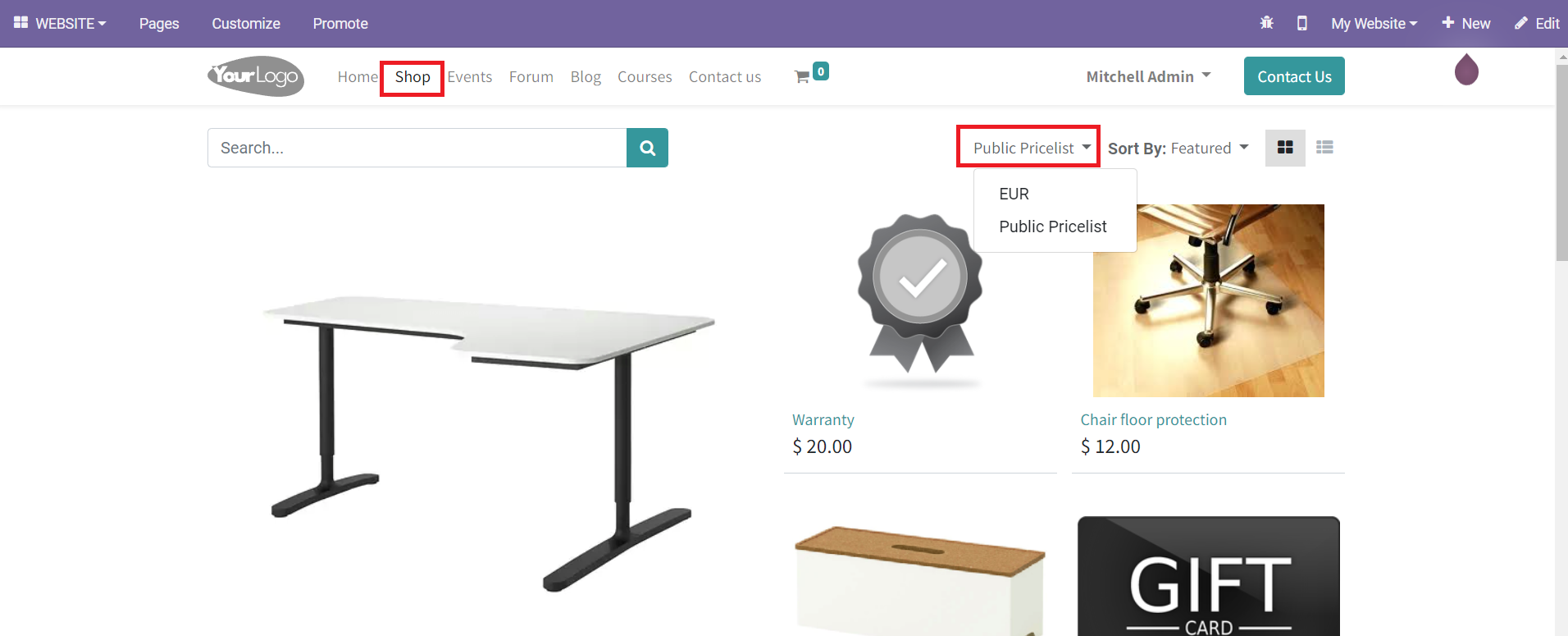
You can select a suitable pricelist from this list for your sales and purchases.