Blogs
The Odoo ERP system has enabled an effective platform to manage blog posting pages on the website module. You can easily create a blog posting page on this platform without any difficulties. You will be able to get access to the Blog's menu from the main menu bar of the Website module.
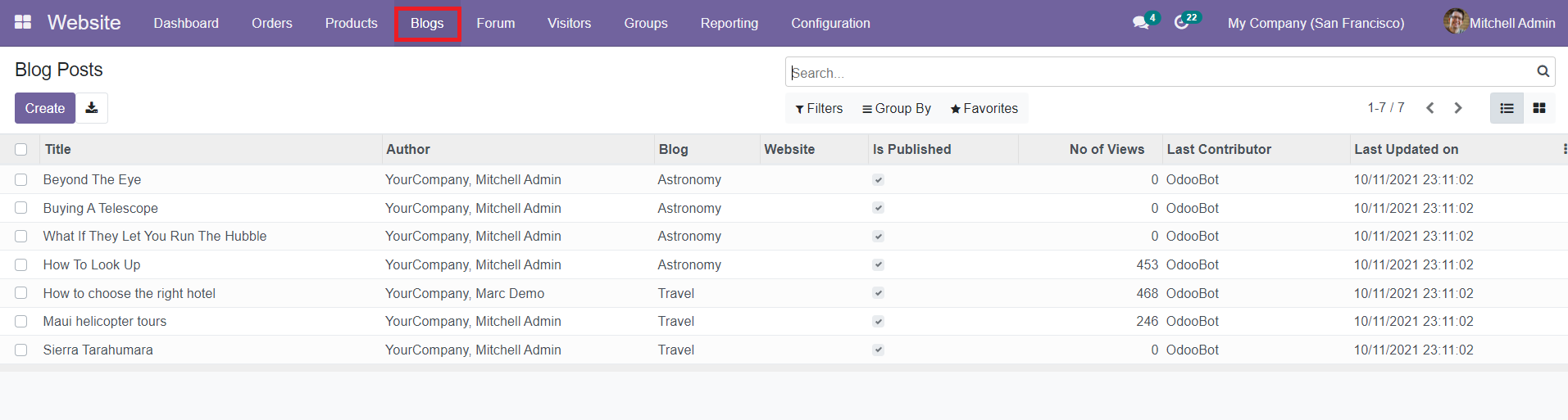
The Blog Posts menu will display the list of all blogs created in this module. You will get the details of the Title, Author, Blog, Website, Published status, No of Views, Last Contributor, and Last Updated date from the list view of the platform. You can also use the Kanban view on this platform. The Filters and Group By options will help you to ease the searching and categorizing process of the blog posts.
To create a new blog post, you can use the ‘Create’ button available in the window.
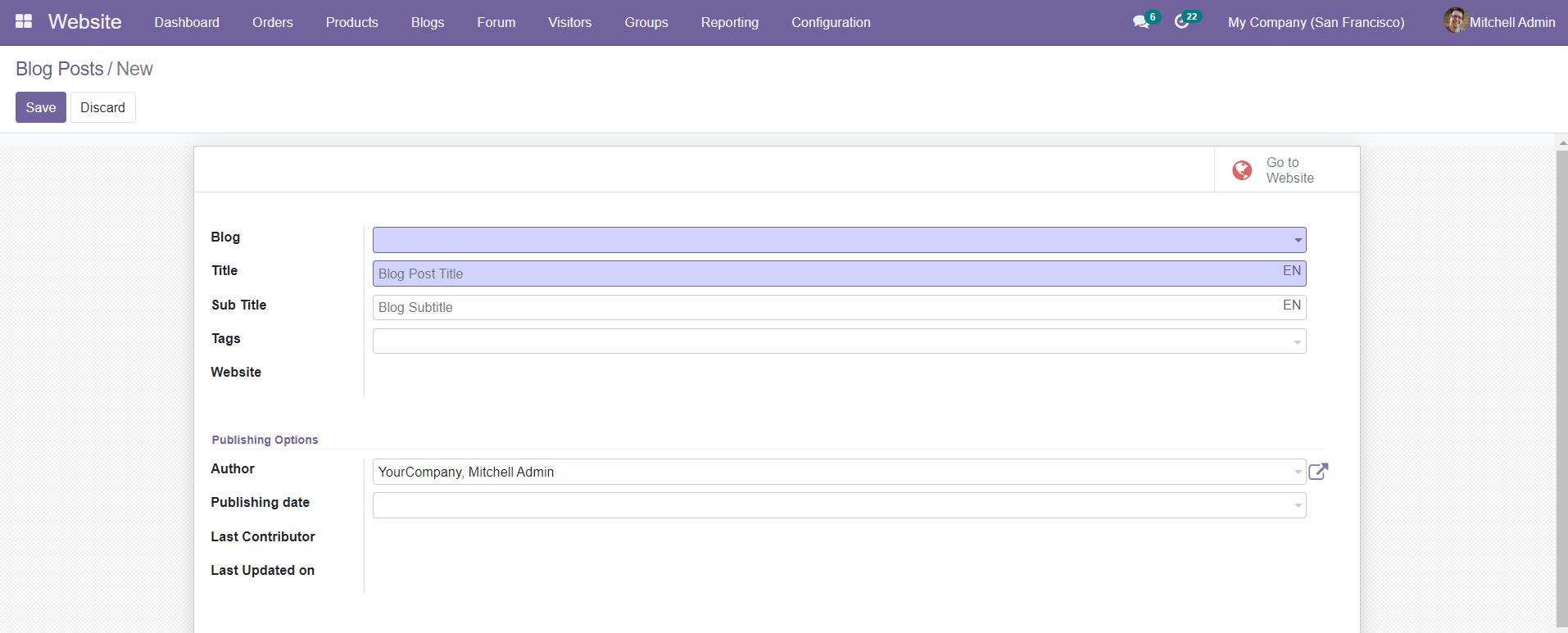
In the new blog post creation window, you can define the Blog, Title, Sub Title, Tags, and Website. Under the Publishing options, add the Author’s name, Publishing Date, Last Contributor, and Last Updated on.
After specifying all necessary details, click the ‘Save’ button to save the blog post. The window will display the ‘Go to Website’ button which will lead you to your website where you can write the blog in the given space using the Edit option given on the top right corner of the website.
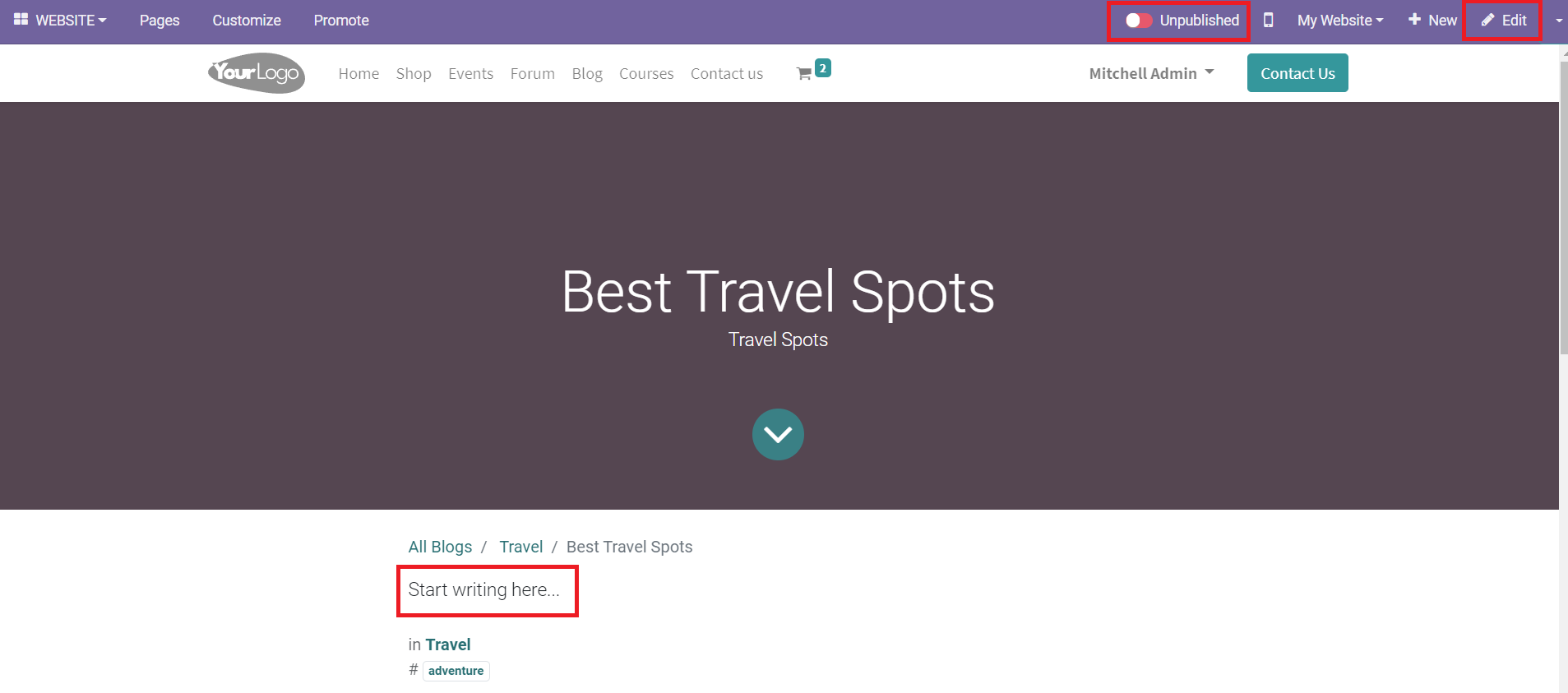
After completing the blog, you can change the ‘Unpublished’ status on the top of the screen into ‘Published’ to publish the newly created blog on your website.
In the Configuration menu of the module, you will get the Blog option which will help you to define the type of blogs you are creating on this platform.
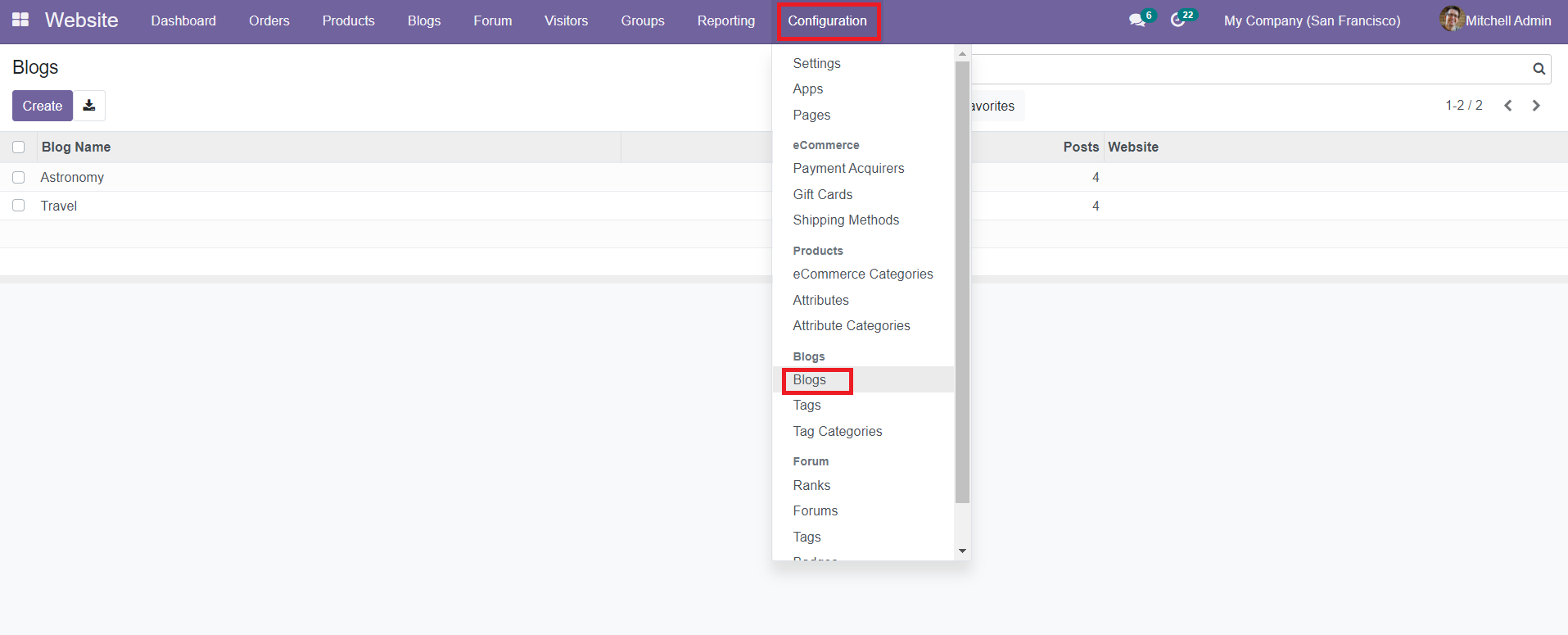
The menu will display the Blog Name, number of Posts published under this name, and Website. You can create a new blog category by selecting the ‘Create’ button.
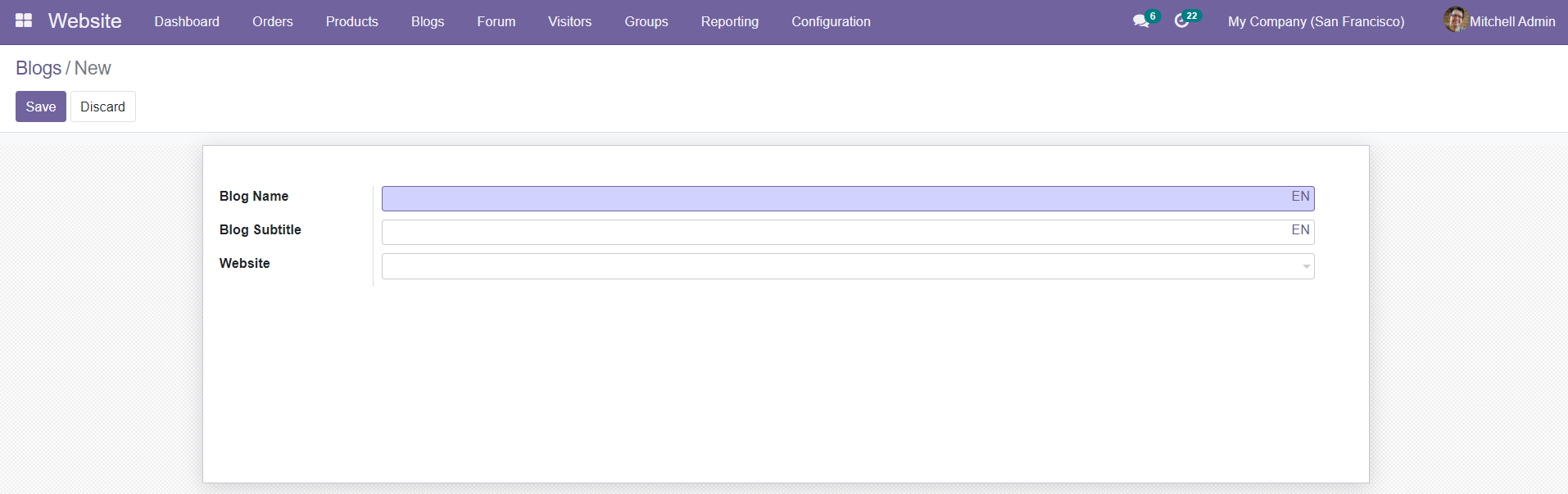
You can mention the Blog Name, Blog Subtitle, and Website in the new blog creation window. After completing the fields, use the ‘Save’ button to save the data.
Tags
You will get an additional field in Odoo to define different tags suitable for the blogs that you are creating on this platform. You can find the field to create blog tags under the Configuration menu of the Website module.
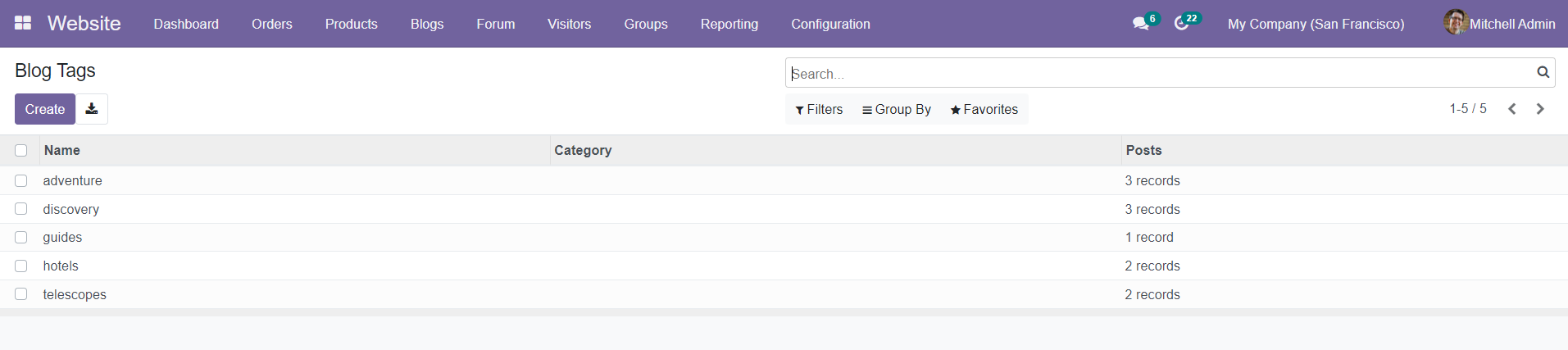
The field will display the name of the tags, category, and the number of posts created using these tags. Click the ‘Create’ button to create a new tag.
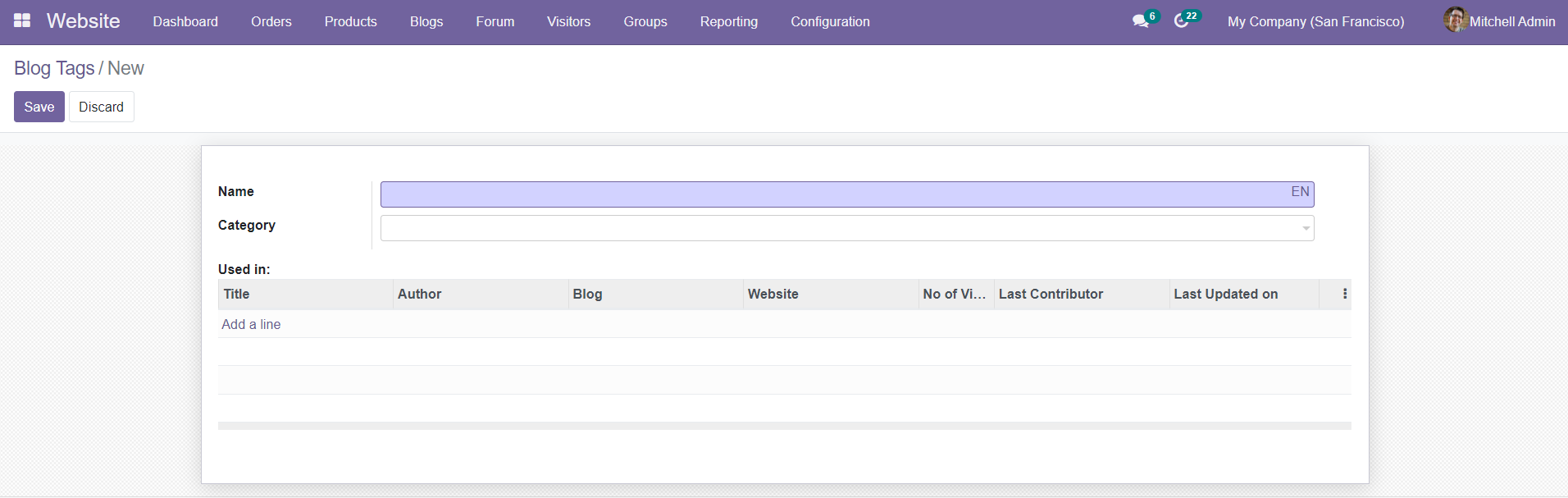
In the new tag creation window, you can mention the Name and Category of the tag. Using the ‘Add a Line’ option, you can add the details of the blog on which the tag is used.
Under the Configuration menu of the Website module, you will get the Tag Category option to create a new category for tags.
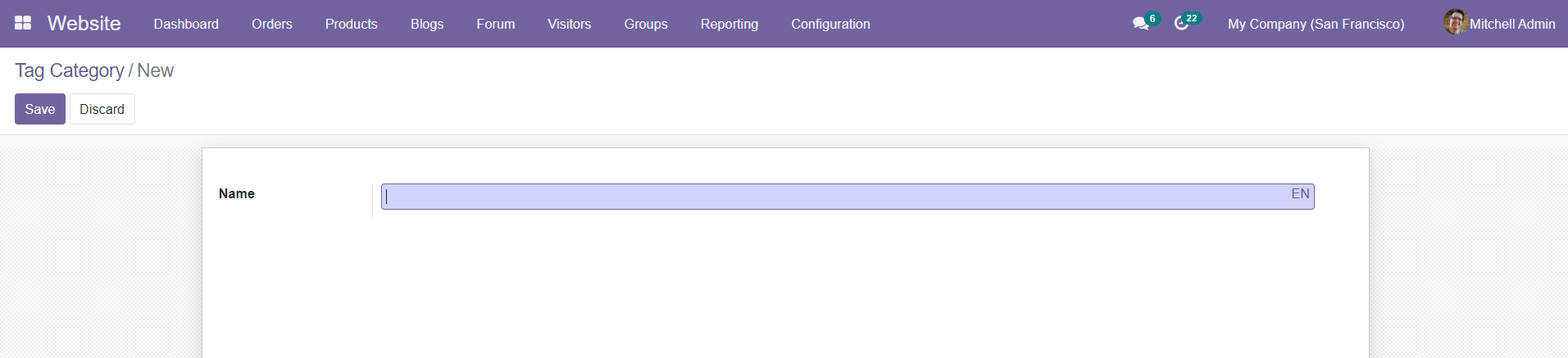
By selecting the ‘Create’ button, you will get a new creation window as shown above where you can simply mention the name of the Tag Category.
Now, let’s discuss how to create and manage forums in the Website module.