My Allocations
The Allocation window can be used to create the allocation requests to get special permission in case the employee needs additional leaves than the approved leaves. For example, if the employee has 2 approved leaves in a month and he wants to take 3 days of leave, he can request leave allocation. Using the ‘My Allocation’ window, the employees can easily create requests for additional leaves.
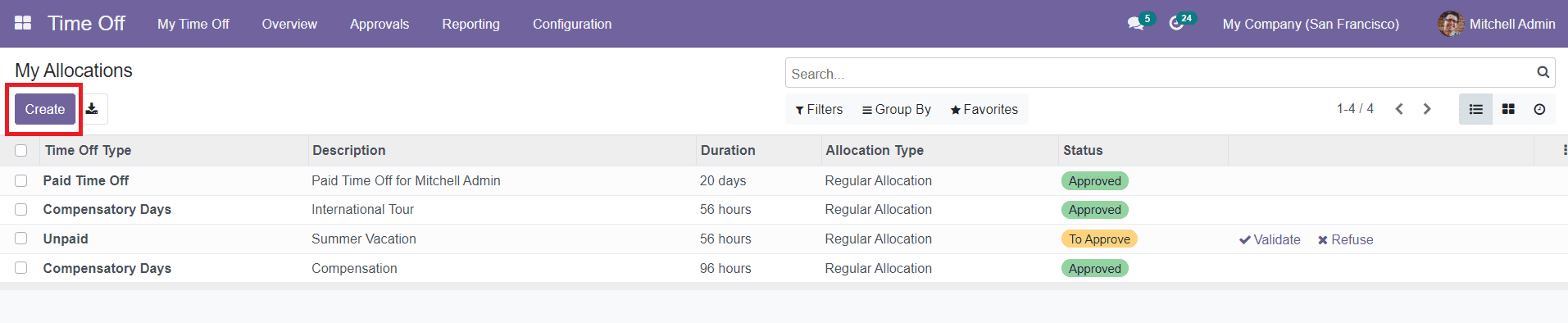
You will get all your allocation requests in the window as shown in the image above. The list will display the Time Off Type, Description, Duration, Allocation Type, and Status of the requests. This window can be altered to a Kanban view also. Click the ‘Create’ button to create new allocation requests.
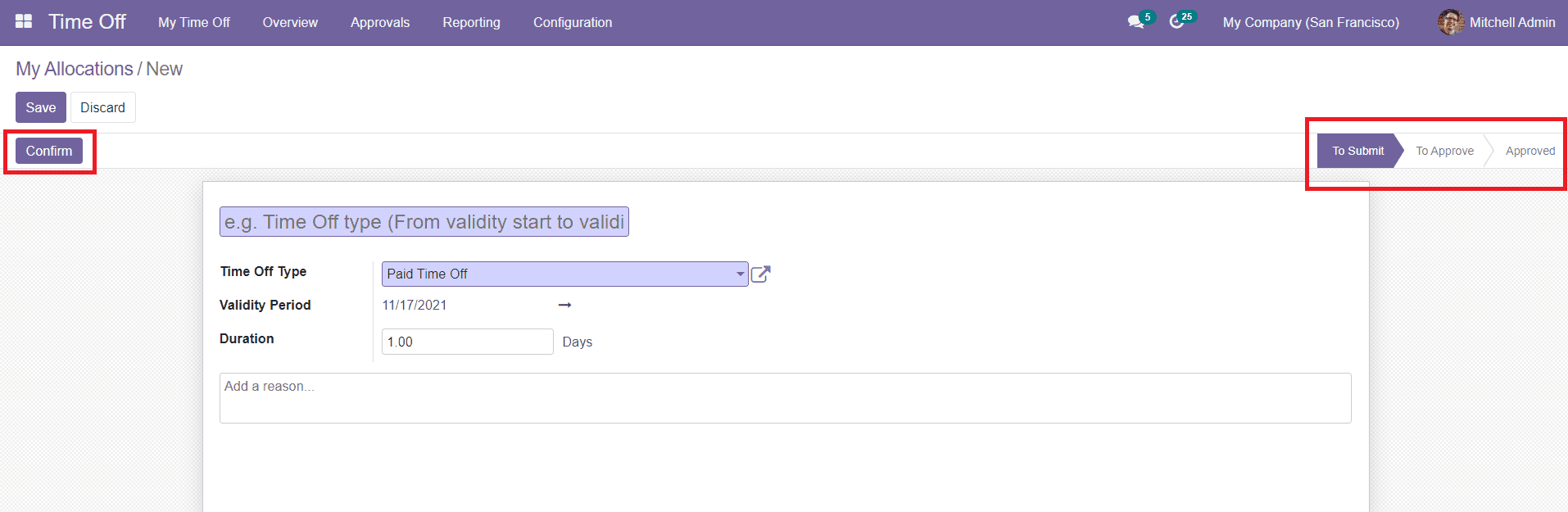
In this window, you can mention the title of your allocation request. Select Time Off Type and Validity Period in the given fields. The Duration field will automatically show the number of days according to the Validity Period. You can also add a reason for this particular allocation request in the specified field. After adding all necessary details, you can click the ‘Confirm’ button to confirm the allocation request. The status of the request will change from ‘To Submit’ to ‘To Approve’. Now, the manager or concerned officer can approve or refuse the request from the ‘Approvals’ tab.