Sales Team Management
To manage sales activities inside a company, an efficient team of responsible individuals is necessary. The Odoo ERP system will help you to create a better sales team in the Sales module. You can configure a new sales team for each operation on this platform. The Odoo CRM also has the same feature to create and manage sales teams for sales activities. The Configuration menu of the Sales module contains the Sales Team option where you can configure a new Sales Team.
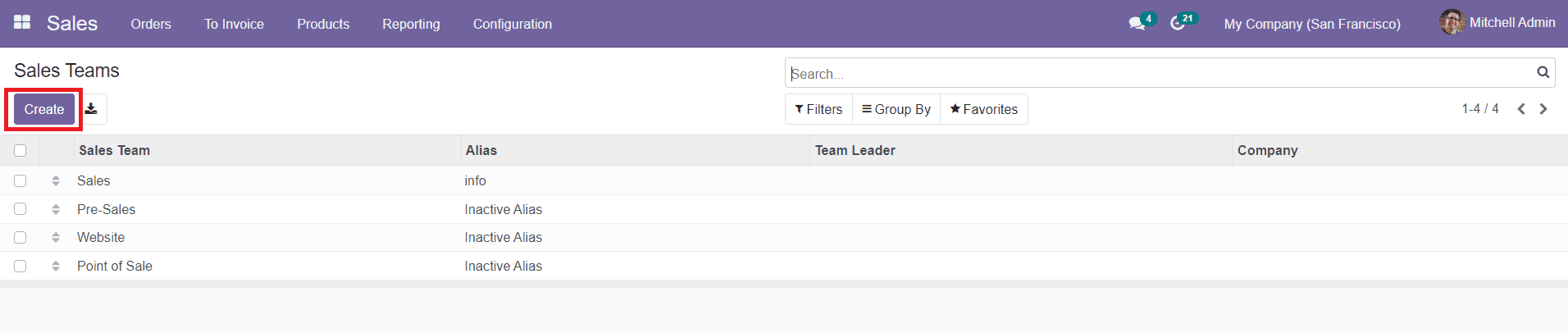
You will be able to see the list of all available sales teams on this platform. Using this option, you can define a new sales team as per your requirement. The preview of the list will show the name of the Sales Team, Alias, Team Leader, and the Company name. You can use sorting options such as Filters and Group By options to locate a particular team. The default and customizable filtering and grouping options will be useful to ease the searching process for any of the sales teams listed on this platform.
To create a new sales team, you can make use of the ‘Create’ button given in the window. While clicking on the Create button, you will be directed to a new page as shown in the screenshot below where you can add all details regarding your new Sales Team for sales management.
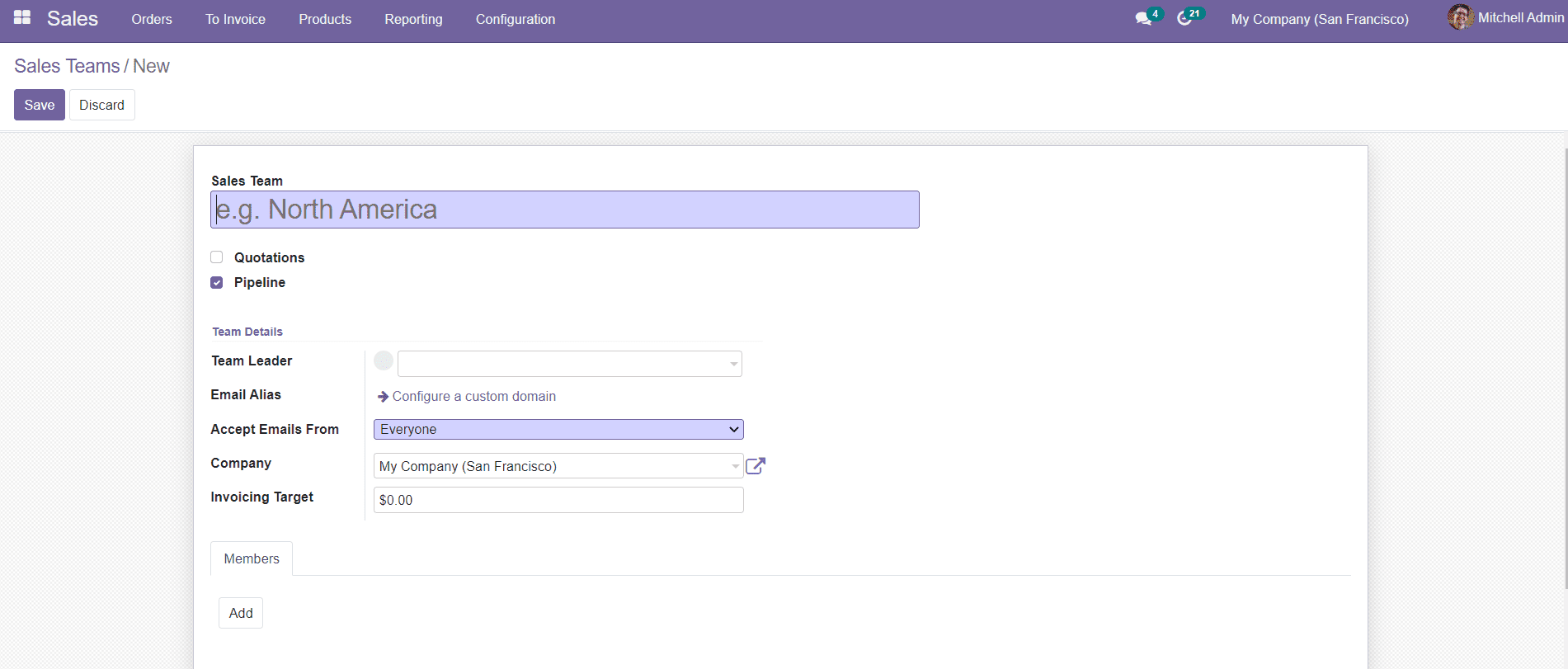
The first step in the configuration of a new Sales Team is mentioning the name of the team in the given field. You will be able to see two options to enable such as the Quotation and Pipeline. You can activate the Quotation option if you want to assign this particular sales team on sending a quotation before confirming the sales order directly. Enabling the Pipeline option will manage all pre-sales operations from converting opportunities to creating sales orders.
In the field of Team Details, you can assign a person as the leader of the Sales Team. In the Email Alias field, you can add a custom domain where you can assemble all emails for this specific Sales Team. Under the Accept Emails From option, you will get a drop-down menu to select suitable options for this particular team such as Everyone, Authenticated Partners, Followers Only, and Authenticated Employees. This option will give access to people that you select to post messages on the document through the mail gateway.
If you are working in a multi-company environment you can specify the company name in the Sales Team creation window. There will be an additional option found in the Sales Team description window, the ‘Invoicing Target’ field, where you can add the revenue target for the current month of the sales team. It is an untaxed total of confirmed invoices expected from this particular Sales Team.
After adding all these details, you have to configure team members to your Sales Team. You can select the team members from your contact list or you can invite a new team member by creating a new contact from the same window.

The Members tab in the Sales Team description window will show an ‘Add’ button which can be used to add members to the team. By clicking on the ‘Add’ button, you will be able to get a pop-up window of Channel Members which will show the list of contacts for the sales team.
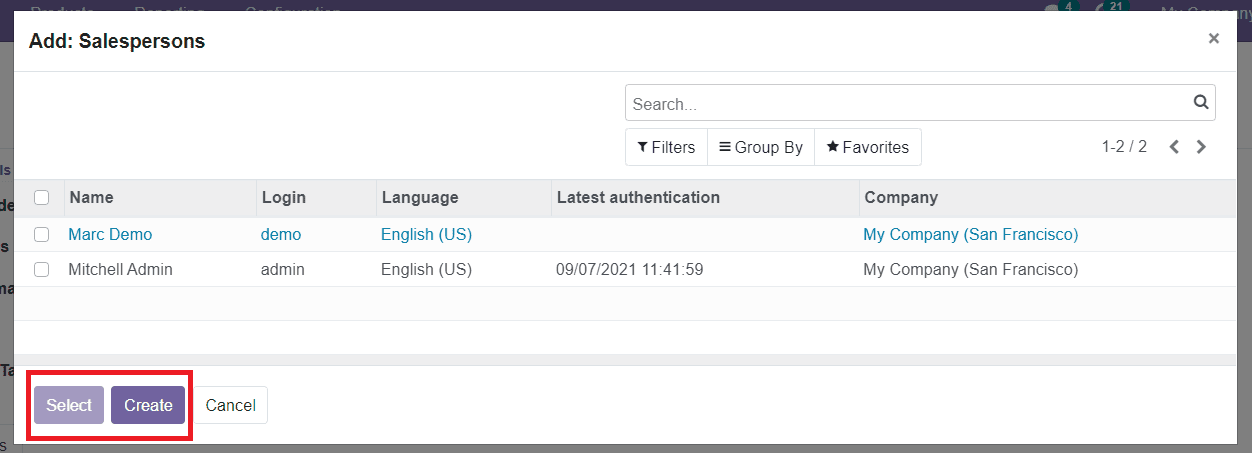
You can select members from the list by clicking on the Select button. As you can see in the above screenshot, you can use the Filter and Group By option to locate suitable members for the team. If you want to add a new member to the sales team you can click on the ‘Create’ button. A creation form will appear as shown below to add necessary details about the new team member.
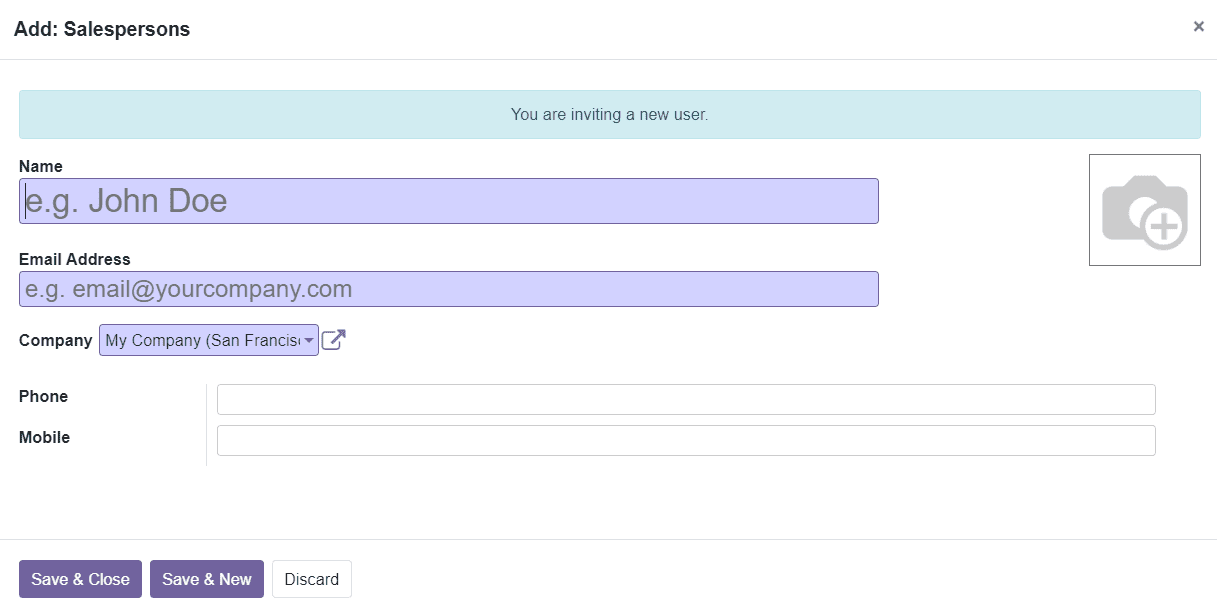
You can add the name and image of the Salesperson in the given field. Later, add an Email Address, Company, Phone, and Mobile number of the member in the specified fields. In order to add the Salesperson to the team, you can click on the ‘Save & Close’ button. If you want to add new members through this method, you are allowed to click on the ‘Save & New’ button. After adding all members as per your demand to the Sales Team, you can click on the ‘Save’ button to add the new sales team to the available list.
The management of all sales teams can be done under the Sales Team field in the Orders menu of the Sales module.
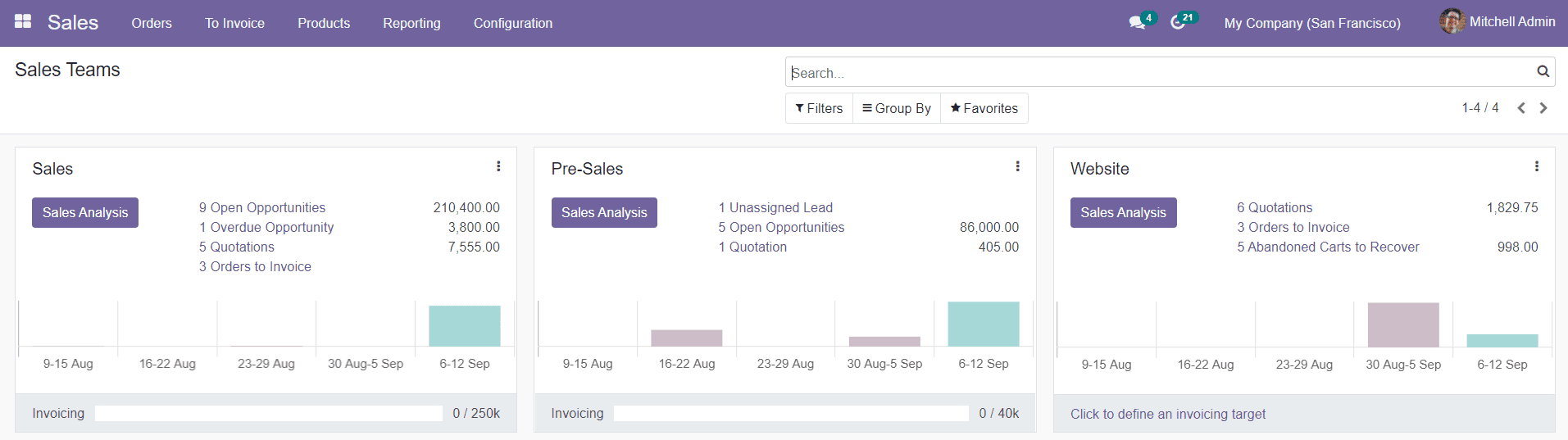
This field will show all available sales teams on this platform. You can easily manage the opportunities, quotations, and invoices assigned to each sales team separately in this field. You will be able to see three dots on the top right side of each sales team description which will show many additional options as shown in the screenshot below.
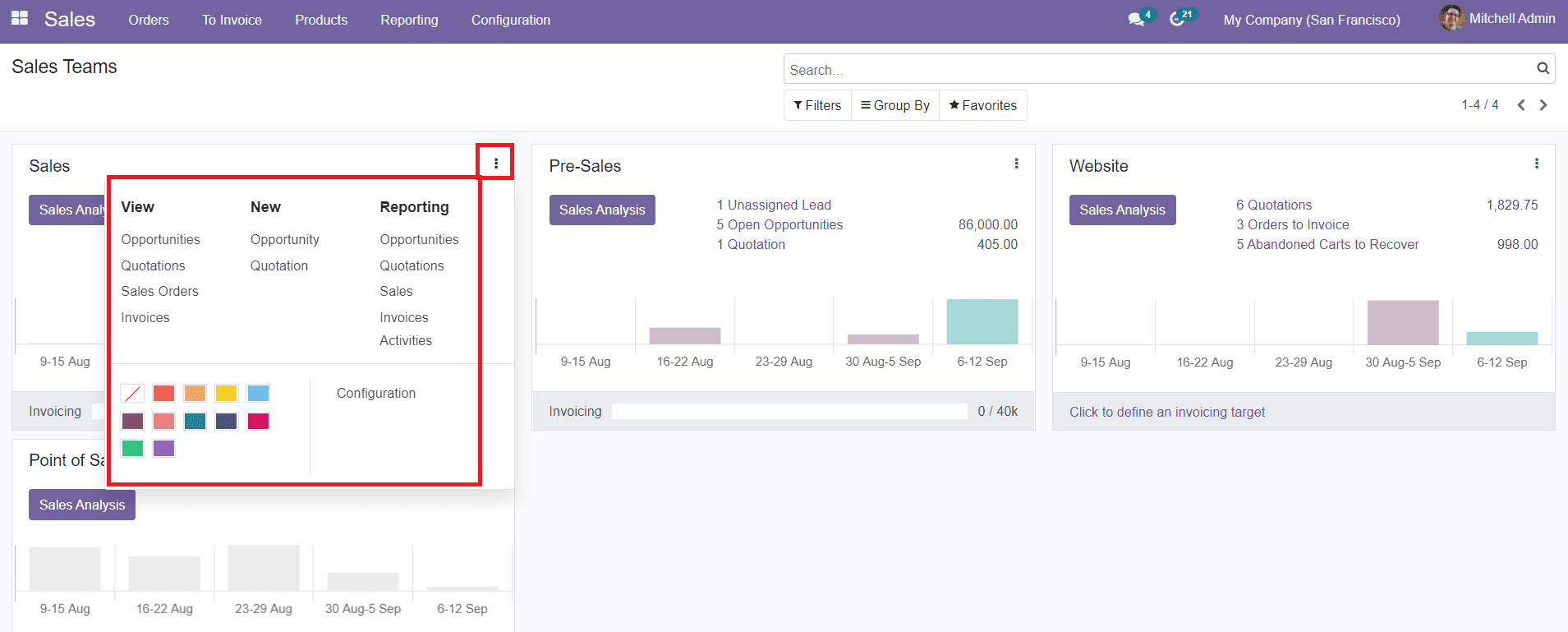
The View section contains the list of Opportunities, Quotations, Sales Orders, and Invoices assigned by the respective sales team. The New section includes the options to create new Opportunities and Quotations directly from this field. The Reporting section will help you to create reports for analysis on different operations such as Opportunities, Quotations, Sales, Invoices, and Activities done by the assigned sales team.
Now, let’s move to the creation of sales quotations in the Sales module.