Coupons & Promotions
Odoo will help you to create coupons and promotional programs to attract customers in the Odoo Sales module. You can find the Coupons & Promotions option to enable under the settings menu of the Sales module.
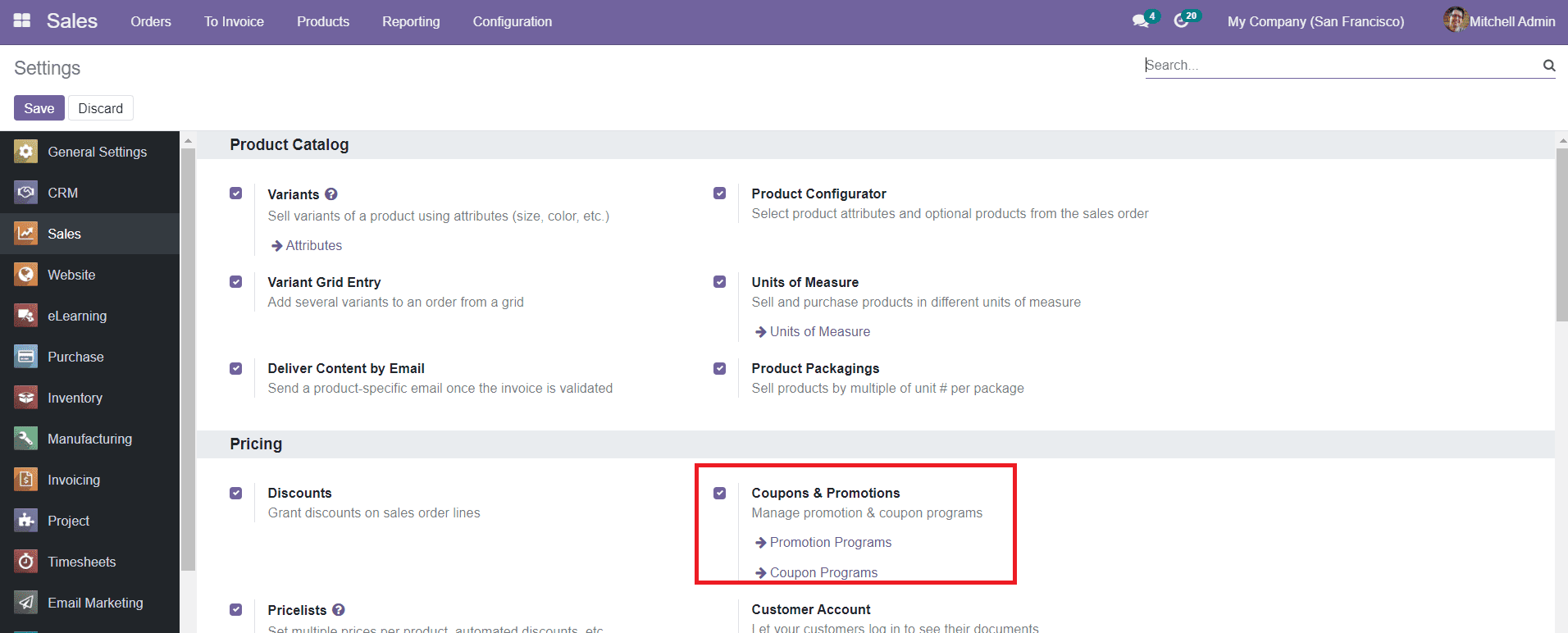
After enabling this field, you will be able to get the Promotion Program and Coupon Program under the Products menu.
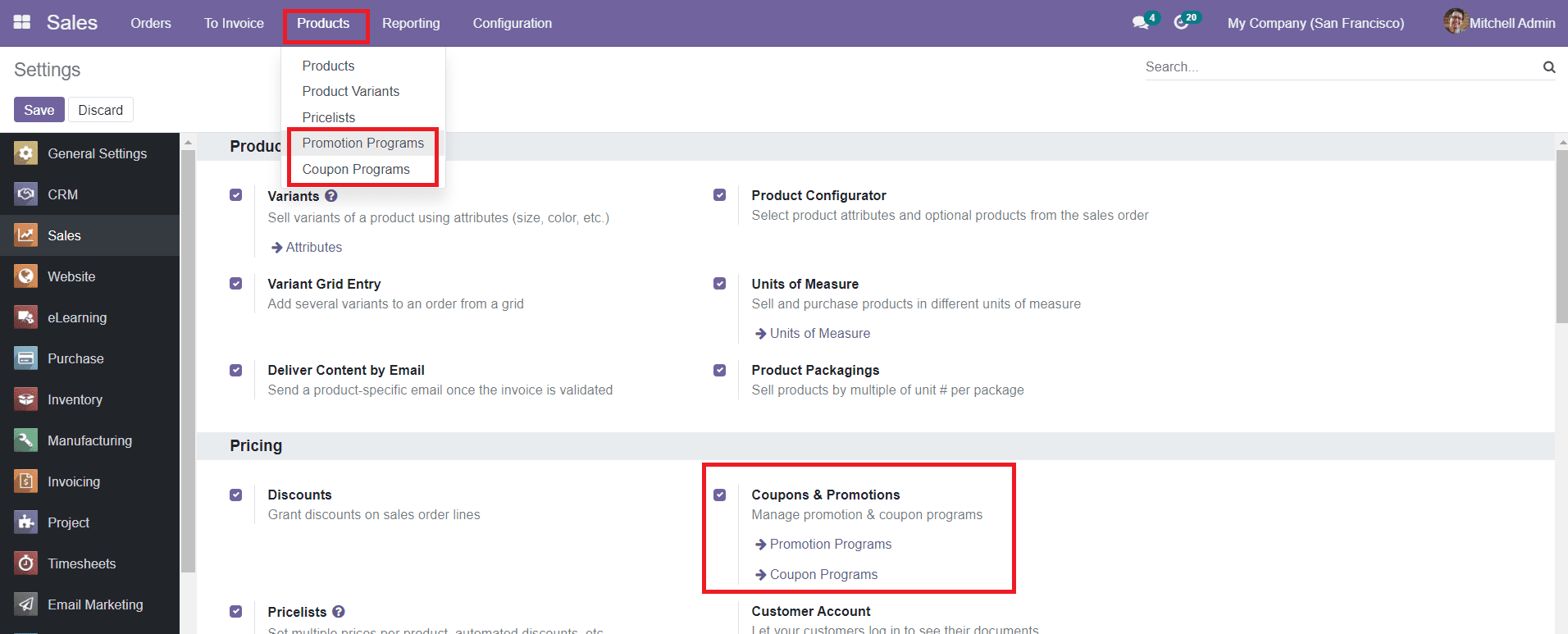
Now, let’s discuss each of these in detail in the following sessions.
Promotion Programs
When we enter into the Promotion Programs field in the Odoo, you will get a view into the already created promotions in the platform. The preview of the list will show the name of the promotion and status along with the company name.

Both Kanban and List views are available in the field and you are also allowed to use Filters and Group By options. By clicking on the ‘Create’ button, you will be able to get a new page where you can add details concerning the new promotional program.
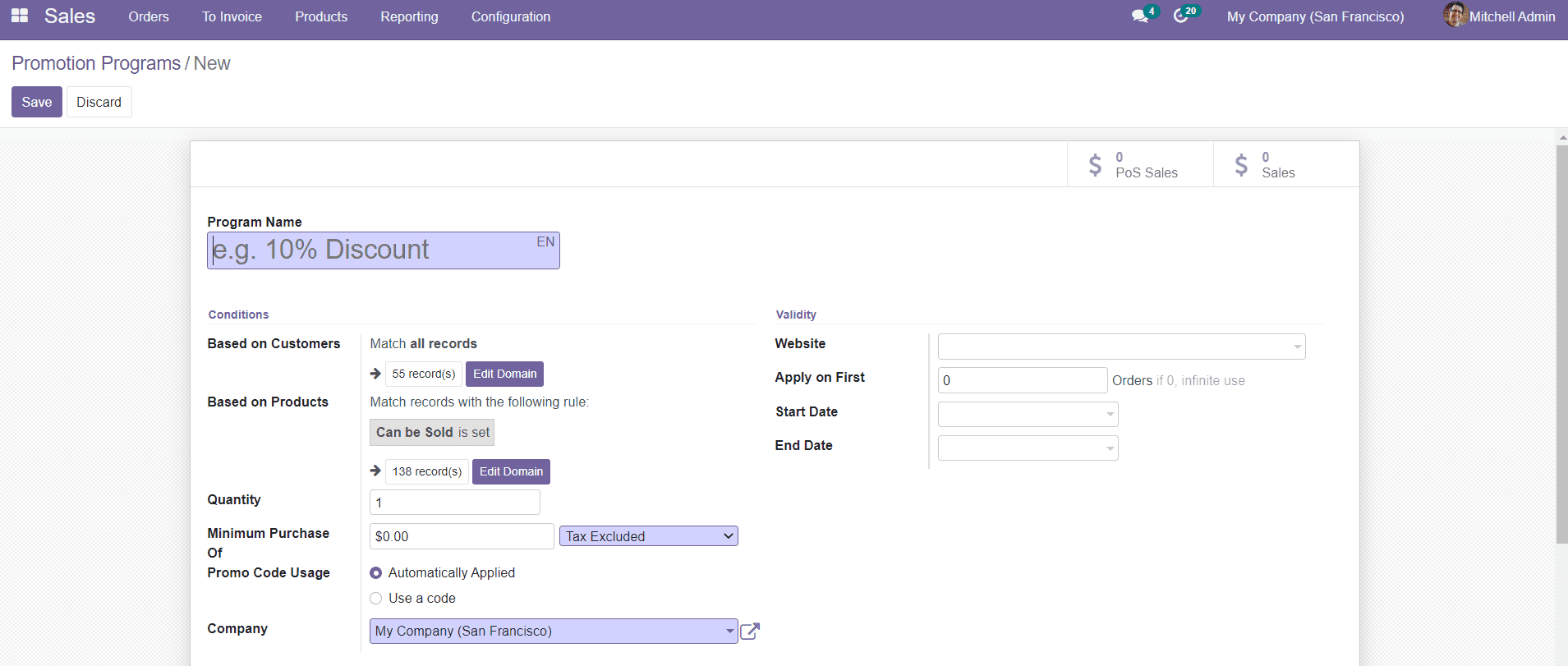
The first step in the creation of a new promotional program is to add the Program Name in the given field. There are various conditions available to define in the form. You can set the conditions based on customers as well as based on products. You can decide where to apply the rules by selecting the Edit Domain option available in the window. In the Quantity field, you can mention the minimum quantity of product to get the reward. The Minimum Purchase field can be used to specify the minimum purchase amount required to get the reward. You can set the Promo Code Usage by selecting either Automatically Applied or Use a Code.
Under the Validity field, you can mention your company website and the validity of the promotional program. In the Apply on First field, you can specify the maximum number of sales orders to which rewards are provided. You can also find additional fields to add the Start Date and End Date of the particular program.
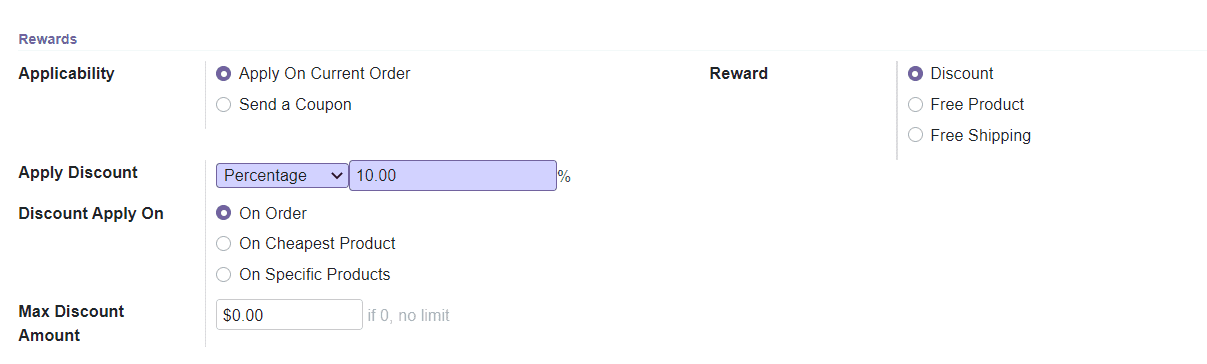
Under the Rewards field, you can set conditions for rewards. You can generate the reward in two methods, Apply On Current Order and Send a Coupon. Odoo provides three types of rewards, Discount, Free Product, and Free Shipping.
If you have selected the Free Product button, an additional field will appear to add the free products as a reward. In case you have chosen the Free Shipping option, the customer will get a free shipping offer for selected products. Here, we have selected the Discount option. So, in the Apply Discount field, you need to mention the percentage of the discount. You can apply this discount on Orders, Cheapest Products, or Specific Products. Specify the Maximum Discount Amount that can be provided as a reward in the given field. After adding all details, you can save the promotion and use it for the next sales order.
Coupons
The Coupons option can be found under the Products menu in the Odoo Sales module. You can create attractive coupons programs for customers to enhance the sales operations on this platform. When you select the Coupons option from the Products menu, you will be directed to a platform that contains all coupons already created in the Sales module.

You will be able to see the Name of the Coupon Program, Website, Active status, and Company name in the preview of the list. You can change the view into Kanban view as per your convenience. The data can be sorted by using the Filters and Group By options given in the platform. You can use default and customizable sorting options to reduce difficulties in location data.
To create a new coupon for sales quotations and orders, you can click on the ‘Create’ button.
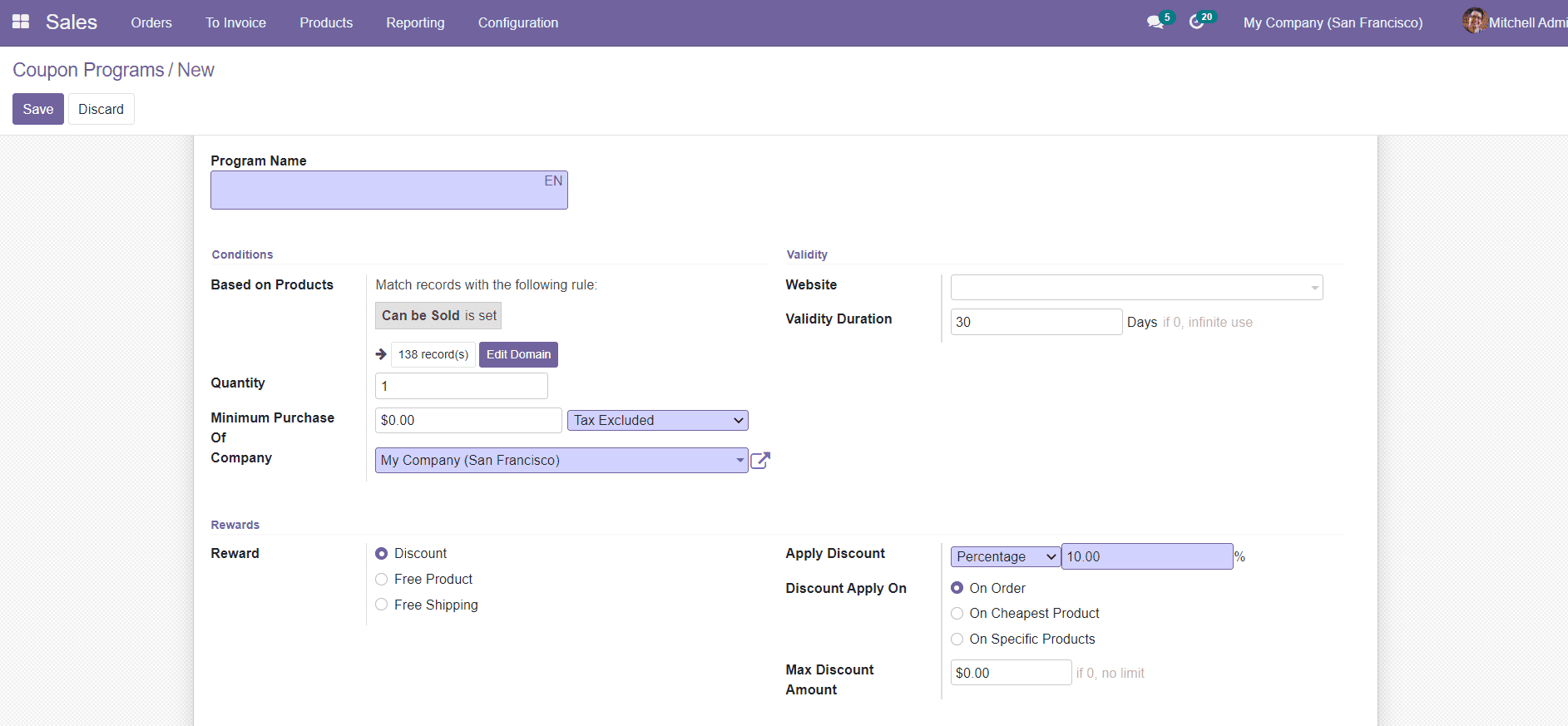
Specify the Program Name in the specified field. You can set conditions for the coupon based on the product. You can set the rules on the products to which the coupons are applicable in the Based on Products field. The Quantity and Minimum Purchase fields can be used to mention the minimum quantity and purchase amount to get the reward. Add your company name in the given field. In the Validity tab, you can add the Validity Duration of the coupon along with your Website details.
There are three types of rewards available for coupons such as Discount, Free Product, and Free Shipping. If the reward is selected as a Discount, you can mention the percentage of discount provided on a particular order in the Apply Discount field. You can apply the discount on Orders, Cheapest Product, or Specific Product and you can mention this in the field Discount Apply On. The maximum discount amount provided on an order or quotation can be specified in the Max Discount Amount field.
If you have selected Free Product as a reward, then you will get a supplementary field to select the free product as shown below.

By selecting the Free Shipping option, the customer will get the order without paying any shipping charges.
You can add these coupons and promotions while creating new Quotations as shown below.
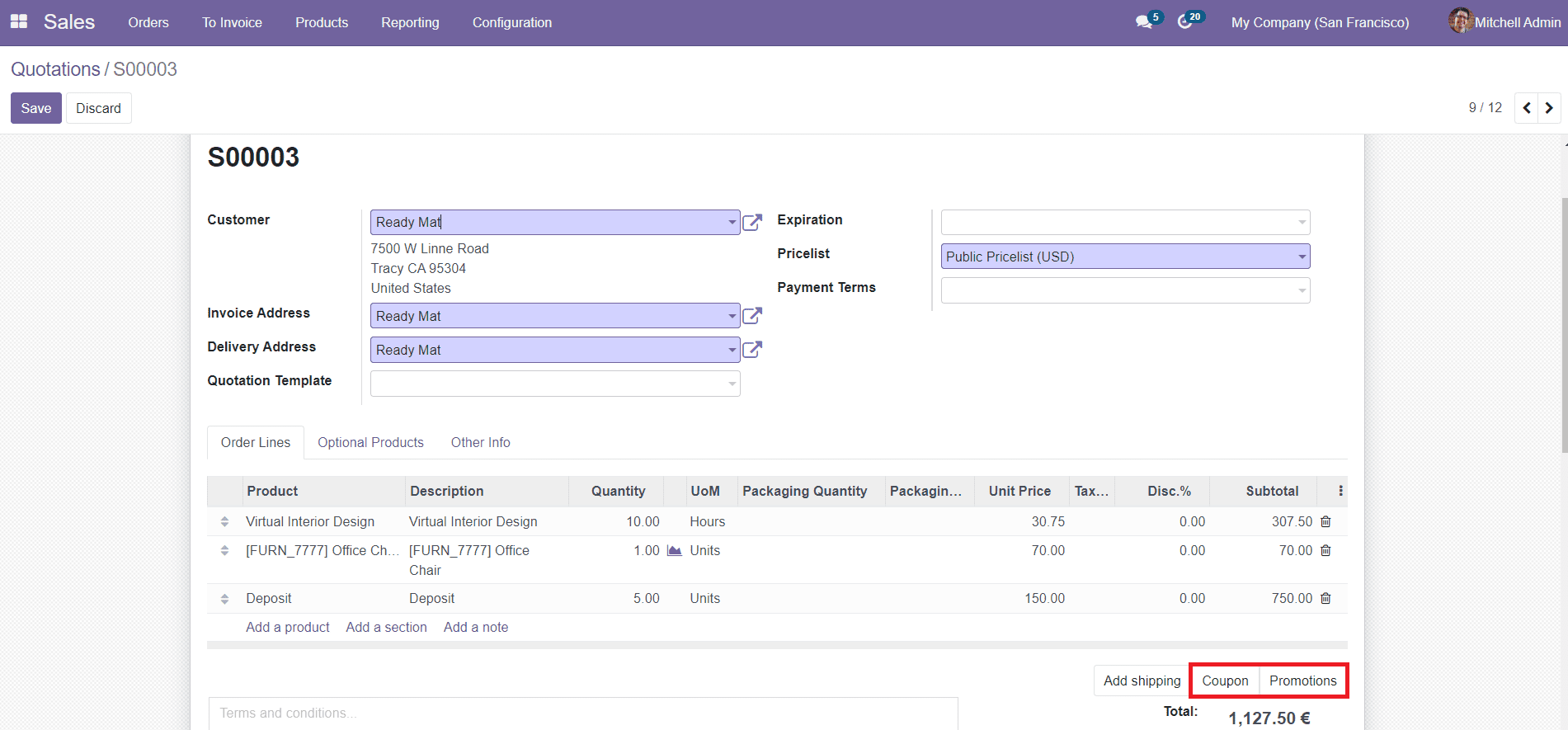
Now, let’s take a look at the configuration of tags in the Sales module.