Task Stages
We discussed how to create new task stages in the Project module while discussing the creation of tasks in the earlier session. You can create and manage new task stages in the Configuration menu also. Under the Configuration menu of the module, you will get the Task Stages option. By defining different stages for the project tasks, you can easily understand the action taken on each project task and its progression.
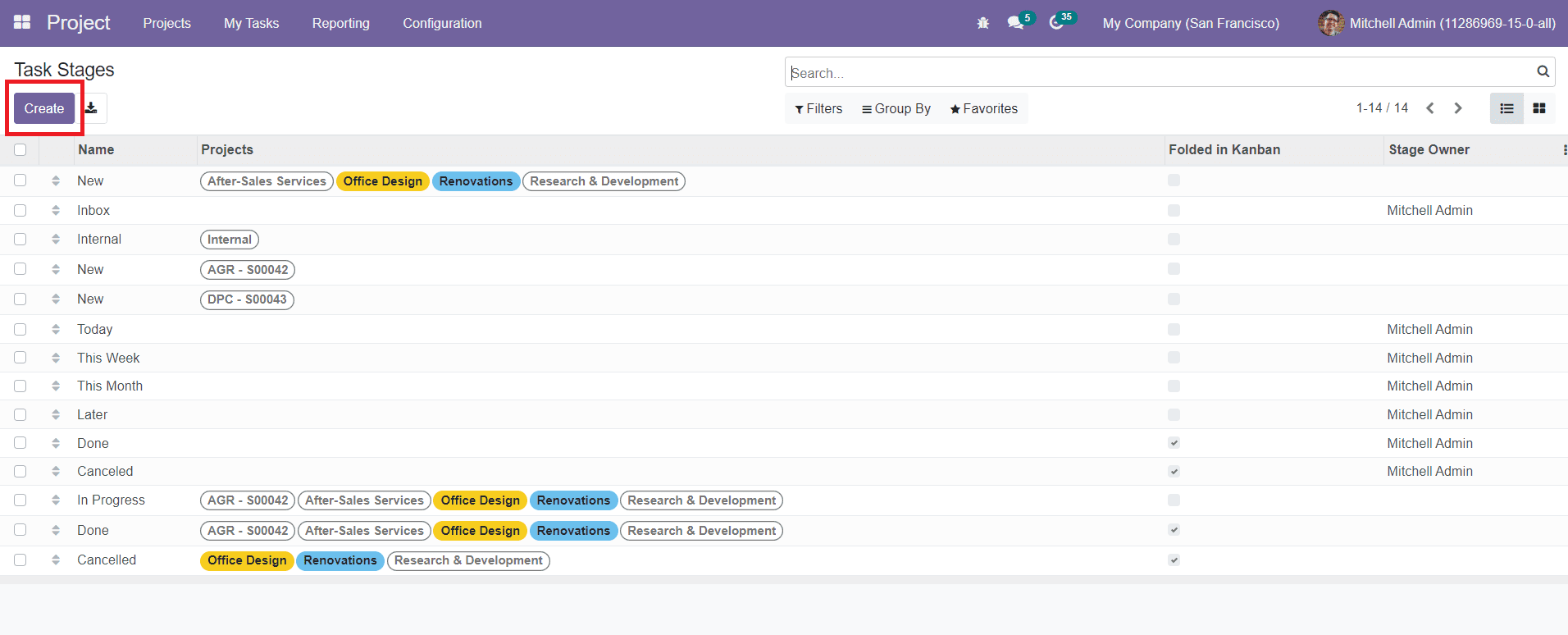
The window will display all configured task stages on this platform. To create a new task stage, you can use the ‘Create’ button.
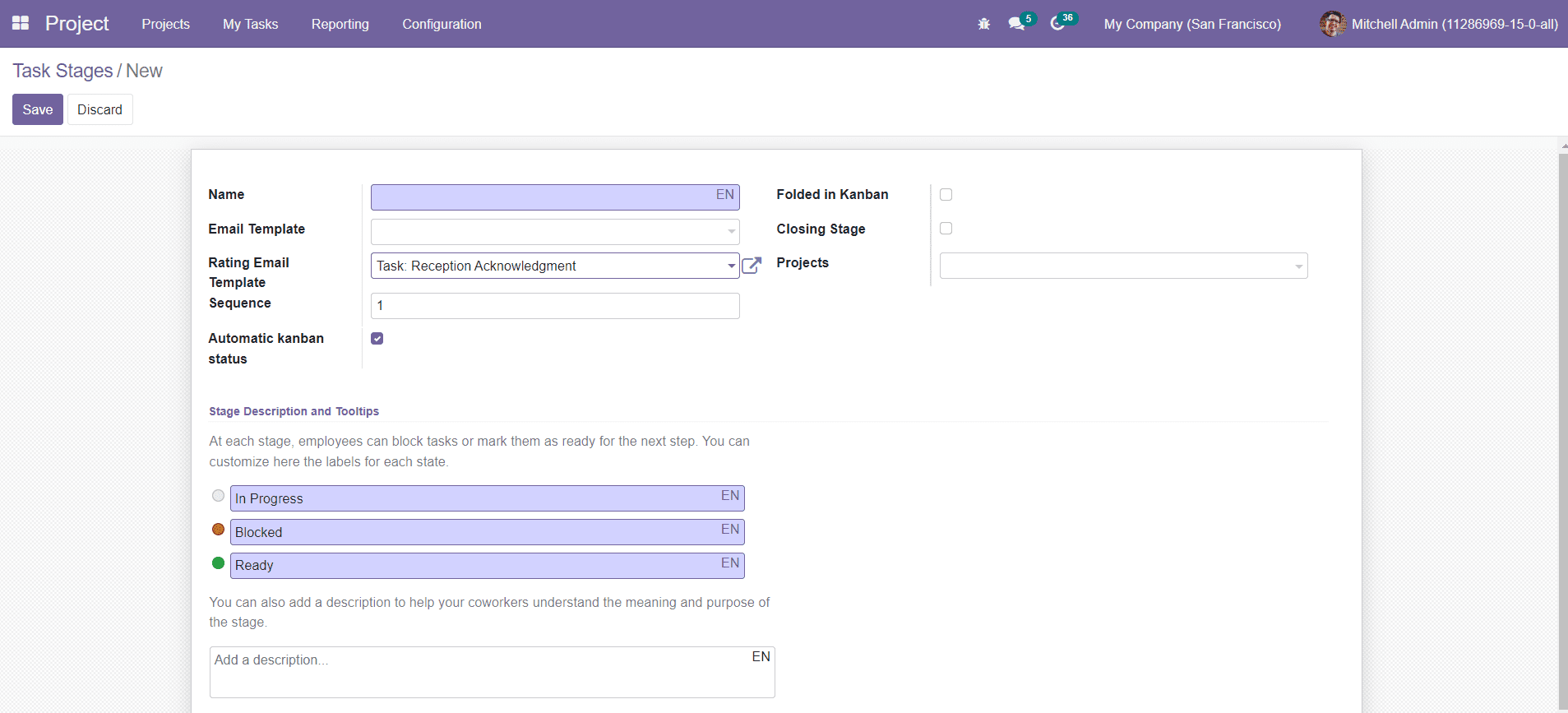
Add the Name of the task in the respective field. By adding an Email Template in the specified field, an email will be sent to the customer when the task reaches this particular stage. Set the Rating Email Template and Sequence in the respective fields. Activate the Automatic Kanban Status to automatically modify the kanban state when the customer replies to the feedback for this stage. You can fold this stage in kanban view by activating the respective field if there is no record in that stage to display. By enabling the Closing Stage option, tasks in this stage will be considered as closed. Mention Projects to add this new stage.
In the Stage Description tab, you can customize the labels for each state. At each stage, you can block tasks or mark them as ready for the next step. You can also add a description to help your coworkers understand the meaning and purpose of the stage. After adding all details, click on the ‘Save’ button to save the new task stage.