Project Dashboard
When you open the Project module, you will land on the Project dashboard of the module. The Kanban view of the dashboard will show all configured projects in your system.
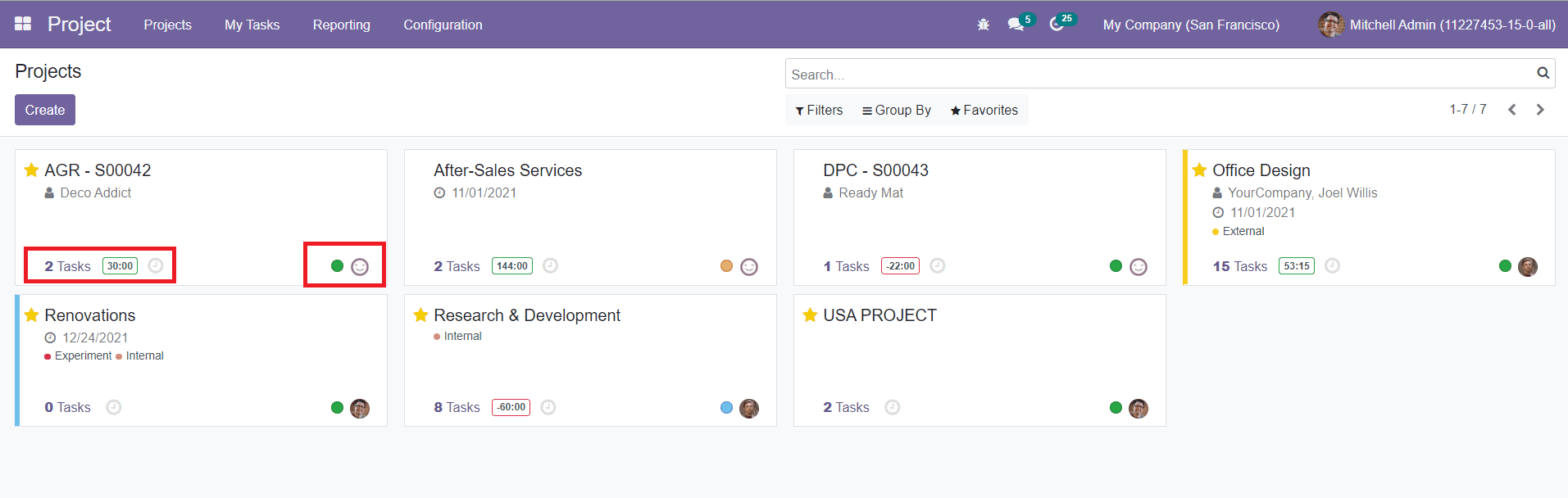
Each project will show the number of tasks included along with the details of the remaining hours to complete the task. The small colored dots on the bottom of each project is used to indicate different stages of the project. Near this, you will get the image of the creator of each project in a small circle.
By clicking on the three vertical dots given on the top right corner of each project in this dashboard, you will get the options to view Tasks, Timesheets, Sales Orders, and Project Updates. The Reporting feature helps you to create Tasks Analysis and Burndown Chart over the particular project.
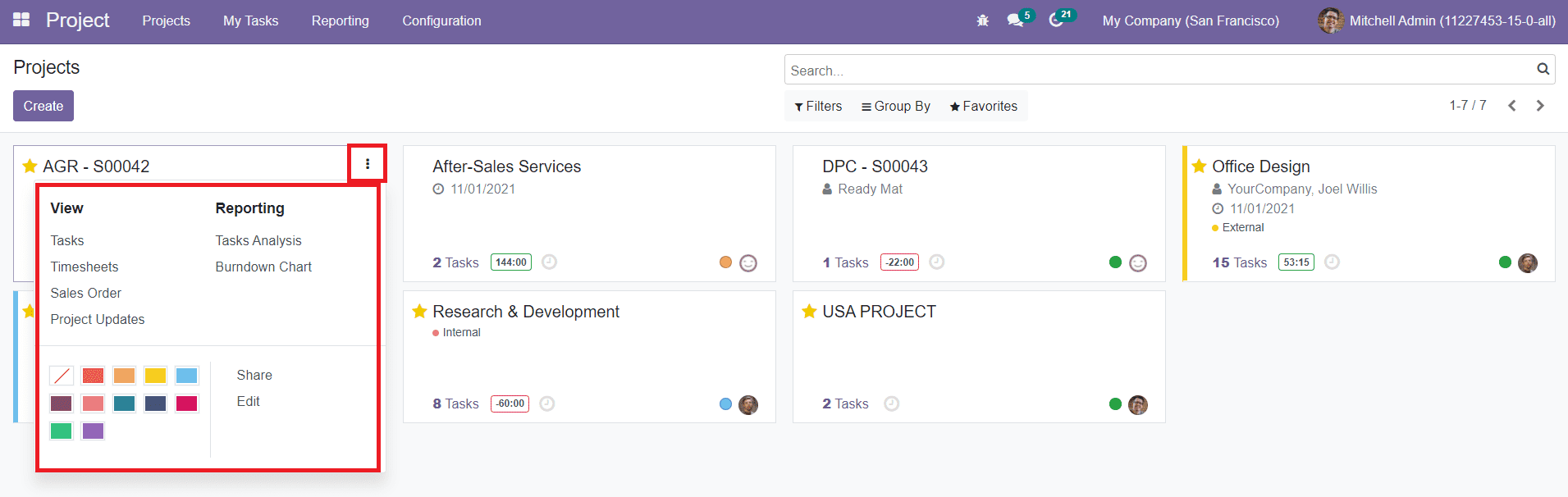
You will also get options to Share and Edit the project in this menu.
You can click on the clock icon as shown in the screenshot below, to get the details of scheduled activities.
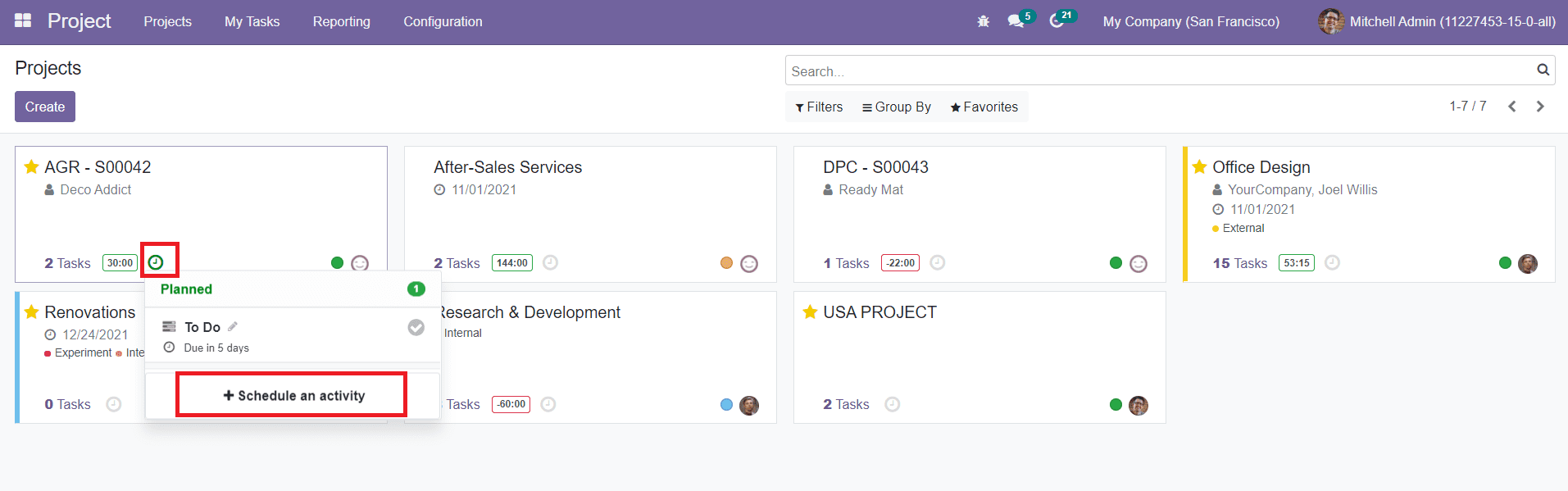
To schedule a new activity, you can click on the ‘Schedule an activity’ option. You can use the Filters and Group By option as sorting options on this platform to categorize and locate the required projects.
Now, let’s take a look at the creation of new Projects in the Odoo Project Management module.