Invoicing a Project
It is easy to invoice projects in the Odoo Project module. In order to get the Invoice option on a project, first, you need to activate the Billable option under the Settings tab of a specific project.
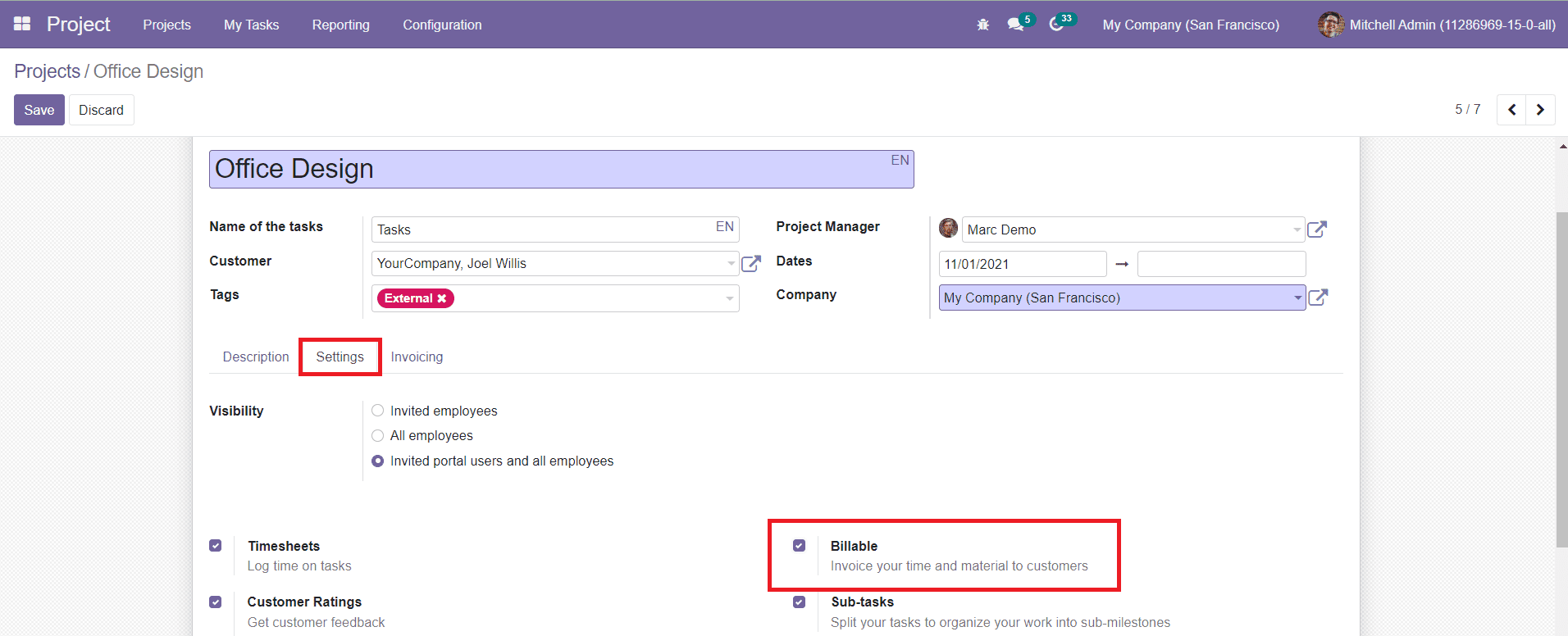
After enabling this option, you will get the New Invoicing tab in the project window.
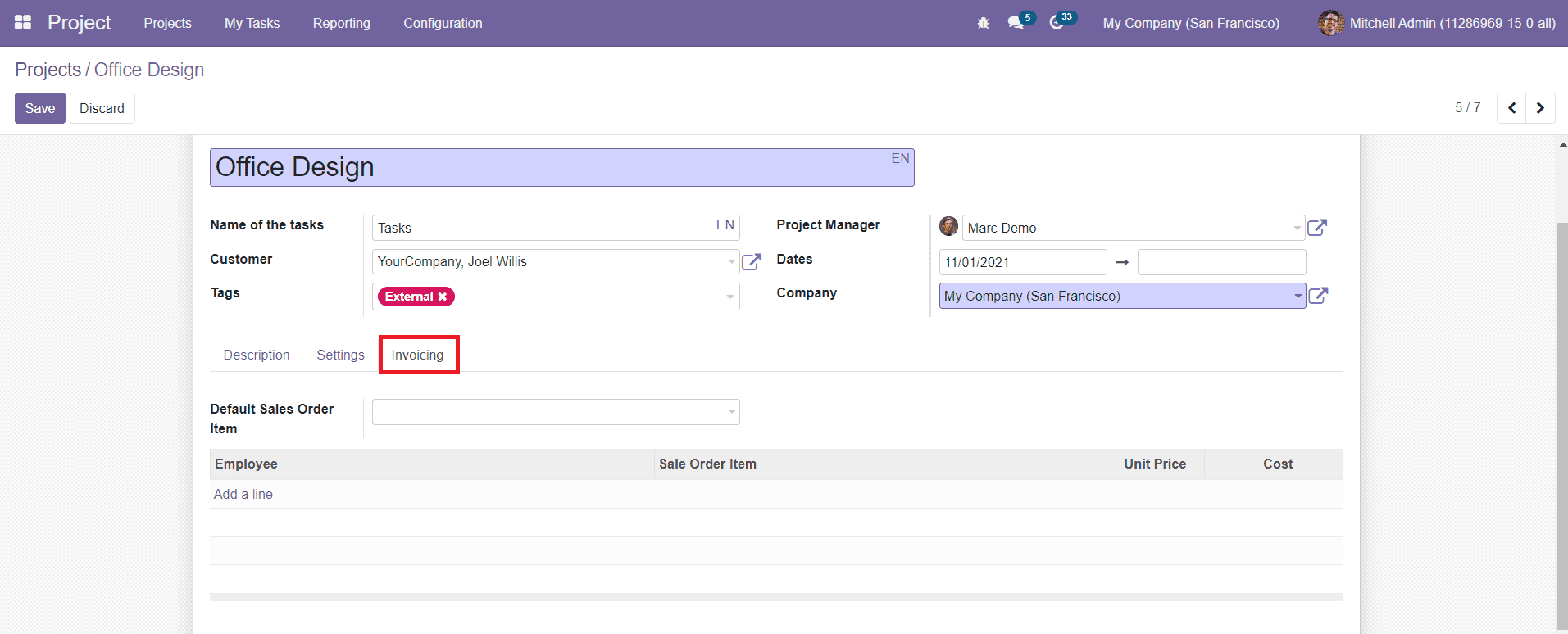
Under the Invoicing tab, you can add a Default Sales Order Item to which the project is linked in the given field. Link the timesheet entry to the sales order item defined on the project. In the Sales Line/ Employee Map field, you can define to which sales order item an employee’s timesheet entry will be liked. By extension, it defines the rate at which an employee’s time on the project is billed.
After adding the Invoicing details, you can save the project. In the Odoo Project management module, we can generate invoices on three different options such as Timesheet, Fixed Price, and Milestones. Invoice based on the timesheet in Odoo will help you to invoice the accurate working hours of the employees who worked on this particular project. For this, first, we need to create a sales order.
To invoice the timesheet of a project, create a service-type product and set the Invoicing Policy based on Timesheet under the General Information tab of the product. For example, if you want to invoice the timesheet of a junior architect you can create a service product and generate a sales order using this product.
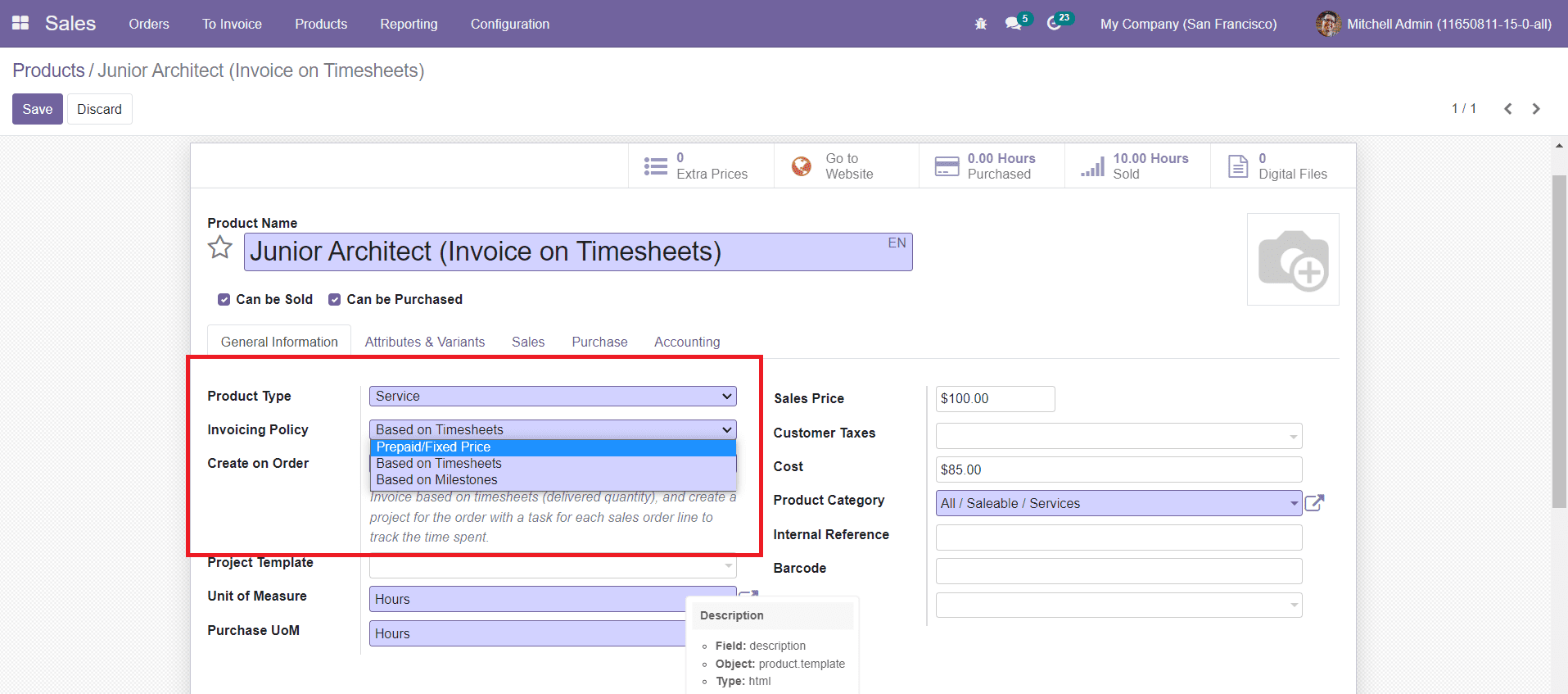
Now, create a sales order.
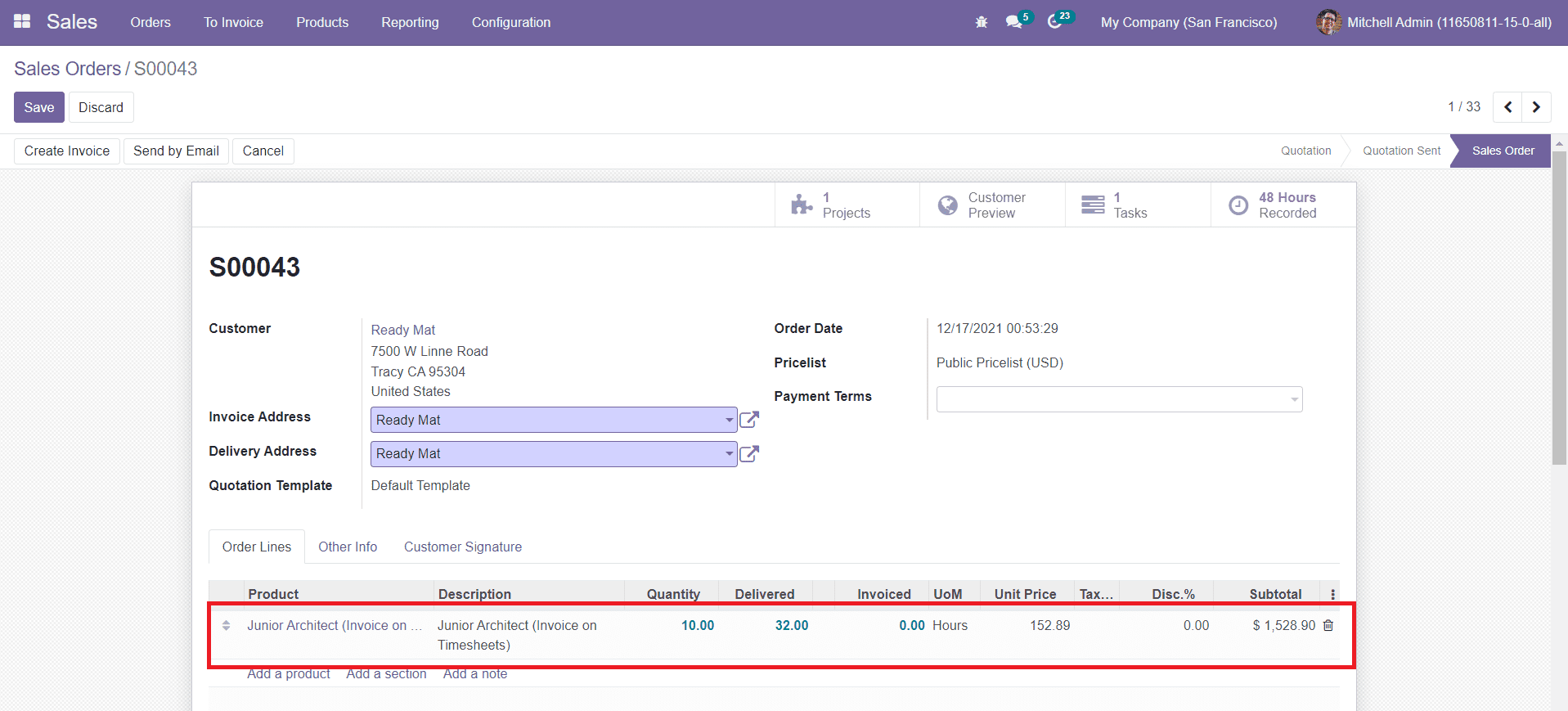
You will get the Create Invoice option after confirming the Sales Order. Or else, you can add this sales order as Default Sales Order Item under the Invoicing tab in the respective project.
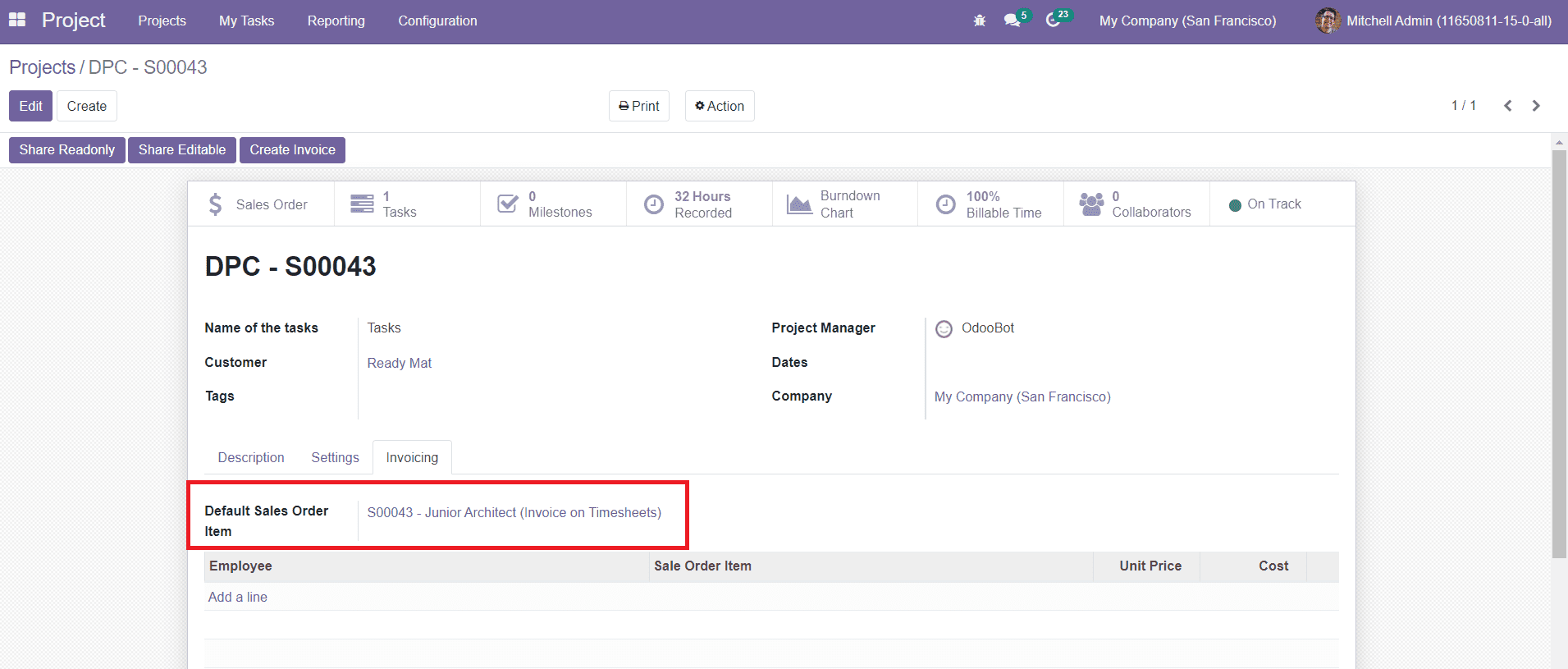
On the smart panel, you will get the Sales Order option as shown in the image above. Click on the ‘Create Invoice’ button. You will get a pop-up window to create the invoice.
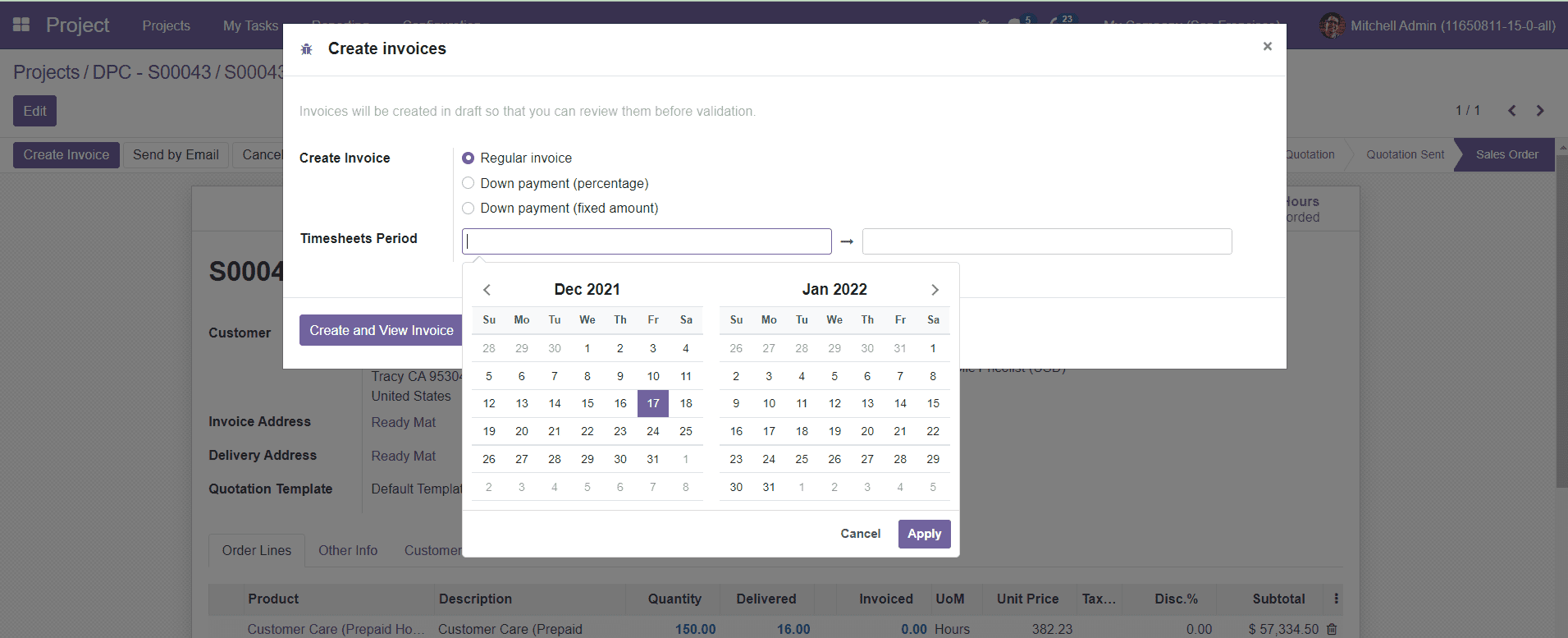
Mention the Invoice type and Timesheet Period in the respective fields. Click on the ‘Create & View Invoice’ button and you will get a draft form of the Invoice.
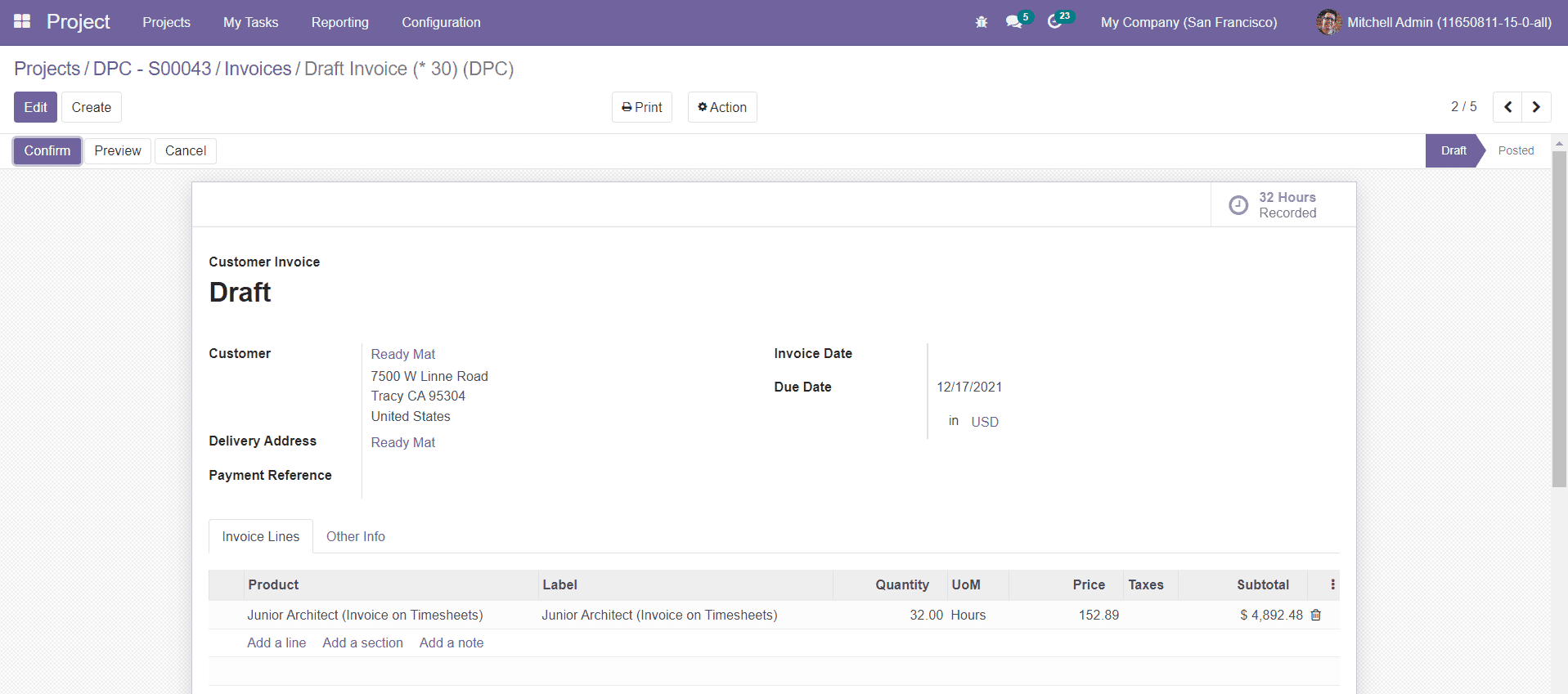
Use the ‘Confirm’ button to confirm the invoice and proceed with the payment. This is how we create invoices for the timesheet of projects in the Project Management module. If you want to invoice a project based on Prepaid/Fixed Price select the invoicing policy on Prepaid/Fixed Prices. For example, a customer has ordered 10 units of a service product and only 5 units are delivered. If the invoicing policy of this service product is set on the Prepaid/Fixed Prices, then the invoice will be generated on all units ordered by the customer. The quantity delivered is not taken into account in this case and this service product will be only available at fixed prices or prepaid services.
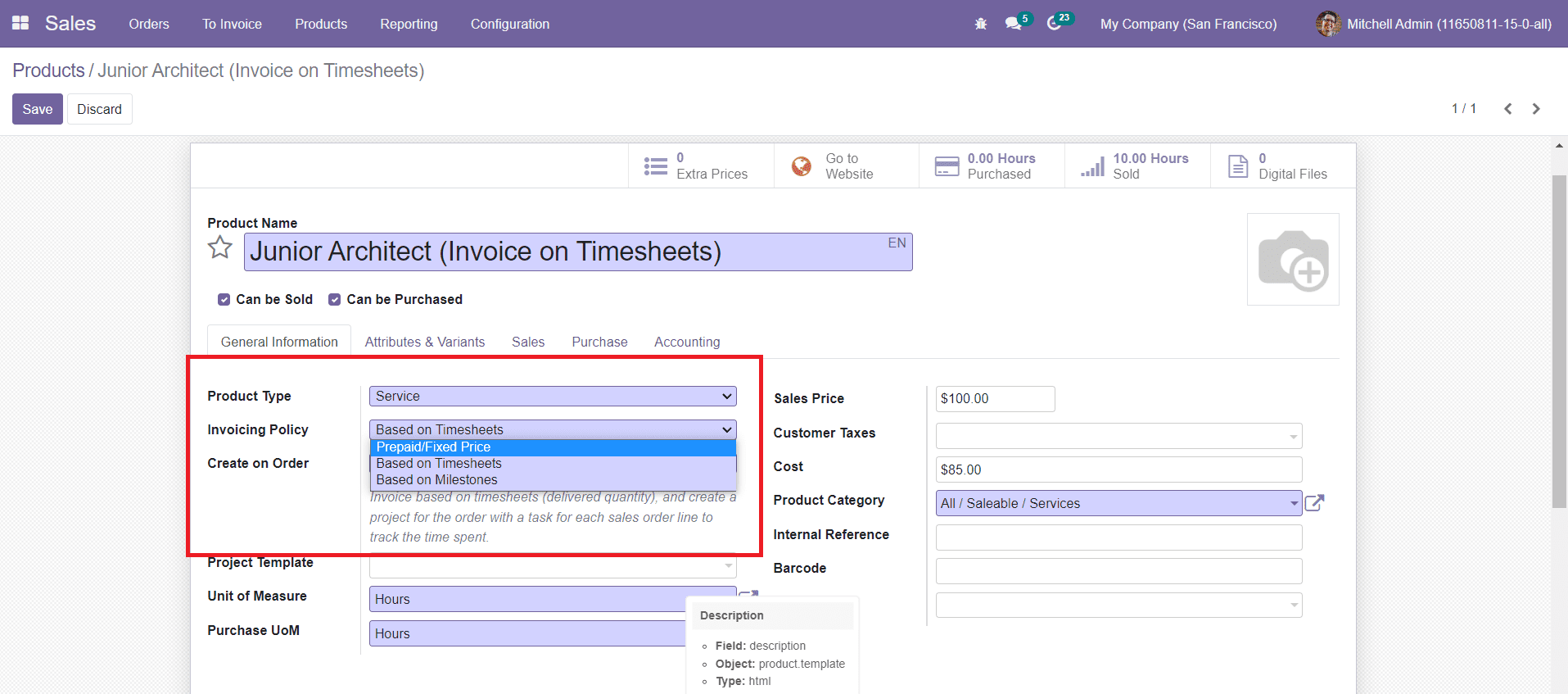
The invoicing policy based on milestones can be used to invoice the delivered quantity or the completed stages of a project having different stages. Sometimes a project may include multiple stages to complete. In such cases, you can generate invoices on the completed stages of the project. Imagine we assigned planning, design, and testing stages for a project and the first two stages are completed. By selecting the Invoicing Policy based on Milestones, you can invoice the completed individual stages of this project.