Collaborative Pads
Sometimes a project may contain various sub-tasks. In such cases, you can ask your colleagues for help to complete the project. In the Odoo Project module, you can collaborate with your team members on a project with the help of collaborative pads. The employees working on the same project will be benefited from this option. First, you need to activate the Collaborative Pads option from the Settings menu of the module.
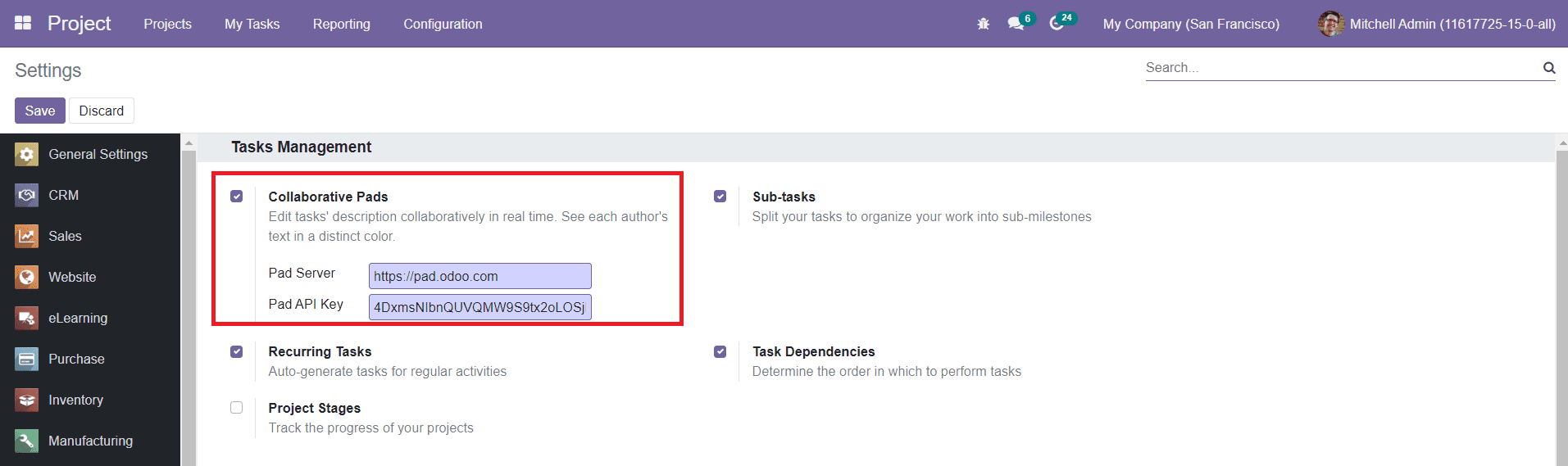
Now, this option will be available when creating or editing a Project.
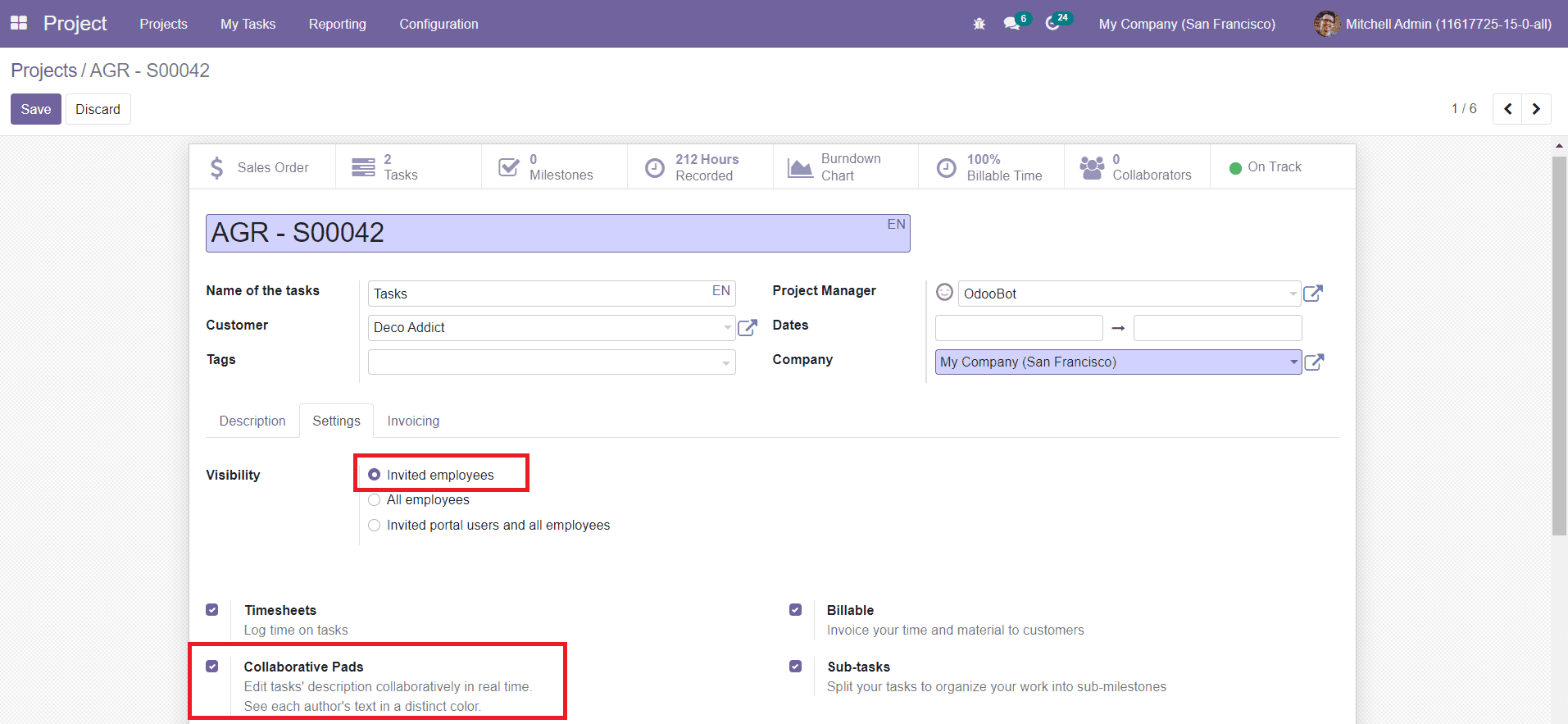
You can activate the Collaborative Pads option under the new project or existing project as per your demand. You can set the Visibility of the project on Invited Employees only. Now, you will get the collaborative pads under the Description tab of the tasks created for this project.
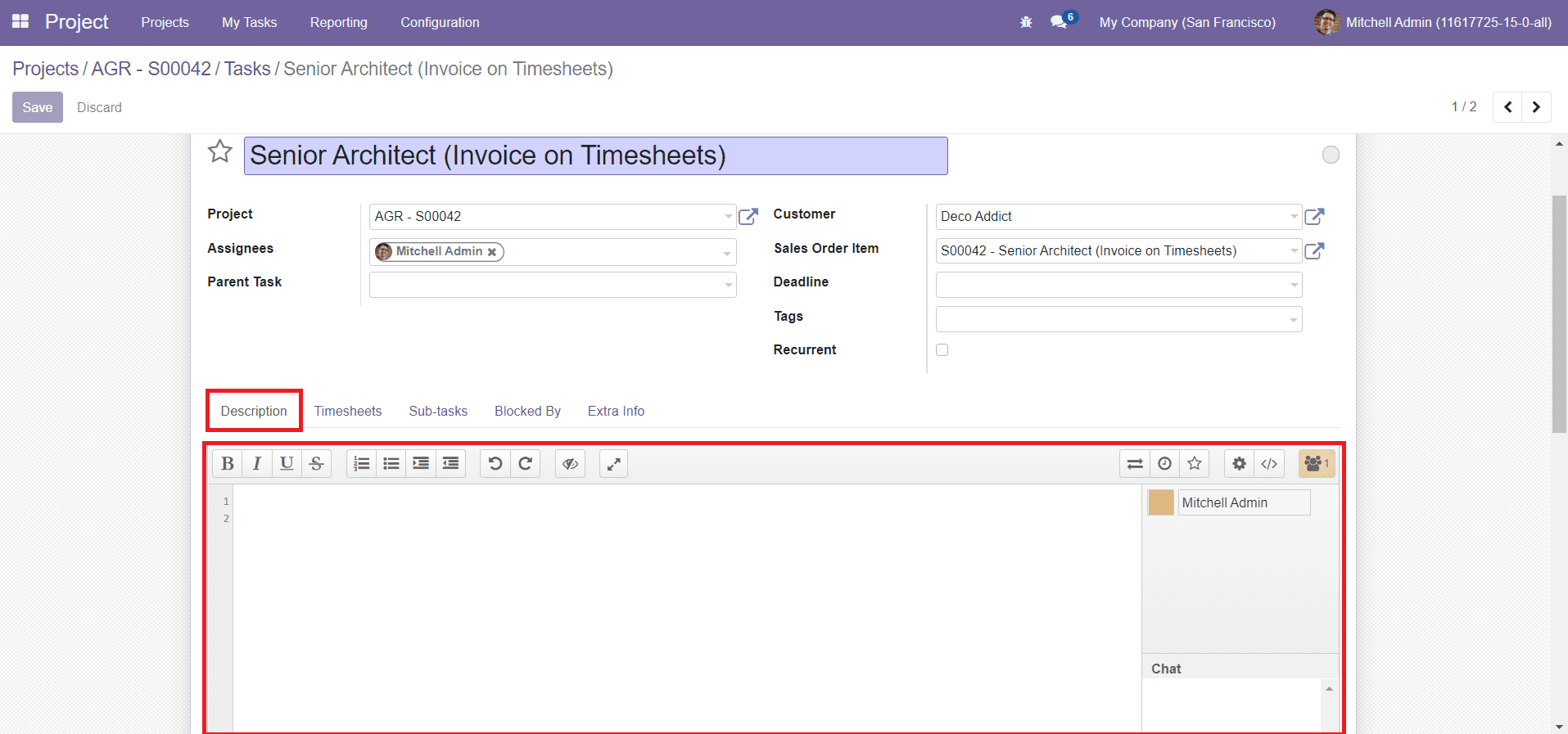
You will get various features under this collaborative pad.
You can set colors to identify the users on this pad.
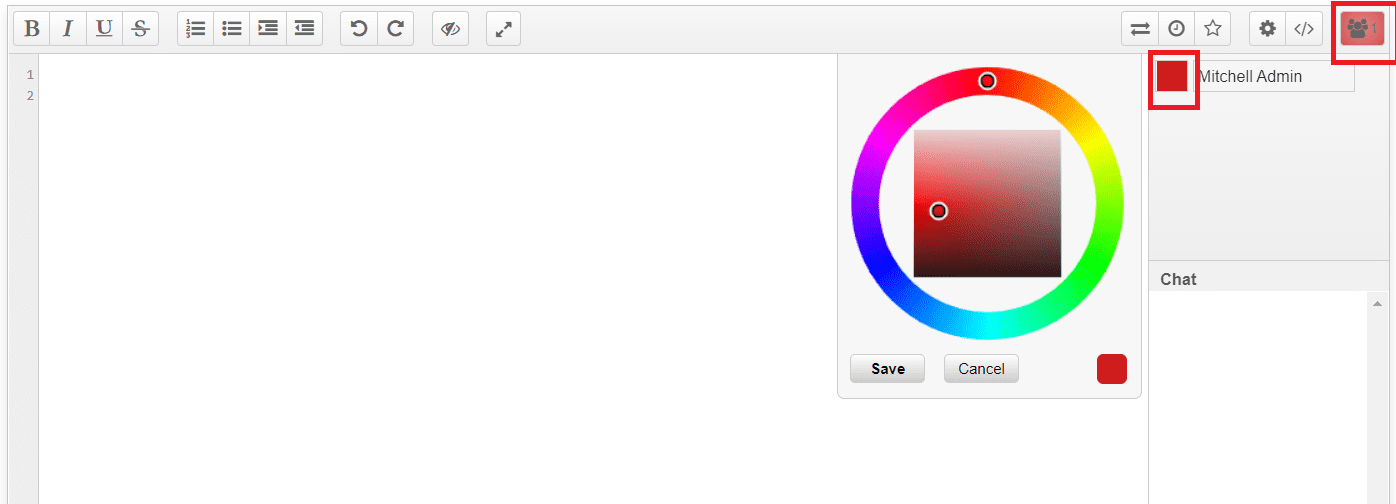
To set color, you can click on the colored square near the name of the user. Select a suitable color from the panel and save it. The number of users on this panel can be seen on the top right corner of the pad.
The Share and Embed option will show the sharing link and Embed URL which will help you to share this pad with other team members.
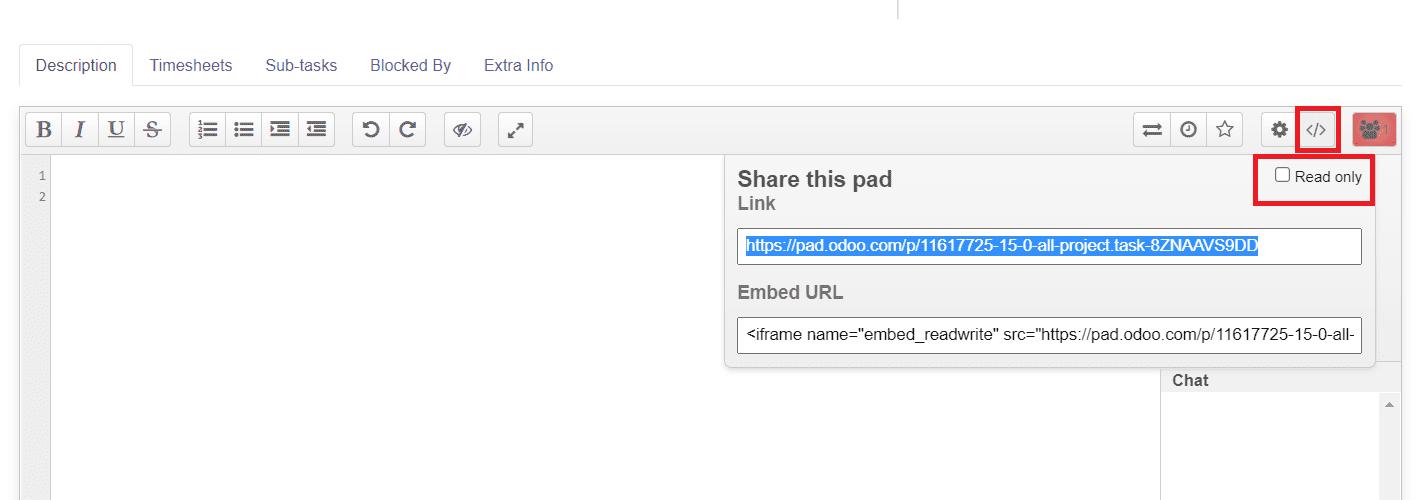
You can enable the Read Only option to restrict the shared pad from any kind of editing.
The Pad Setting option will show various options to activate such as Chat always on screen, Show Chat and Users, Authorship colors, Line Numbers, and Read Content from right to left.
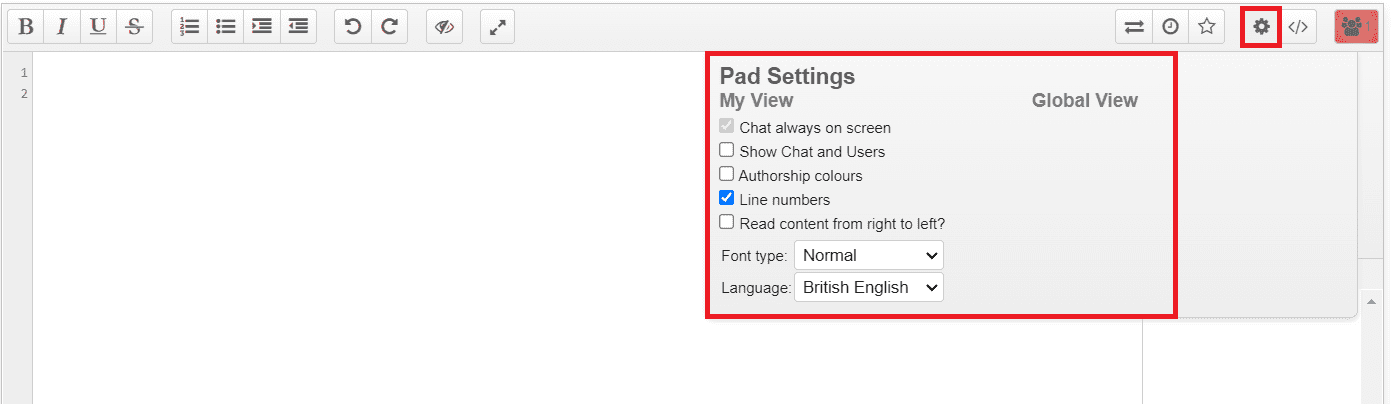
You can also set the Font Type and Language of the chat from this settings option.
The Time Slider option will help you to view the chat as a video.
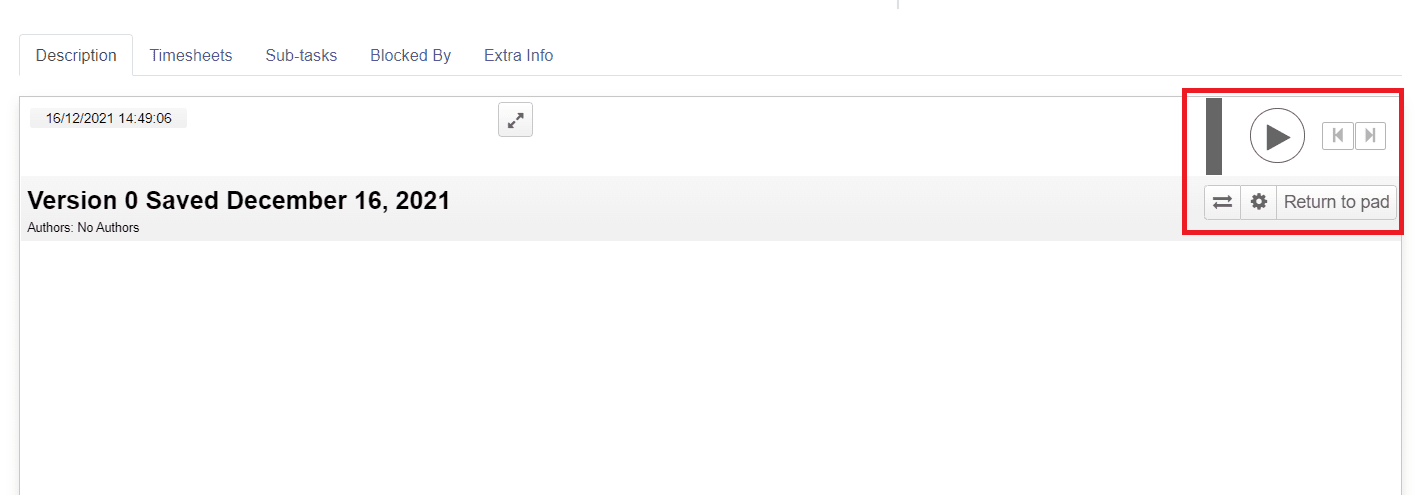
You will get the play and pause button here. The window will show the date and users who participated in this chat.
The Import/Export button can be used to import or export any text file or document from or to this pad.
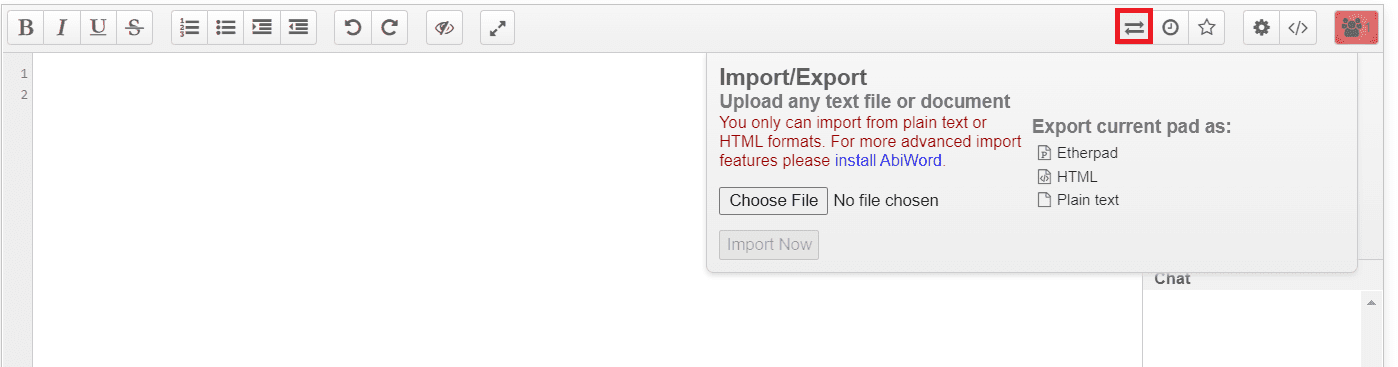
You can import from plain text or HTML formats and export the current pad as Etherpad, HTML, and Plain text. You can use the Switch Pad option to get a full view of the collaborative pad. The closed eye icon can be used to clear authorship colors.