Manager
In the Odoo Lunch module, the manager will get a unique platform exclusively to manage all orders created in the company and the lunch account of each employee. This menu will give access to the manager to view ‘Today’s Order’, Control Vendor, Control Account, and Cash Moves.
Today’s Order
From the Manager menu, you will get access to the ‘Today’s Order’ platform. This platform will record all orders created by employees on that working day.
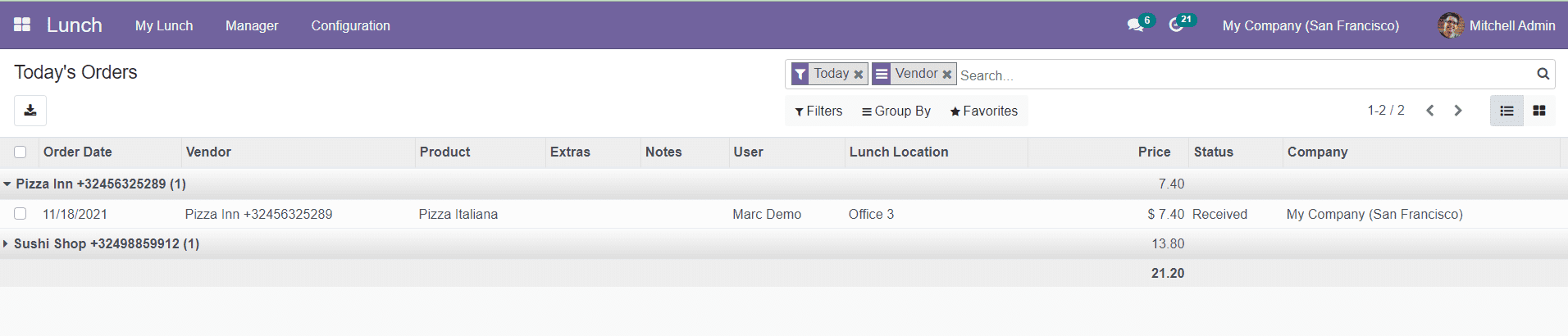
The list will show the Order Date, Vendor, Product, Extras, Notes, User, Lunch Location, Price, Status, and Company. The Manager can view all orders from this window.
Control Vendors
The Control Vendors option will give the details of all orders made from different vendors. You can select the vendor from the list to get information about the orders from the respective vendor.
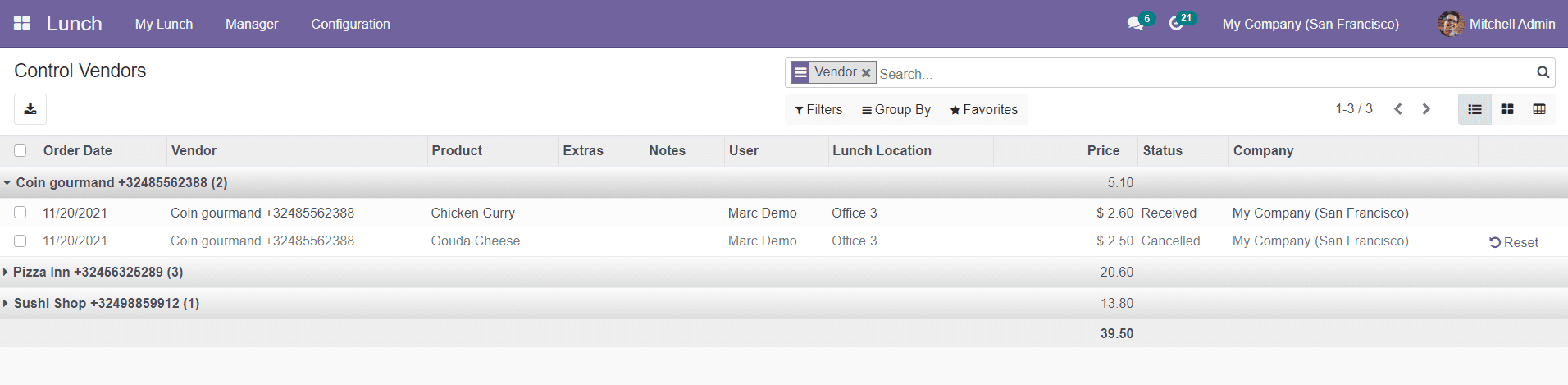
Control Accounts
The manager can control the lunch accounts of each employee from the Control Accounts option available in the Manager menu.
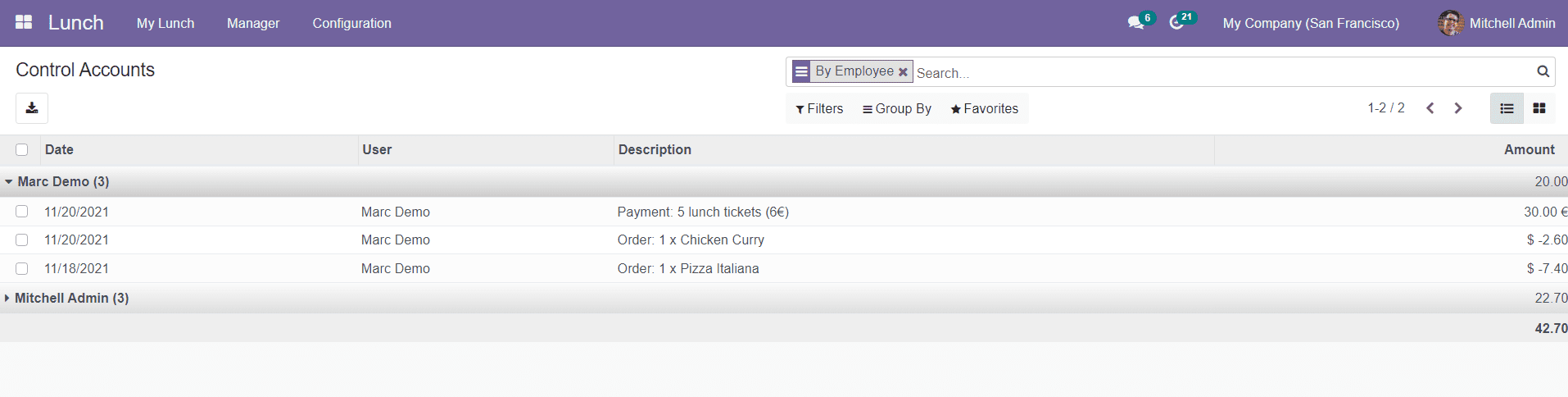
This window will show the lunch accounts of each employee. By selecting an employee from the list, you will get the order details made by that employee as shown in the image above. The manager can also view the account balance of each employee from this window.
Cash Moves
The manager can track and control Cash Moves in the Odoo Lunch module. The Cash Moves option in the Manager menu can be used to record all Cash Moves in the Lunch module.
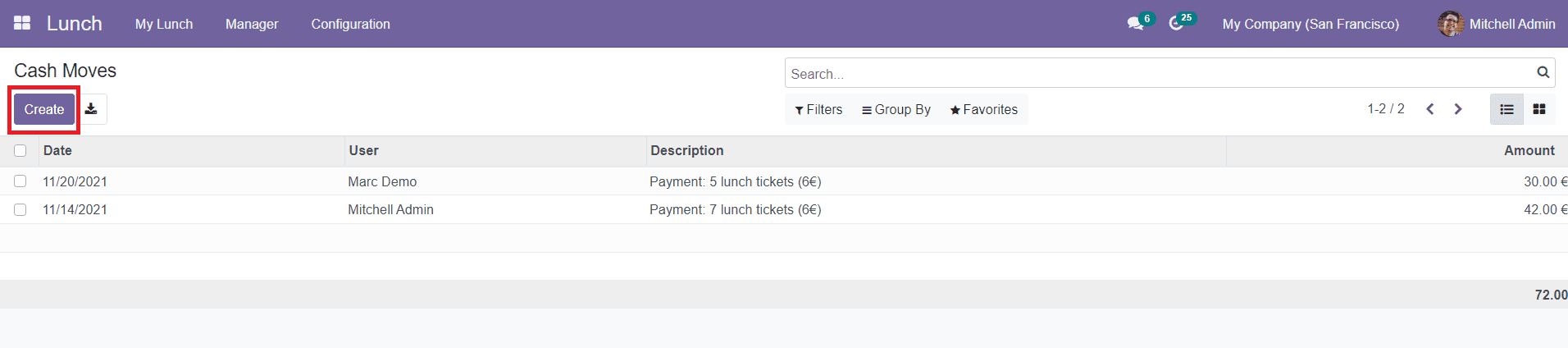
As you can see in the image above, the window will show the records of cash moves made by employees along with the details of Date, User, Description, and Amount. You can create a new record by clicking on the ‘Create’ button.
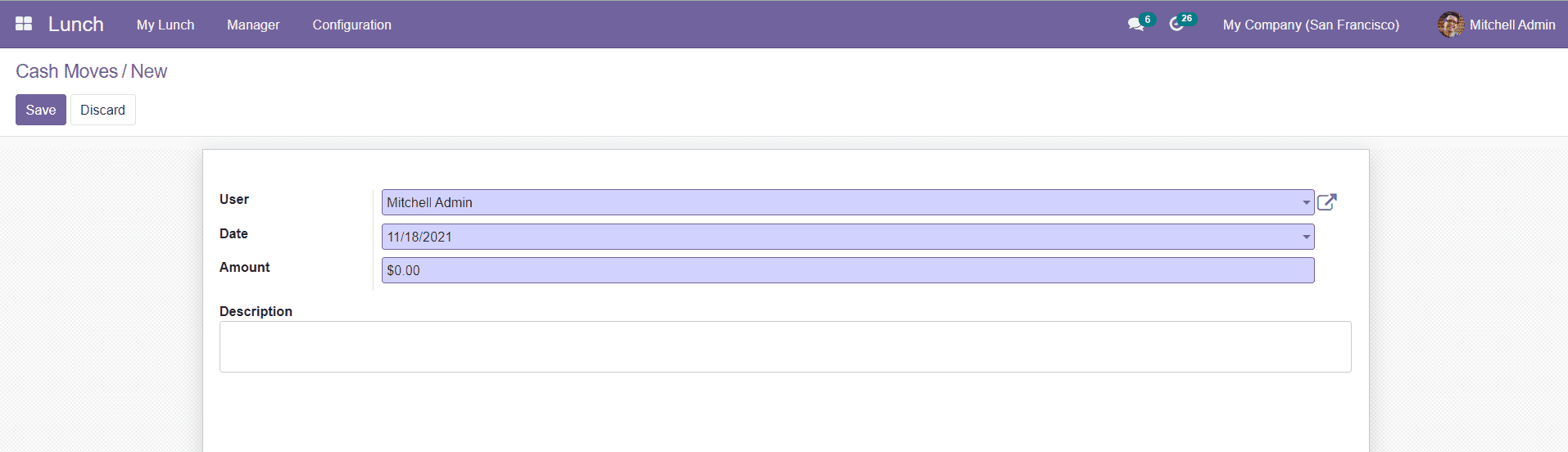
In this window, mention the name of the User, Date, Amount spent on the mentioned date, and Description of the Cash Move. You can use the ‘Save’ button to save the new Cash Move record.
Now, let’s discuss how to generate alerts in the Lunch module.