Odoo Lunch
We all know that employees are the building blocks of an organization. Their hard work and contribution make the company strong enough to compete with other companies in the market. So, It is very important to create a healthy and friendly atmosphere in the workplace. To keep the employee’s body and mind healthy, you can conduct various programs inside the company by utilizing their free time from busy work. The Odoo Luch module is one among those programs which are useful for all employees. This module is designed to ensure lunch for all employees in a company. The highlight of the module is that you can order your favorite food items straight from this module which will save your precious time.
In this chapter, we will discuss the Lunch module in Odoo 15.
In the Lunch module, you can configure different vendors and the food items they offer easily. You can select your favorite item from the configured list and confirm your order without any difficulties. The company will allow a limited amount for each employee for their lunch and the employee can use this account balance to order food from the Lunch module.
When you open the Lunch module, you will land on the dashboard that contains all configured food items as shown in the screenshot below.
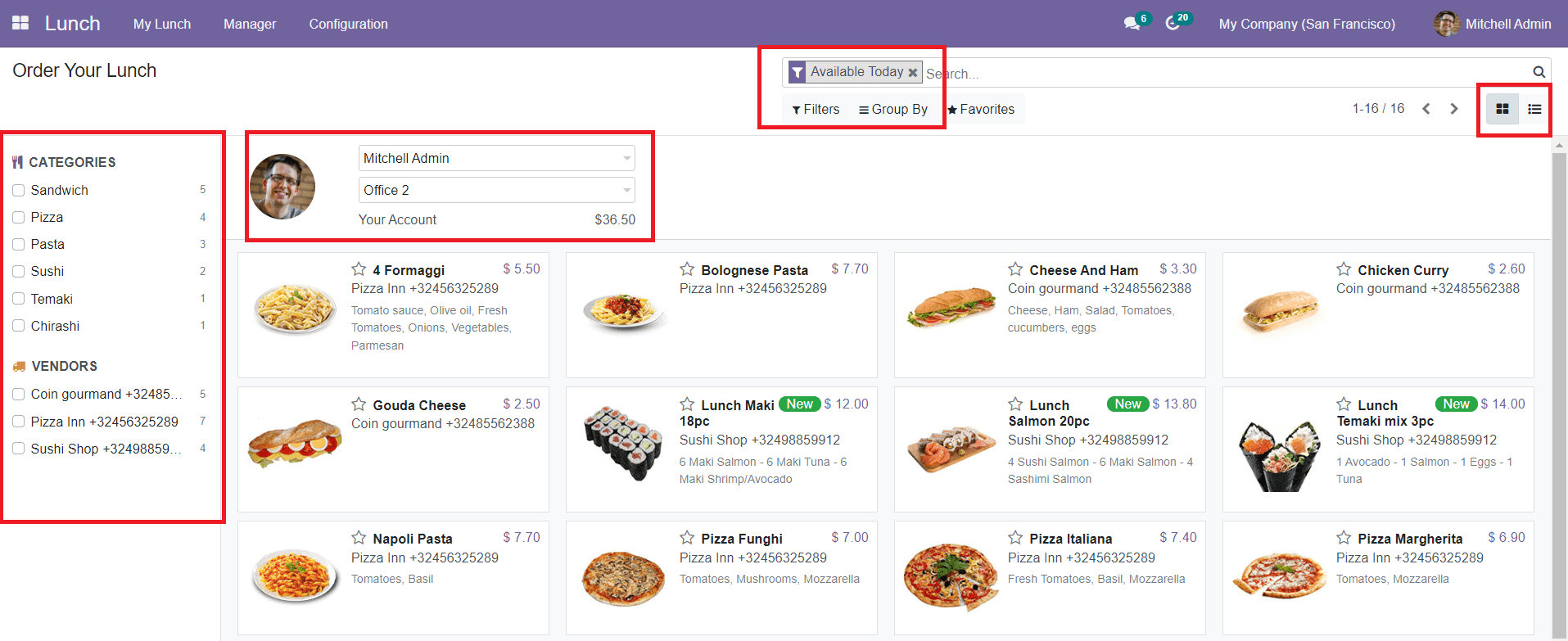
The platform will show the name of the employee and office address. You can see your account balance in this window which can be used to order your lunch from this module. The dashboard can be viewed in Kanban as well as List view. Each product in the dashboard shows the name of the dish and its price. You will also get the contact number of the respective vendor from the product description. The star icon given in each product description will help you to add the product to your favorites list.
You can use the filters to get the list of food items available each day. The panel given on the left side of the window will show different categories of food and vendors. You can select a category from this panel to get the product that belongs to that category. By selecting a vendor, the window will show all items provided by the respective vendor.
Let’s take a look at how to configure products in the Lunch module.