Expense Products
You can configure different types of expenses as Expense Products in the Expense module. From the Configuration menu of the module, you will get access to the ‘Expense Products’ platform.
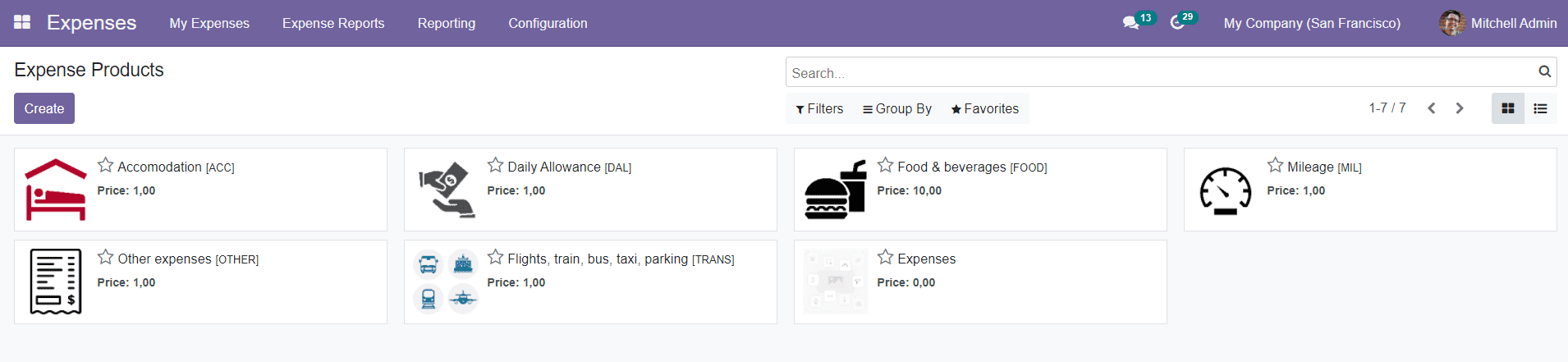
As you can see in the screenshot above, you will be able to get the Kanban view of different expense products on this platform. You can easily configure a new expense type as Expense Product by clicking the ‘Create’ button.
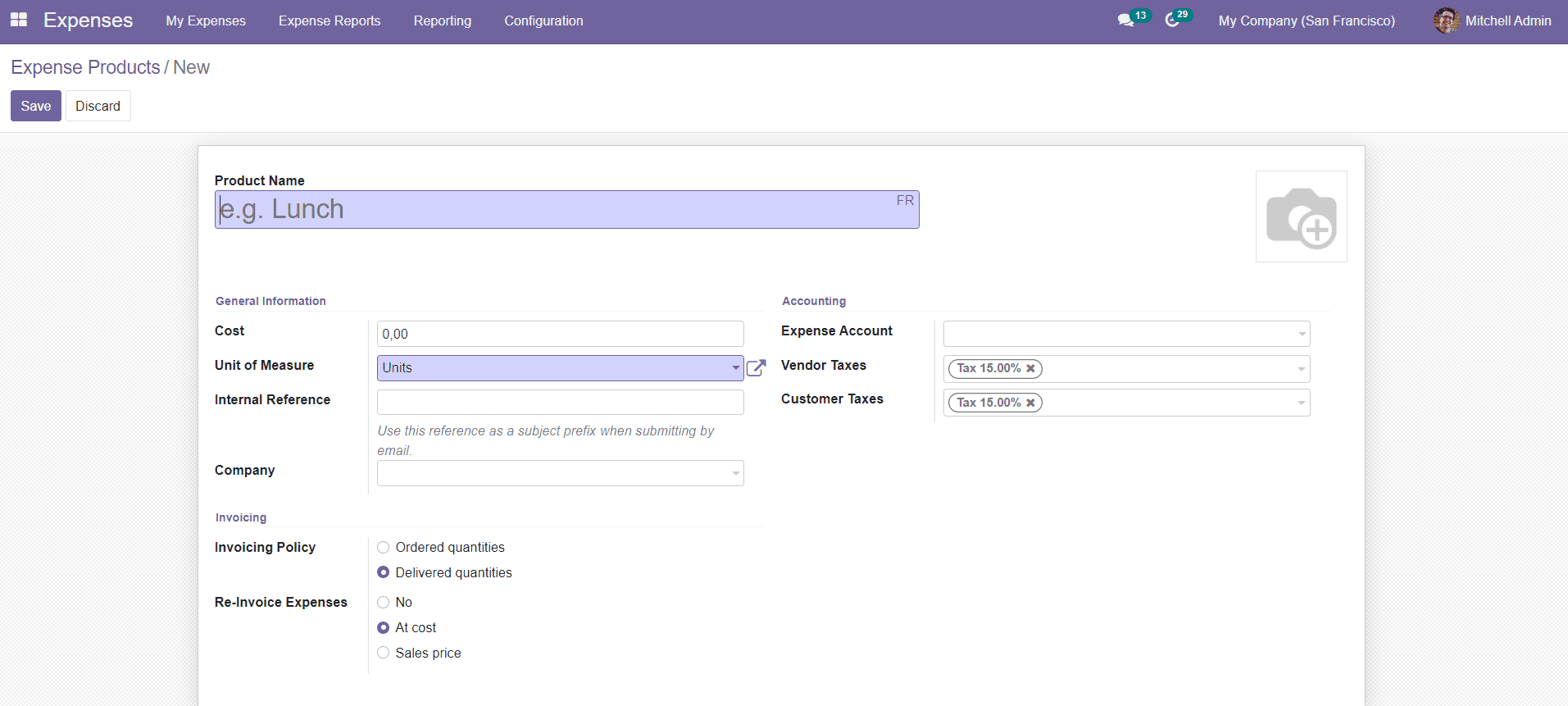
Mention the Product name and add a suitable image in the specified fields. In the General Information tab, you can describe the Cost of the product, Unit of Measures, Internal Reference, and Company. In the Accounting tab, you can specify the Expense Account, Vendor Taxes, and Customer Taxes. Under the Invoicing tab, you can set the Invoicing Policy on Ordered Quantities or Delivered Quantities. You can also enable the Re-Invoice Expenses field. Expenses and vendor bills can be re-invoiced to a customer. With this option, a validated expense can be re-invoice to a customer at its cost or sales price.
After completing all fields, you can save the new Expense Product by using the ‘Save’ button.
In the Settings menu of the module, you will get the option ‘Incoming Emails’ to activate. This option will help you to create expenses from incoming emails.
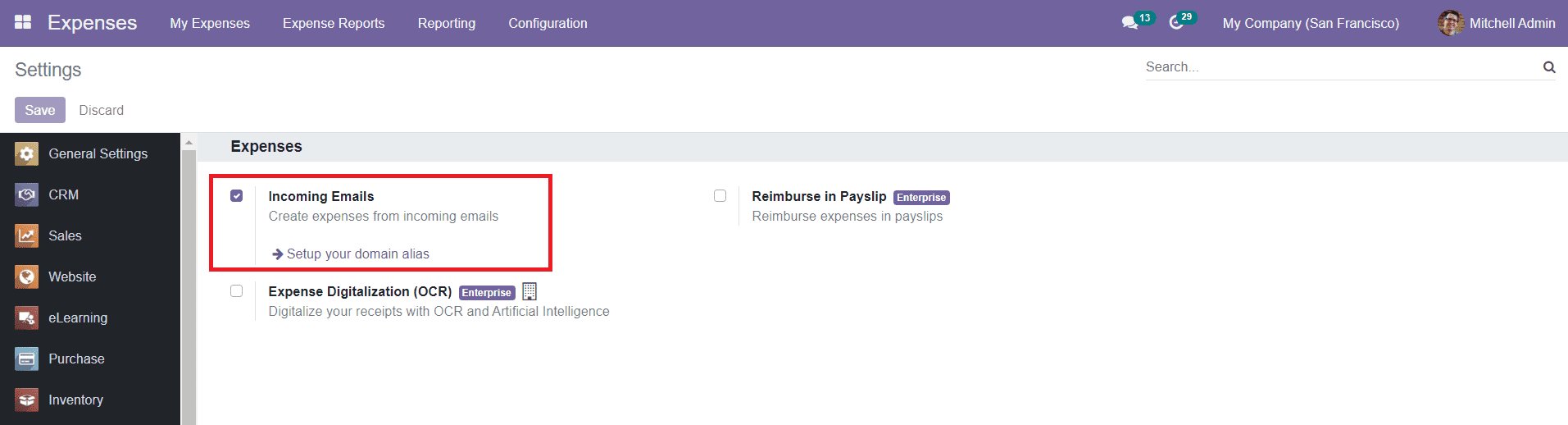
You can also set up your domain alias here. You can send an email to this email alias with the receipt in the attachment to create an expense in one click. If the first word of the mail subject contains the category’s internal reference or the category name, the corresponding category will automatically be set. Type the expense amount in the mail subject to set it on the expense too.
Next, we will discuss the expense analysis in Odoo 15