Forum
We already discussed Forum and Forum Posts in Odoo while explaining the functioning of the Website module in Odoo. You can easily create Forums and Forum Posts for eLearning also. To get the Forum menu in your eLearning module, you have to activate the Forum option from the Settings menu of the module as shown below.
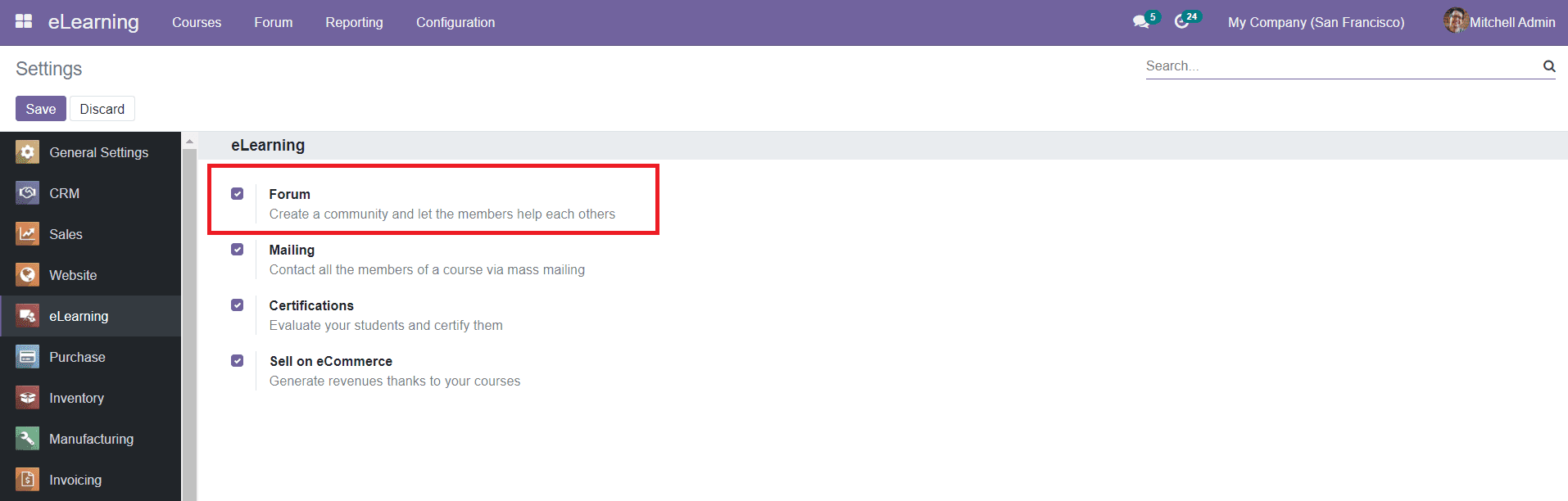
After enabling this option, you will be able to get the Forum menu in the main menu bar of the module where you can create attractive Forums and Forum Posts for the members and visitors of your website.
When you click on the Forum menu, the window will display all configured Forums in the eLearning module as shown in the screenshot below.
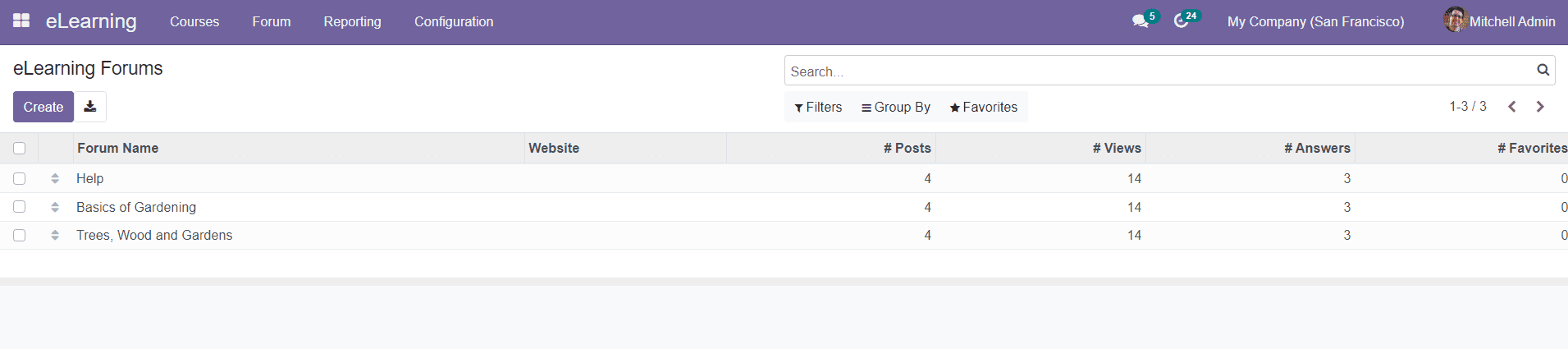
The List view of the Forum will show the details about the Forum Name, Website, and the number of Posts, Views, Answers, and Favorites. Click the ‘Create’ button to create a new eLearning Forum.
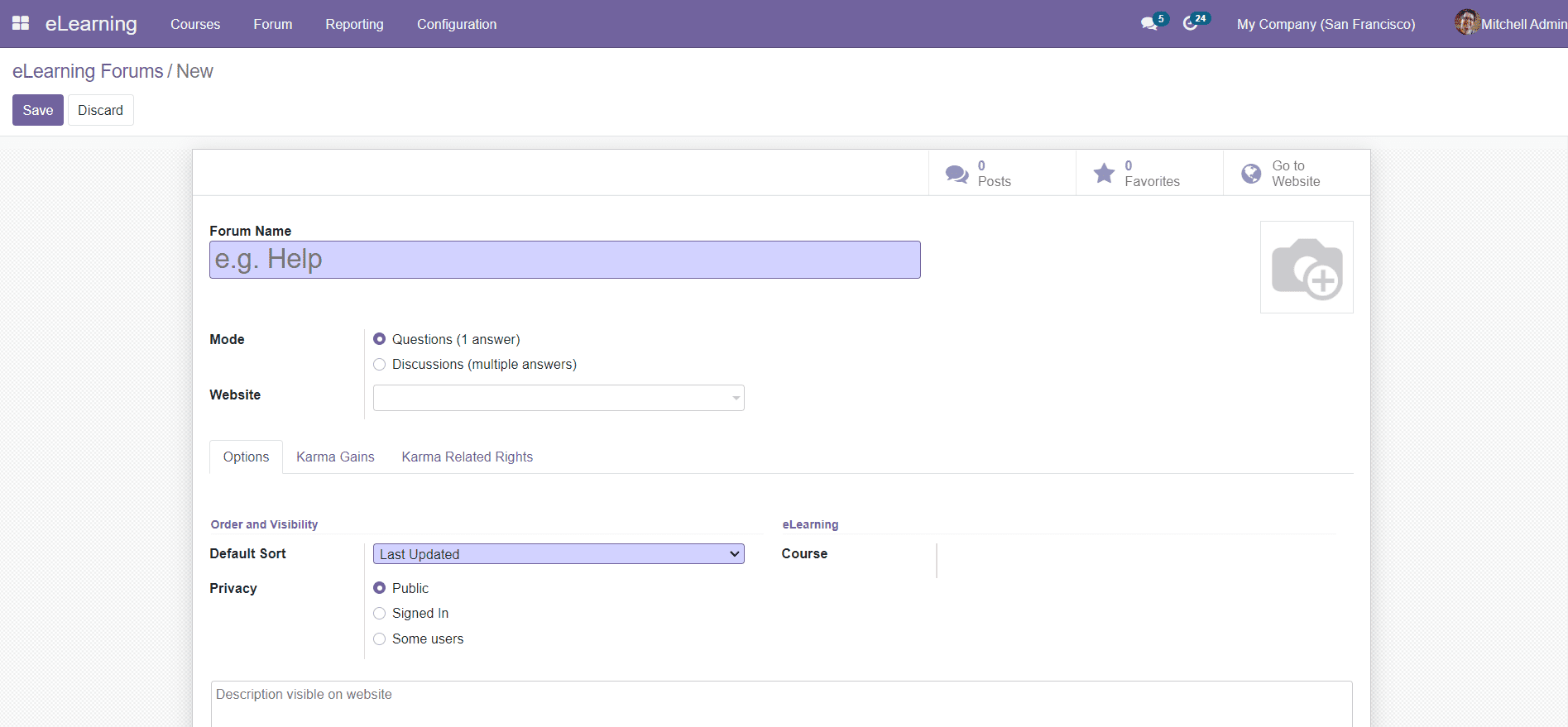
In the Forum creation window, you can add the Forum Name and suitable image for the Forum in the specified field. You can select the Mode of the Forum as a Question or Discussion. Mention the Website where you want to publish this Forum.
Under the Options tab, you can set the Default Sort and Privacy from the given options. You can set the Default Sort option for the forum as Last Updated, Newest, Most Voted, Relevance, or Answered. It will help you to sort the forums on your website according to the option selected here. By setting Privacy as Public, all visitors can view this forum. You can restrict the forum to only signed-in users by selecting the Signed In option. Similarly, you can set the visibility of the forum and content for the selected authorized group only by selecting the Some Users option. Non-members of the specified group will not be able to see the content of the forum.You will also get a Description box where you can add notes about the Forum.
The Karma Gains tab includes the points that can be earned by the participants of the forum by doing certain activities specified on the forum like asking questions.
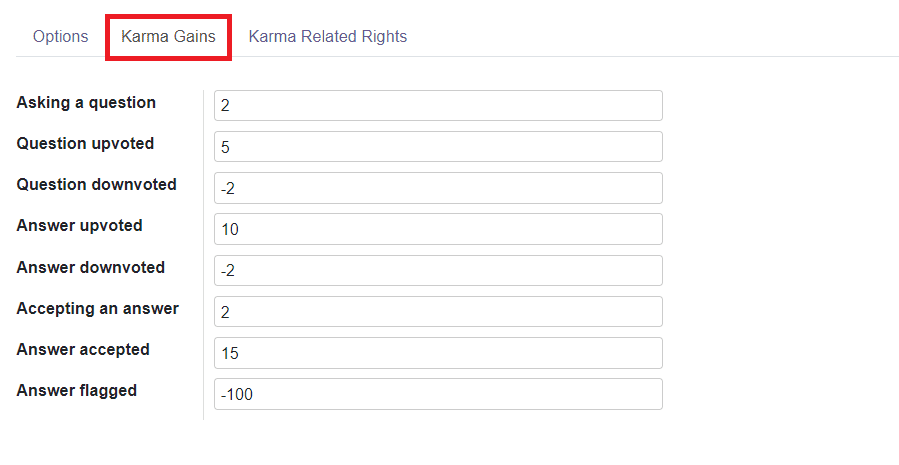
The Karma Related Rights tab will show the points that a participant needs to do those activities specified in the forum like asking questions, answering questions, deleting their own posts, etc. For example, the participant can only ask questions in this forum if he/she owns a minimum of 3 karma points.
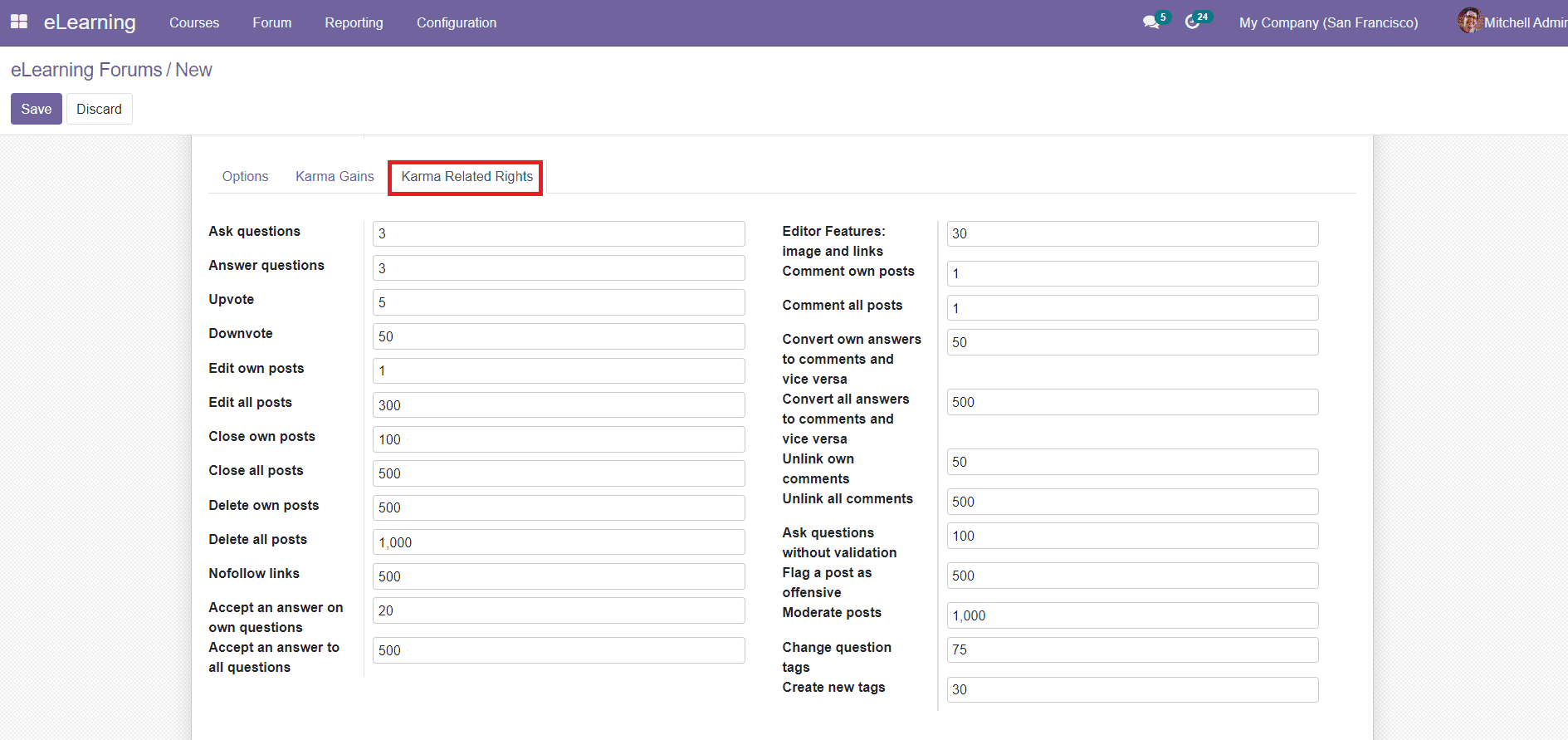
After completing all necessary fields in the new Forum creation window, you can save the Forum by clicking the ‘Save’ button.
Forum Posts
After successfully creating Forums for eLearning, now, let’s look at the creation of Forum Posts in the eLearning module. You can find the option Forum Posts under the Forum menu in the module. This platform will show all available eLearning Forum Posts in the eLearning module.
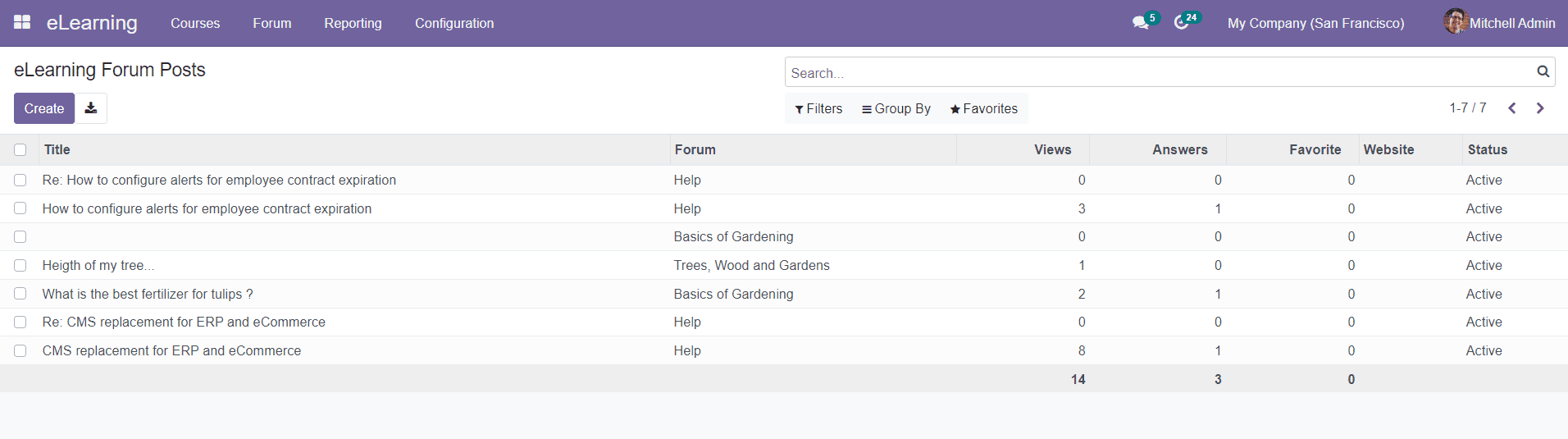
You can view the Title, Forum, Views, Answers, Favorite, Website, and Status of the Posts in this window. The Status of the forum post will help you to understand whether the post is active, waiting for validation, closed, offensive, or flagged.
Now, click the ‘Create’ button to create a new Forum Post.
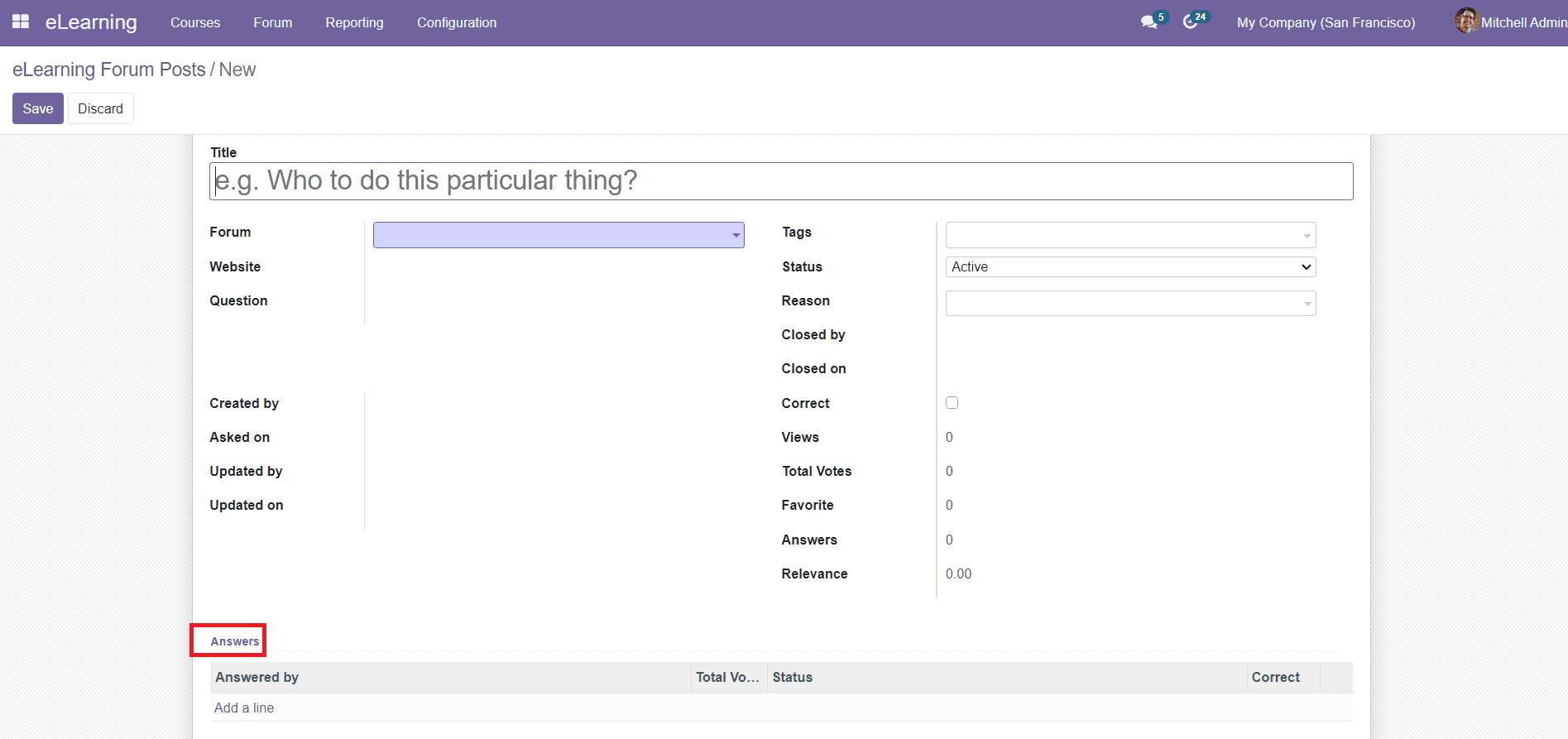
You can mention the Title, Forum, Tags, Status, Reason, and Question in the Forum Post creation window. The window will also display details about Closed By (name of the user who closed this forum post), Closed On (closed date), Created By (name of the user who created this post), Asked On (date on which this post is created), Updated By (name of the user who updated this post), Updated On (date on which this post is updated), Correct (correct answer or answer accepted), Views (number of views for this post), Total Votes (total votes gained by this post on the website), Favorite (number of users who added this post to their favorite list), Answers (number of answers posted by participants for this post), and Relevance. You can add the Answers for the Post in the given field using the ‘Add a Line’ option.
This is how we create Forum Posts in the eLearning module. Now, let’s look at the reporting features in the module.