Calendar
The Odoo ERP system has enabled a dynamic calendar module to manage all your schedules and tasks in an organized manner. You can record the details of your appointments and business tasks in this module. The Calendar module in Odoo is the best solution for planning your daily business activities.
Let’s take a look into the Calendar module in Odoo in detail.
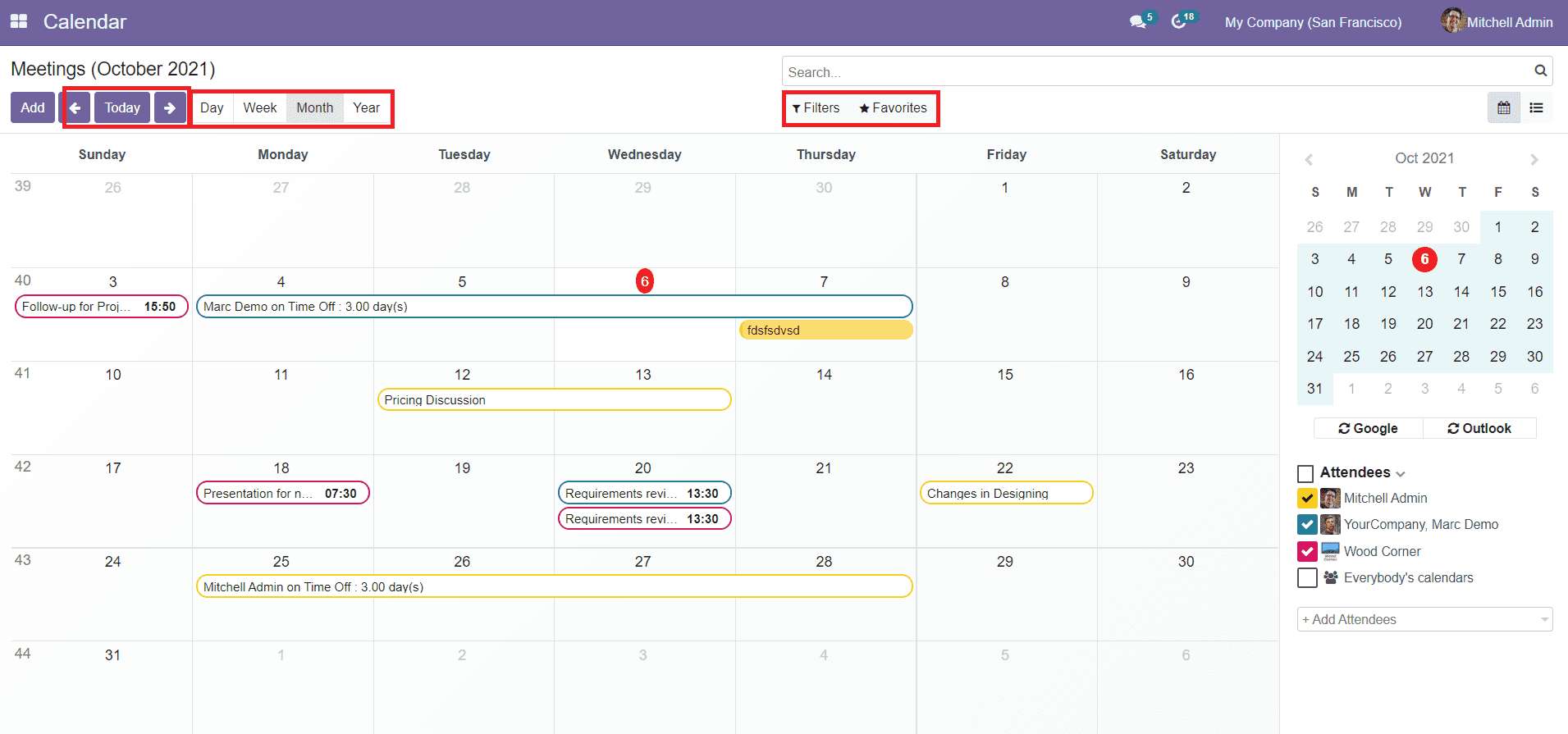
The calendar view can be shifted on a Daily, Weekly, Monthly, and Yearly basis. Separate options for this can be viewed at the top of the window. The window will also display scheduled programs and meetings on the respective date. When you select the Daily calendar, you will get a preview of all scheduled programs on the selected date. The Weekly calendar will display the programs scheduled in the selected week. In the Monthly calendar, the platform will show all scheduled programs on a month marked on respective dates. By selecting the Yearly calendar, you will be able to see the preview of scheduled programs in a complete year.
Just like in any other platform in Odoo, the Calendar platform also contains the default and customizable filter options. You can use this option to get details about the scheduled business activities on a specific date on this platform. By clicking on any of the scheduled programs, you will get the details about the respective program as shown below.
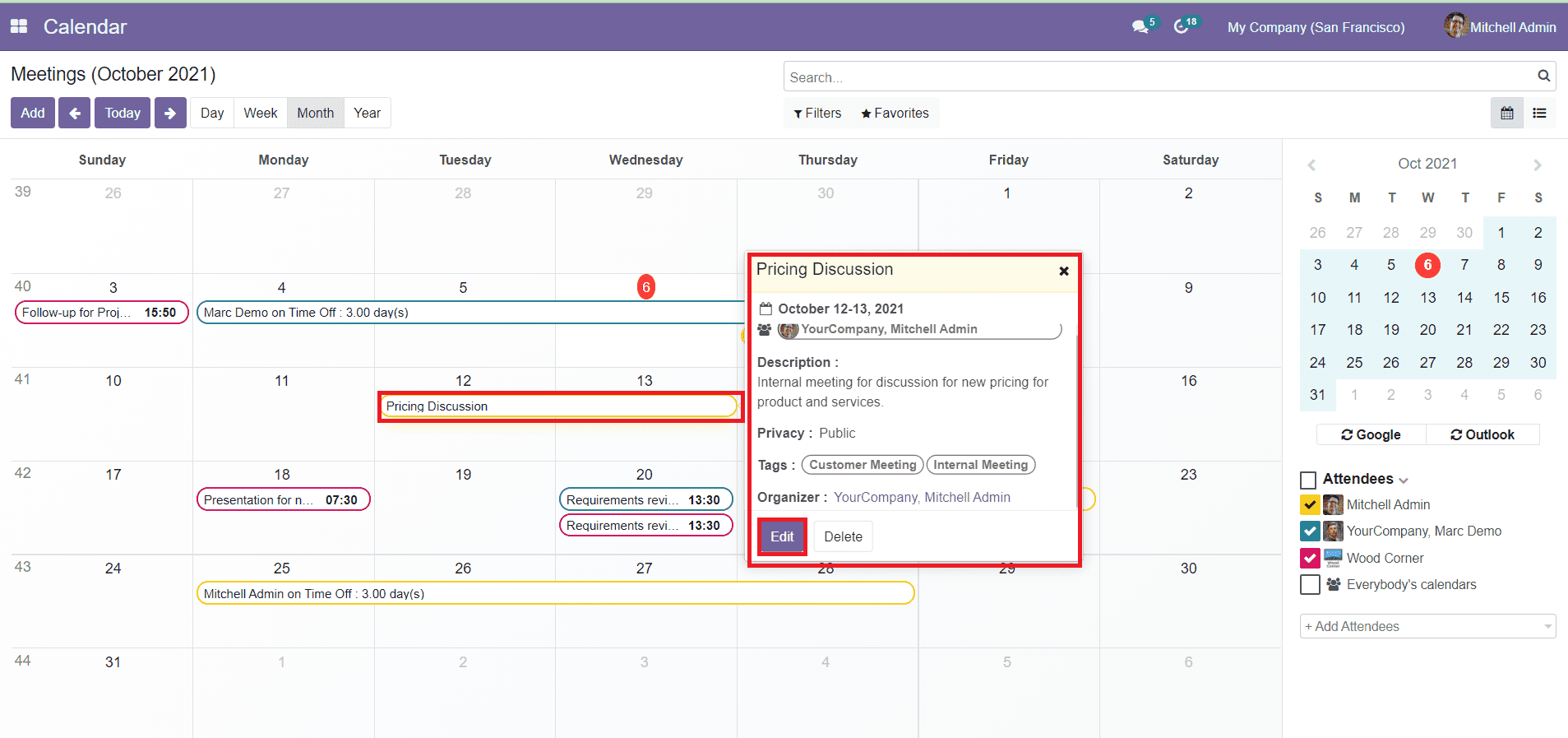
You will also get an Edit option to edit the details inside the scheduled program.
On the right side of the window, you will get a monthly view of the calendar. You can see the options for Google and Outlook synchronization below the monthly view.
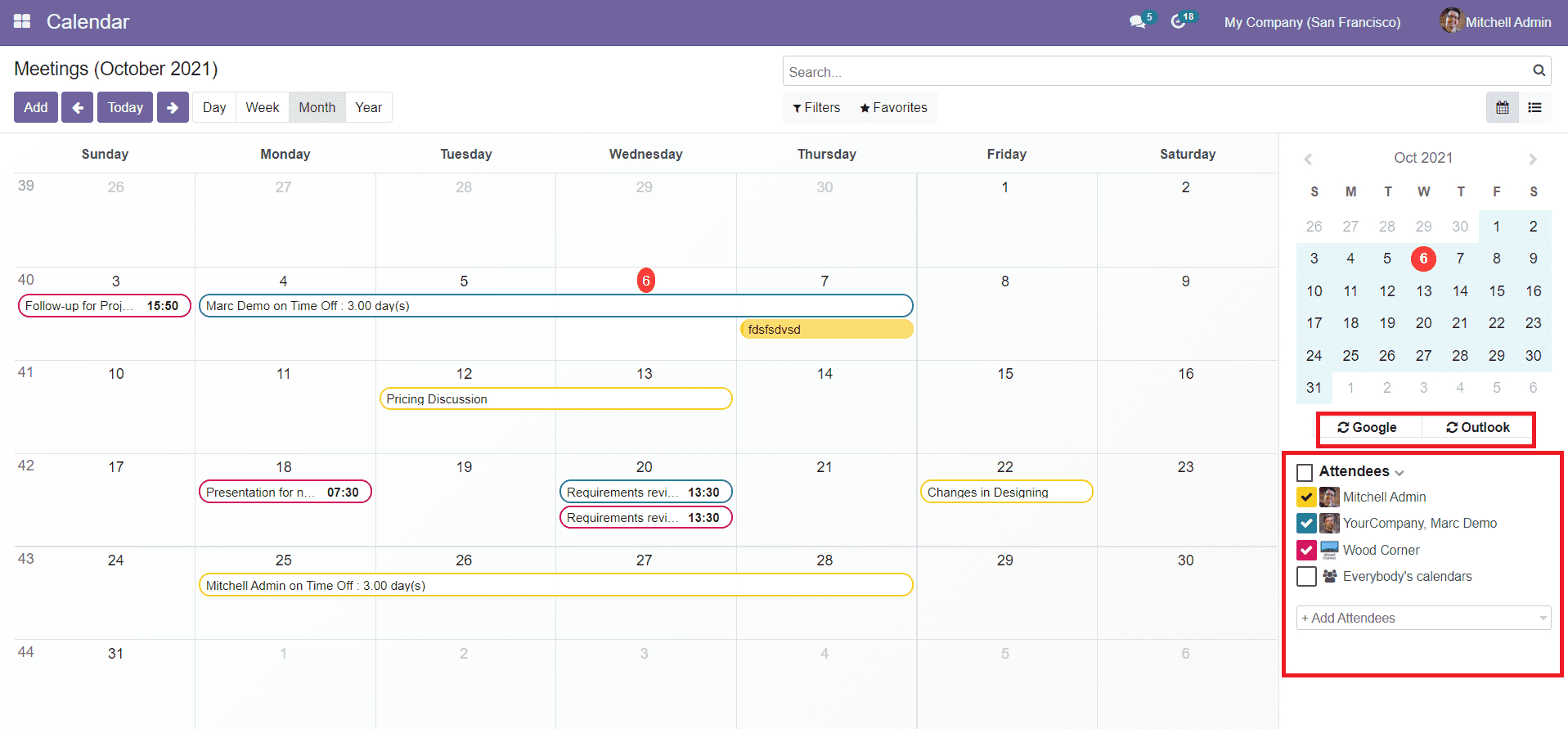
The list of responsible officers can be seen on the right side of the window. You can add attendees to this platform using the ‘Add Attendees’ option.
To configure new meeting details into the calendar module, you can click on the corresponding date. By clicking on the corresponding meeting date, you will get a pop-up window to add details about the new meeting.
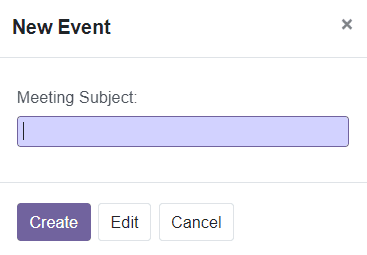
You can mention the Meeting Subject in the given space. Use the Edit button to add more details about the meeting.
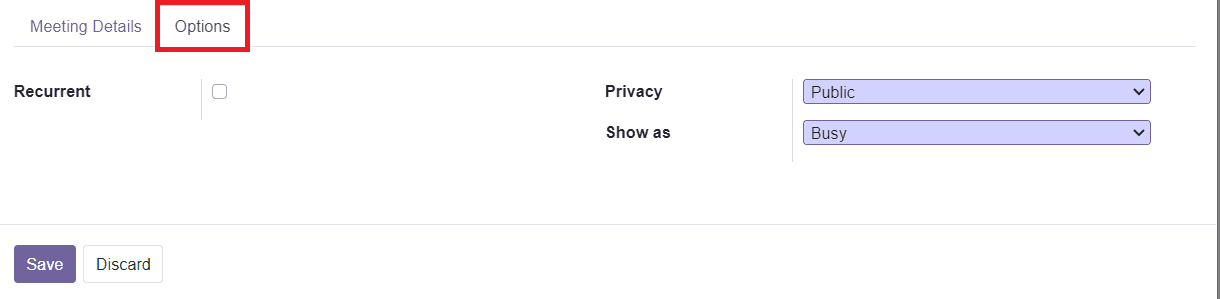
You can add attendees to the meeting in the respective space. In the Meeting Details tab, you can specify the Starting and Ending date of the meeting. If you want to schedule the meeting all day, you can enable the All Day field in this window. In the Organizer field, you assign a person as the organizer of the meeting. You can send reminders in the Reminders field. This will help to send notifications to all attendees regarding the meeting. In the following sections, you are allowed to add the Location of the event, Meeting URL, and Tags in the corresponding spaces.
The Description field can be used to add descriptions about the particular meeting. In the Options tab, you can activate the Recurrent field.
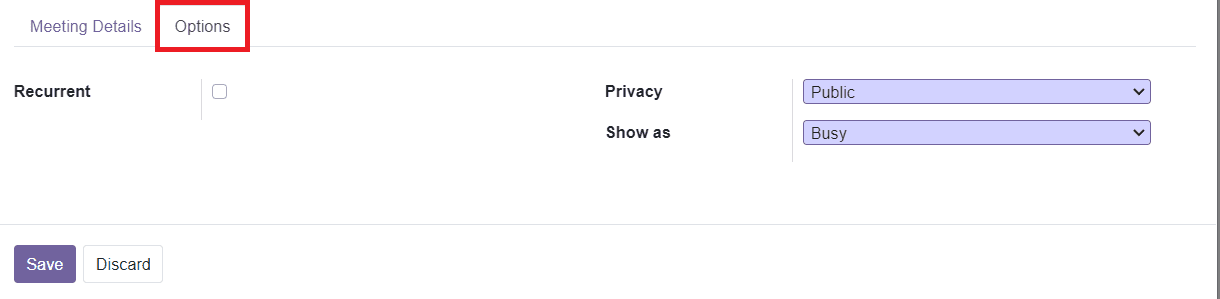
In the Privacy field, you can set the meeting as Public, Private, or Only for Internal Users. In the ‘Show as’ field, you either set it as Busy or Available. If the time is set as ‘Busy’, this meeting will be visible to other people as Busy depending on its privacy. You can use this option to let other people know that you are unavailable during this period of time. You can set this as Available if you are available during this period of time.
After adding all necessary information you can use the Save button to save the new meeting in the Calendar module.
You can also add new meetings to this platform using the ‘Add’ button given on the homepage of the Calendar module.
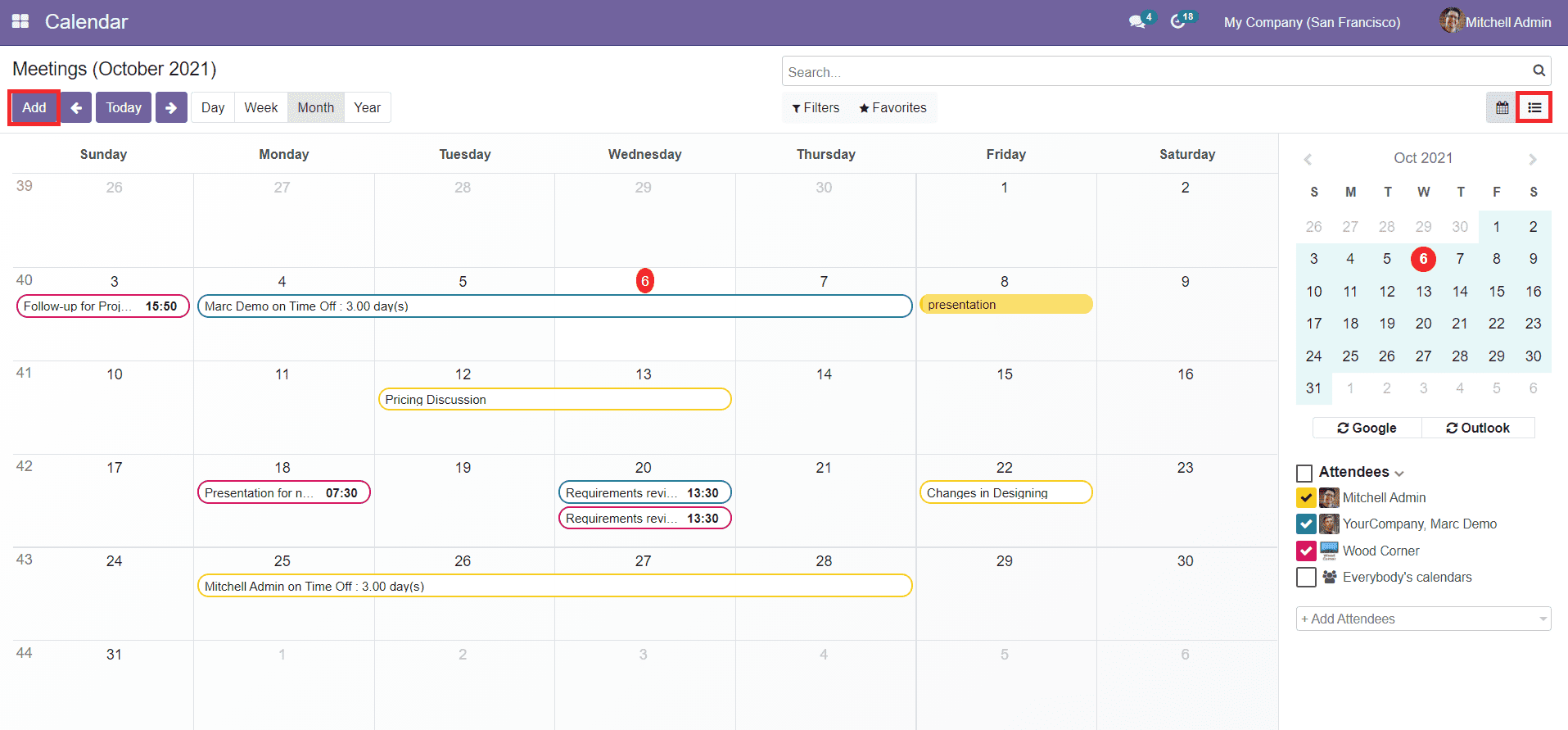
Odoo allows you to use the List view on this platform. The list will show all scheduled programs on this platform.
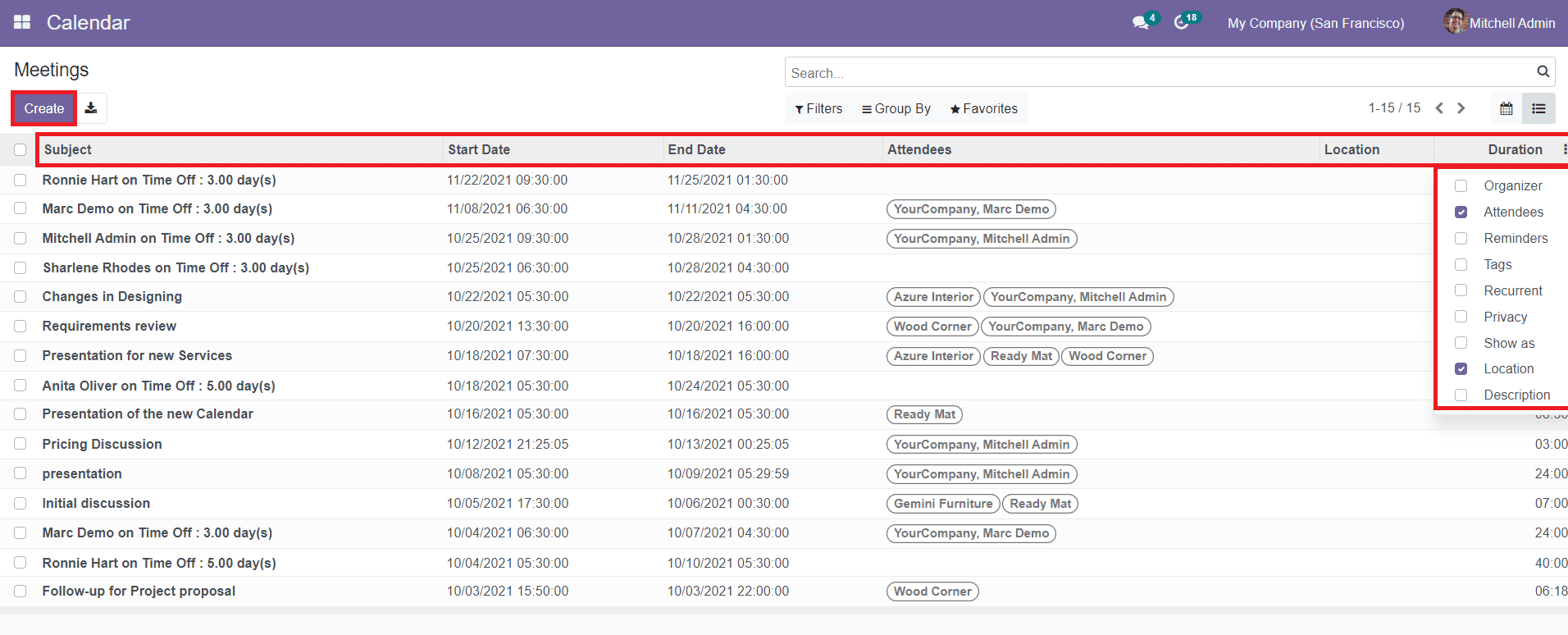
You will get the details about the Subject, Start Date, End Date, Attendees, Locations, and Duration of the scheduled programs. You can use the additional options given under the three dots on the top right corner of the window in order to expand the list view. The Create button On this window can be also used to create new meetings as we discussed above.
The Calendar module in Odoo is a simple but effective module that can be used to record all your daily, weekly, monthly, and yearly business activities in a systematic way.