Maintenance Requests
Odoo offers you a quick platform to create Maintenance Requests for the equipment and machines in your organization through the Maintenance module. You can easily make a Request for Maintenance in a formal way by alerting the maintenance management team on this platform. You will get easy access to the platform for creating and managing the Request for Maintenance from the Maintenance menu given in the main menu bar of the module.

As you can see in the image above, the window will display different stages of the Maintenance Requests created on this platform. You will get Kanban, List, Pivot, Graphical, and Calendar views in this window.
You can find all newly created Requests under the New Request stage. If the repairing or maintenance activity has started, the stage of Maintenance Request will be changed into In Progress. All repaired or completed Maintenance Requests can be found under the Repaired stage. The Maintenance Requests for scrapped or failed types of equipment will be displayed in the Scrap stage.
Apart from these default stages, you can create new stages for the Maintenance Request by clicking on the + icon shown in the window.
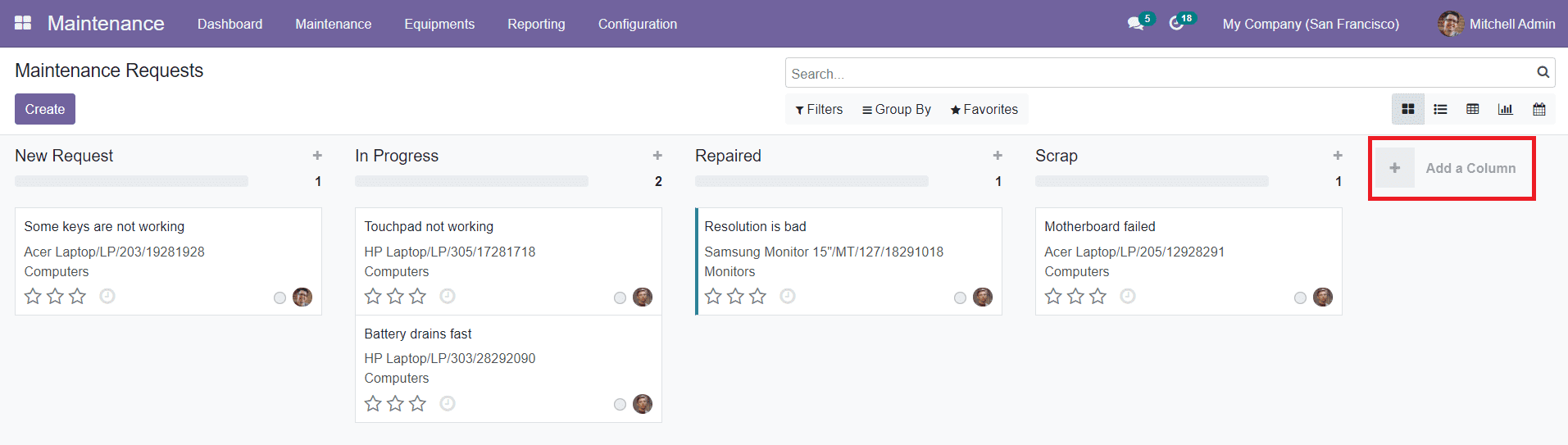
By clicking the + icon, you will get a new field to mention the title of the new stage.
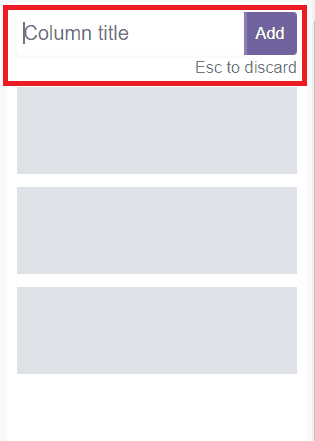
After mentioning the Column Title, you can click the ‘Add’ button to add a new stage for the Maintenance Requests.
You can create a new Maintenance Request under each of these stages simply by clicking the + icon given on the right side of the respective stage title.
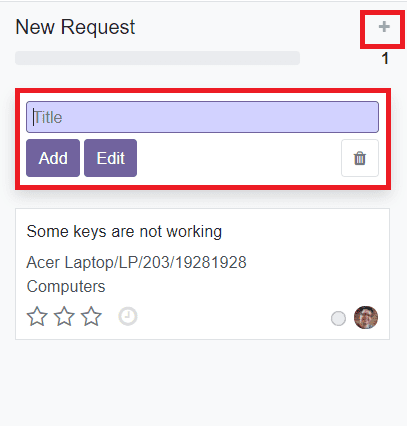
Here, you can specify the Title of the Maintenance Request. You can add the new Maintenance Request under the corresponding stage by clicking the’ Add’ button. Use the ‘Edit’ button to add more details about the request.
The Settings icon near the + icon includes additional options for the operations on different stages of the Maintenance Request, as shown below.
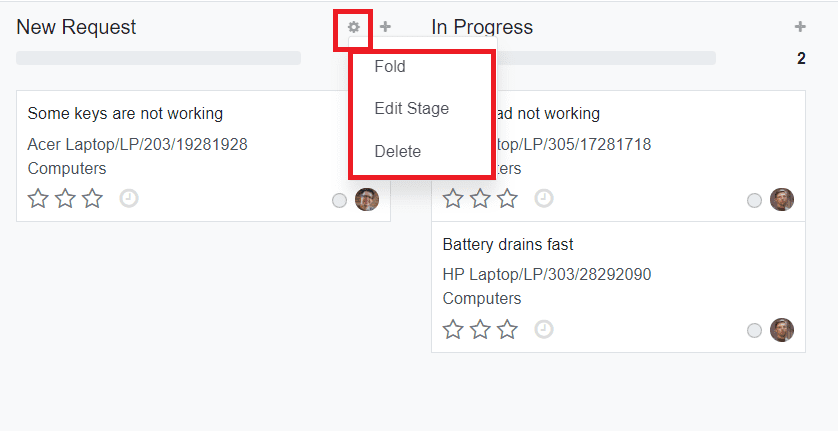
This includes the Fold, Edit Stage, and Delete options.
Now, to create a new Maintenance Request use the ‘Create’ button shown on the top left side of the window. A new creation window will appear where you can add details about the Maintenance Request.
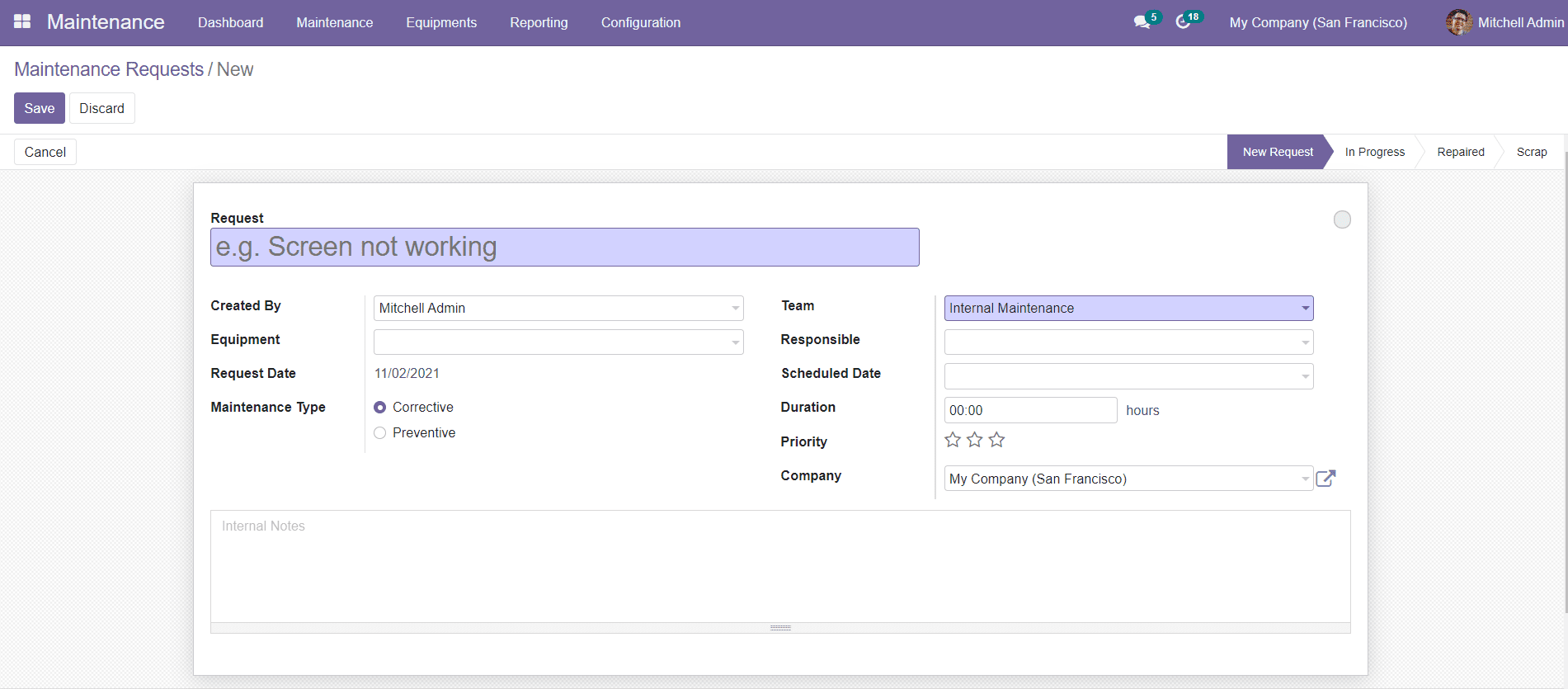
In the Request field, you mention the title of the Request for Maintenance. The Created By field will display the name of the employee who requests maintenance. You can mention the Equipment needed to be maintained or repaired in the Equipment field. The Request Date will be displayed on the window.
You can select the Maintenance type as Corrective or Preventive according to your demand.
In the following fields, you can select the Maintenance Team, Responsible, Scheduled Date, Duration, Priority, and company respectively. There is also an additional field available to add Internal Notes about the Maintenance Request. After completing the form, you can use the ‘Save’ button to save the new Maintenance Request.
Now, we will discuss the Maintenance calendar in Odoo.