Equipment
It is easy to configure Equipment in the Odoo Maintenance module for the purpose of maintenance management within a company. In this module, you will get the Equipment menu from the main menu bar, where you can configure and manage various Equipment.
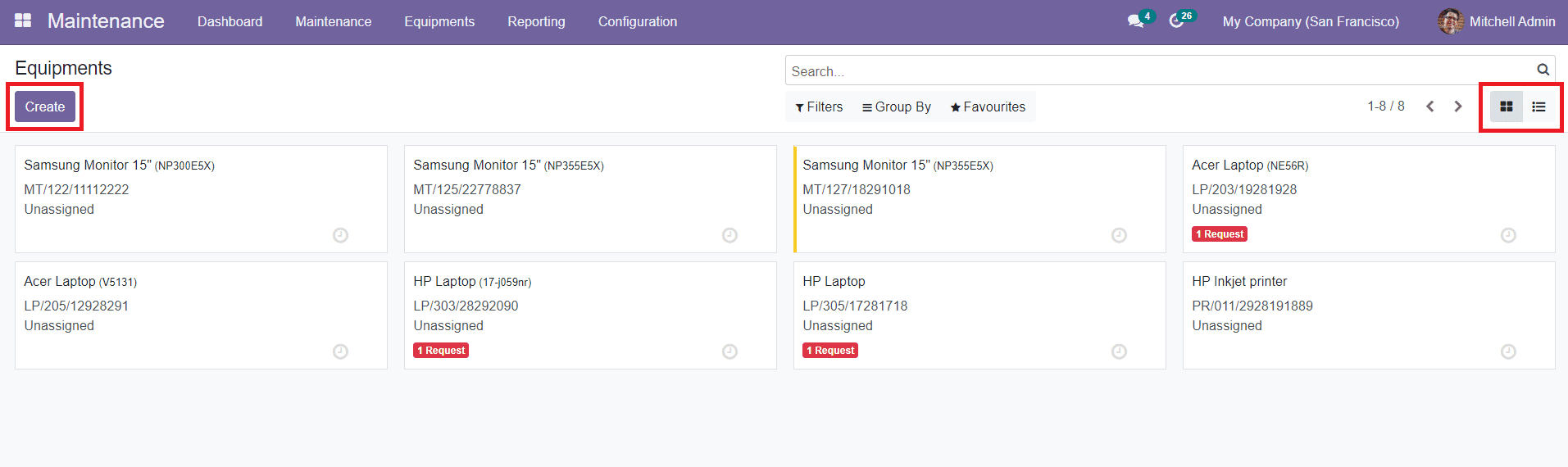
As you can see in the image, the platform will show all configured equipment in the system. The window can be viewed in Kanban as well as List view.
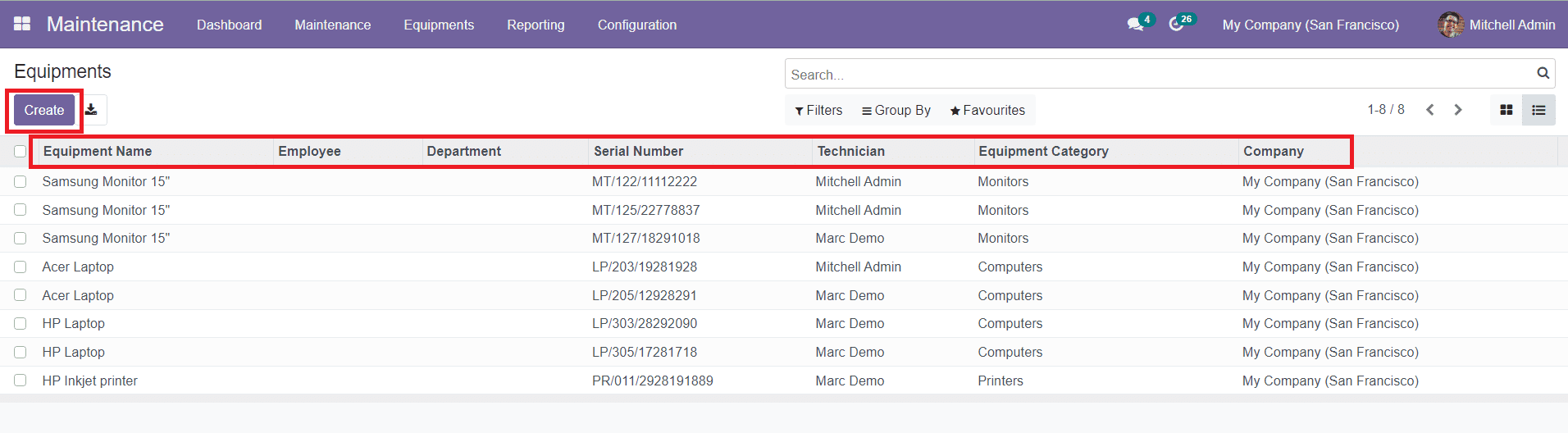
The List view of the Equipment will give you an insight into the Equipment Name, Employee, Department, Serial Number, Technician, Equipment Category, and Company. You can select any of the Equipment to get more information about it and use the Edit button to make changes in the configured data about the respective equipment. You will be able to use the default and customizable Filters and Group By options on this platform which will make the retrieval of the configured data easier.
To configure new Equipment on this platform, you can click on the ‘Create’ button. A new window will appear, as shown in the image below, where you will be able to specify the details about the Equipment.
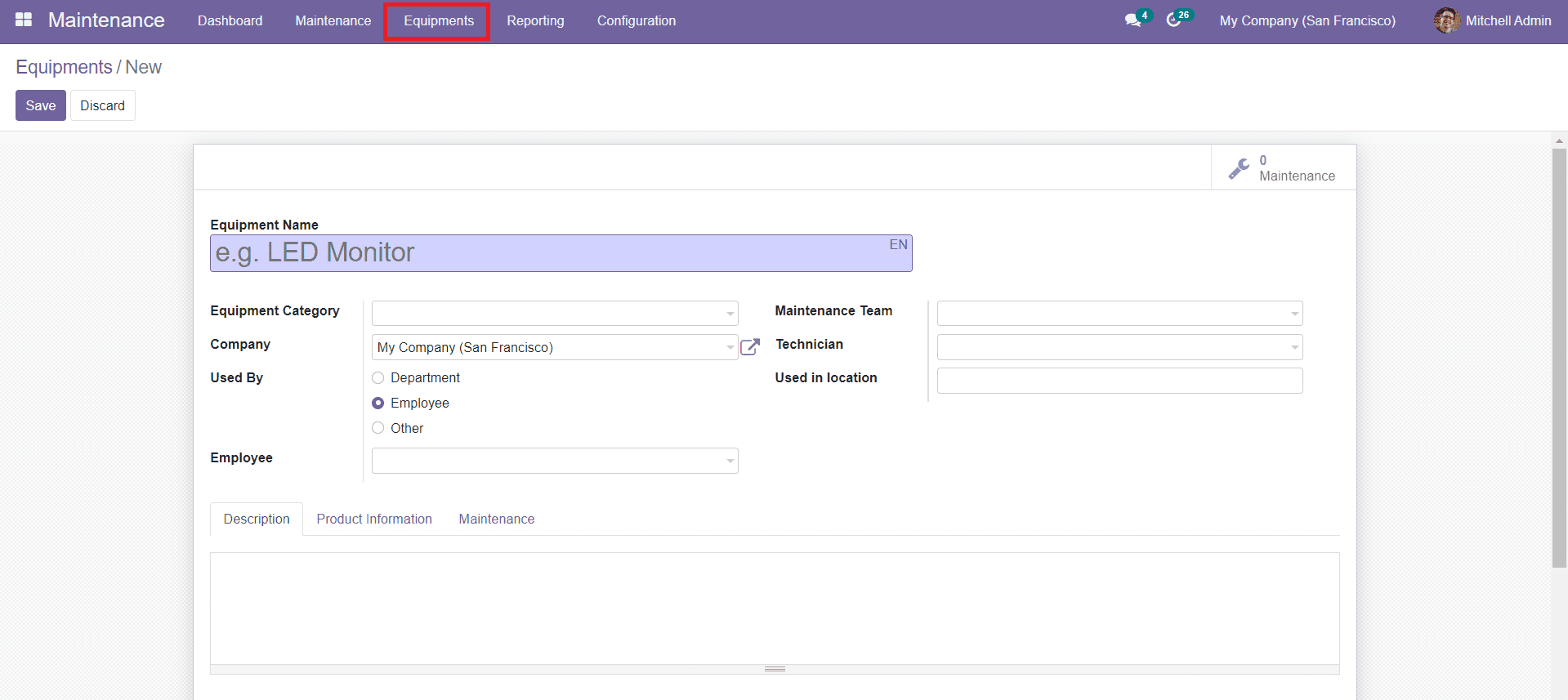
You can define the Equipment Name, Equipment Category, and Company in the specified fields. You can easily configure different Equipment Categories in the Maintenance module using the Configuration menu. We will discuss it later in the coming sessions. In the Used By field, you can select one among the given options such as Department, Employee, or Other who use this particular Equipment. If you have chosen the Department option, a new column will appear below to this field where you can mention the Department. Similarly, by selecting the Employee option, you can mention that particular Employee in the new field.
In the Maintenance Team field, you can specify a team for the maintenance-related activities of this Equipment. Additionally, you can mention the Technician for the maintenance and Used in Location in the given fields in the new Equipment configuration window.
In the Description tab, you are allowed to add notes about this particular Equipment. You can give instructions and directions regarding the maintenance of the Equipment in this tab. In the Product Information tab, you will be able to add more details about the Equipment as shown in the screenshot below.
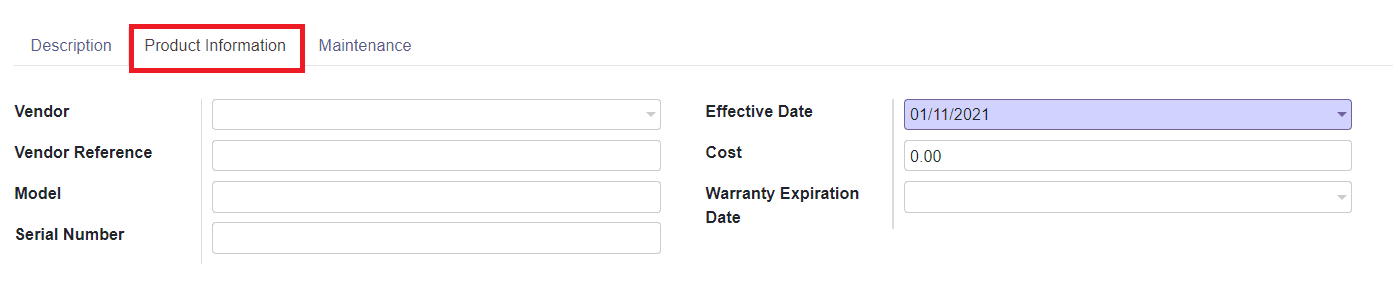
In the Vendor field, you can add the Vendor of the respective product from the given list. In the following fields, you can specify Vendor Reference, Model, Serial Number, Cost, Warranty Expiration Date, and Effective Date. Effective Date is the date at which the Equipment became effective.
You can add the maintenance-related details under the Maintenance tab as shown in the image below.
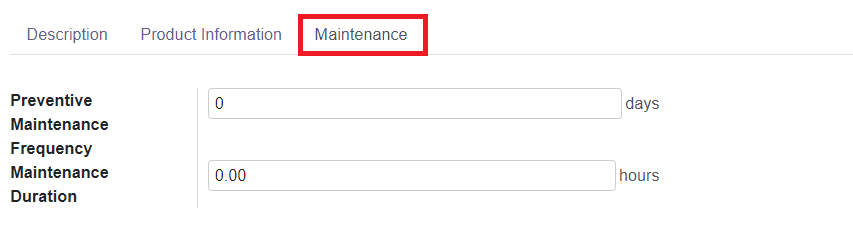
In this tab, you can mention the Preventive Maintenance Frequency which defines the days between each preventive maintenance and Maintenance Duration.
After mentioning all necessary details in the Equipment configuration window, you can click the ‘Save’ button to save the new Equipment.
This is how we configure Equipment in the Maintenance module. Now, let’s discuss the configuration of Equipment Categories.