Sending Invoice
After confirming a customer invoice, you can send the invoice to the respective customer from the Odoo Invoicing module itself. You will get a Send & Print button in the window as shown in the image below after confirming the invoice.
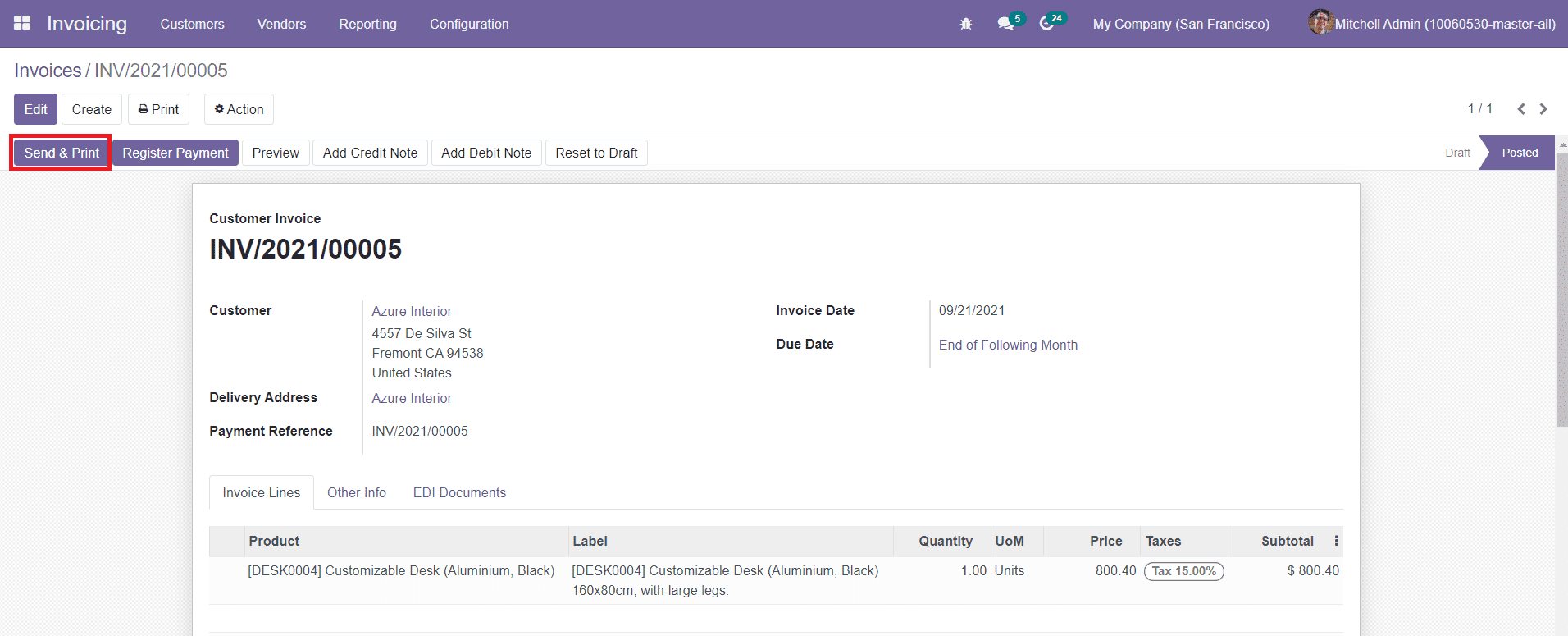
Click the ‘Send & Print’ button. A Pop-up window will appear as shown below.
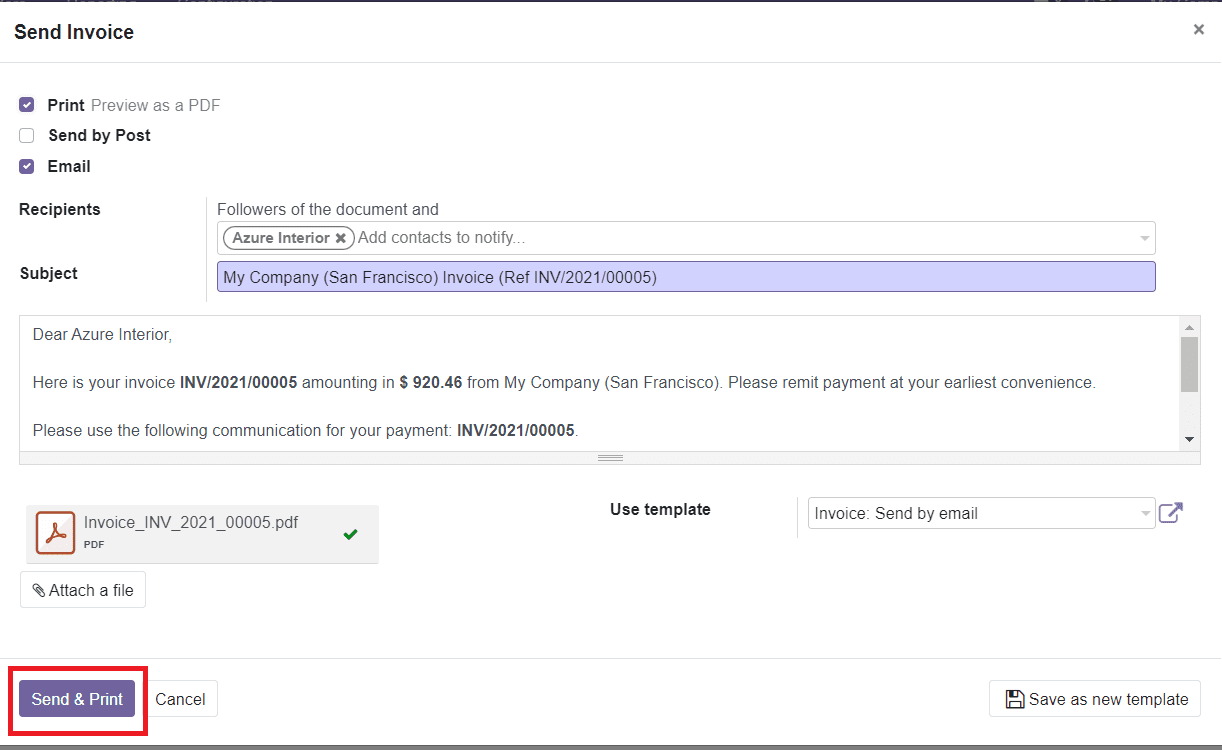
Odoo will generate an automated email with an attachment of the newly created customer invoice. You can edit the data inside the mail as per your demand and click on the ‘Send & Print’ button in order to send the invoice to the respective customer. After sending the mail, you will also get a copy of the invoice in a pdf format.
Next, Let’s discuss how to register payment in the Odoo Invoicing module.