Employee Expenses
You can keep a record of employee expenses in the Odoo Invoice module. You can record all
your expenses in this module and submit them to the managers so that they can approve
your expenses. You will be able to get the Employee Expenses option under the Vendors
menu in this module.
As you can see in the image below, you will get details about all expenses recorded on
this platform.
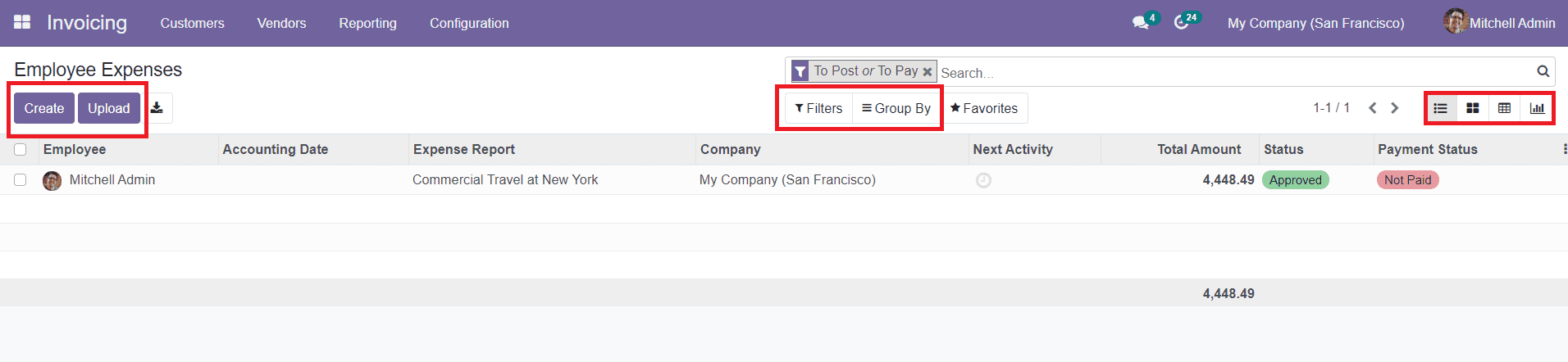
You will get List, Kanban, Pivot, and Graphical views in this window. The list view of
the expenses will show the details about the Employee, Accounting Date, Expense Report,
Company, Next Activity, Total Amount, Status, and Payment Status. You can use the
default and customizable Filters and Group By options to categorize the data.
You can upload your expenses by using the ‘Upload’ button given in the window. In order
to create new employee expenses, you can use the ‘Create’ button.
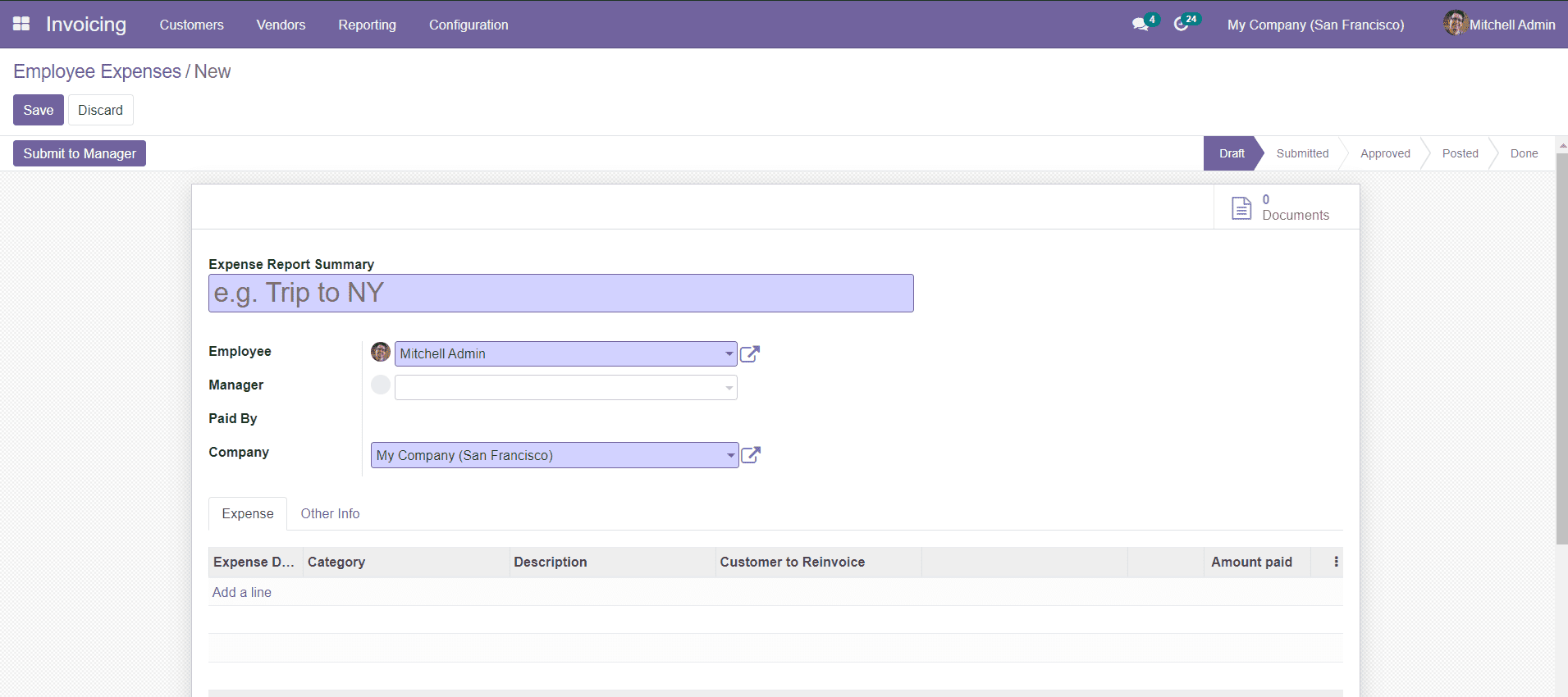
You can add details to the expense report by clicking on the Create button. You have to
specify the Expense Report Summary, Employee, Manager, and Company name in the given
fields. You can add your expense details under the ‘Expense’ tab.
In the Expense tab, click the ‘Add a Line’ button to select details about the Expense
Date, Category, Description, Customer to Invoice, and Amount Paid. In this field, you
can configure the created expenses from the Expense module. You can also add additional
details about the expense in the Other Information section.
After adding all necessary information to the expense report, you can click the ‘Save’
button to save the report.
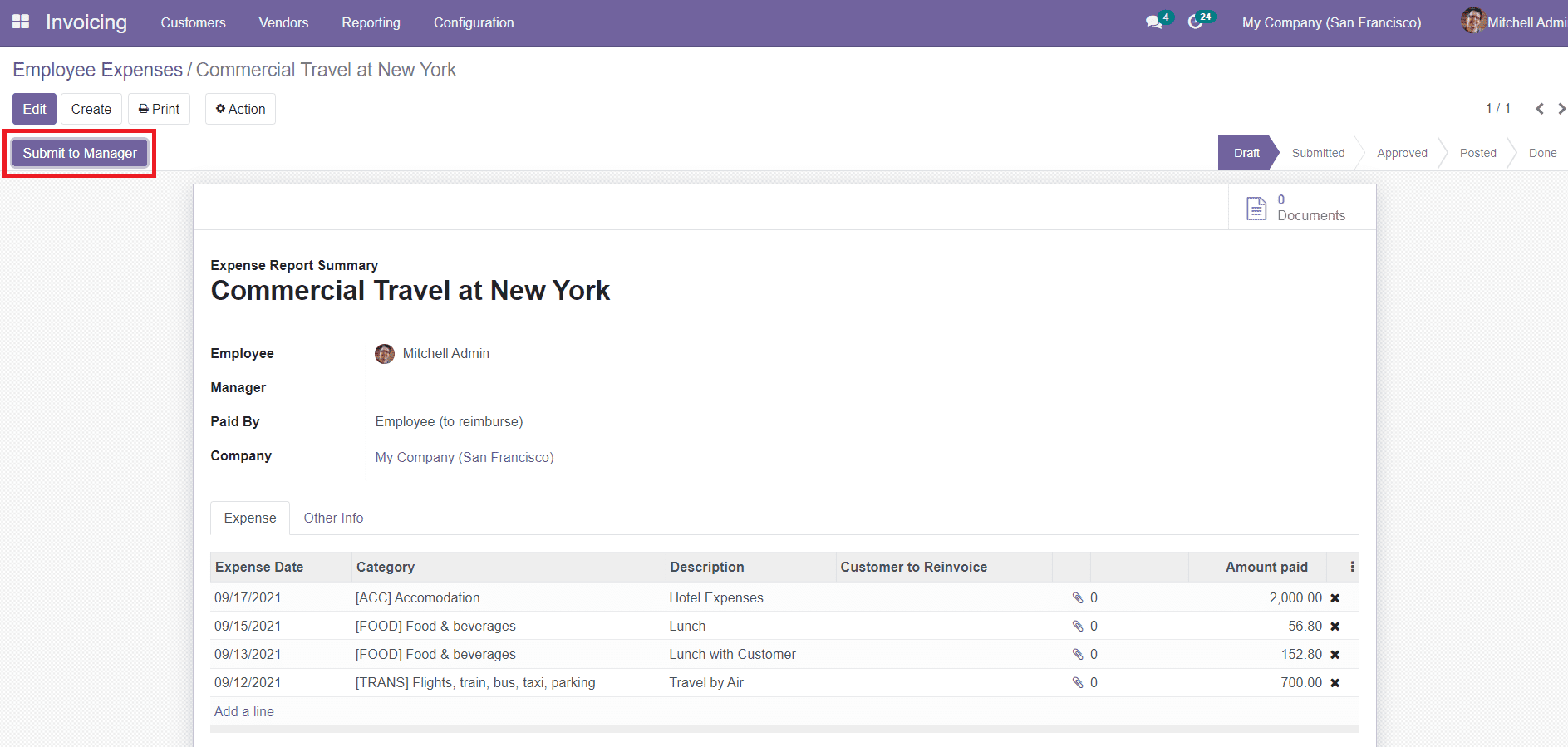
After saving the data, you can submit the report to the manager for getting approval for
the expense. For this, you need to click on the ‘ Submit to Manager’ button. Your
expense report will be submitted to the manager and the manager can approve or refuse
the expense report.
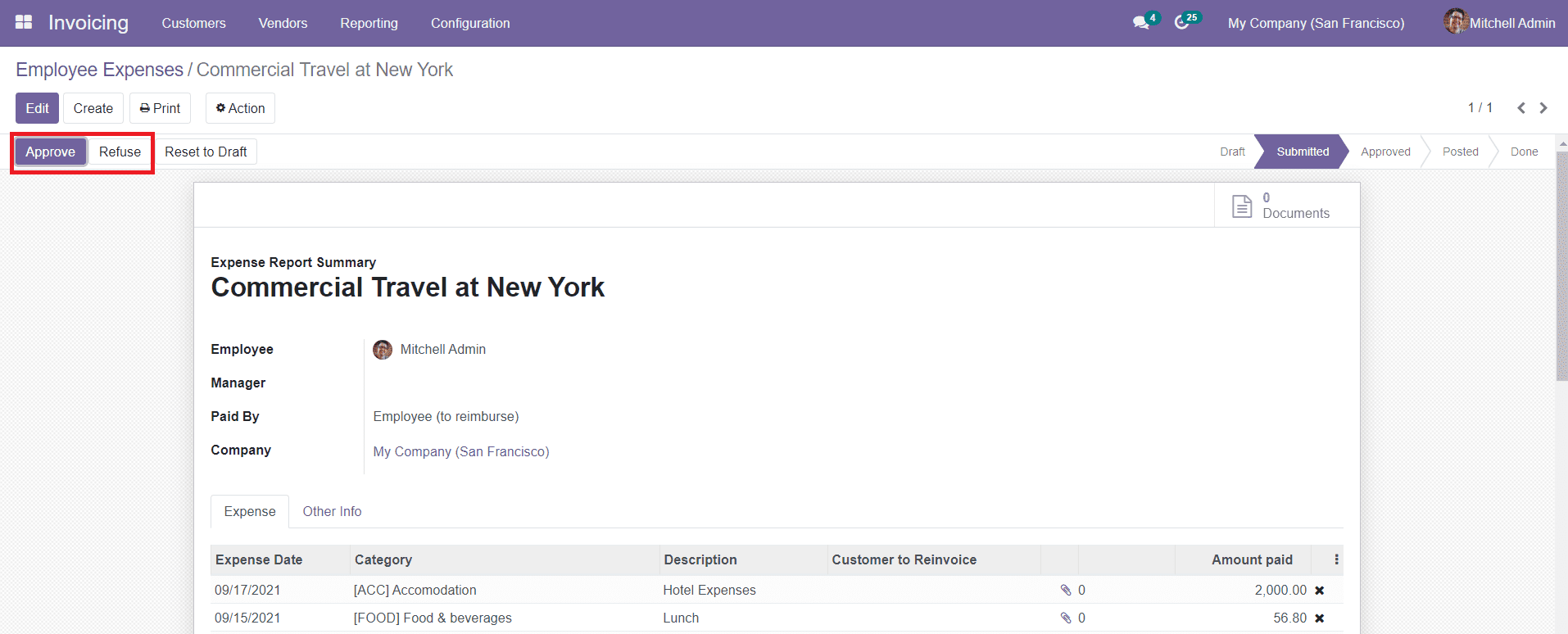
By clicking on the ‘Approve’ button, you can approve the expense report. You will get the
‘Post Journal Entries’ option to post journal entries for this expense report.
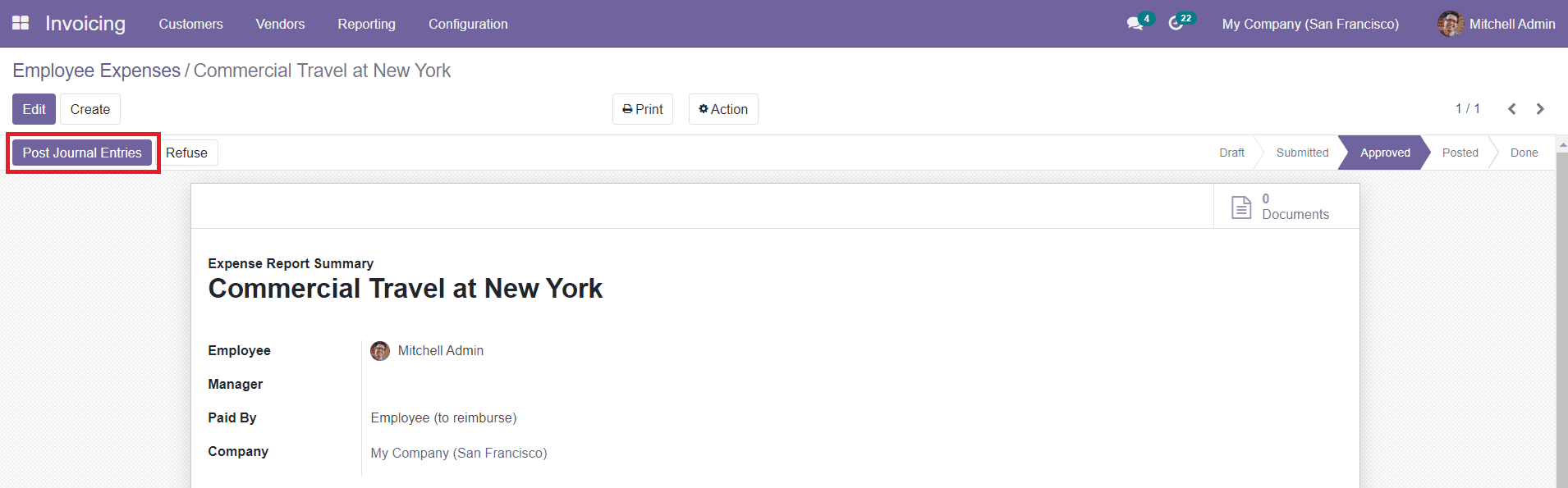
The journal entry will be posted by clicking on this option and you will be able to see
the Journal Entry using the smart button given in the window.
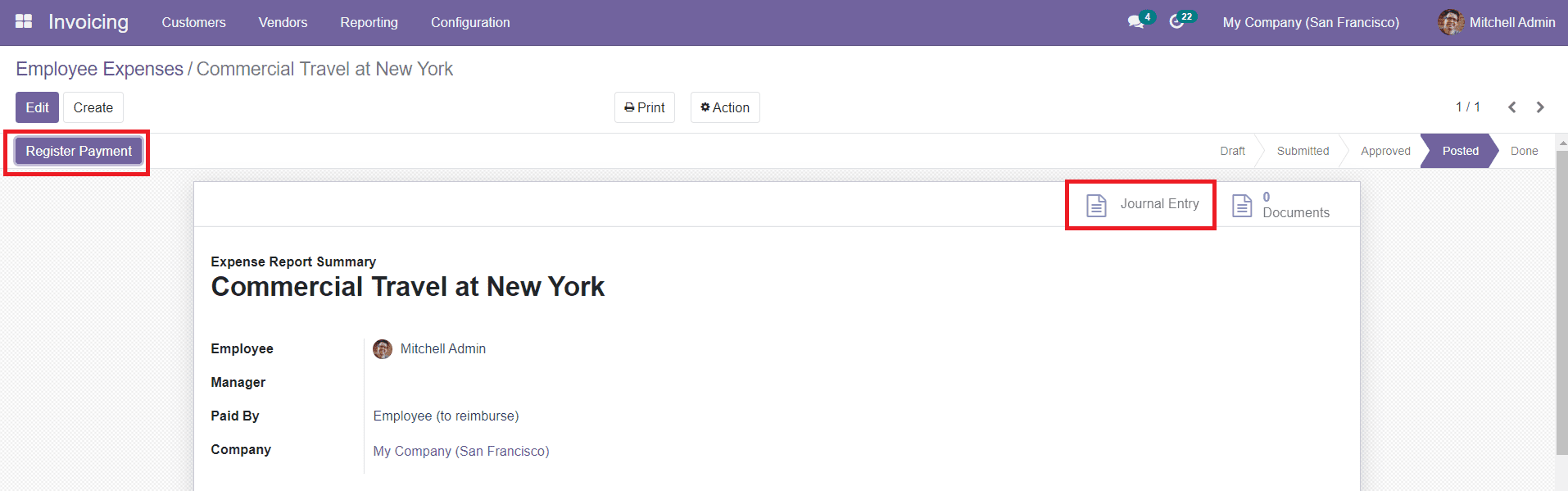
Now, you can register the payment of the expense report by clicking on the ‘Register
Payment’ option.
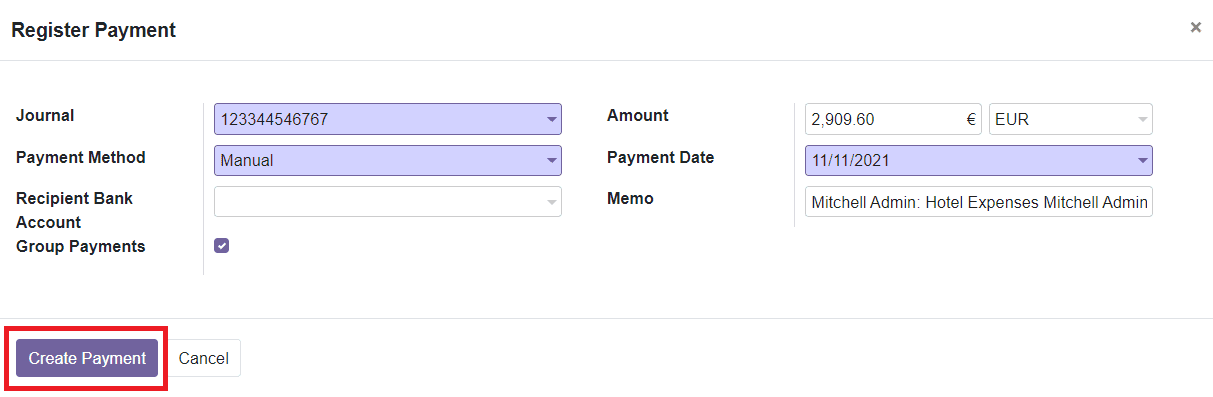
Click the ‘Create Payment’ button to complete the payment.
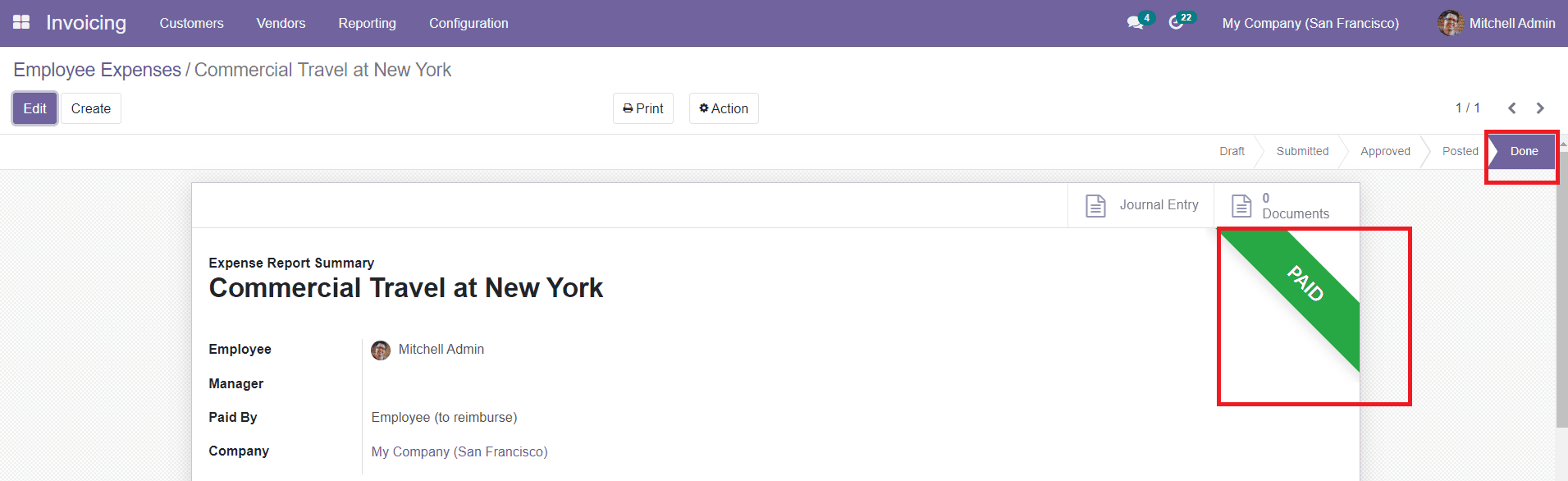
The expense will be transferred to the employee’s account and the status of the Employee
Expense will change from Posted to Done after completing all these procedures.
After discussing the management of employee expenses, now let’s detail how to define
payment terms in the Odoo Invoicing module.