Configuration Panel
The Invoices menu in the Odoo Invoicing module contains a Configuration Panel as shown below.
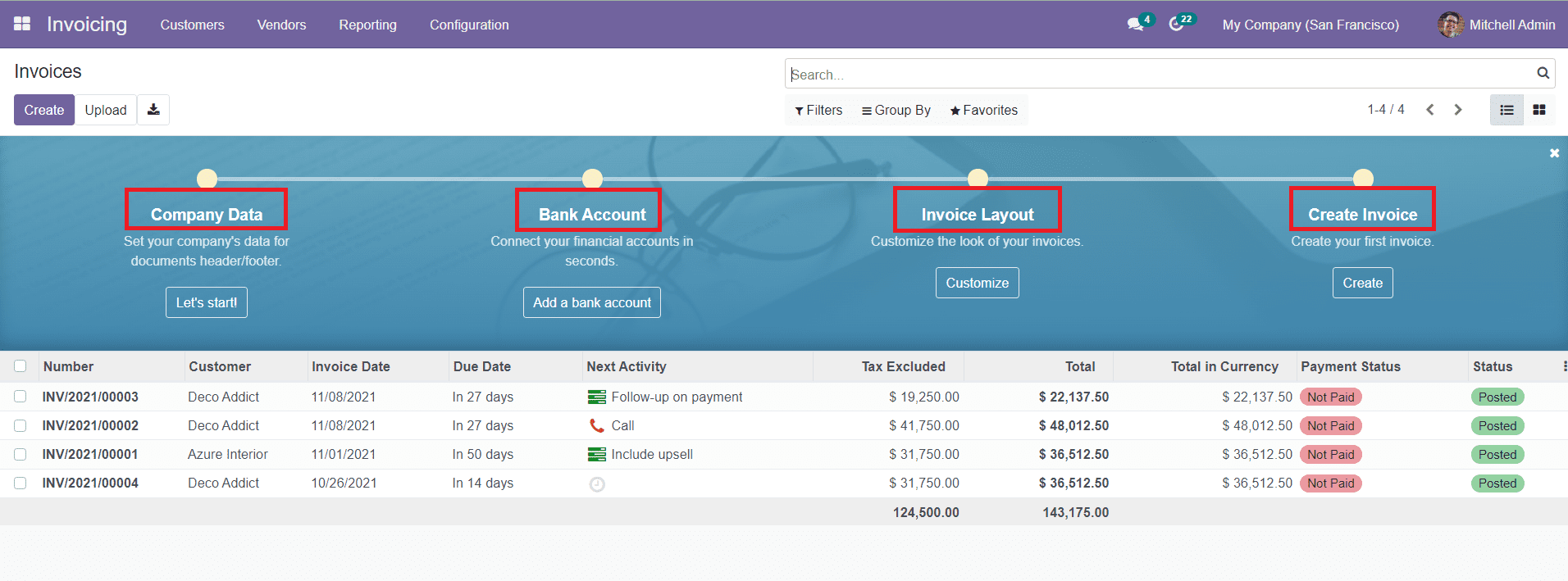
The dashboard will show a Configuration Panel which contains advanced options for configuring the Company Data, Bank Account, Invoice Layout, and Create Invoice.
You can add your Company’s Data for documents by using the ‘Let’s Start’ button. A pop-up window will appear as shown below where you can set your company data.
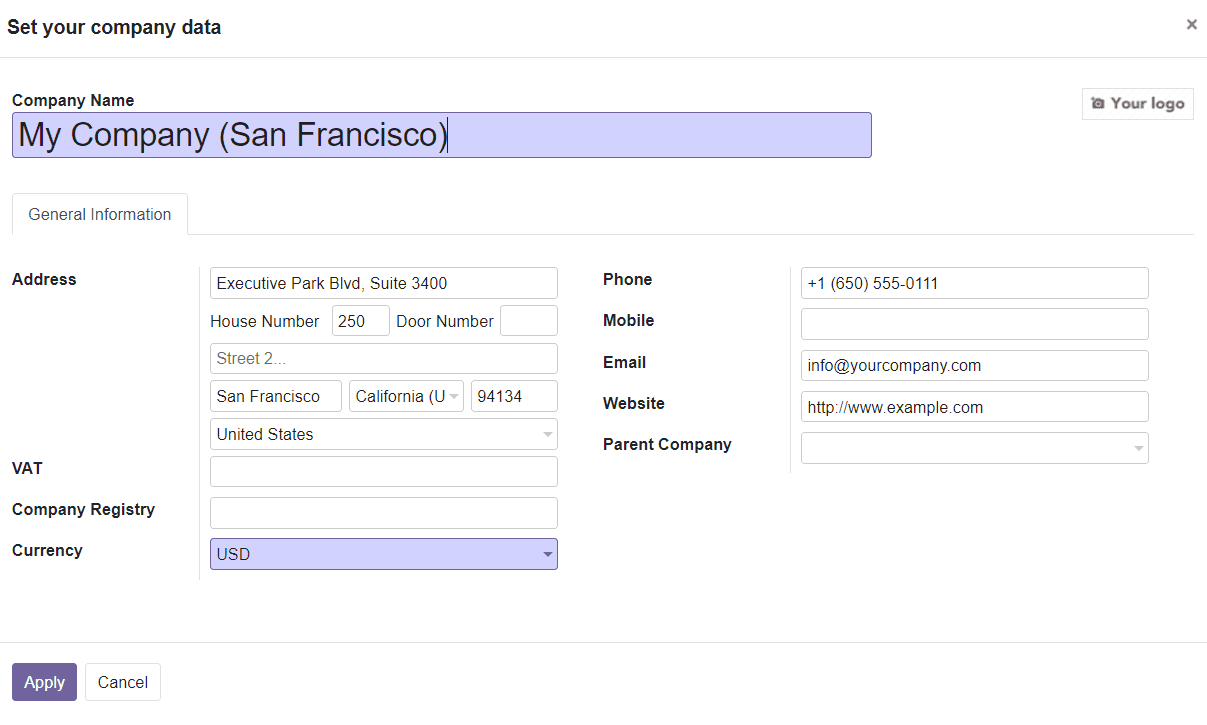
Here, you can add your Company Name and Logo in the specified fields. In the General Information tab, mention details about Company Address, VAT, Company Registry, Currency, Phone, Mobile, Email, Website, and Parent Company. After this, click the ‘Apply’ button and the details will be configured to your system.
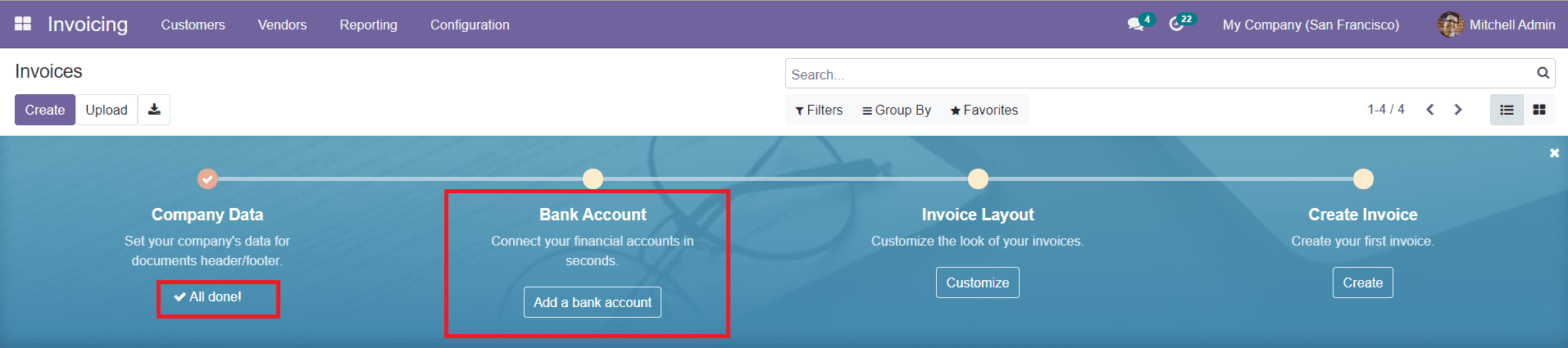
As you can see in the image, we have done the configuration of Company Data. Now, you can connect your financial account with the Invoicing module by clicking the ‘Add a Bank Account’ option.
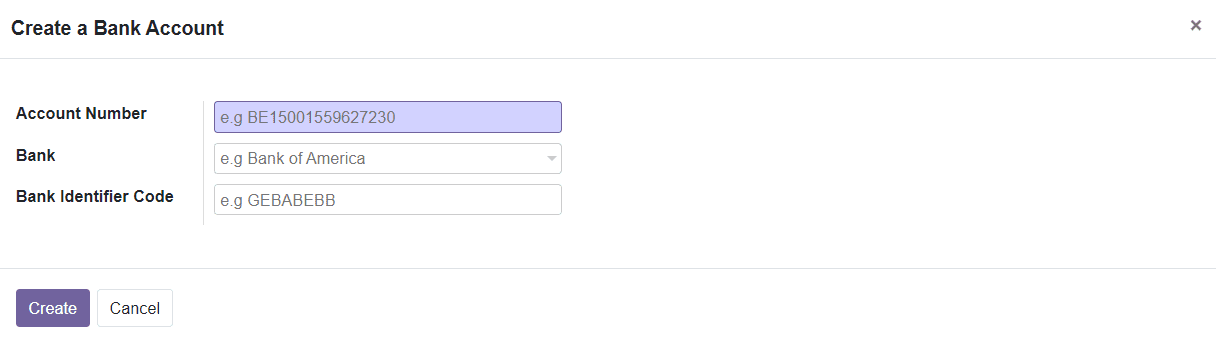
In the pop-up window, you can specify the Account Number, Bank, and Bank Identifier Code and click the ‘Create’ button.
The next configuration option available in the panel is Invoice Layout which can be used to customize the look of your invoices.
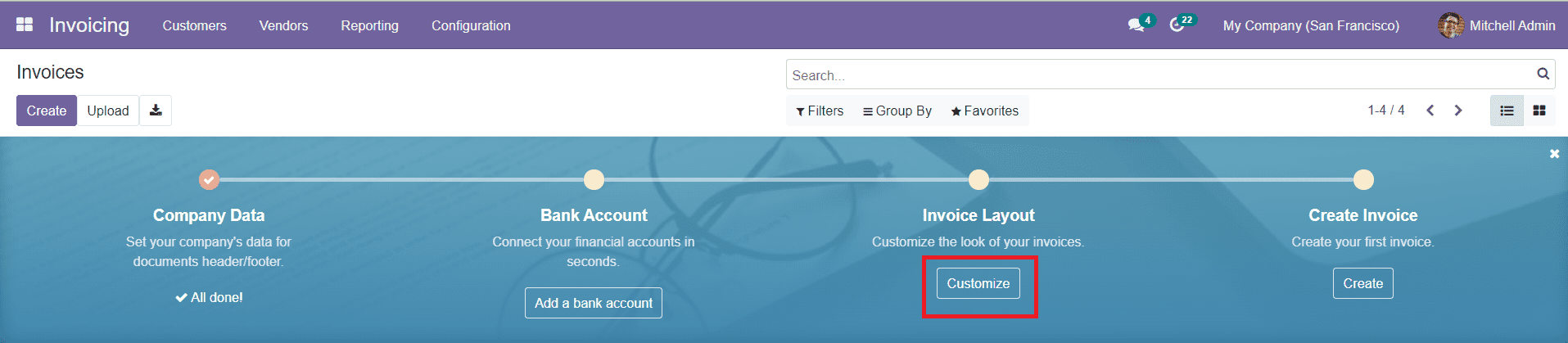
You will get a pop-up window where you can define the layout of your invoices.
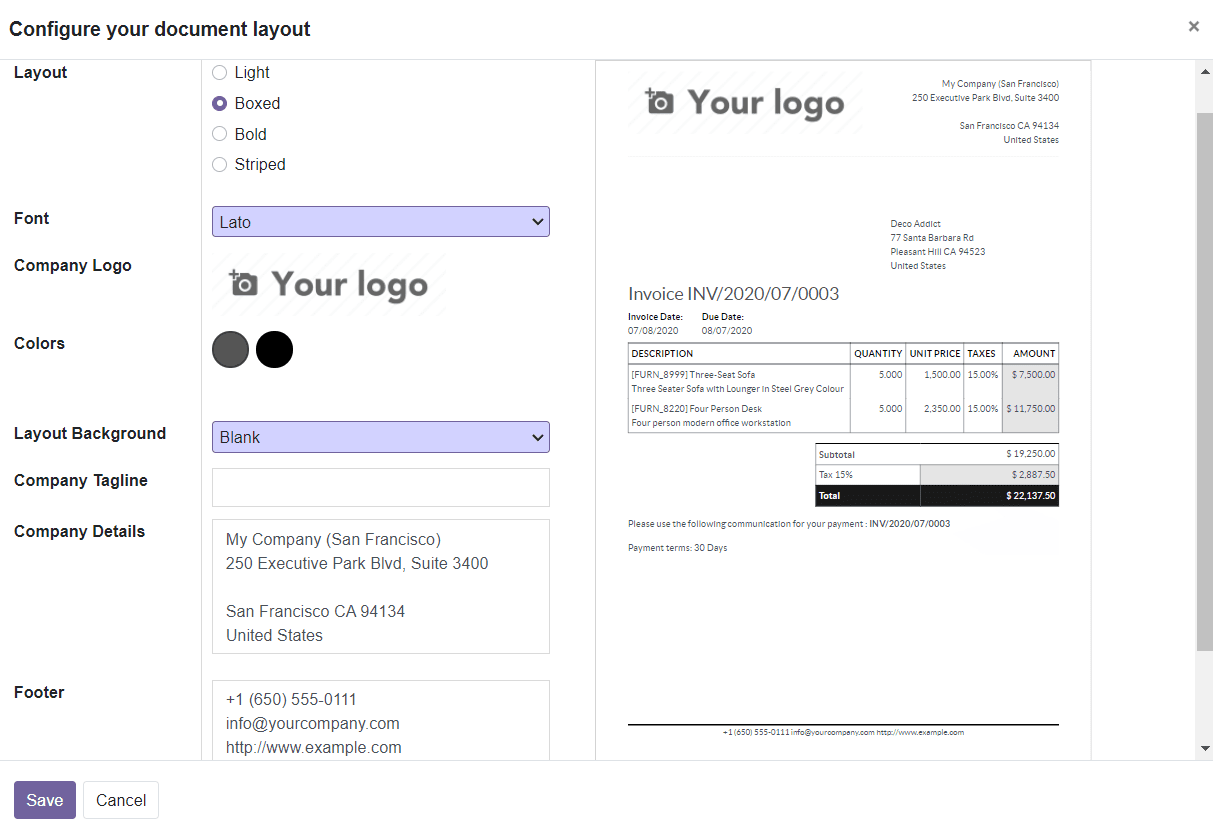
This window will show the options to set Layout, Font, Company Logo, Colors, Layout Background, Company Tagline, Company Details, Footer, and Paper Format. You can select suitable options according to your demand.