Accounting
You will get the Accounting menu in the Invoicing module in the Odoo Community edition
only after activating the corresponding option from the General Settings just like we
detailed earlier in this chapter. The Accounting menu includes various accounting
options and we will discuss all those options here.
Journal Entries
Odoo records all financial transactions and documents related to various business
activities in the form of journal entries. You can create and manage journal entries of
business transactions in the Journal Entries option available in the Accounting tab.
This window will show all created journal entries for miscellaneous operations.
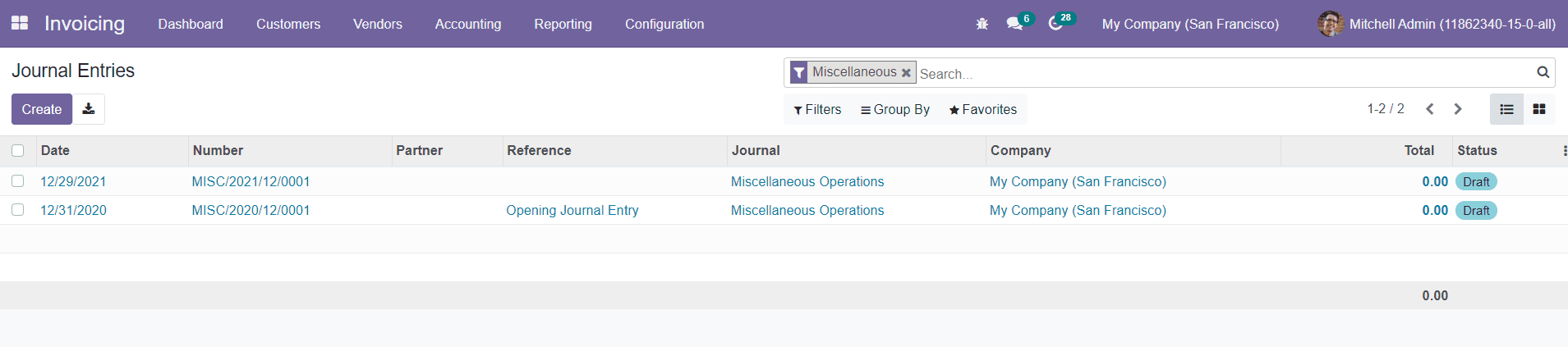
You will get the details of the Date, Number, Partner, Reference, Journal, Company, Total
Amount, and Status of each journal entry from the List view of the window. Using the
Create button, you can easily create a new journal entry.
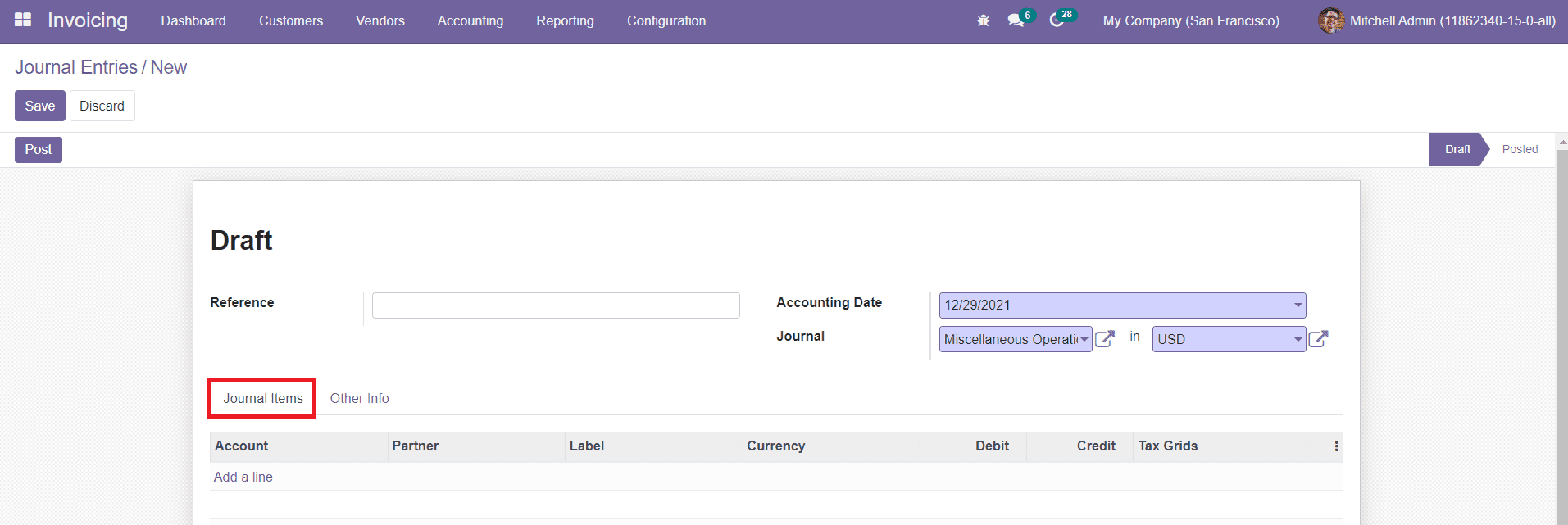
Mention the Reference of the journal entry in the given field. The Accounting Date and
Journal to which this journal entry belongs can be seen in the corresponding fields.
Under the Journal Items tab, you can mention the Account, Partner, Label, Currency,
Debit, Credit, and Tax Grids details.
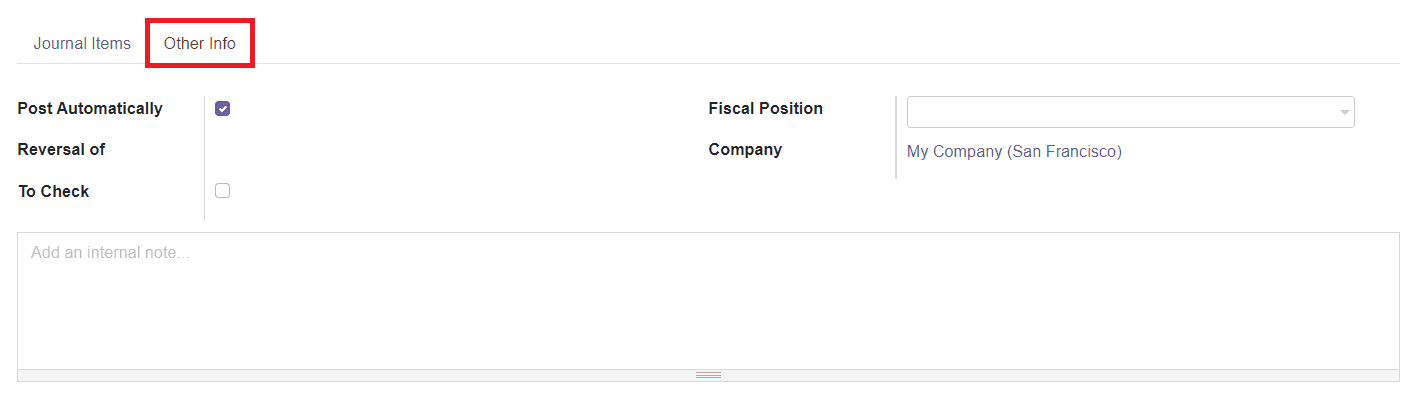
In the Other Information tab, you can activate the Post Automatically option to post the
entry automatically on the specified date. By activating the To Check option, you can
recheck the information added in the journal entry. Mention the Fiscal Position and
Company in the respective fields. Fiscal Positions are used to adapt taxes and accounts
for particular customers or sales orders/invoices. You are allowed to add an internal
note regarding this particular journal entry in the given field. After adding all
details, click the Save button.
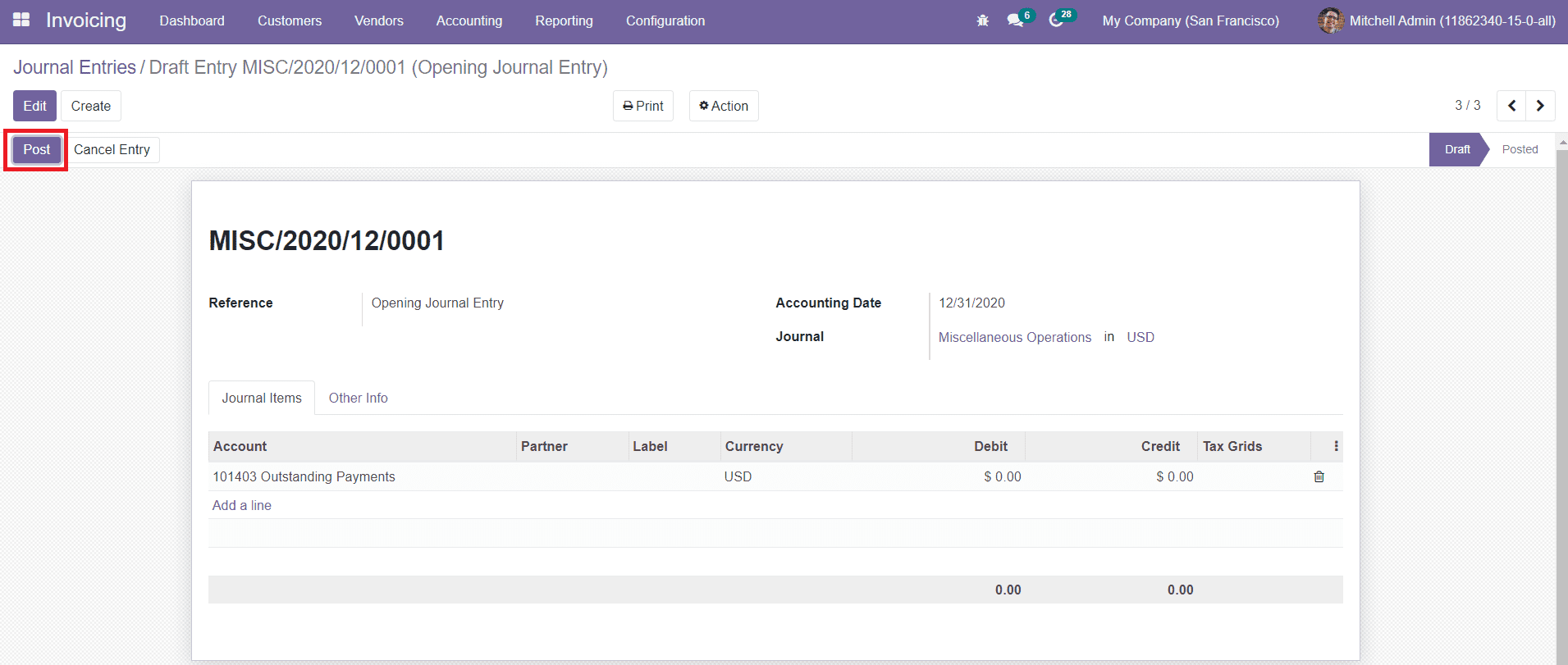
The new journal entry can be posted by clicking on the Post button.
If you want to reverse the journal entry to a new accounting period, you can click on the
Reverse Entry button.
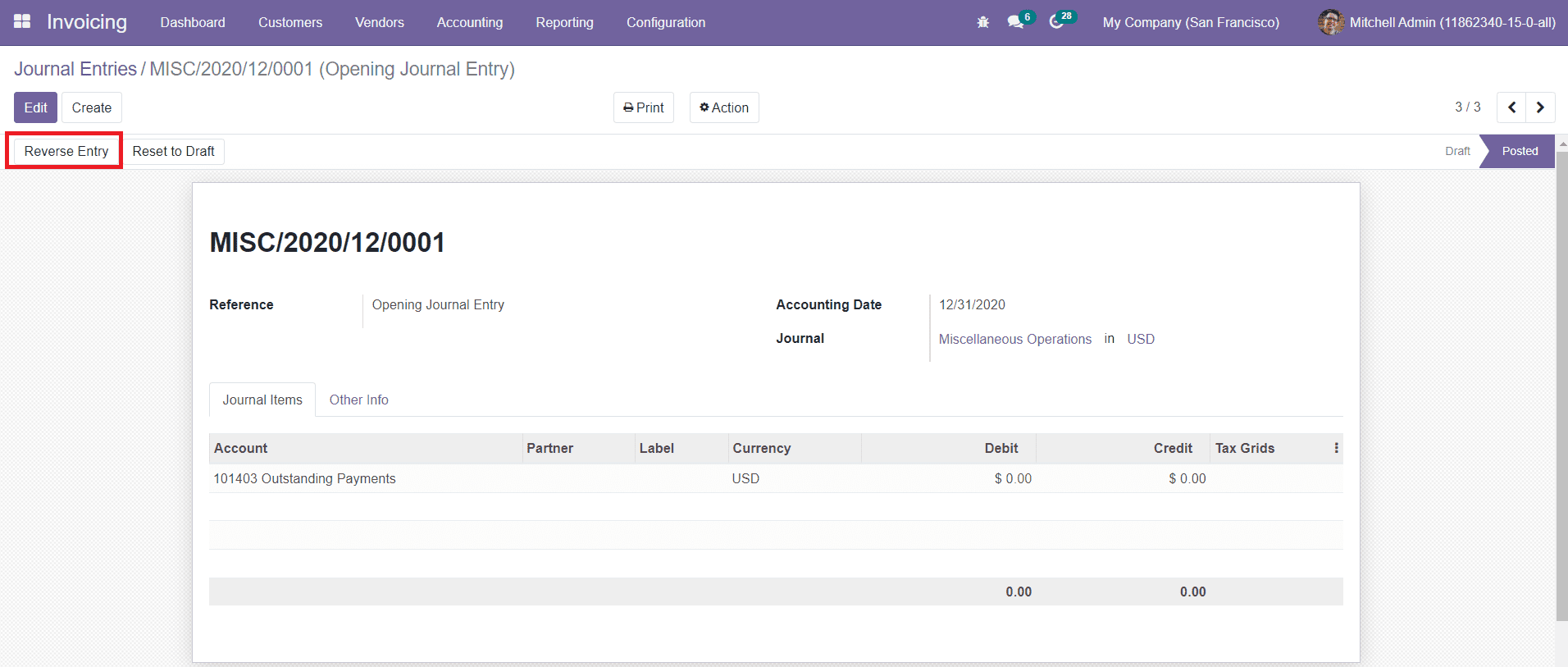
You will get a pop-up window where you can set the Reversal Date on a specific date or
journal entry date.
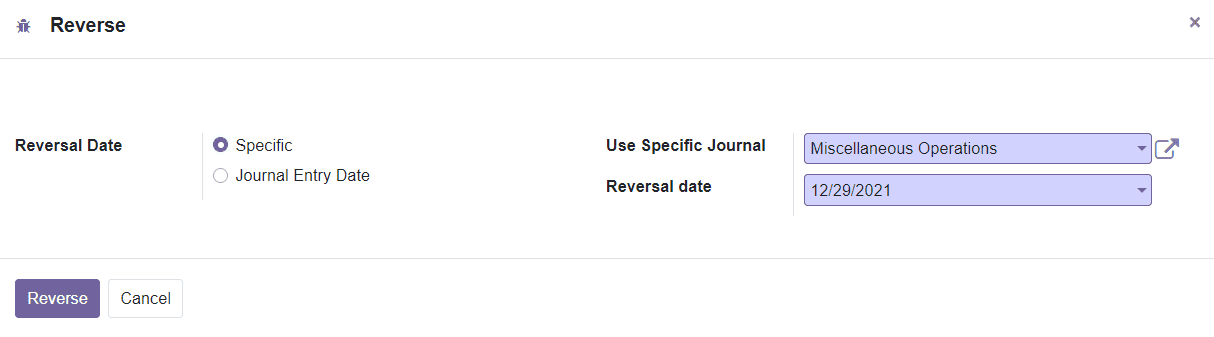
After mentioning the journal and reversal date, you can click on the Reverse button.
The Journal Items option in the Accounting tab will record the details of all journal
items configured in various journal entries.
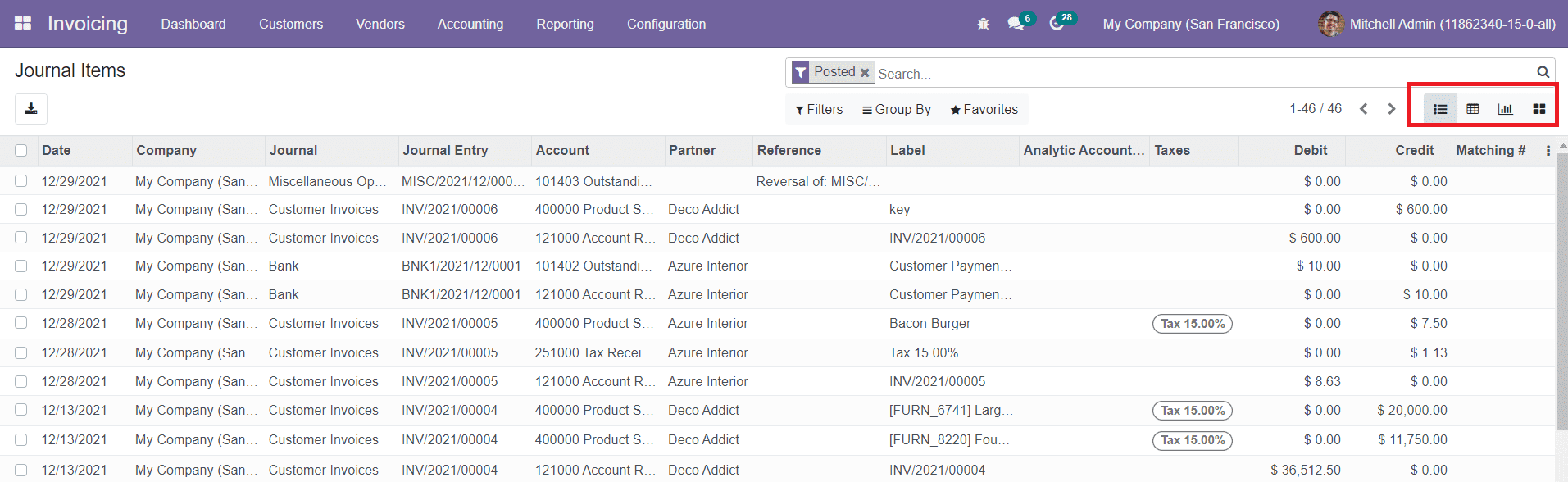
This platform can be altered into List, Kanban, Pivot, and Graphical views. The list view
will show the Date, Company, Journal, Journal Entry, Account, Partner, Reference, Label,
Analytical Account, Taxes, Debit, and Credit details.
Journals
In journals, you can record all your transactions in chronological order. You will get
five types of journals such as Sales, Purchases, Bank, Cash, and Miscellaneous in Odoo.
The record of all these types of journals created in Odoo can be seen under the Journal
option in the Accounting menu.
Sales
The sales journals can be used to post all recorded customer invoices in Odoo. You can
see such recorded sales journals in the Sales option available under the Journal tab in
the Accounting menu.
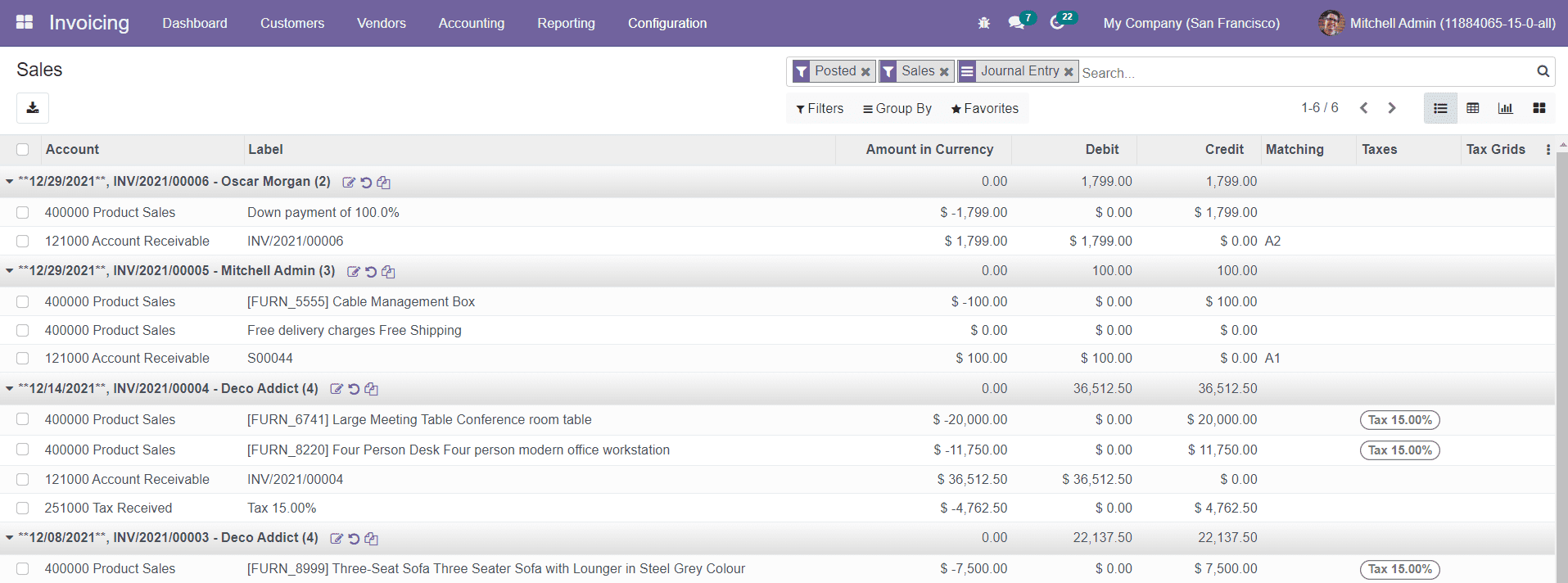
You will get List, Pivot, Kanban, and Graphical views on this platform. The List view
shows the Account, Label, Amount in Currency, Debit, Credit, Tax Grids, and Taxes
details of each sales journal.
Purchases
Purchase journals will keep a record of all received vendor bills. The Purchase option in
the Accounting tab will show the list of all purchase journals posted in Odoo.
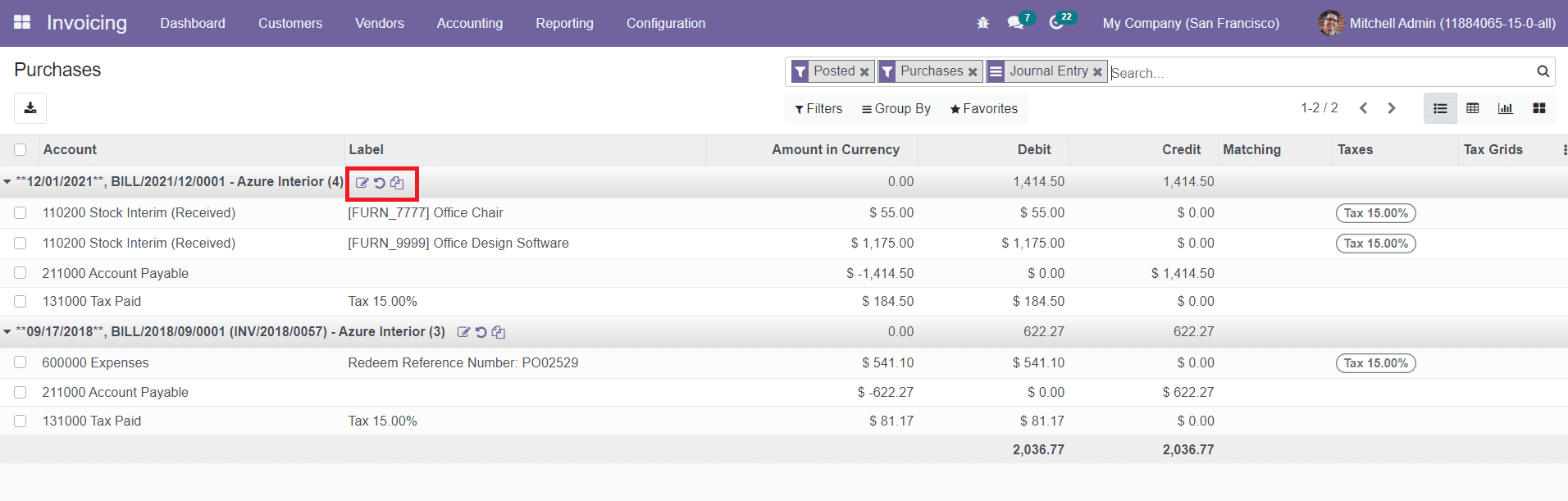
On each purchase journal, you will get icons to Edit, Reverse, and Duplicate the
respective journal.
Bank and Cash
The cash journals can be used to keep a track of the daily cash transactions and received
customer payments. The bank journals will help you to post all bank statements. This
will also be used to track customer payments, vendor payments, and all other
transactions done by using your associated bank account.
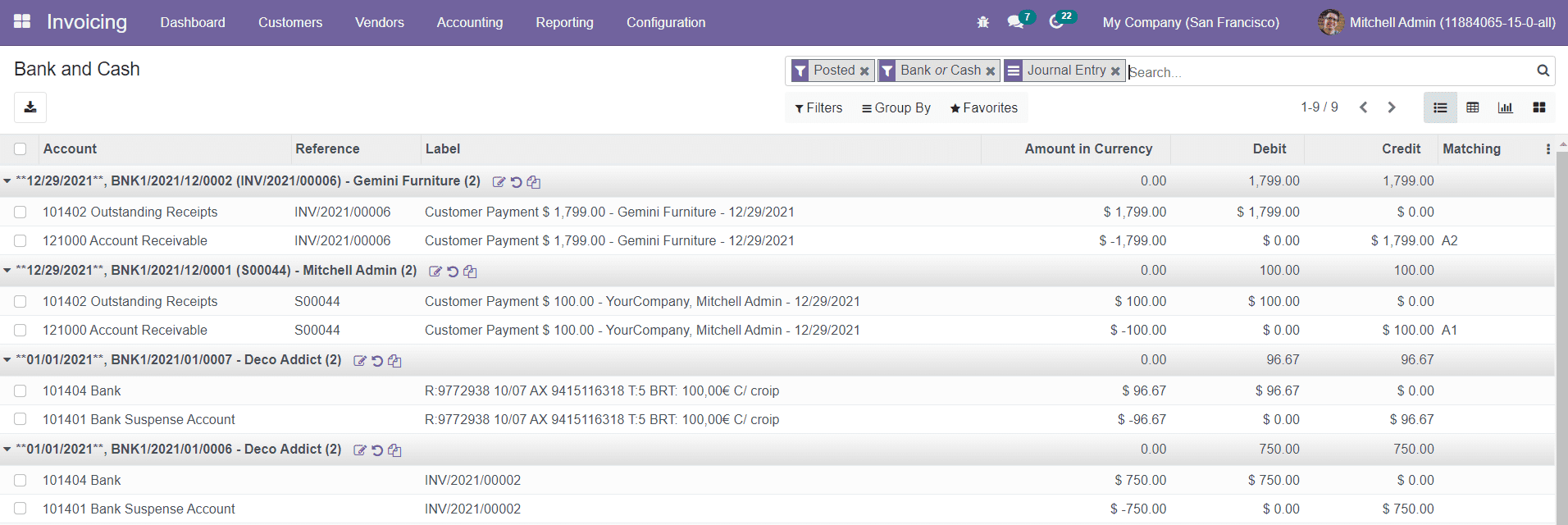
This record of all posted bank and cash journals can be found under the Bank and Cash
option available in the Accounting menu.
Miscellaneous
Last but not the least, the Miscellaneous journal will help you to record all other
transactions that don’t fit into the Sales, Purchase, Cash, and Bank journals.
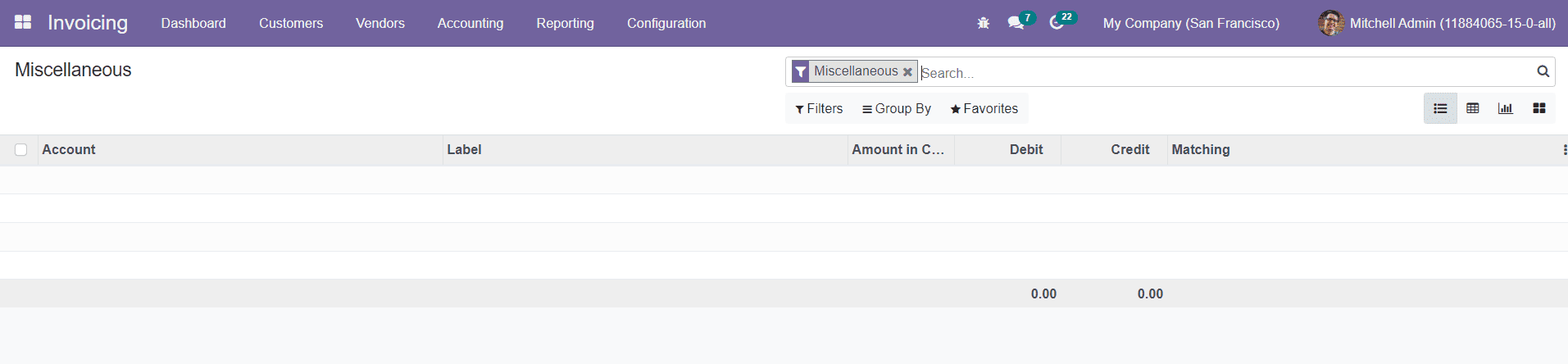
In the Miscellaneous platform available under the Accounting tab, Odoo will show the
record of transactions posted in the miscellaneous journal.
Ledgers
General Ledger
In Odoo, you can maintain ledgers for the accounting operations that will help you to
understand every financial transaction done in your company. You can use these ledgers
to generate financial statements for various business operations. General ledgers will
show all transactions in an account for a particular accounting period. You will get the
records of all general ledgers in the General Ledger option available under the
Accounting menu.
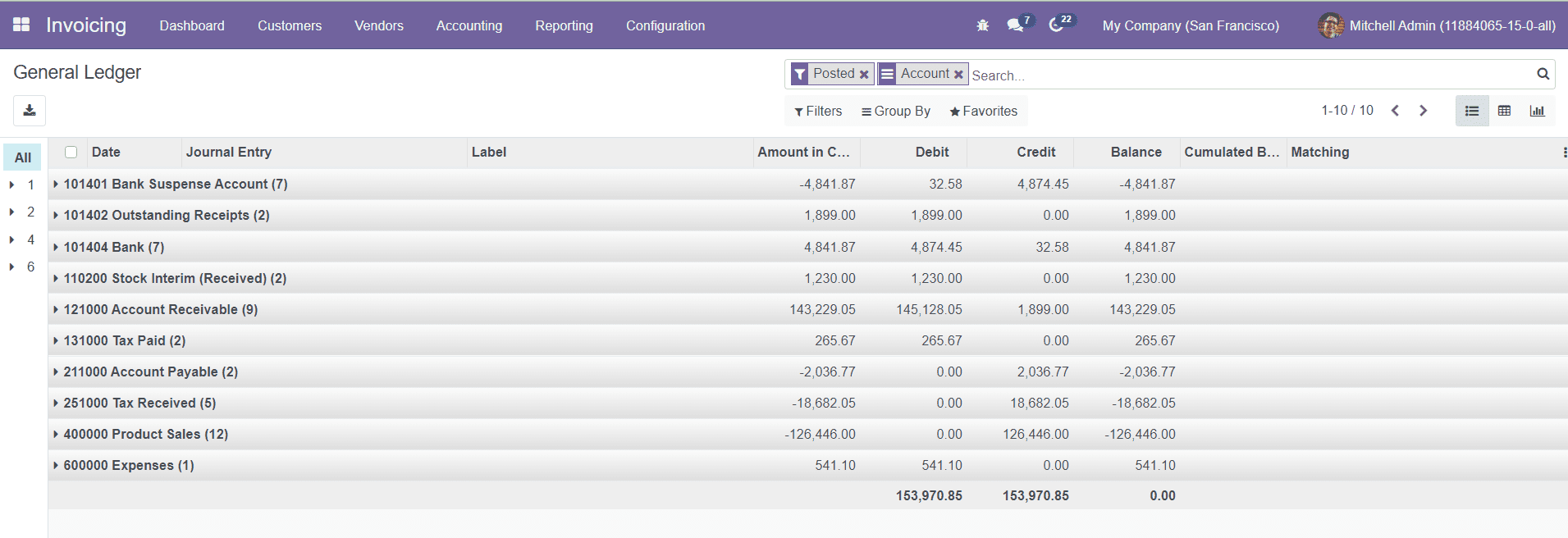
You can alter the window into List, Pivot, and Graphical views. The list view of this
platform shows the Date, Journal Entry, Label, Amount in Currency, Debit, Credit,
Balance, and Cumulated Balance of each ledger.
Partner Ledger
You can maintain separate partner ledgers in Odoo to record the financial transactions of
partners. It is easy to track and manage ledgers associated with parters using the
Partner Legger platform available under the Accounting menu.
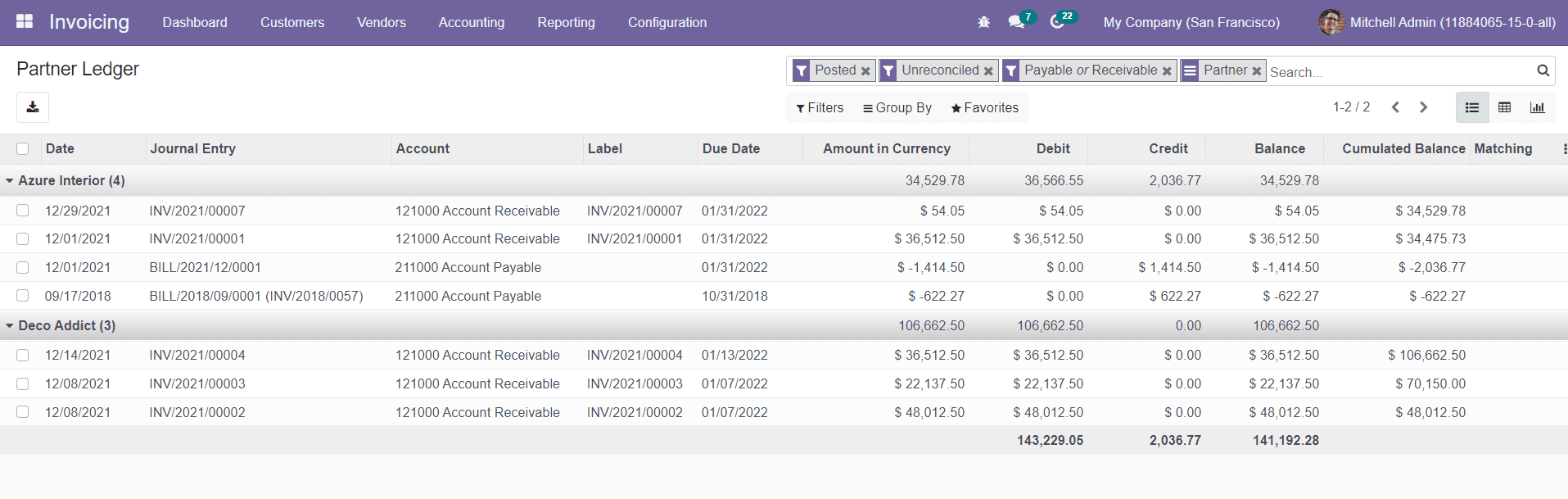
The list view of this platform will show the details about the Date, Journal Entry,
Account, Label, Due Date, Amount in Currency, Debit, Credit, Balance, and Cumulated
Balance. You are allowed to use the default as well as customizable Filters and Group By
options as searching and categorizing tools.
Tax Adjustments
The Tax Adjustment option available in the Accounting menu can be used to adjust the
payable taxes to arrive at the correct tax liability. When you select this option, you
will get a pop-up window.
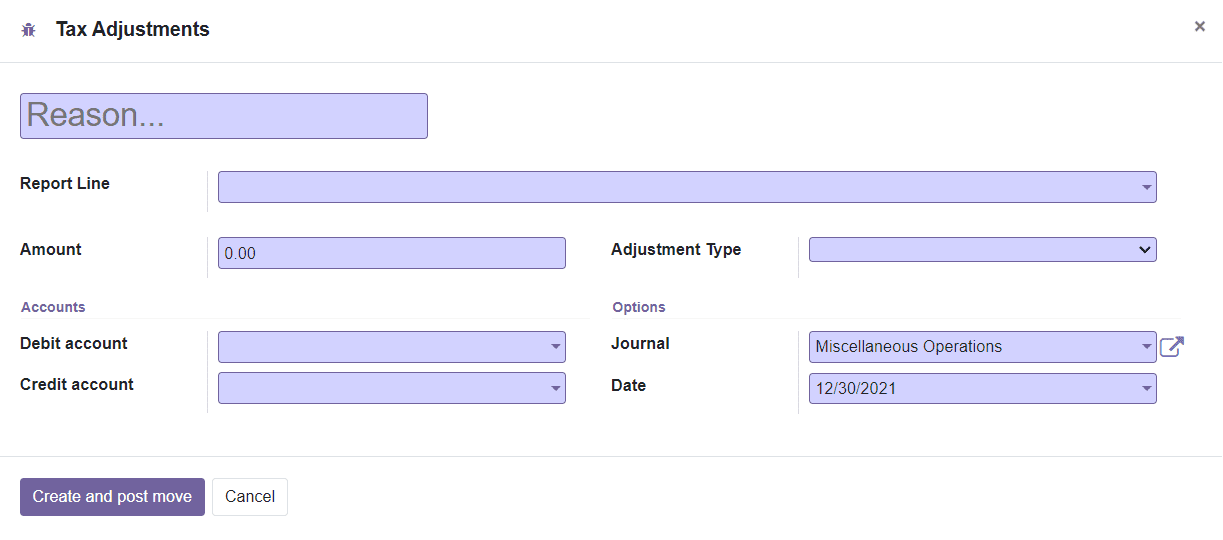
Here, you can mention the reason for tax adjustment, Report Line, Amount, and Adjustment
Type in the corresponding fields. You can apply the adjustment on debit journal items or
credit journal items which can be defined in the Adjustment Types. In the Accounts tab,
mention the Debit Account, Credit Account, Journal, and Date of tac adjustment. After
completing all fields, you can click on the Create and Post Move button.