Transfer
We can manage the movement of products from one place to another in the Transfer menu available in the Odoo Inventory module. Using Odoo, you can easily register internal transfers and manage operations in a systematic manner. You will be able to get access to the Transfer window from the Operations menu of the module.
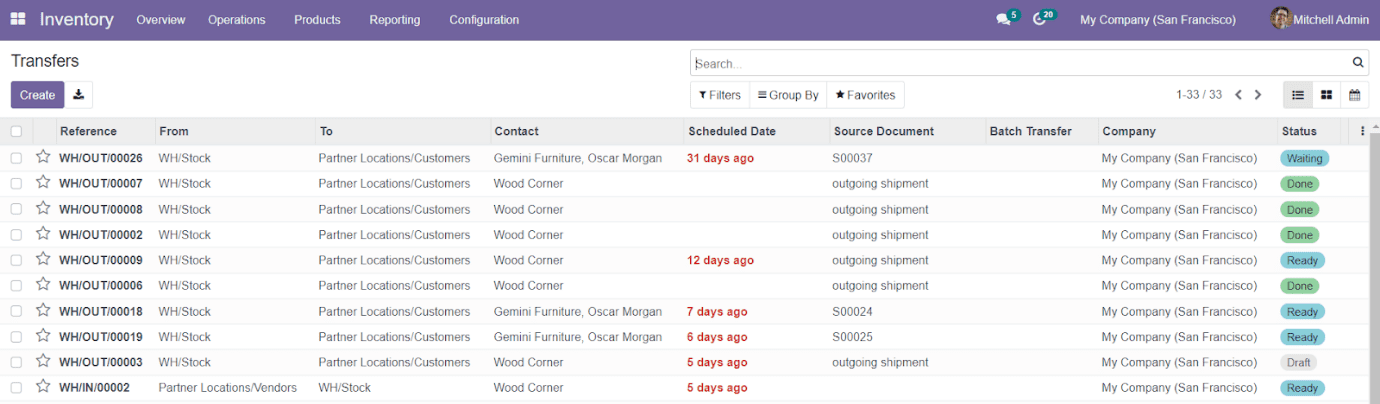
When you enter into the platform, you will get a detailed view of the records of all transfers done in the company earlier. You can change the view into Kanban as well as List view as per your convenience. The advanced sorting options such as Filters and Group By options in the Odoo will help you to ease the searching process. You can locate and categorize the data regarding transfers using default and customizable Filters and Grouping options. The preview of the list will give details about the Reference number of the transfer, From, To, Contact, Scheduled Date, Source Document, Batch Transfer, Company, and Status.
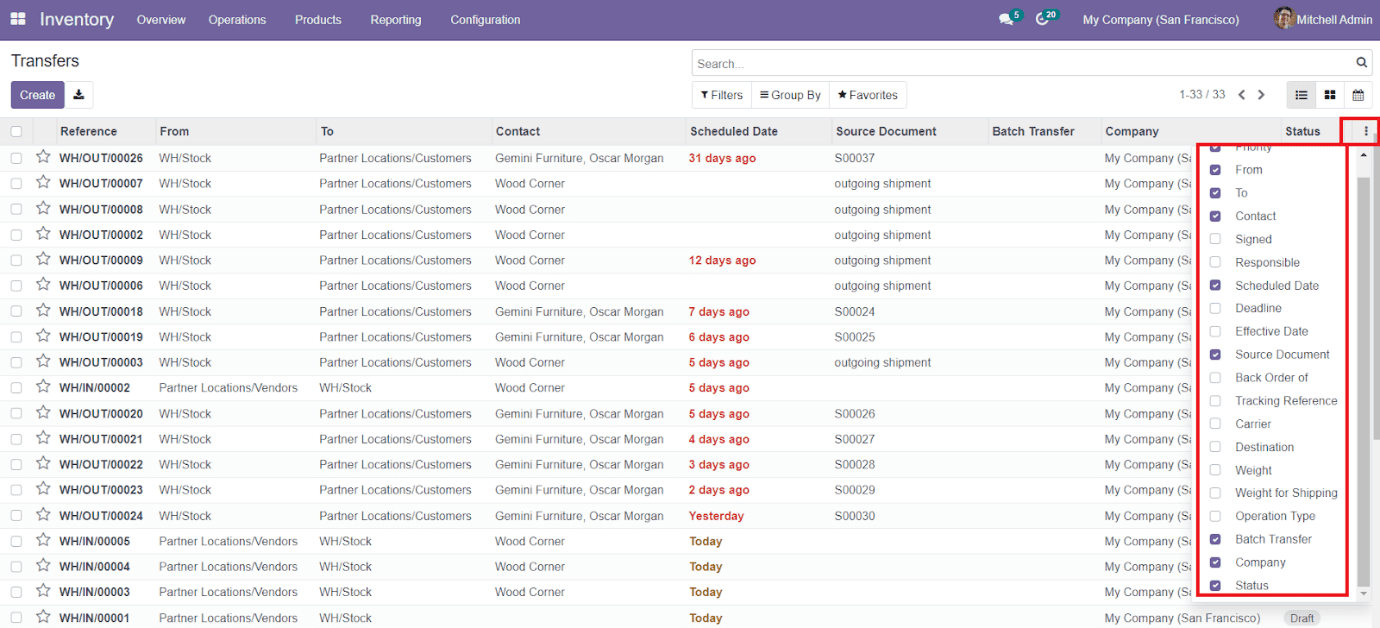
You can add more options to the list by enabling the respective one by clicking on the three dots given on the top right corner of the list as shown in the image above.
To create a new transfer, you are allowed to use the ‘Create’ icon.
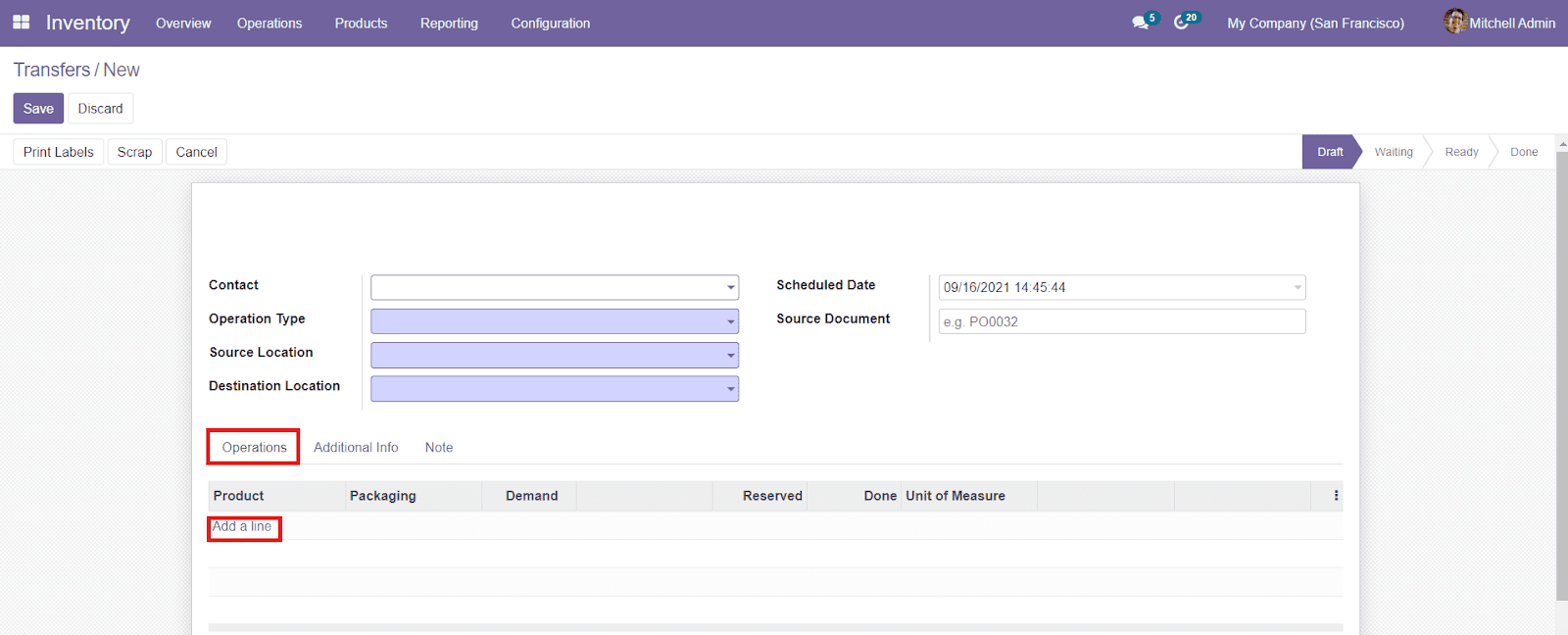
You can specify the Contact, Operation Type, Source Location, Destination Location, Scheduled Date, and Source Document in the given fields. Under the Operations tab, you can add products that you want to transfer by using the ‘Add a Line’ button.
The shipping information and other information can be added under the Additional Info tab.
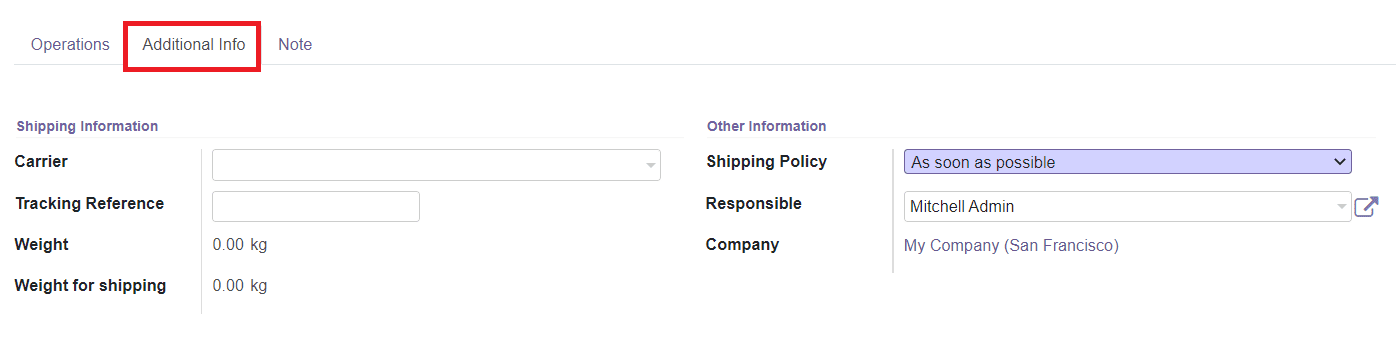
You can add Carrier info, Tracking Reference, Weight, and Weigh for Shipping under the Shipping Information. The Shipping Policy, Responsible officer’s name, and Company can be specified under the Other Information field. The Shipping Policy defines the goods to be delivered partially or all at once. You will get two types of Shipping Policies here, As Soon as Possible and When All Products are Ready. By selecting the As Soon as Possible option, it will send the available quantity of products without any delay and the remaining quantity will be sent as a backorder. Choosing the When All Products are Ready option will allow you to send the required quantity of products together. If the On Hand Quantity is not sufficient, it will wait till all products replenish.

You can also add an internal note that will be printed on the Picking Operations sheet. After adding all details, you can save the transfer by clicking the ‘Save’ button.