Reporting
The reporting feature in the Odoo ERP system is one of the best features in Odoo that will help the user to create useful reports about the data configured in the Odoo modules. You can easily create analytic and quantitative reports of various operations conducted on the platform. Odoo reporting will assist you to create default as well as customizable reports. You can use suitable Filters and Group By options available in the reporting menu in order to make your report more accurate and informative. The reports generated through Odoo can be used to improve the performance of employees and to take accurate decisions for the development of your company.
Inventory Reports
The Inventory Reports in Odoo will display all the available stocks in your company along with the Product name, Lots/Serial Number, Package, Removal Date, On Hand Quantity, Available Quantity, Unit of Measure, and Company.
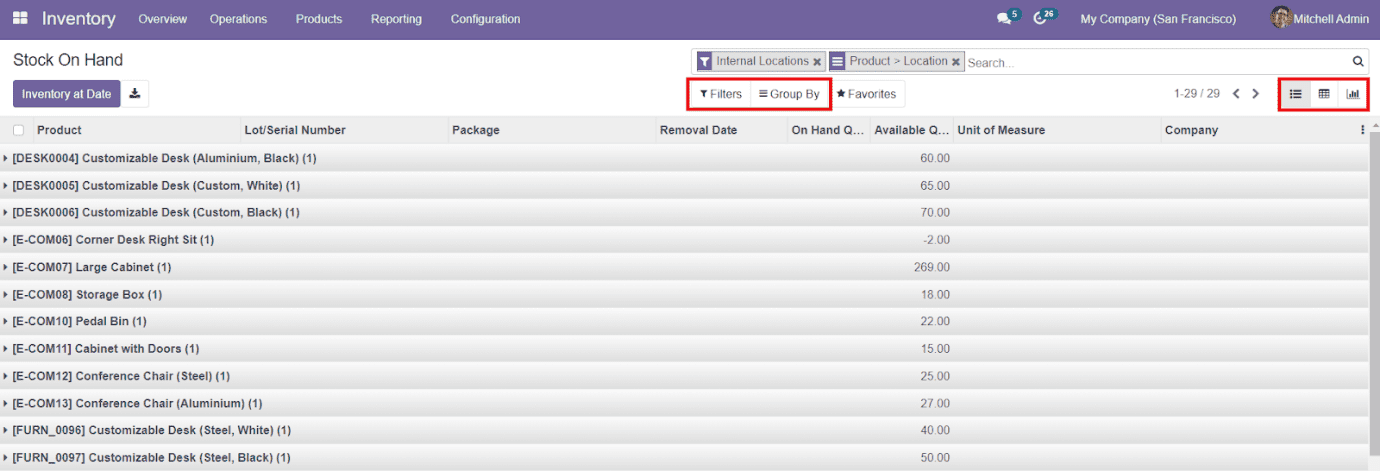
This is the list view of the Inventory Report. You can also view the data in Pivot and Graphical views.
Pivot: -
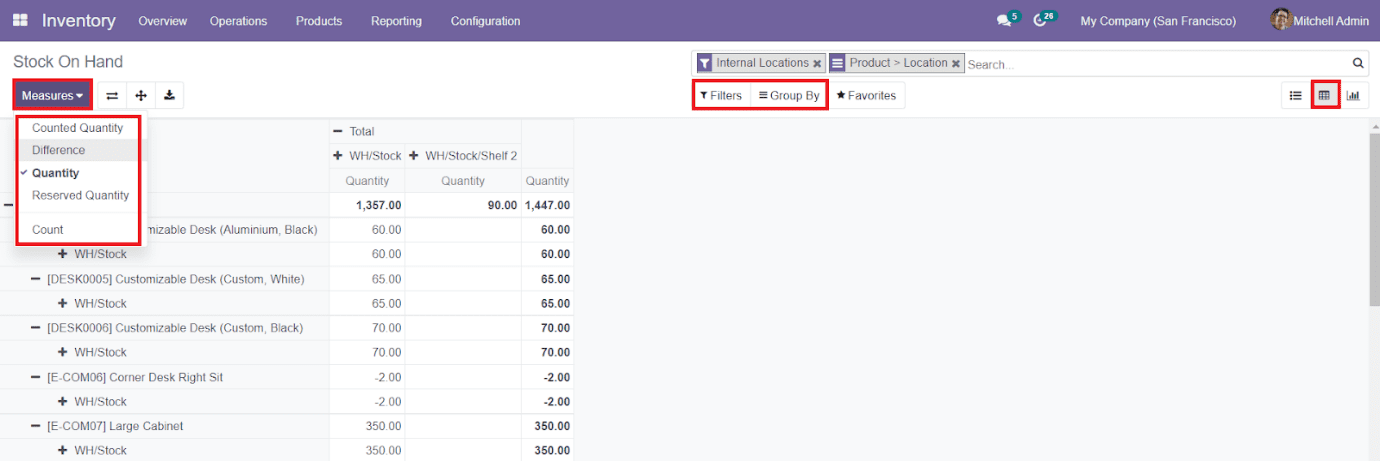
Graph: -
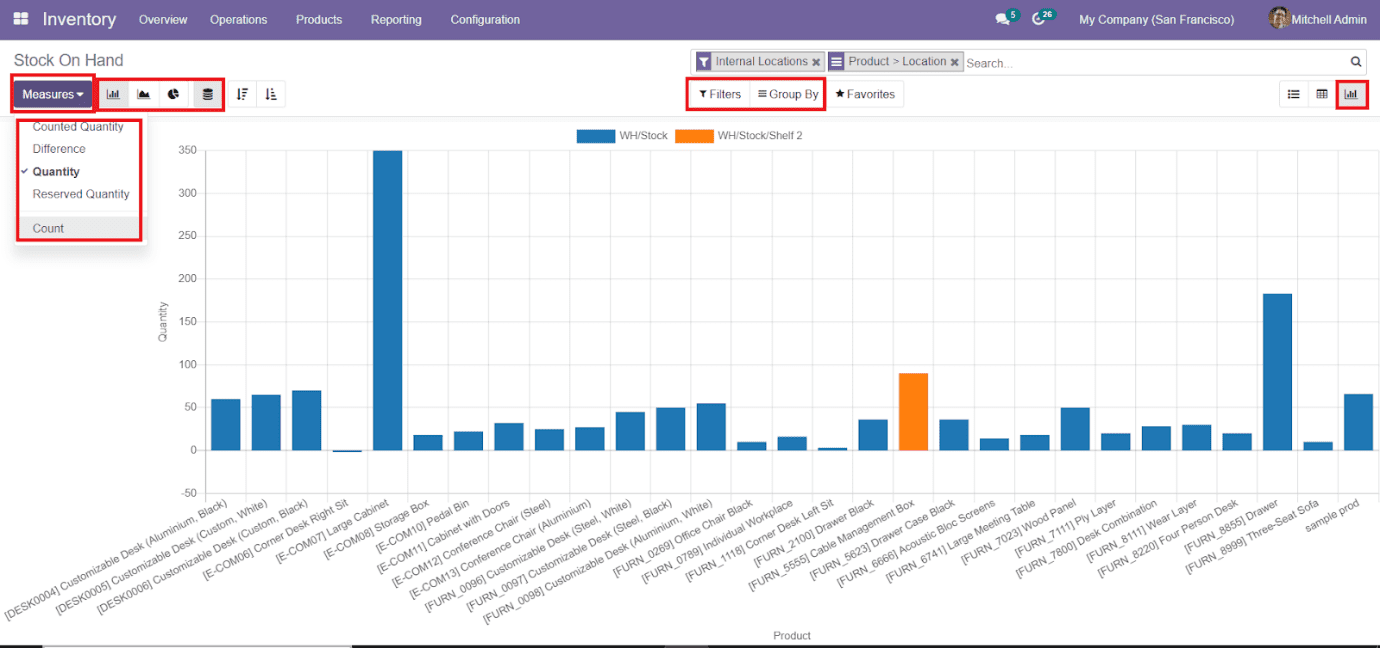
In the graphical view of the inventory report, you can use Line, Bar, and Pie Chart as per your requirement. You can also change the measures and filters for better analysis.
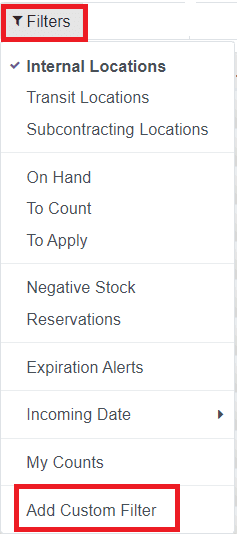
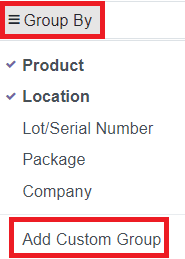
Forecasted Inventory
The other major reporting facility available in the Odoo Inventory module is the Forecasted Inventory. You will get access to this platform from the Reporting menu of the Inventory module.
This platform can be used to forecast the product operations in inventory, sales, manufacturing, and purchase in Odoo.
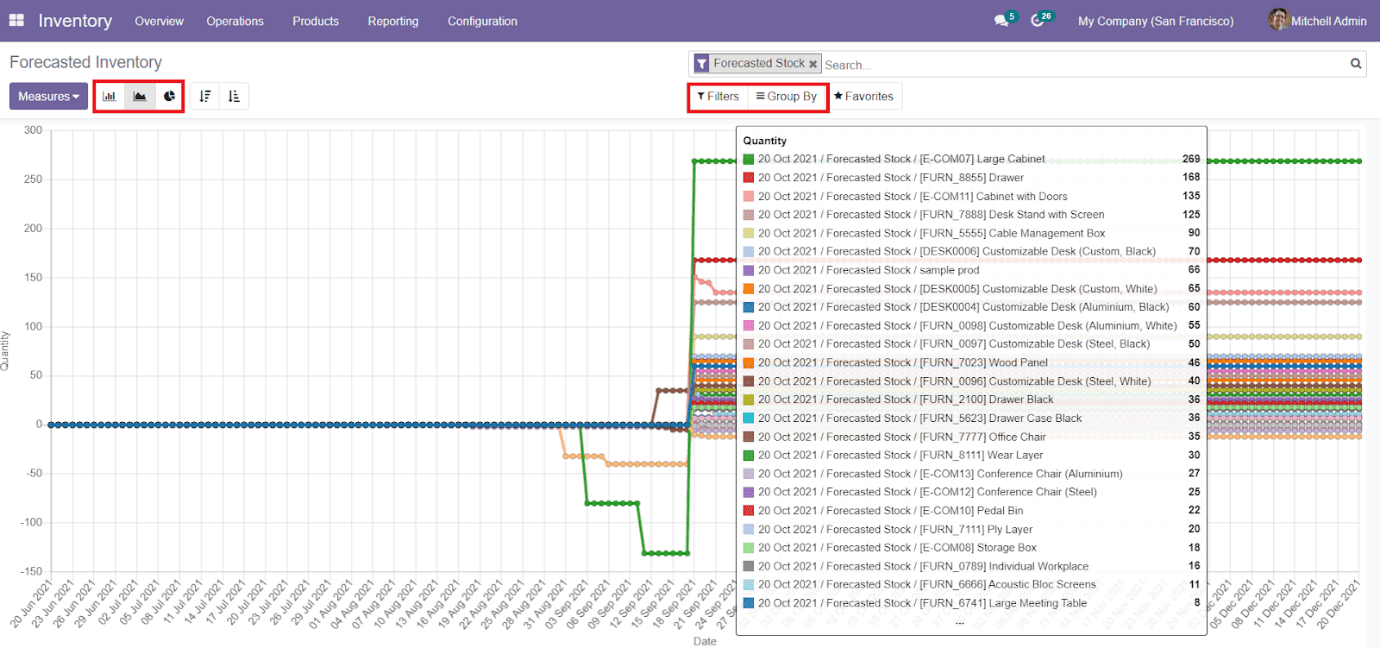
You can also use Line, Bar, and Pie Charts in the Graphical view of the Forecasted Inventory. As usual, the Filters and Group By option can be also found on this platform to help you in creating better reports.
Inventory Valuation
Odoo will enable you to conduct various stock valuations under the Inventory Valuation option in the Reporting menu of the Inventory module.
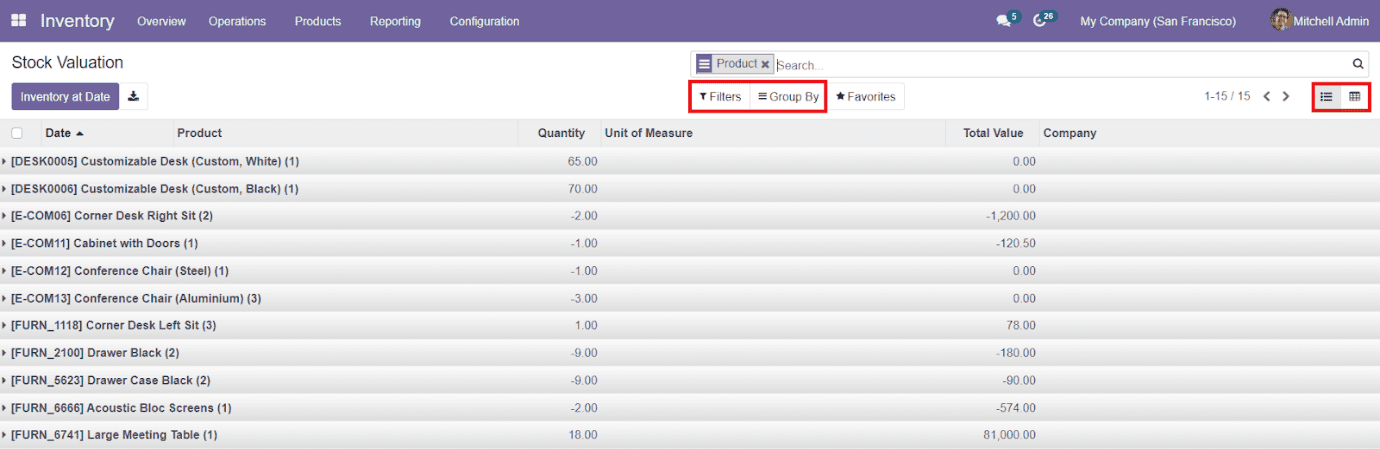
The list view of the Stock Valuation will show Date, Product, Quantity, Unit of Measure, Total Value, and Company. You can change the view into Pivot view also. You can find the option ‘Inventory at Date’ on the top left side of the window. This can be used to get the stock details of a particular date.
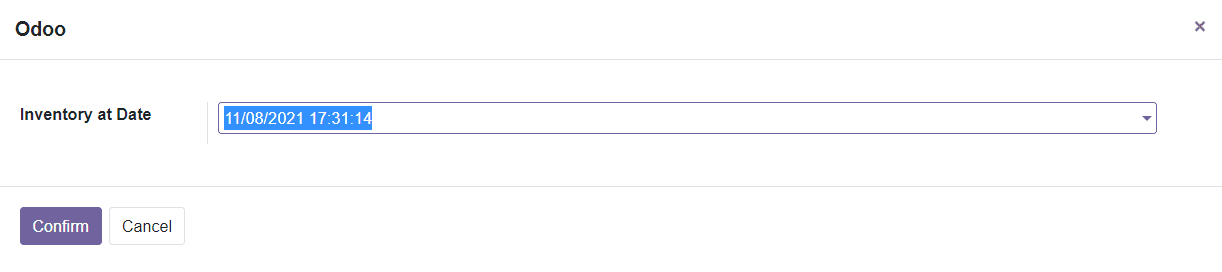
A pop-up window will appear where you can specify the date and time and use the Confirm button to get inventory details at the mentioned time.
This platform will allow you to apply Customizable Filters and Group By options to improve the stock valuation as per your demand.
Product Moves
Odoo will keep track of all product movements and record them regularly in the reporting field in order to give a clear idea about the operations regarding the product movement. You can use these reports to make an accurate analysis of the product moves within a company. You will get details about all product movements in the Reporting menu of the Inventory module.
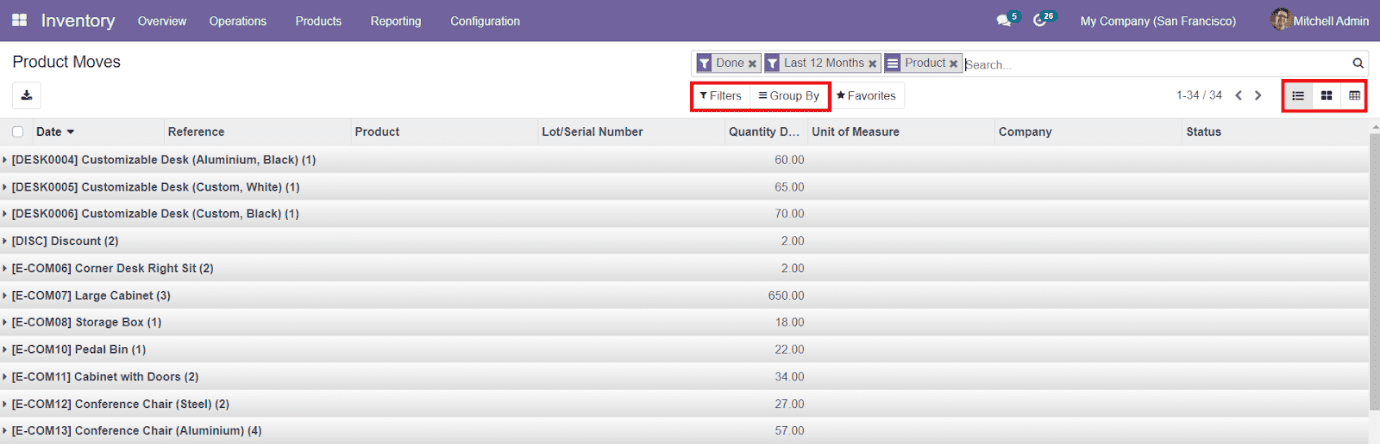
You will be able to get Kanban, List, and Pivot views of the Product Moves on this platform. Odoo also provides advanced Filters and Group By options to sort the available data regarding product movement.
This is all about the Odoo Inventory module and you can use this module for the management of all inventory operations in your company.