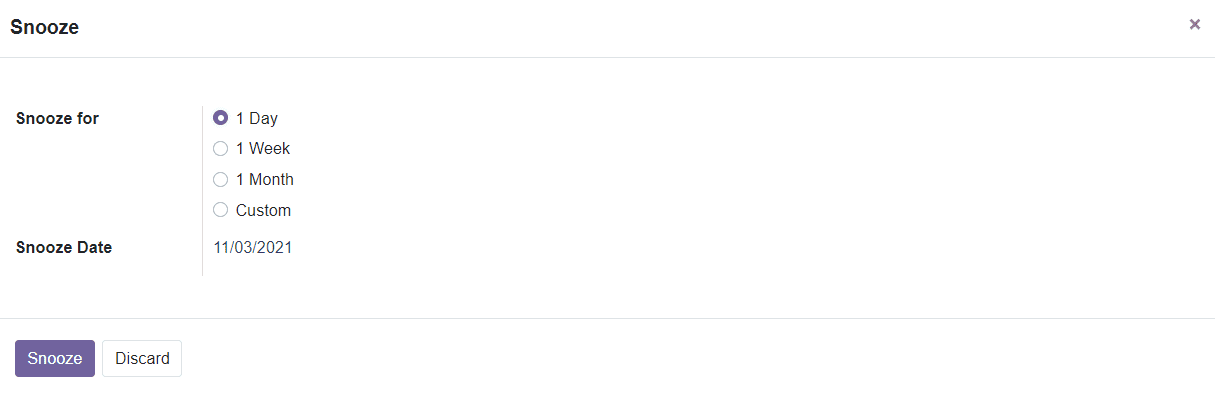Replenishment
Using the Replenishment option in the Odoo 15 you can easily and quickly replenish your stock from the selected vendors and route. While replenishing a product, it is very important to configure a vendor to the selected product. The option to replenish will be available under the Operations menu of the Inventory module. The replenishment platform will display all configured replenishment orders in the system.
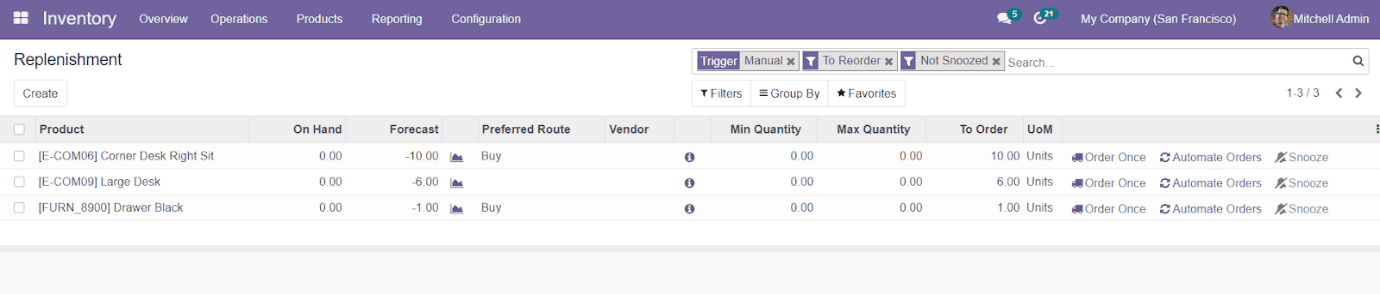
In order to create a new replenishment order, you can click on the ‘Create’ button. A new line will appear below the existing list to add the details about the new replenishment order. You can add the Product, Preferred Route, Vendor, Minimum Quantity, Maximum Quantity, and Uom details in the specified fields. The On Hand and Forecast fields will automatically update according to the product you selected. Similarly, you will get the To Order details based on the On Hand, Minimum, and Maximum Quantity added in the respective fields. Save the data and use this order for replenishing specified products.
As you can see in the image below, you will get a new icon after the Vendor field in the list of Replenishment.

This little ‘i’ icon can be used to get detailed information about the Replenishment of the corresponding product.
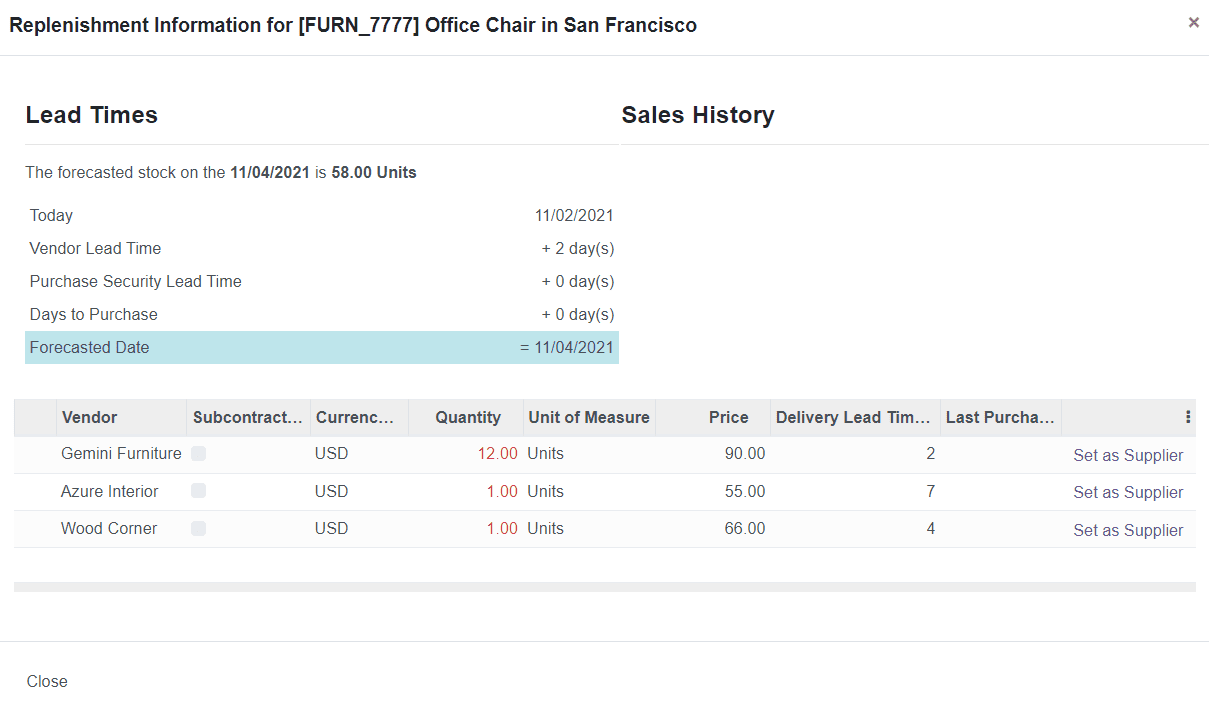
You can easily generate a Replenishment Order by clicking the Order Once option given in the window.
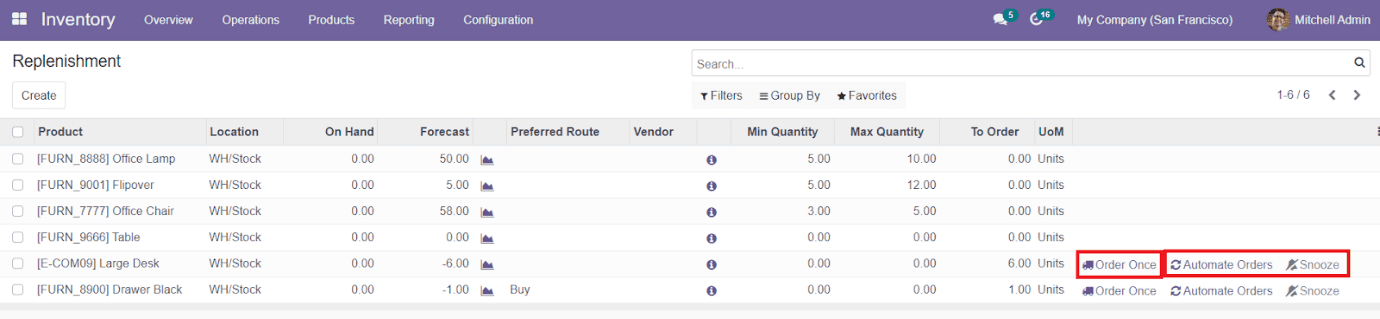
This option can be used at once to Replenish the corresponding product. You can use the Automate Orders option near the Order Once option to automate your Replenishment Orders. The Snooze option given in the window will help you to mute the notification. You can set Snooze for a particular time period in the Pop-up window as shown below.