Creating Quotation
Creating quotations from the listed opportunities can be done from any stage in the pipeline. Select an opportunity that you want to convert into a quotation.
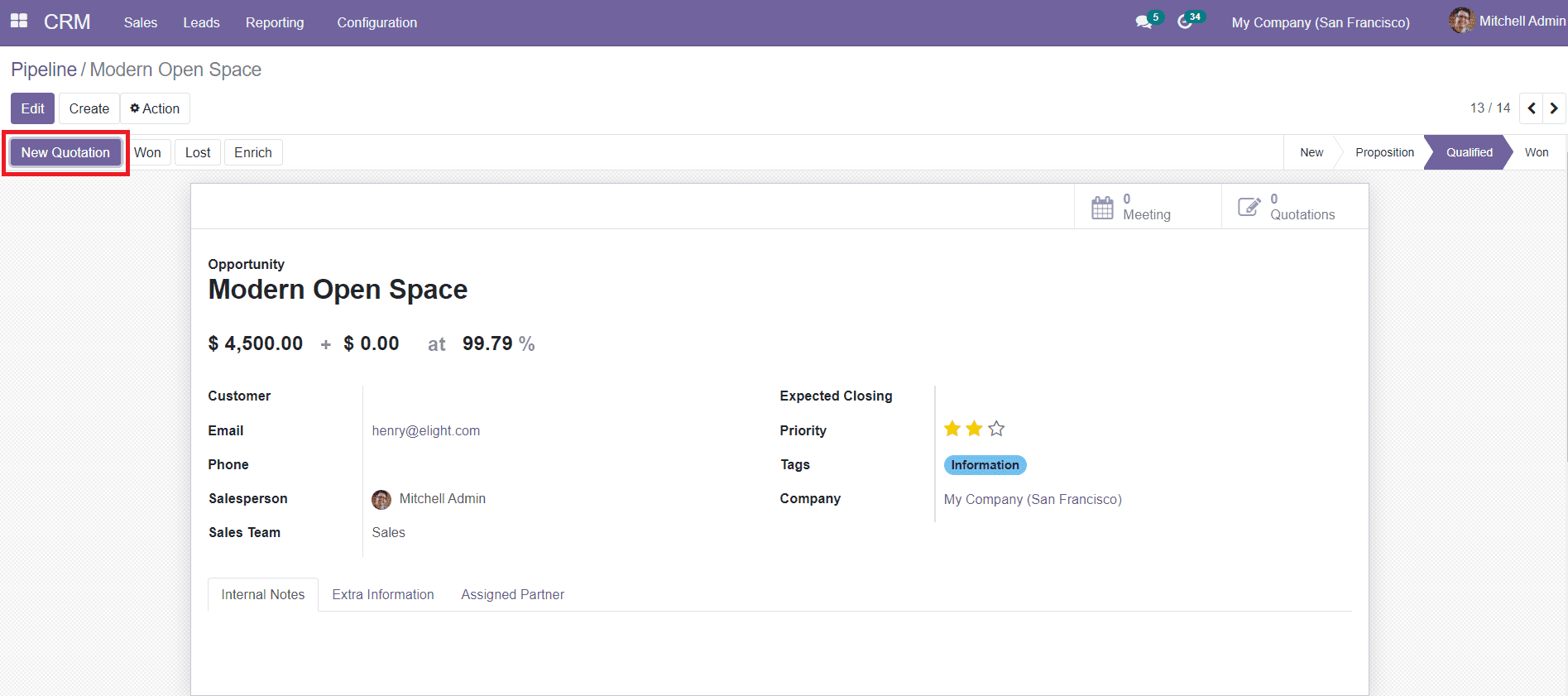
As you can see in the screenshot above, you can find Won and Lost buttons to define the next stage of the opportunity. If the opportunity is qualified to become a quotation order, then you can click the ‘Won’ button.
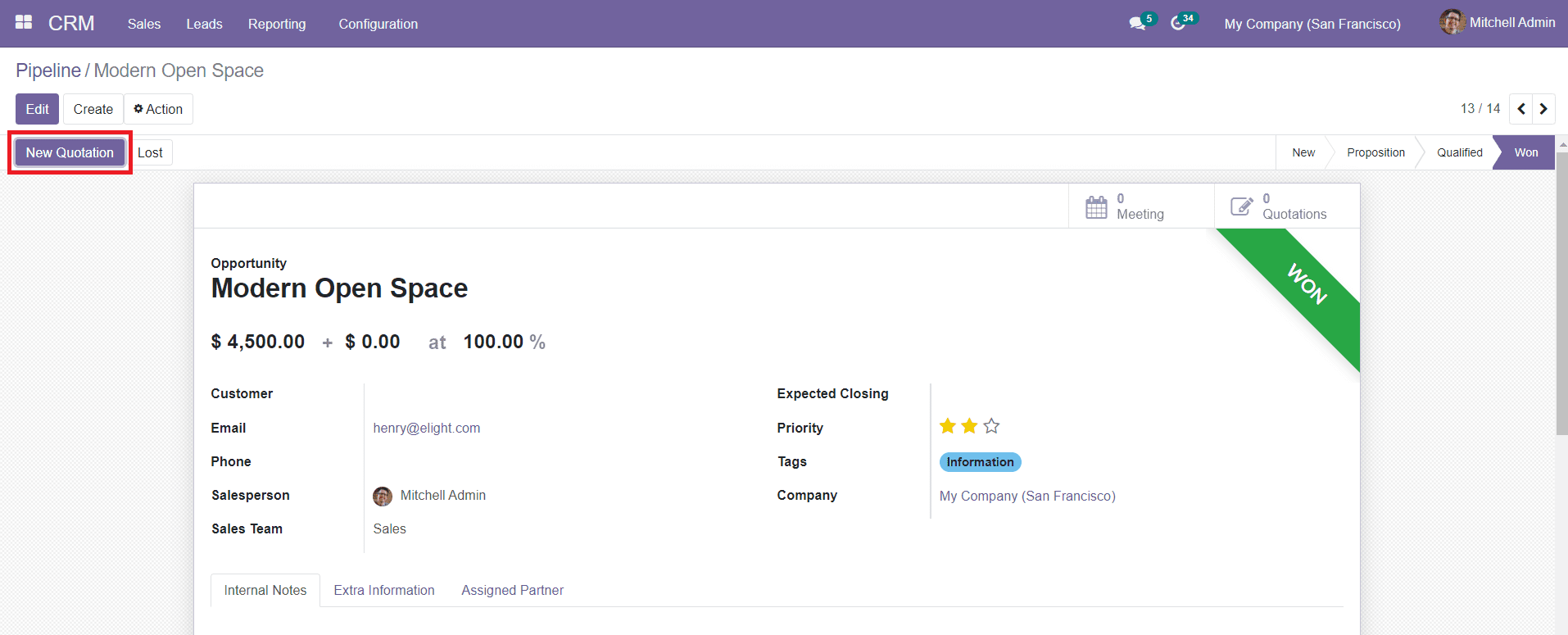
Click the ‘New Quotation’ option to convert the opportunity to a quotation. After confirming the quotation order you can proceed with the sales order and payment procedures.
‘My Quotation’ option in the Sales menu will display all quotations made on this platform. You will get the list view of the quotation and you can change them into Kanban, Graphical, Pivot, and Calendar view as per your requirement. To locate a particular quotation, Odoo has enabled the Filter and Group By option that will ease the searching operations.
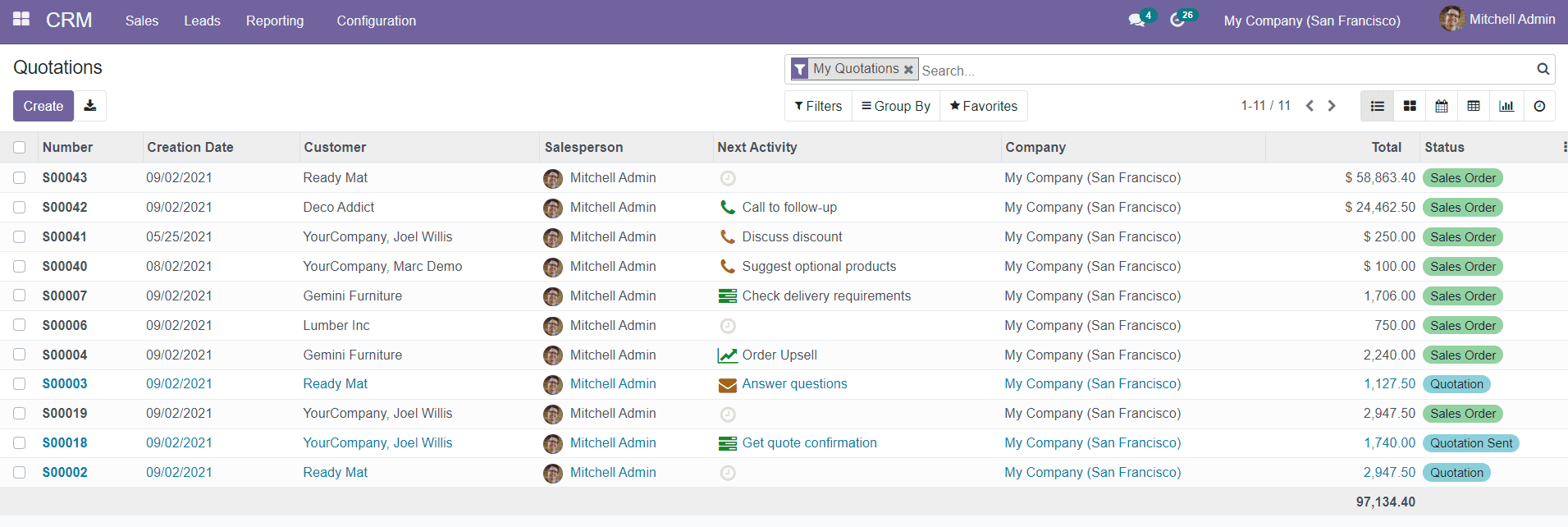
The preview of the list shows the Quotation Number, Creation Date, Customer, Salesperson, Next Activity, Company, Total, and Status of the Quotation. You can easily edit them by selecting the respective one and also convert the quotation into a sales order from this platform itself. Using the ‘Create’ button, Odoo will help you to create a new quotation for sales.

You can define details about the Customer, Email Address, Delivery Address, Quotation Template, Expiration, Payment Terms and configure products to this quotation. After completing these fields, you can send the quotation to the specified customer through Email by selecting the ‘Send By Email’ option.