Bank Accounts
To add the bank account details of the contact in the Contact module, you will get the Bank Accounts menu in the Configuration menu. You can see all configured bank account details in this menu. The list of the bank accounts will show the Account Number, Name, Company, and Account Holder’s name.
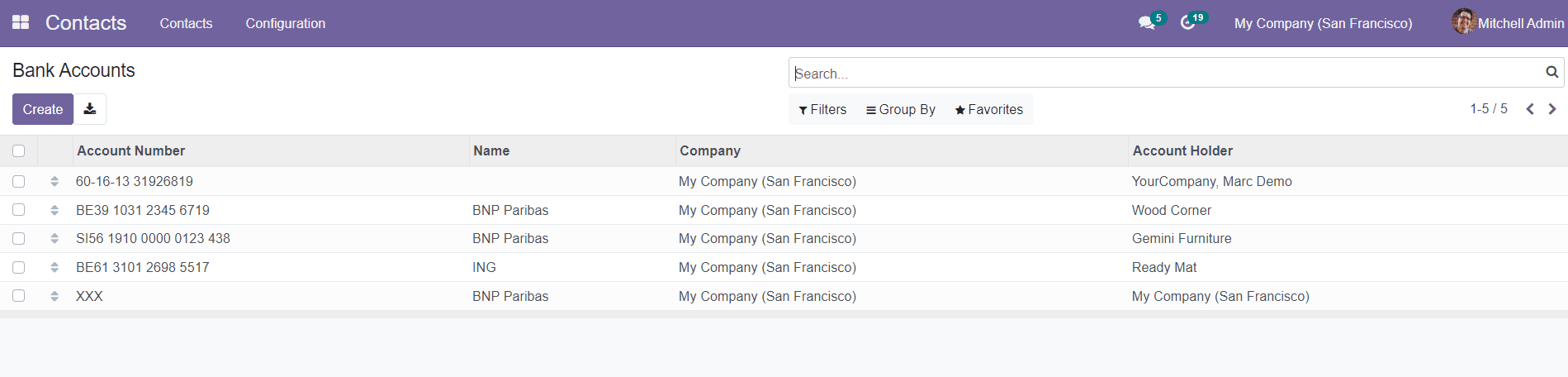
To add new bank account details, click on the ‘Create’ button.
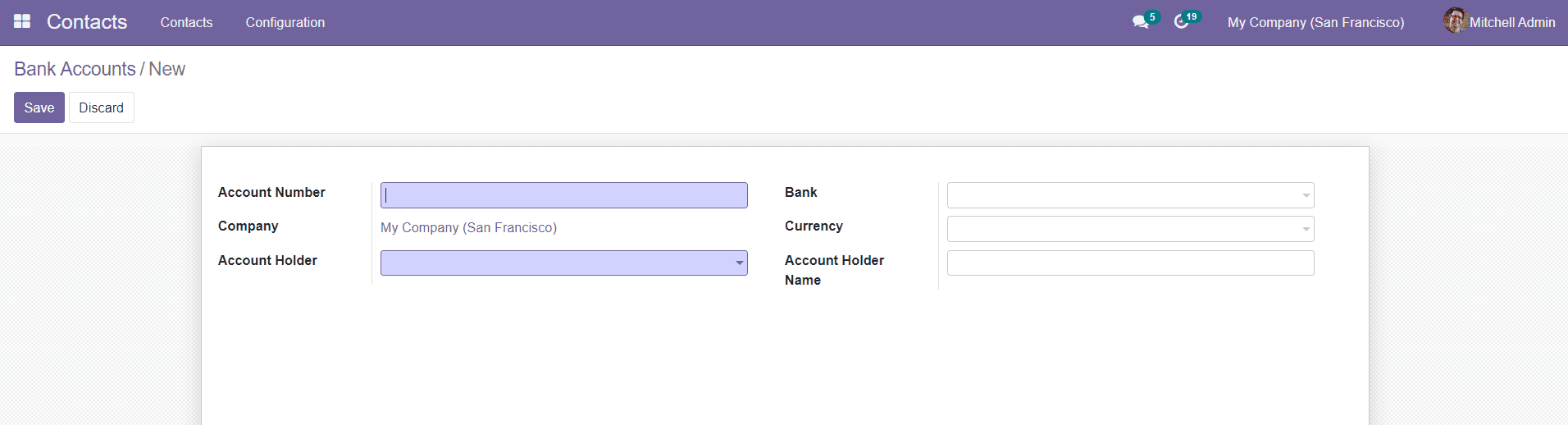
You can add Account Number, Company, Account Holder, Bank, Currency, and Account Holder Name in the given fields. You can click the ‘Save’ button to save the newly created bank account.
In the Odoo Contacts module, you will get the list of Countries, Fed. States, and Country Groups separately under the Configuration menu.
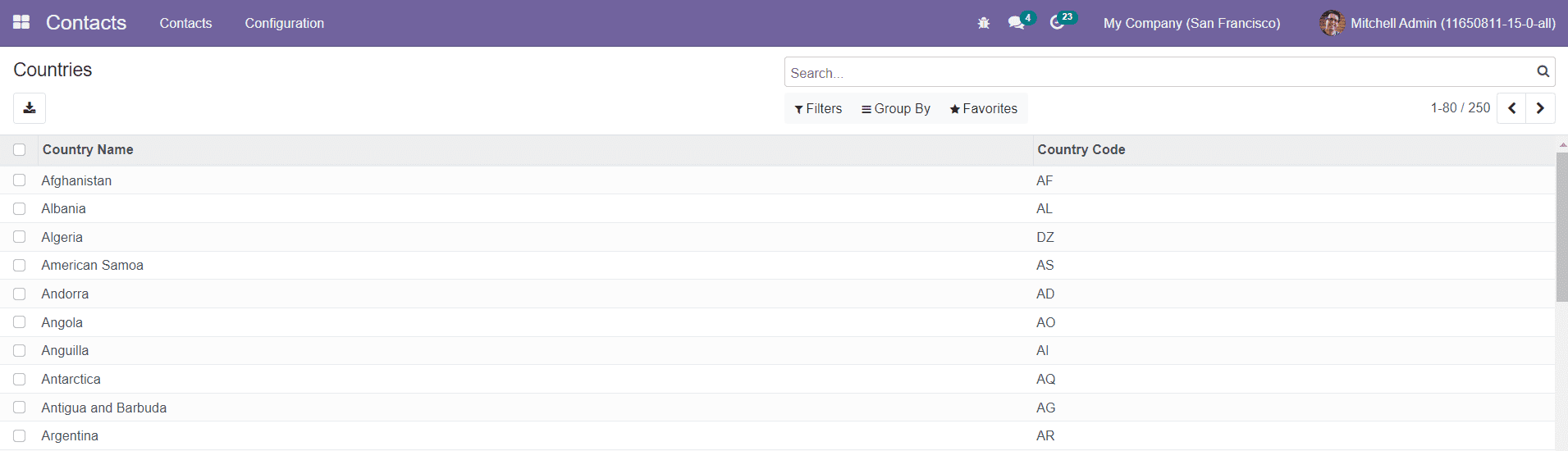
The Countries option under the Configuration menu will show the list of countries saved on this platform. You will get the name of the country and Country Code in this window as shown in the image above.
The Fed. States option will show the list of State Name, State Code, and Country configured in the Contacts module.
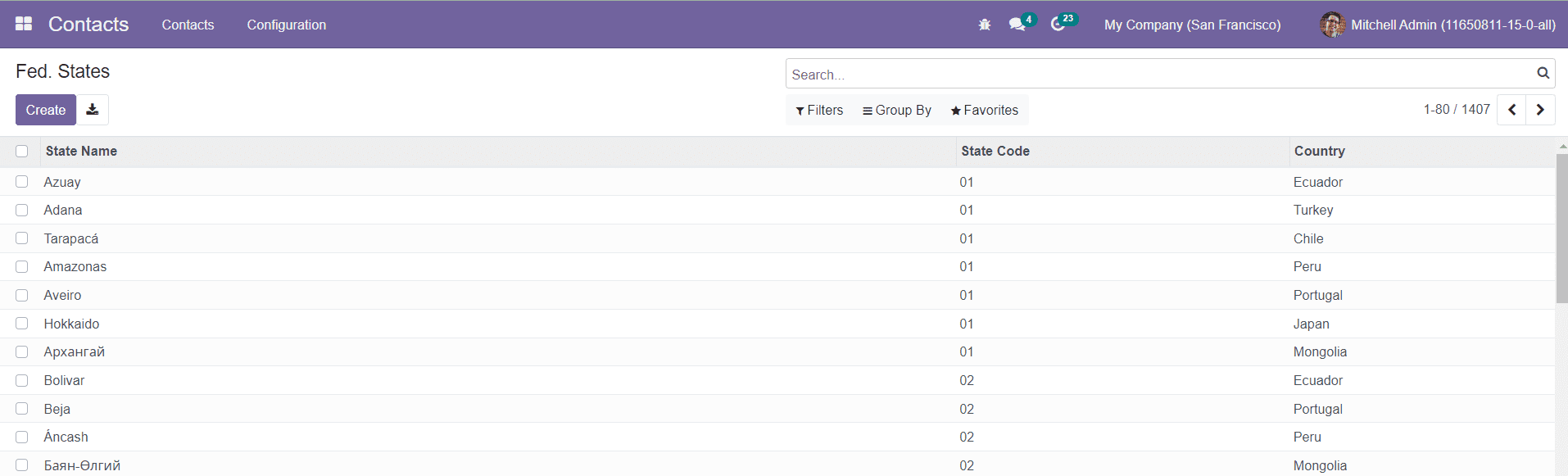
Using the Create button, you can add a new state to this platform.
The Country Group window can be accessed from the Configuration menu. All configured country groups can be seen on this platform.
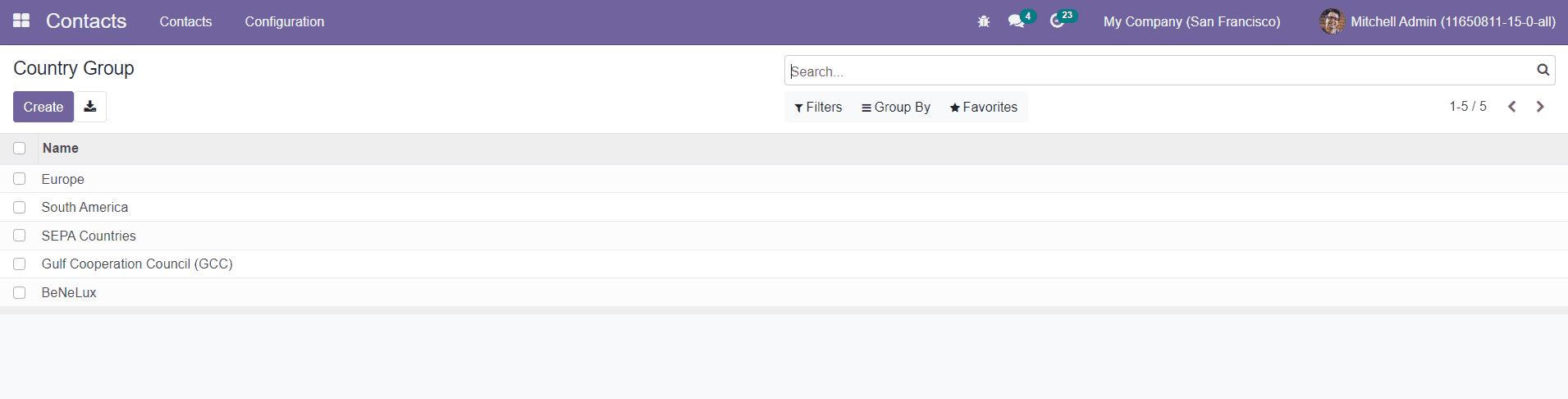
Clicking on the Create button will direct you to a new window where you can add the Group Name and Countries under this group.
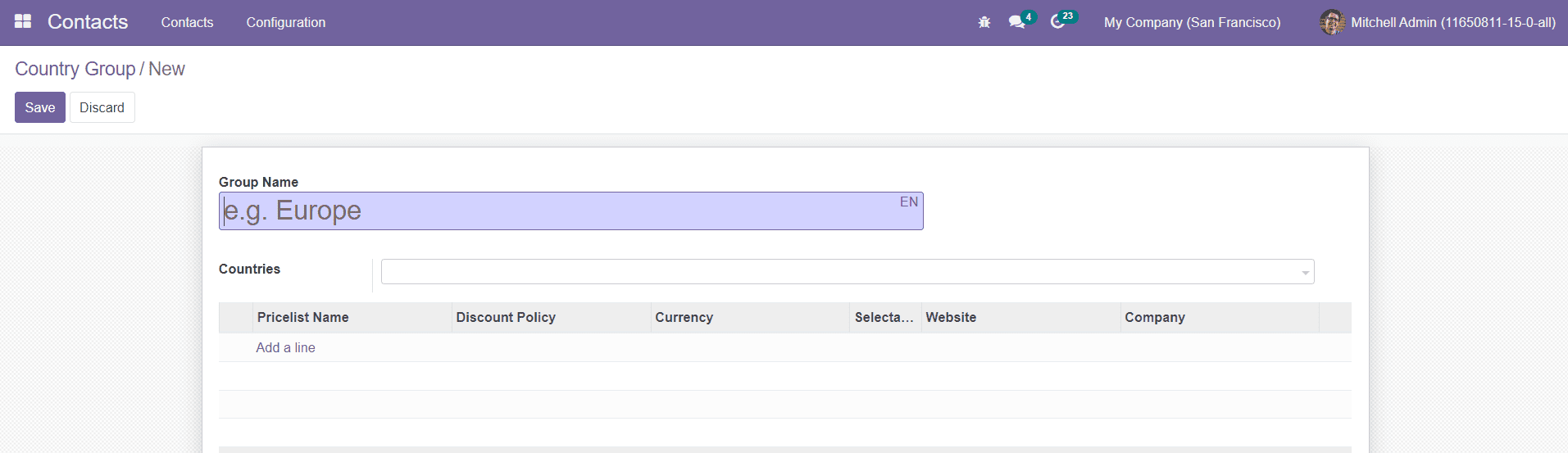
You can add a pricelist for this country group using the Add a Line option. The contacts who come under this country group will follow this pricelist while creating orders. Along with the Pricelist Name, you can mention the Discount Policy, Currency, Website, and Company in the specified fields.
The Contact module will dynamically manage all your saved contacts in the Odoo ERP system.