Build your own website page
With the Odoo website module, you can build your own website pages for your own
company website. To design a web page you have to go to the web page. For that,
you can go to the home dashboard and where you have the option to go to the
website which will definitely direct you to the created company website.
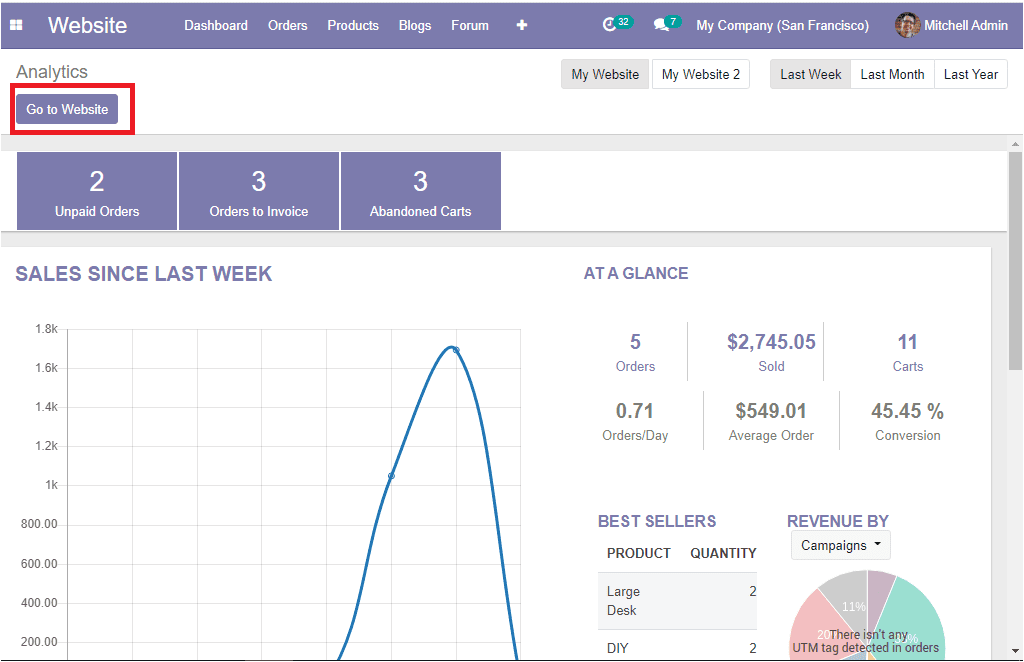
This is the image of the home dashboard window of the website module where you can
view the option Go to Website as highlighted and the home page of the website is
depicted below where you have the provision to choose the respective website if
you have multiple websites in the platform. This can be done by selecting the website
option available on the top right side of the home page as shown in the
below image.
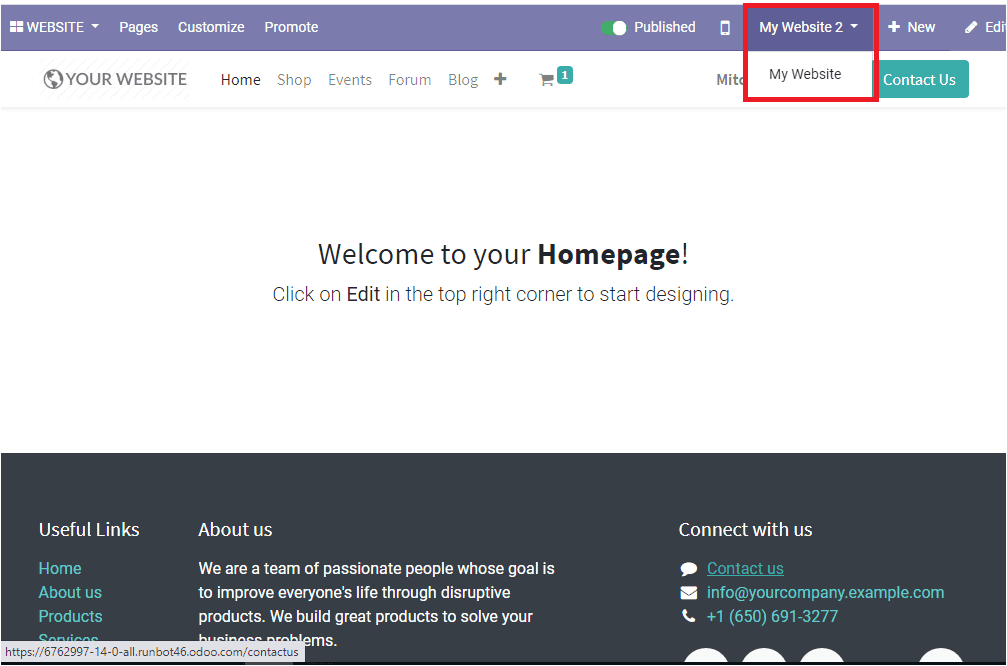
You can also find an Edit button on the right top corner of the
home page. By selecting this option you can start designing the website.
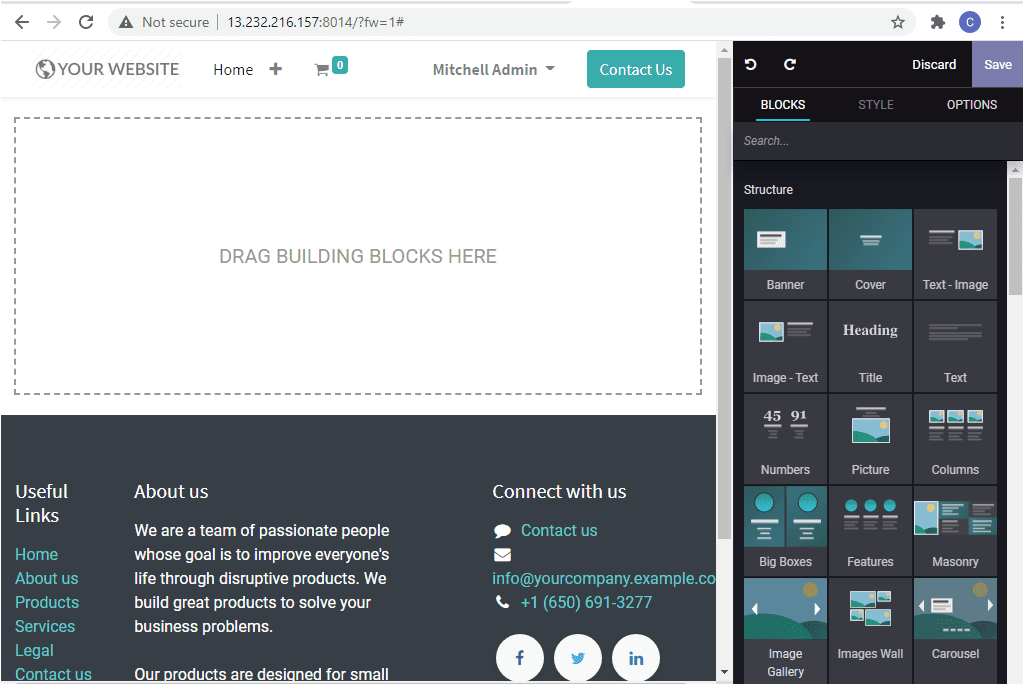
Here you have various default options which will give you insight into the customization
options of the website. Using these tools and the building blocks you can start
designing your website and you can make it more attractive and informative. The
flexible and easy-to-use Odoo website builder provides you the provision to change
the content directly from the front end. The website editing page is designed in
a comfortable way. On the right side of the page, you can access various building
blocks and different options for customizing your theme.
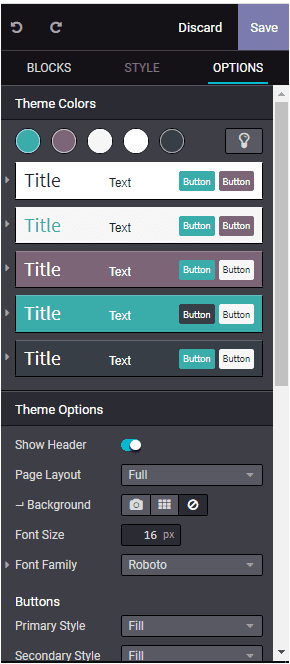
When the theme is confirmed you can add a style to it from the styles menu.
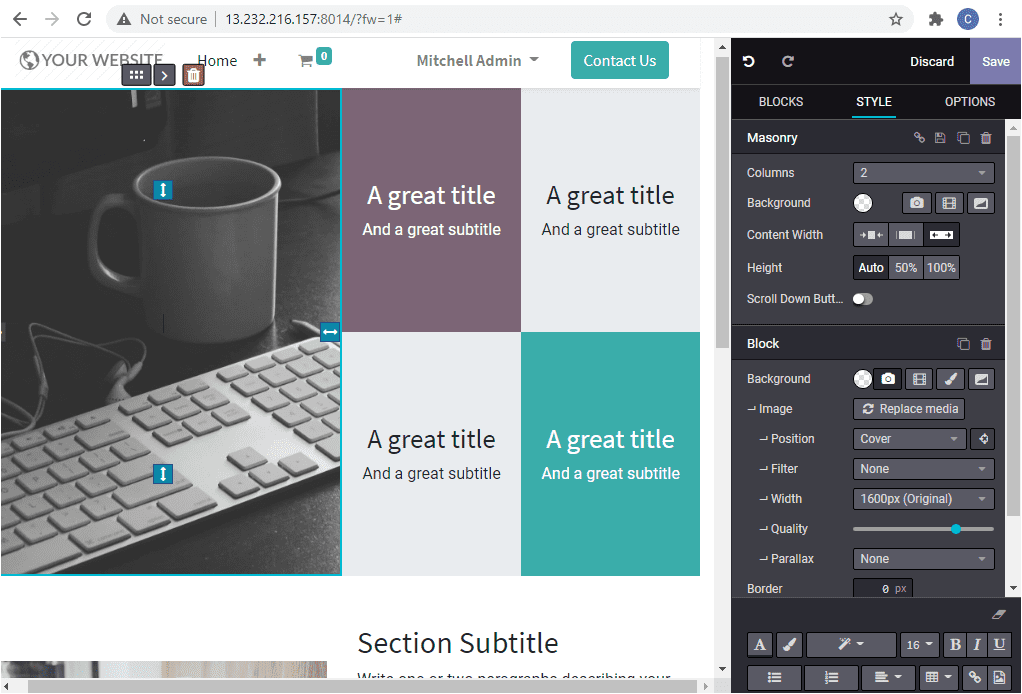
You can save the page after completing all the editing works and now the website
homepage will look like the below image
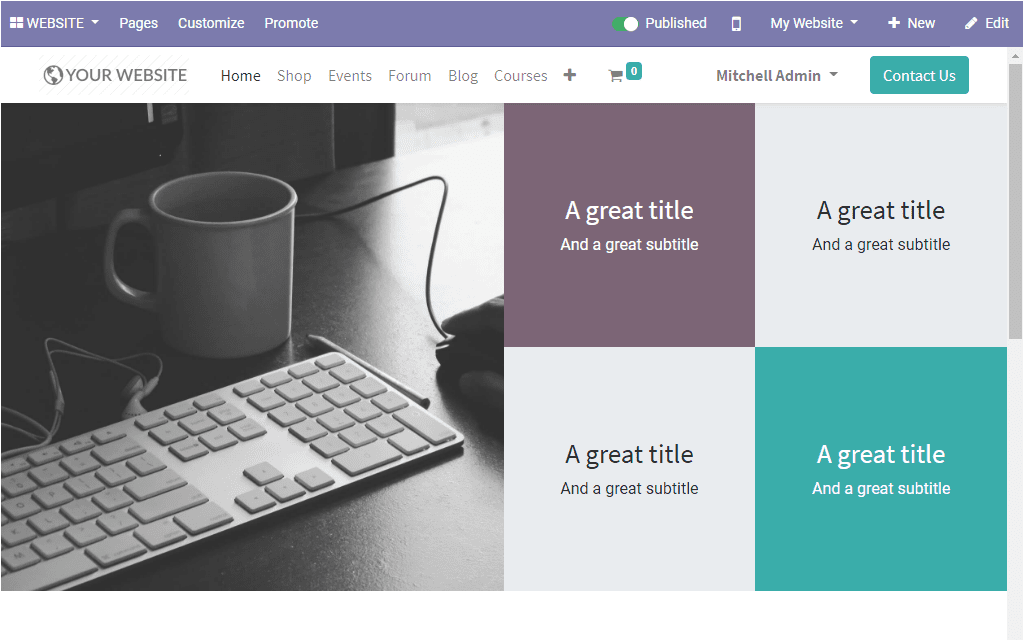
As we clear on how to create a website page in the Odoo website module and now let
us discuss how to customize the menu and appearance of your website.
Customize menu and appearances
Menu customization
In the Odoo website module, you have the provision to make changes in the appearance
of your website. This can be done by accessing the Edit menu available
from the Pagesoption. Using this option you can simply create and
edit the pages of the website.
Website -> Pages -> Edit menu.
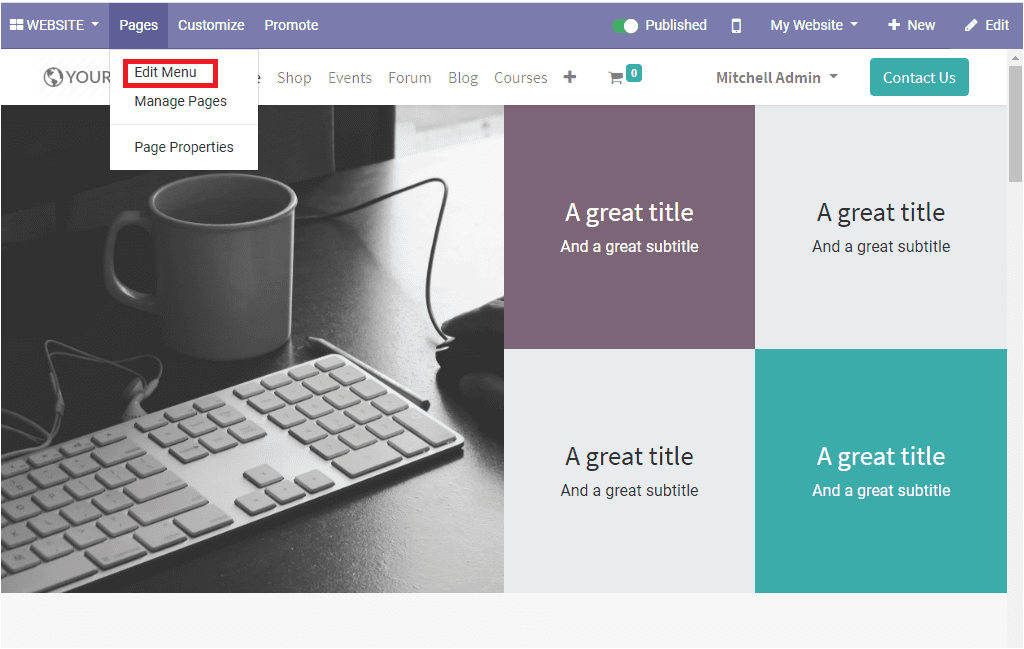
Create a new Menu
Upon selecting the edit menu you will be depicted with the following window where
you can view each website page and its respective edit and delete menu item options.
Using these options you can add the menu to the home page and also you can remove
the menu which is not required.
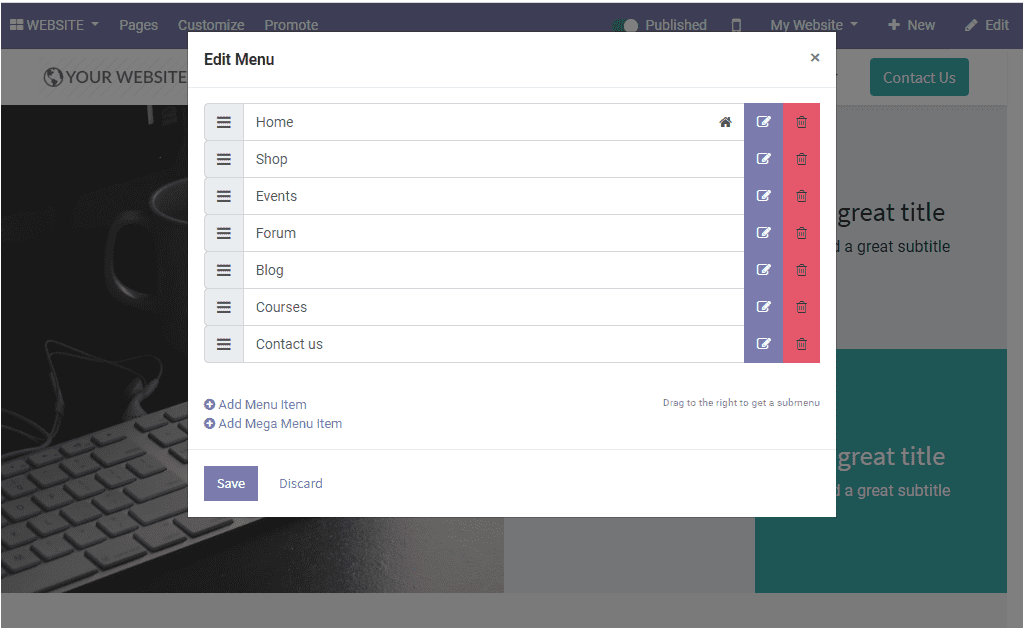
If you select the Add a menu item option you will be showcased with the menu label
creation window as shown below where the menu label and the page URL or the email
address can be allocated.
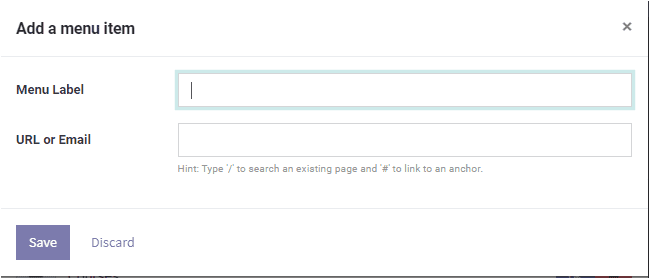
Apart from these options, you may have to add a mega menu label to the website of
a page by selecting the option available.
Now let us discuss how to manage Website Pages.
Manage Pages
In the Odoo Website module, you have the option to create and manage the website
pages. This can be done by selecting the Manage Pages option available
in the Pages menu. By choosing this option you can simply manage
your website pages
together with an alternative for optimizing the SEO operations for this page, clone
the page, or delete the page.
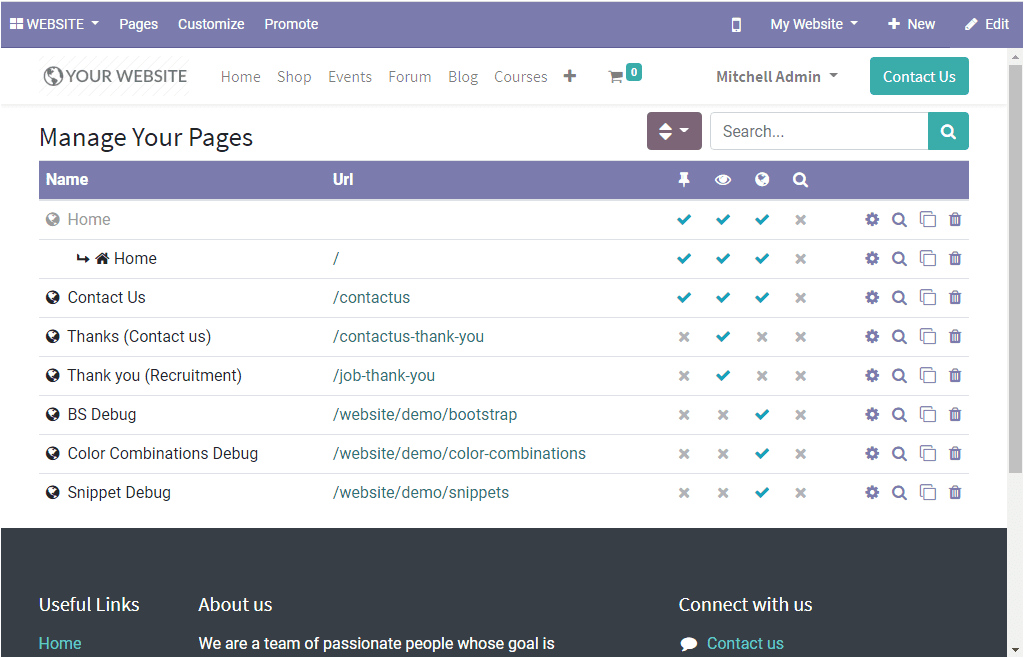
So far we were discussing how to make menu and page customization within the website
and now we have a look at the appearance customization of a website.