Receiving Products
When the purchase order is confirmed, the products are sent to the company location
from the vendor, the user will be showcased with the Receive Product
option on the respective purchase orders. Additionally, you can view the option
Confirm Receipt Date
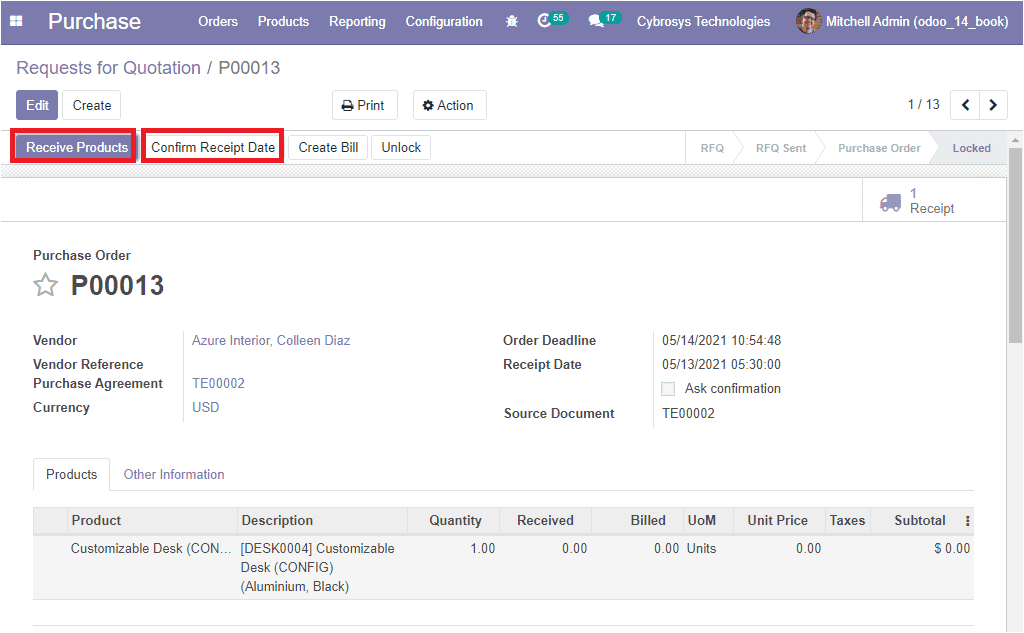
On selecting the Receive Products icon, you will be directed to a new window as
shown below where you can view all the details such as product information, product
location, receive from, operation type, scheduled date, deadline, and Source document.
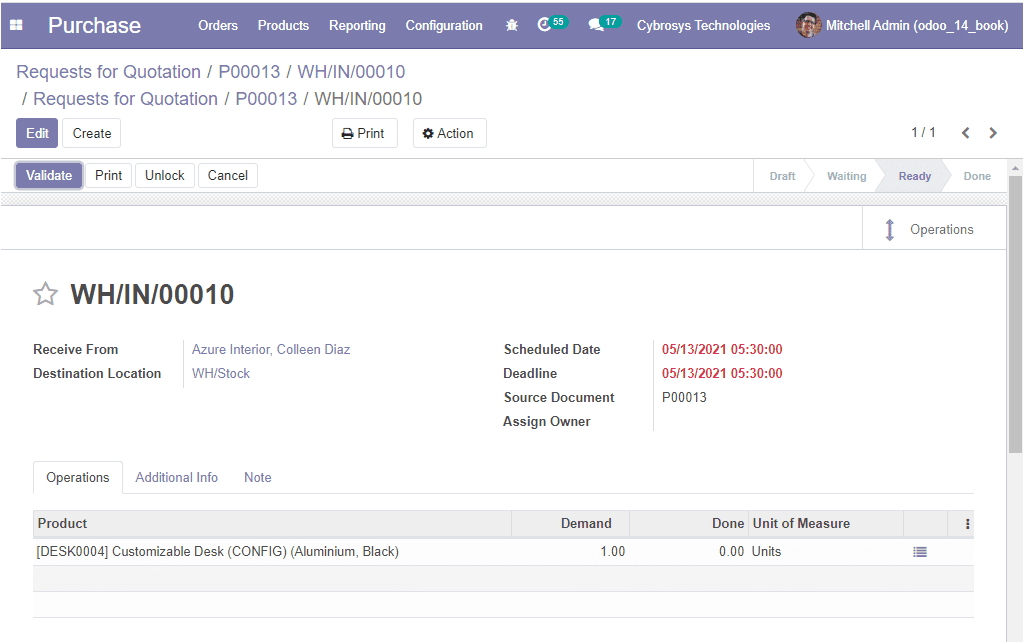
Under the Additional Information tab, you can view the Shipping Information and
Other Informations. Under the Shipping Information tab, you can view the details
of tracking reference, the total weight of the product in the picking, and weight
for shipping option which is the weight used to compute the cost of the shipping.
The image of the Additional Information tab is depicted below.
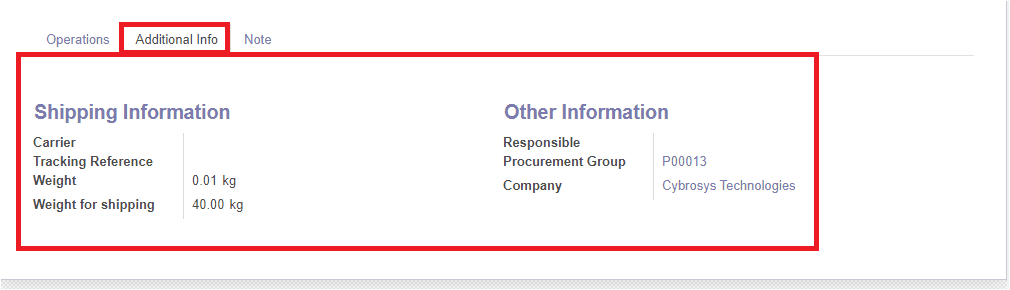
After verifying the details, you can validate the delivery by selecting the Validate
icon available. If you are enabled the tracking option of the respective product
in the purchase order, you have to allocate the serial or lot numbers for the done
quantities. For doing this, you can select the menu available next to the units
of measure menu. In the Detailed Operation window, you can assign the Destination
package, To, along with the Done quantities and Units of measure. After that, you
can select the Confirm icon available. On confirmation, you will be depicted with
the validate option on the receipt menu and by selecting it, the purchase order
is completed and the status will change to Done. Once the purchase order is completed,
the products are added to the inventory and to the respective warehouse location.
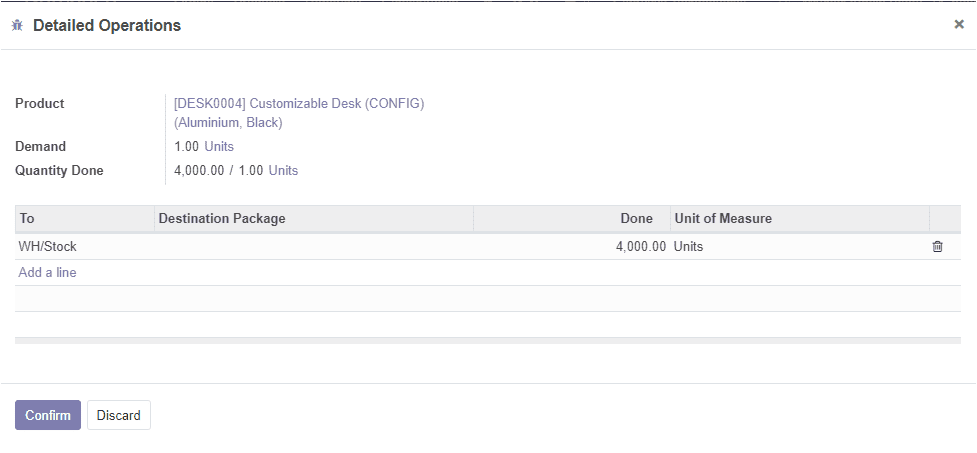
Now let us discuss the Warning messages option available in the Odoo purchase module.