Table Management
When we come to the restaurant or bar operation, you should take care of the configuration
of tables and its operations. The Odoo POS module will help you to handle the floor
and tables of the operation using the effective table management features available.
Initially you should enable the floors and tables option available in the respective
POS Interface menu as shown in the below image.
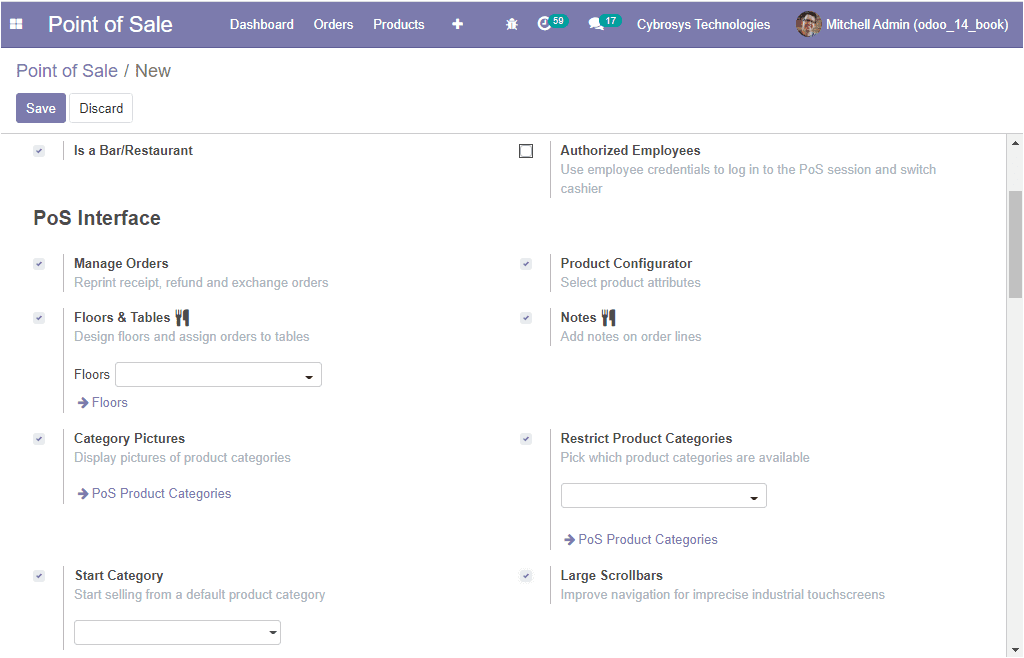
When you enter the POS session, you can view the floor being defined along with
the tables assigned. You can also view an Edit option on the top right corner of
the window as shown in the below image.
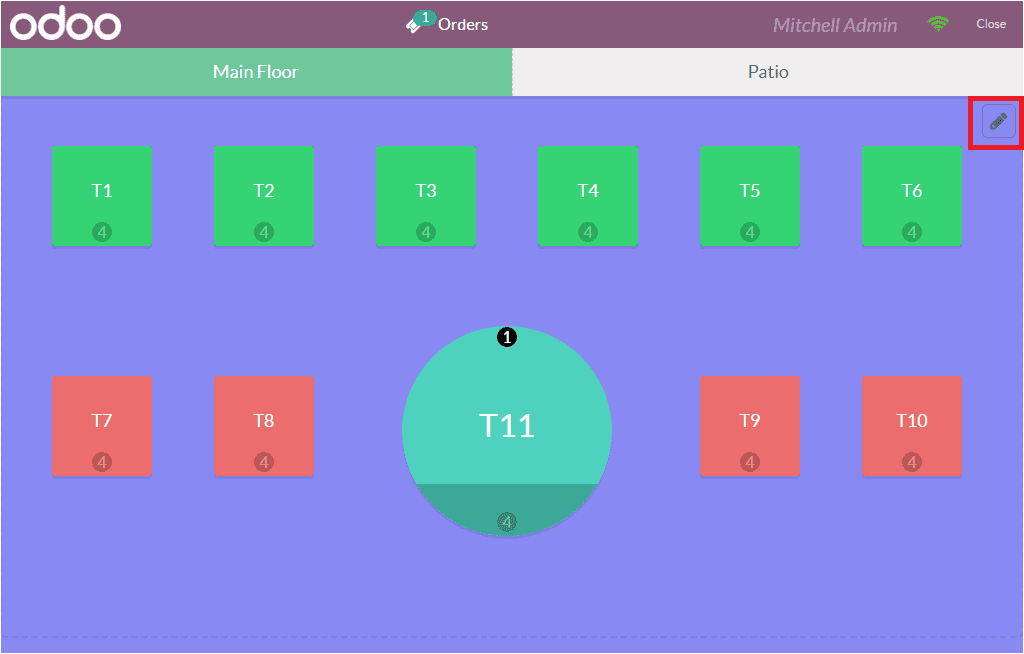
Upon selecting the Edit button, you will be depicted with various tools to configure.
The + symbol available in the menu will allow you to add a table and you can move
it anywhere on the floor. In addition, the table can be resized by dragging it.
The Duplicate option available in the edit menu can be used to make the copy of
the table.
To add a name to the table, you should select the option denoting the alphabet A
available under the Edit option. On selecting this icon, you will be depicted with
a menu card where you can provide a table name just as shown in the following screenshot.
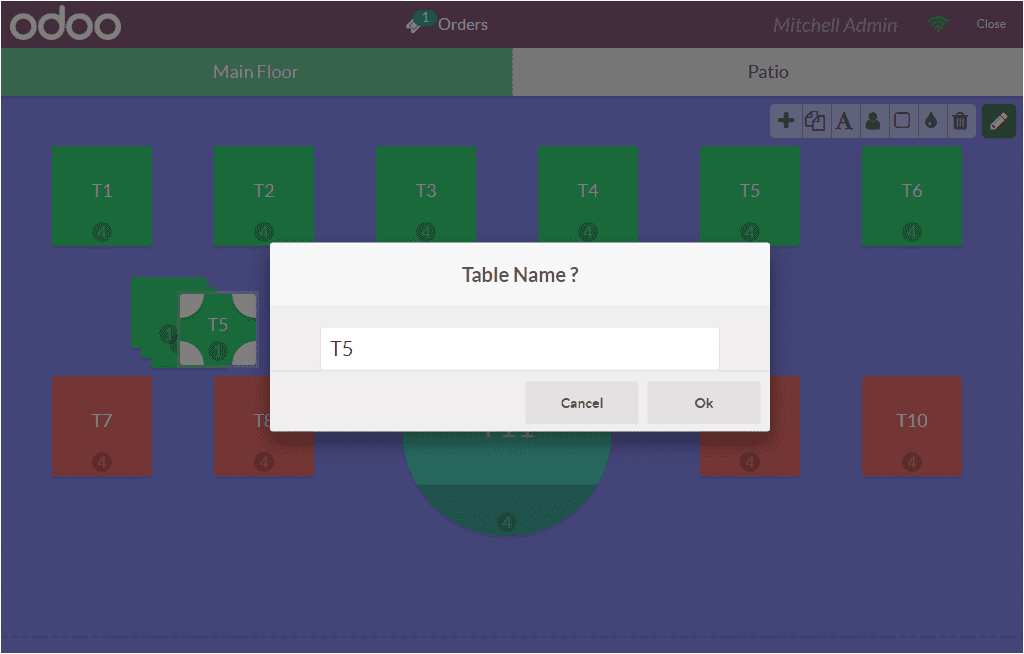
The Number of Seats can be defined using the respective option available in the
Edit menu. It is also possible to change the table formation from square to round
or vice versa by selecting the respective option available in the edit menu.
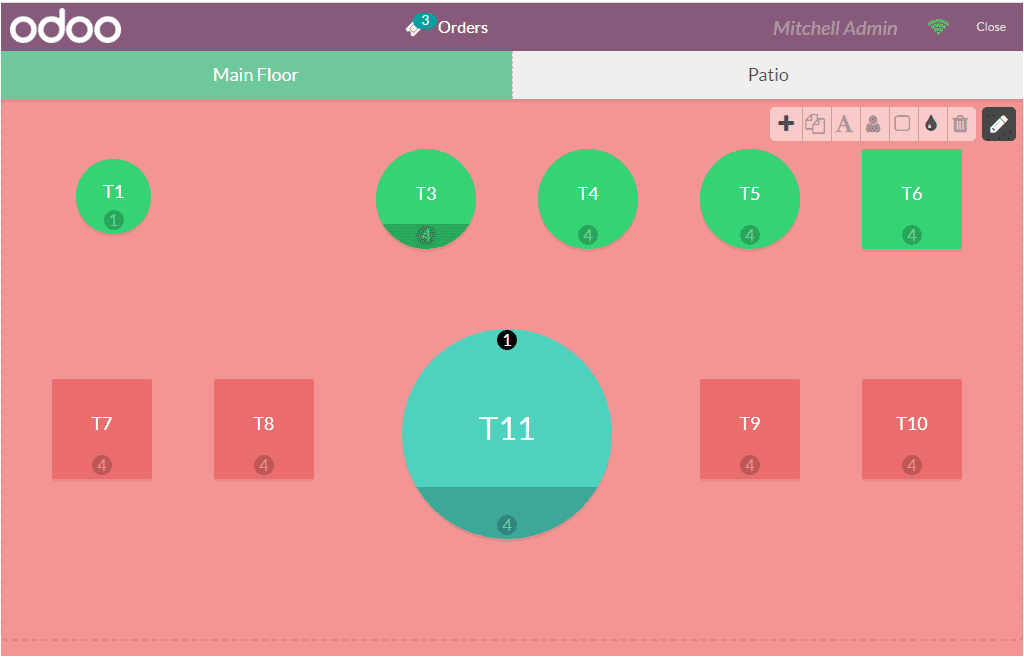
So far we were discussing the Table management options available in the platform
and now let us discuss the Reporting aspects of the Odoo Point of Sale module.