Pricelist
In the Odoo platform, you have the provision to define the product prices separately
for the various categories of customers. You can create various pricelists based
on your requirements. This pricelist option will allow you to describe multiple
prices and automated discounts on the basis of regular and occasional customers.
You should initially activate the pricelists option from the settings window of
the Odoo Point of Sale.
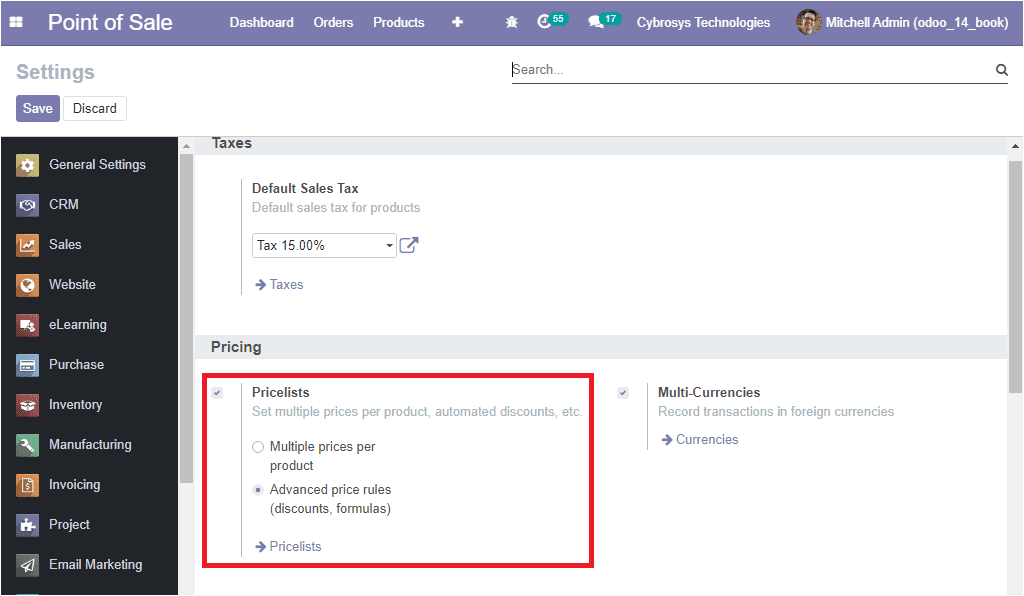
Now the pricelists menu of the POS module can be accessed from the product tab of
the module. The image of the window is showcased below.
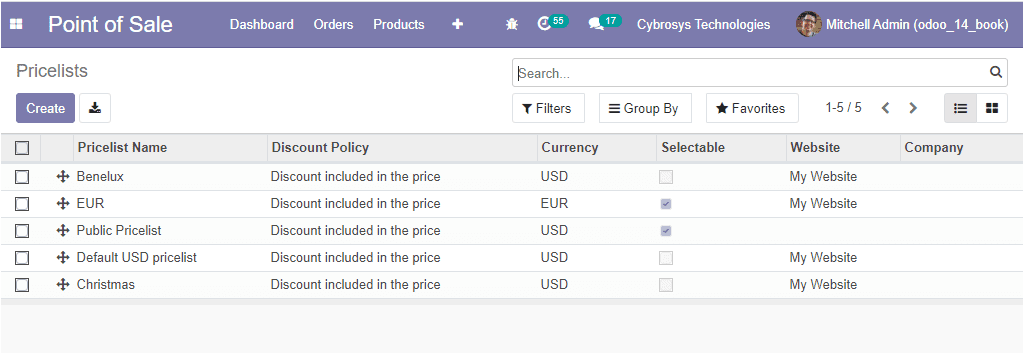
In this Pricelists window, you can view all the pricelists described in the platform
are listed along with the details of Pricelist Name, Discount Policy, Currency,
Website, and many more aspects. The Create icon available on the top left corner
of the window will allow you to create new pricelists. On selecting the create icon
you will be navigated to the pricelist creation window as depicted below.
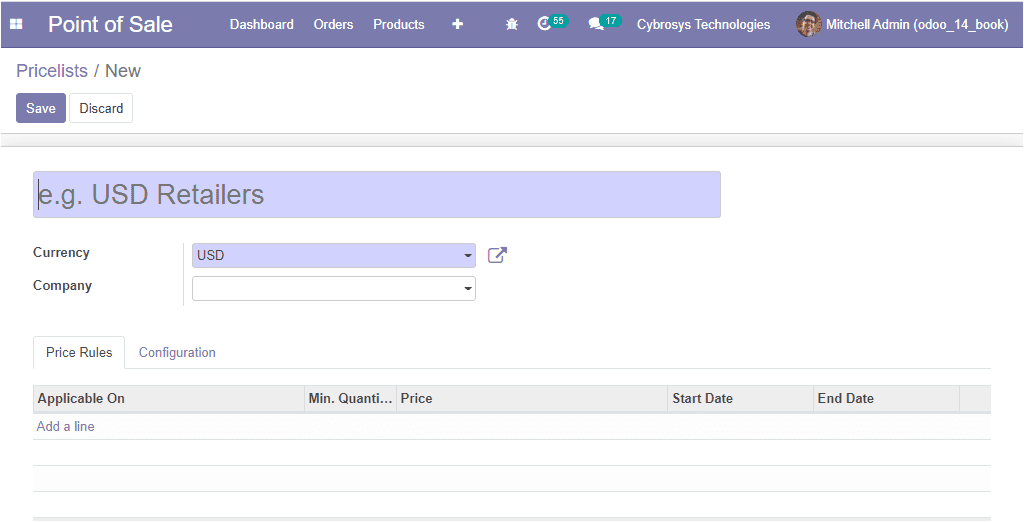
In this creation window, you can describe the Pricelist Name along with the Currency,
and Company associated with this operation. Now you can create Pricelist items by
selecting the Add a line option available under the Price Rule tab. On selecting
the Add a line option, you will be depicted with the pop-up window as shown below.
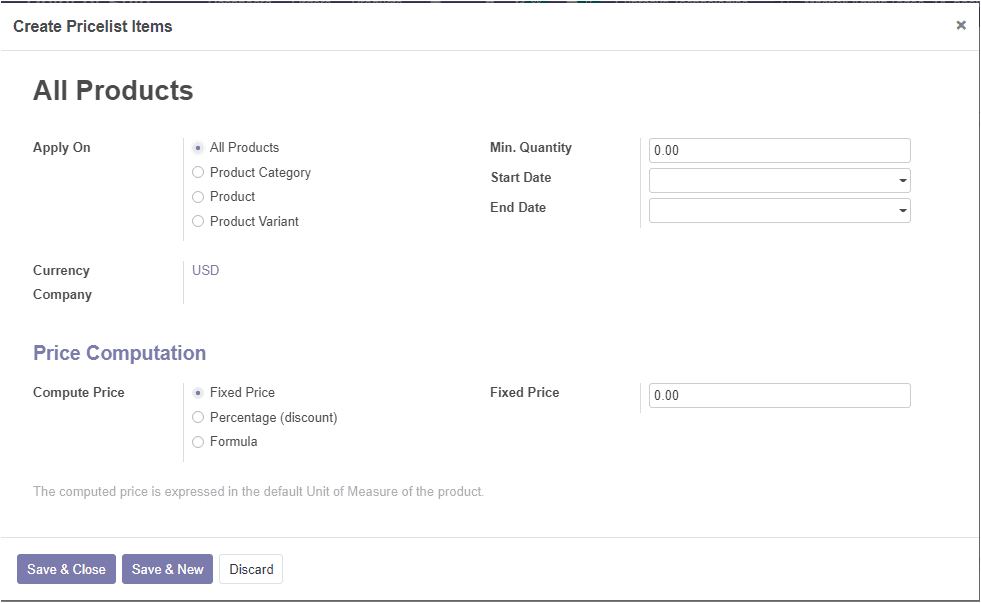
In this Pricelist items creation window, you can apply the Pricelist on All Products,
Product Category, Products, and Product Variants. The Price Computation for this
pricelist can be selected as a Fixed Price, or based on a Percentage (discount),
or Formula on the basis of the pricelist requirements. In addition, you can allocate
the Minimum Quantity, Start Date, and End Date.
Back to the Pricelists creation window, where you also have the Configuration tab.
Under this tab, you can define the availability based on the Country Groups. The
discount policy can be made based on the Discount included in the price or Shoe
public price & discount to the customer. The website information such as website
name and eCommerce promotional code can be allocated under the website option available.
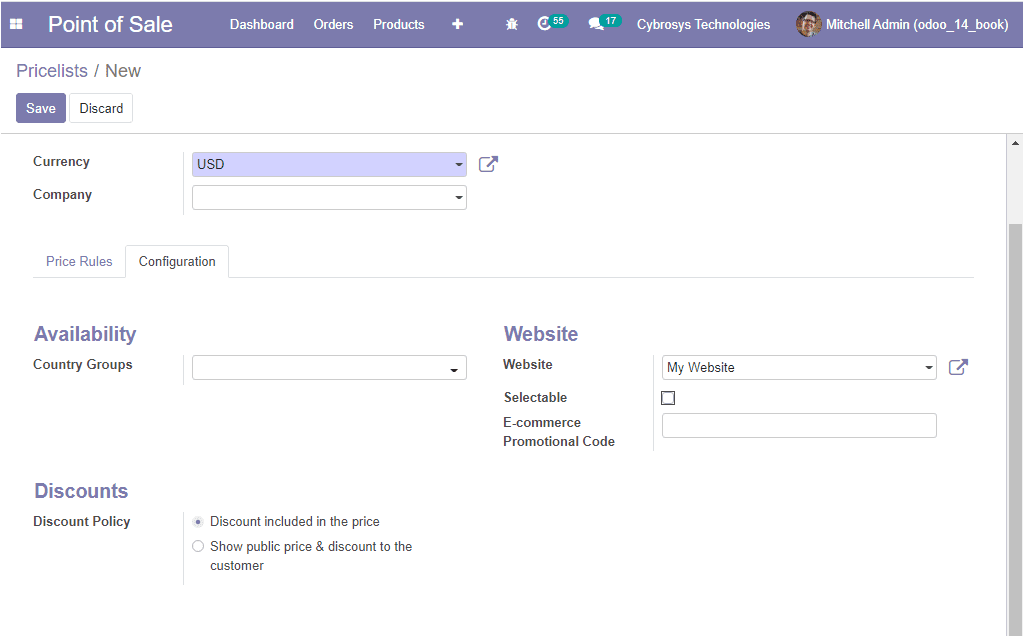
As we are clear about the pricelist configuration in the Odoo POS and now let us
discuss the configuration of Payment methods in the POS platform.