Live Chat
Live Chat software can make a considerable impact on your business. It allows your business to engage with your website visitors in real-time. In the Odoo platform, the Live Chat module is designed in a way to maintain customer relationships and communication. This module helps to facilitate direct communication with the customers who are visiting the website. This effective tool is not only meant for customer service but also helps in generating leads for the marketing team.
First, we can install the Live chat module from the Odoo Application. If you are entering this module, you can view the home dashboard of the Live Chat module as shown in the below image.
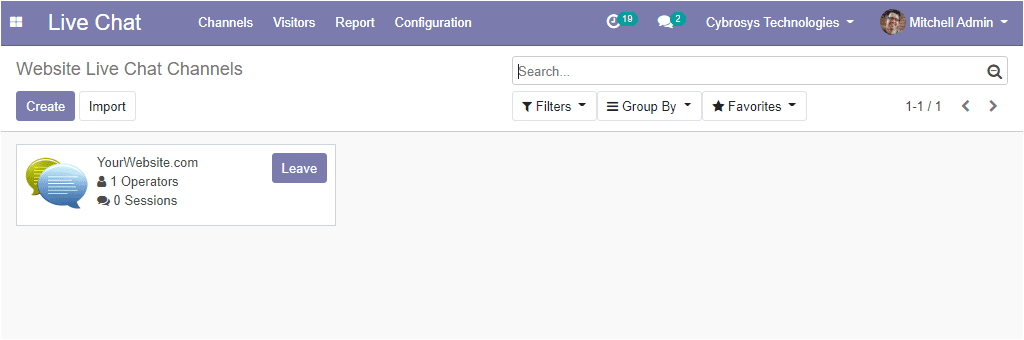
In this window, you can view the Live Chat channels described in the platform. Moreover, you can create new live-chat channels and this can be done by clicking on the create button available in the top left corner of this window. Upon which you will be directed to a new window as depicted below. In this creation window, you can provide the name of the channel and under the operator’s tab, you can select the add button to add the operators to the channel.
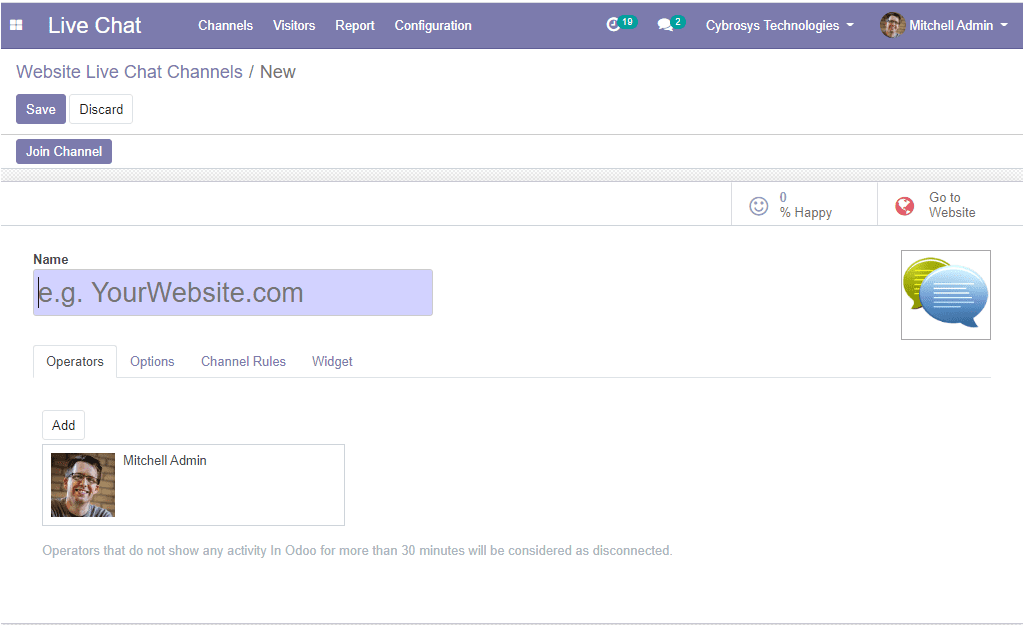
The image of the pop-up window is depicted below where you can view the details of all operators which can be added.
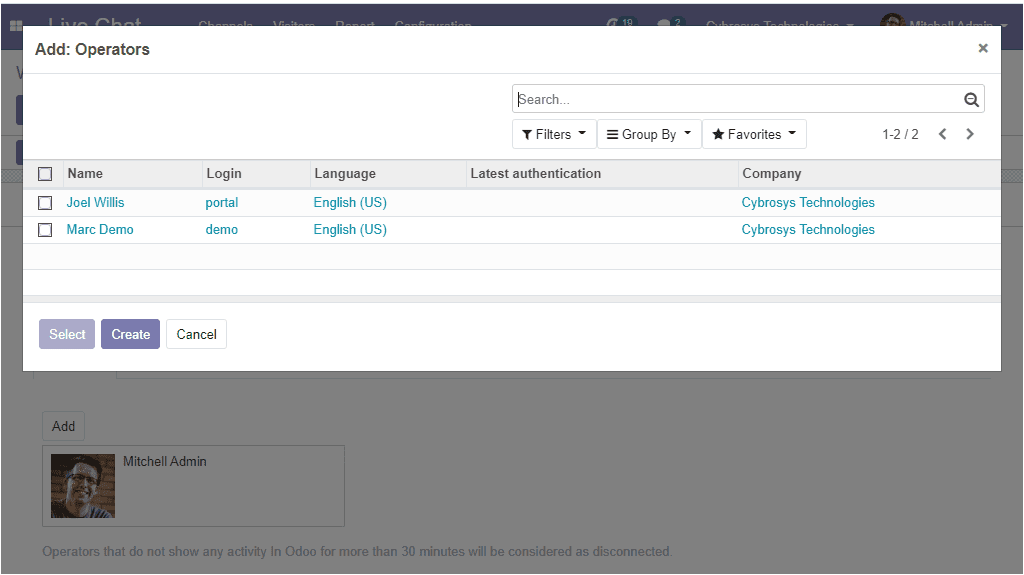
And you can create new operators to communicate with customers by selecting the create button available. Here you can provide the Name, and you can allocate the Email Address used to log into the system and the default Company for this user and you can define the Access Rights. Then you can allocate the phone and mobile number. After providing all the required data you can click on the Save button to save the details. The creation window is depicted below.
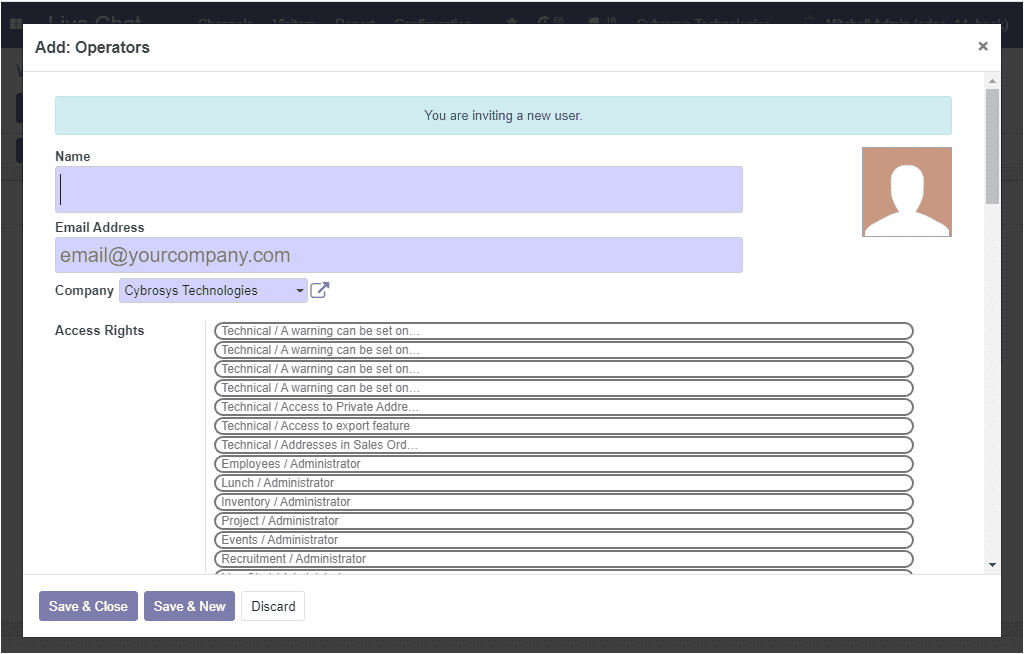
So far we were discussing how to create new website channels on the platform and now let us discuss how to generate automatic messages in live-chat channels.
Prepare automatic messages
Under the options tab of the channels creation window, you can generate automatic messages for your live chat channel. These messages will automatically appear on the live chat when the visitors enter the website. This facility will help you to attract visitors to communicate with you through live chat. You can customize the messages under the options tab and these auto-generate messages are very useful for attracting customers and prepare them to start communication with the operators.
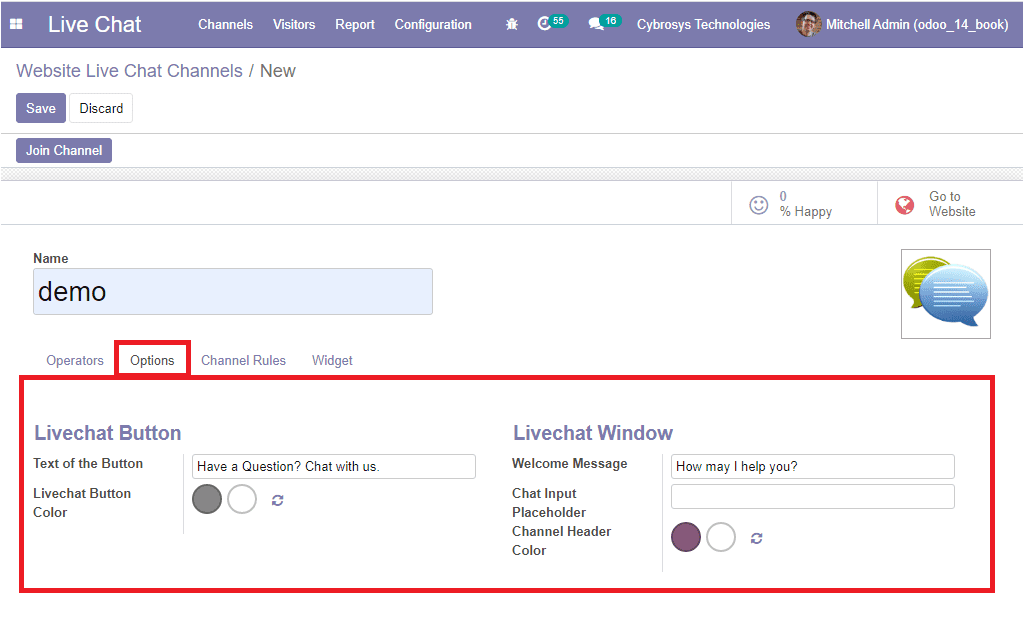
You can define the following fields under the options menu.
Text of the button: That is the default text displayed on the live chat support button.
Welcome Message: This is an automated welcome message that your visitor will see when they initiate a new conversation.
Live chat Button Colour: Default background colour of the live chat button.
Channel Header Colour : Default background colour of the channel header once open.
Chat Input Placeholder: This is the text that prompts the user to initiate the chat.
As we clear on how to generate automatic messages for a live chat channel and now let us have a look at the Channel Rules tab of the channel creation window.