Scrap the Products
The Scrap icon in the Odoo platform can be viewed under each operation of the inventory
such as Receipts, Delivery Orders, Internal Transfers, Manufacturing, POS orders,
and many more situations. The icon to scrap can be accessed from the top left corner
of the respective window together with the other icons such as Unlock, return, and
Print.
Let us check it under the Receipt window. You can get access to this Receipt window
by going to the Inventory dashboard and can simply click on the Process button available
under the Receipts menu. You can open the Receipt and Validate the picking. Now
the A scrap icon will be depicted on the window as shown in the below image.
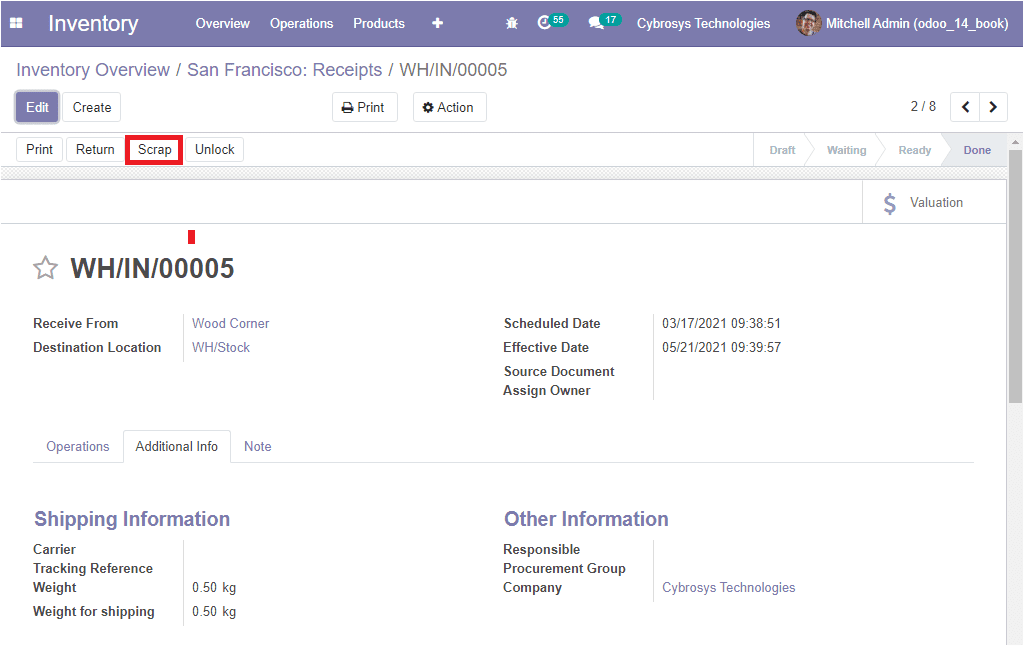
Now you have the provision to move the product from the stock to the scrap location
by selecting the Scrap icon available. On selecting the Scrap icon, you will be
depicted with the scrap window where you can mention the product details along with
the quantity with respect to the order. The Source Location and the Scrap Location
are auto-assigned and in which the Source location can be changed according to the
need of the user. In addition, you can allocate Package type. The image of the Scrap
window is depicted below.
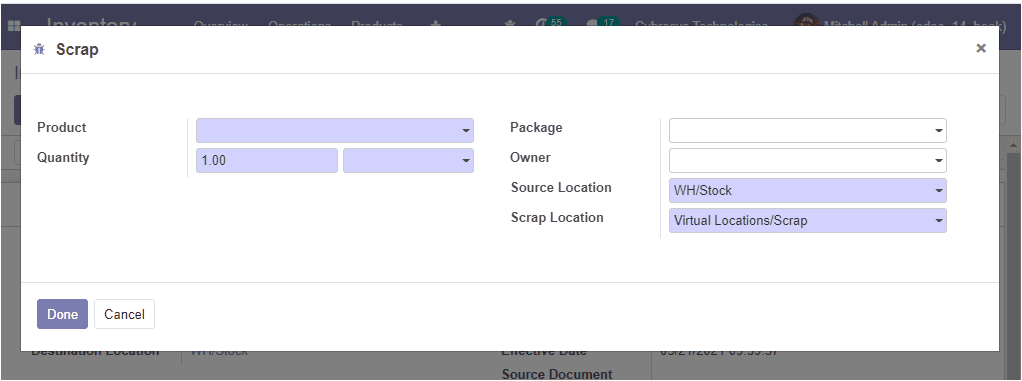
The Odoo platform allows you to manage the scrap product at any stage of the production
line and it is applicable for any type of industry. Now let us discuss the landed
cost option available.