Rules and Routes
The Odoo Inventory module provides you the provision to create various rules and
routes to handle the inventory of an organization. This customizable feature allows
you to configure the product movements of the platform based on the routes of operations
that have been specified. These rules and routes can be defined at the beginning
of the operation or they can be created and added during the process of operation.
In the Odoo platform, these product movements which are configured based on the
routings are strictly controlled and monitored until the user defines any changes.
The routes are created based on the rule of product movement defined. The push and
pull rules are used to create the routes of product movement inside a company. The
push and pull rule mentioned for each route and the locations of the product movements
would add up to the efficient product movement and removal in the company inventory.
For configuring the routes in the Odoo platform, initially, you should activate
the multi-step routes option from the settings menu of the Odoo platform.
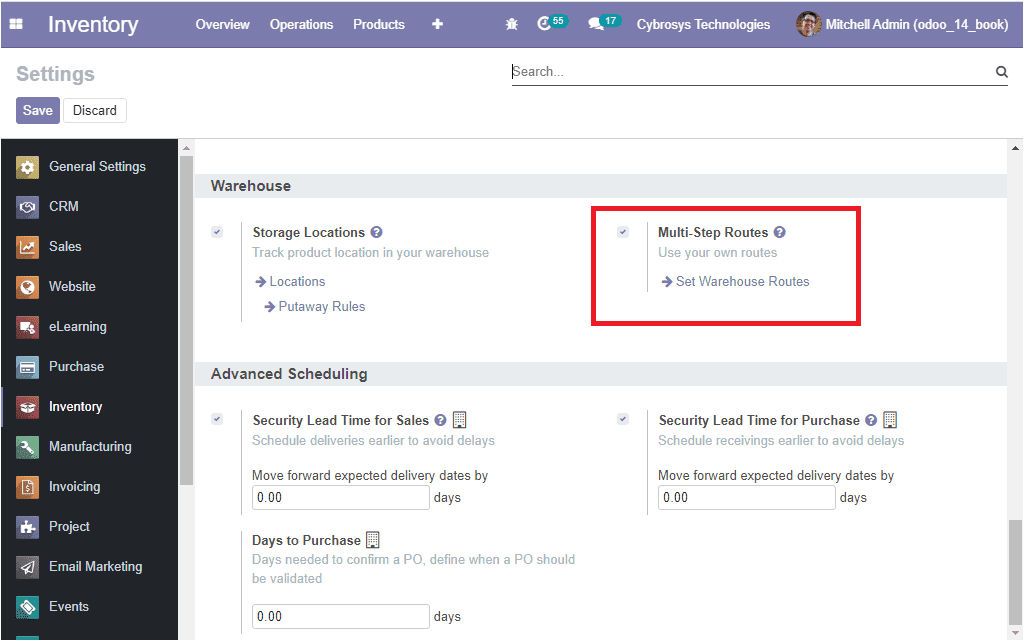
Let us discuss the configuration of rules in the Odoo Inventory module.
Rules
The rules in the platform can be defined in the rules menu available in the platform
which can be accessed by taking the route Inventory -> Configuration -> Rules. Now
you will be directed to the Rules window where you can view all the rules defined
in the platform are listed out along with the details of Action, Source location,
Destination Location, Routes, and Company. The image of the window is depicted below.
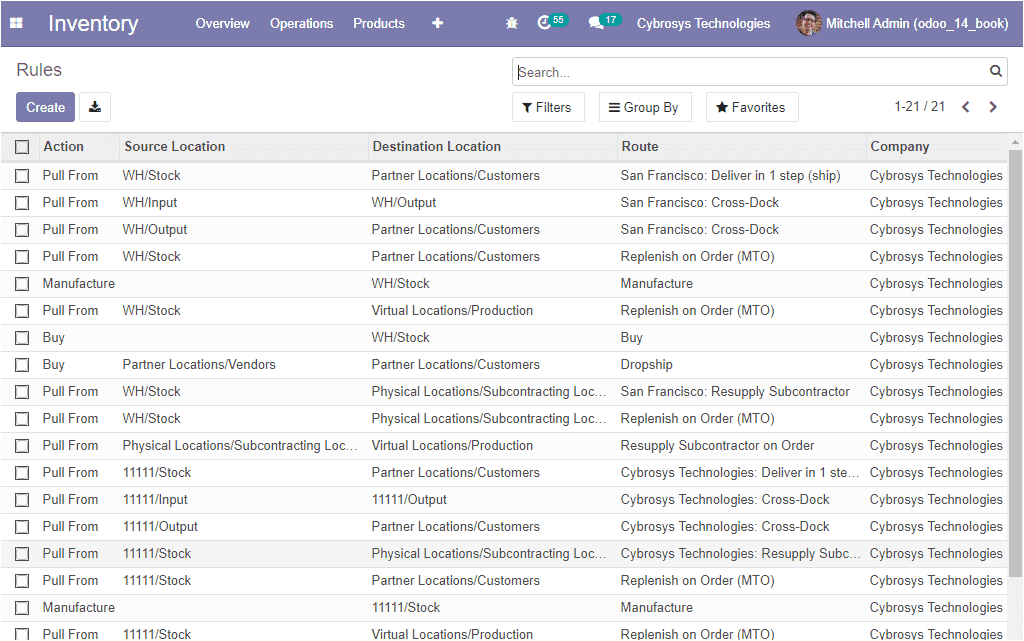
The existing rules can be selected and can be edited according to the requirements.
The new rules can be created by using the creation tab. On selecting the creation
tab, you will be depicted with a window as shown below where you can provide the
name of the Rule, Action, Operation Type, Source location, Destination location.
In addition, you can define the Applicable route along with the Warehouse, Company
associated with, and Sequence. Moreover, you can define the Propagation of Procurement
Group, and Warehouse to propagate.
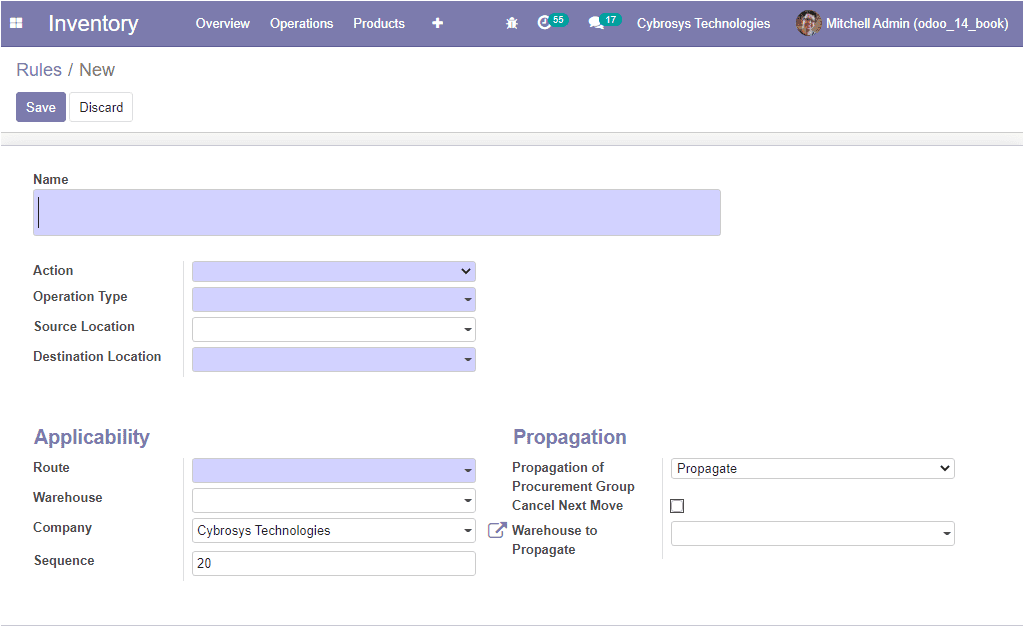
Now we are clear on the Rule aspects of the Inventory module and now we can move
on to the next part which is the configuration of Routes.
Routes
The Routes window in the Odoo platform can be accessed from the configuration tab
of the Odoo inventory module. The image of the window is depicted below where you
can view all the routes described in the platform.
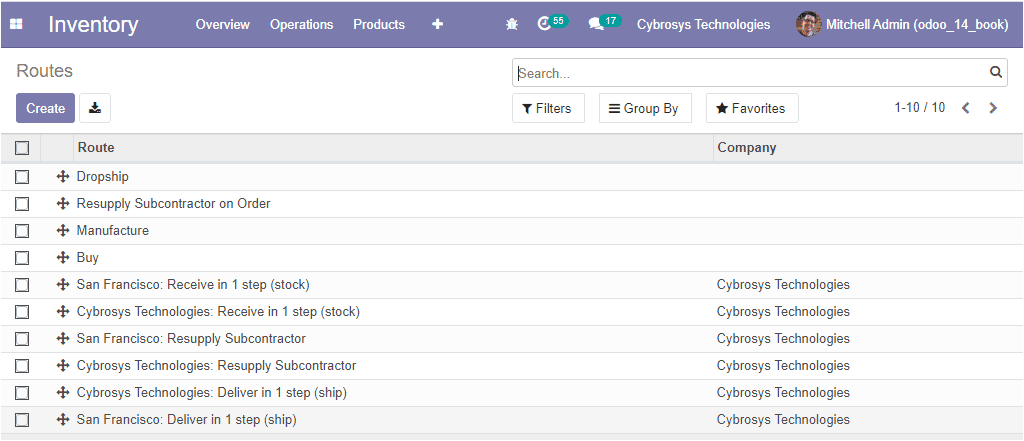
You can create new routes by selecting the Create icon available. In this creation
form, you can provide a new Route name, Sequence, Company specific to this operation.
Then you can select the places where this route can be selected. This can be assigned
to the Product Categories, Products, Warehouses, and Sales Order lines. The image
of the creation window is depicted below.
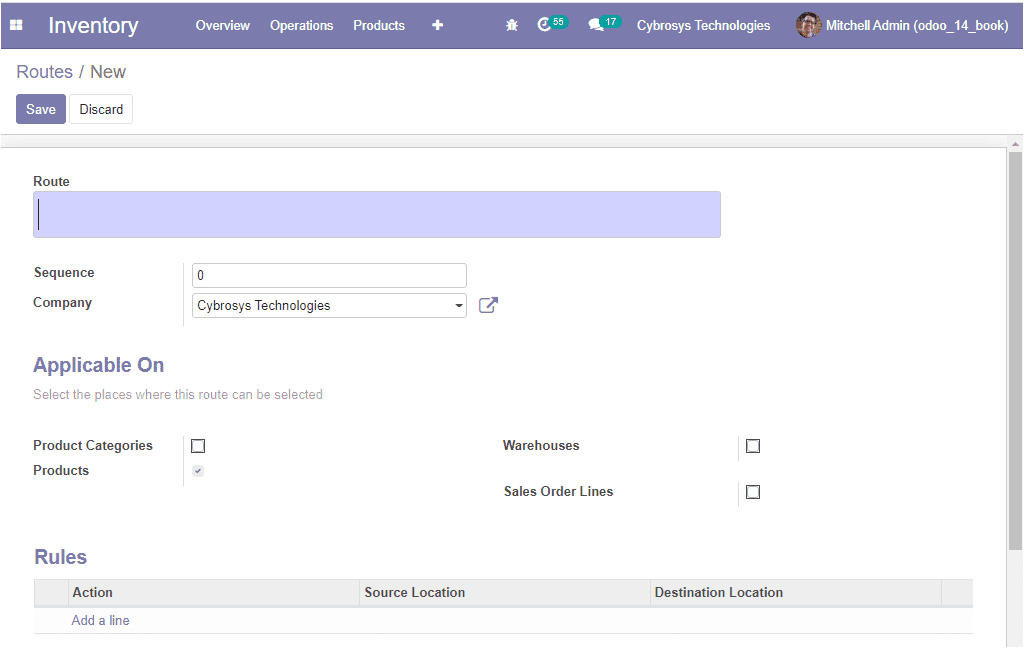
Moreover, the rules of the product movement can be assigned in the Rules tab available
by selecting the Add a line option available. On selecting the Add a line option
you will be depicted with a pop-up window as shown in the below image.
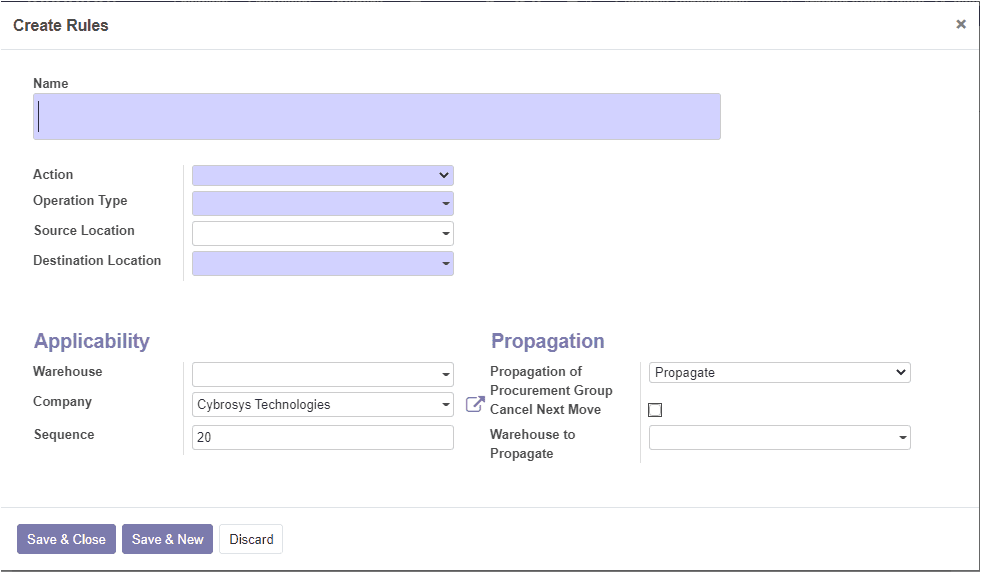
In this Create Rules window, you can provide all the required data as described
earlier. You have the provision to create more rules to the route by using the Add
a line option available. This can be done in the same way by defining the rule.
As we clear the rules and routes configuration in the platform and now let us discuss
the putaway rules menu available in the platform.