Landed Cost
The landed cost of a product is the total amount of the product after completing
all the procedures which are necessary for getting the product to the buyer’s hand.
This will include the purchasing costs such as the purchase amount, amount of the
product shipment, insurance, tax, service charges, currency conversion, transportation
fee, and many more aspects before receiving the product.
The Landed costs are calculated on the basis of the company operation. So this will
vary from one company to another as per the company policies and product type. You
can activate the Landed cost option in the Odoo platform by enabling the Landed
cost option available in the settings of the Inventory module.
For enabling the option, you can go to the settings menu by taking the route Inventory
-> Configuration -> Settings -> Valuation -> Landed Cost
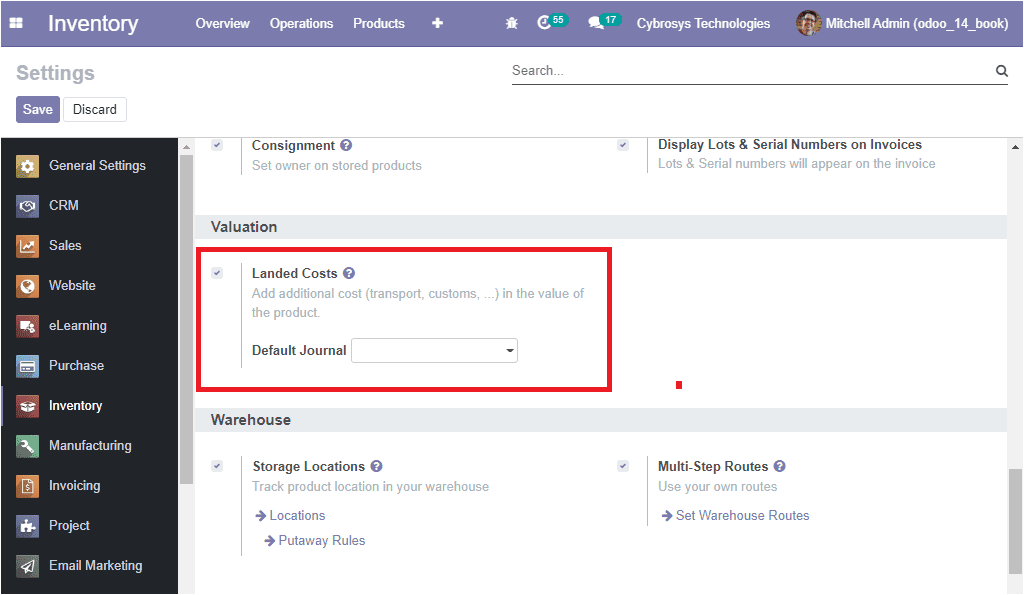
After enabling the landed cost option in the settings, you can describe the various
landed costs in the landed costs menu available in the Operation tab of the Inventory
module. The image of the window is depicted below.
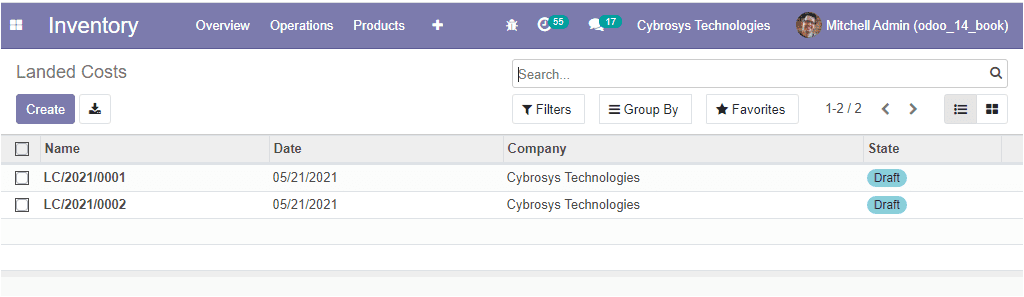
In the Landed Cost window, you can view all the Landed costs defined in the platform
along with the Name, Date, Company associated, and Status. You can make use of the
Create icon for describing new Landed Costs in the platform. The image of the creation
window is depicted below.
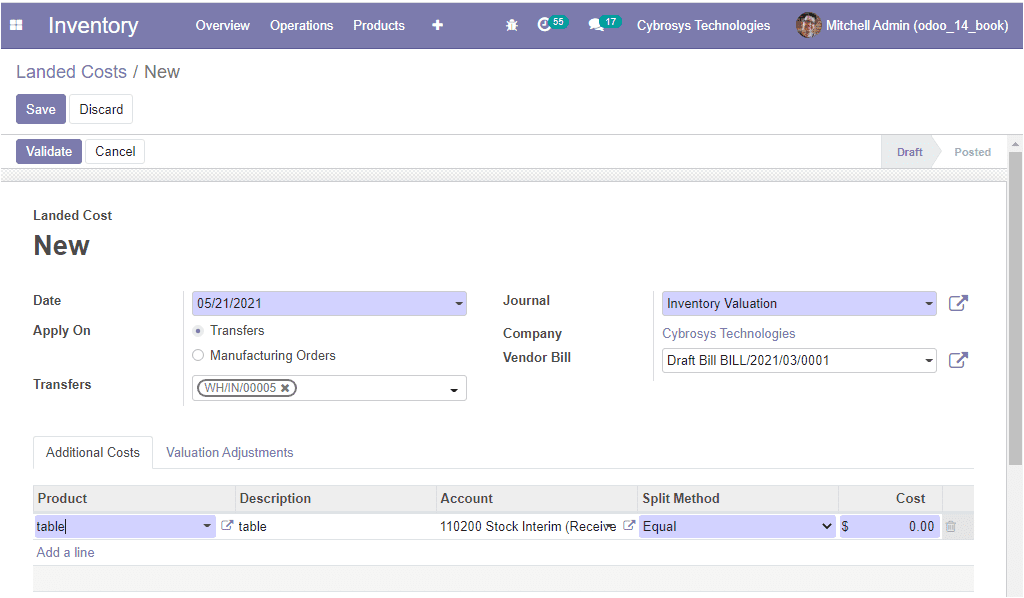
In this creation window, you can mention the Date, and you can apply the landed
cost on Transfer or Manufacturing Orders. In addition, you can allocate Transfers,
Vendor bills along with the respective journal can be selected.
Under the Additional Costs tab, you can define the products for which the landed
cost type wants to be described by selecting the Add a line option available.
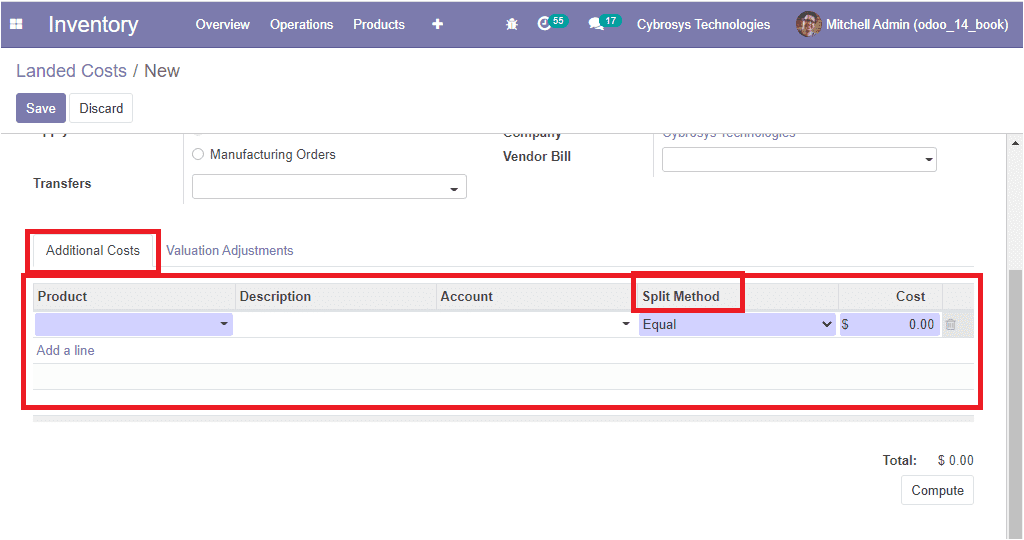
The Split method of landed cost in the Odoo platform can be described on the basis
of the following attributes.
- • Equal: Selecting the option enables to equally divide the landed cost.
- • By Quantity: Selecting this option enables cost division based on product quantity.
- • By Current cost: On selecting the by current cost option leads to dividing the
costs based on the product’s current cost.
- • By Weight: Using this option for dividing the cost based on the product weight.
- • By Volume: In this option, costs will be divided depending on the product’s volume.
So far we were discussing the Landed cost terminology available in the Odoo platform
and now let us discuss the Warehouse management of the platform.