Inventory Operations
You can perform various inventory operations with the Odoo inventory management
system without much difficulty. This effective inventory management system will
allow your company to increase productivity and efficiency by eliminating unwanted
losses.
Transfer
The Transfer is one of the key features available in the Odoo inventory module which
will deal with the internal transfer operations such as the product movement features
of the company within the company warehouses. The Transfer window can be accessed
from the Operations tab of the Odoo Inventory module.
Inventory -> Operations -> Transfers
The image of the Transfers window is depicted below.
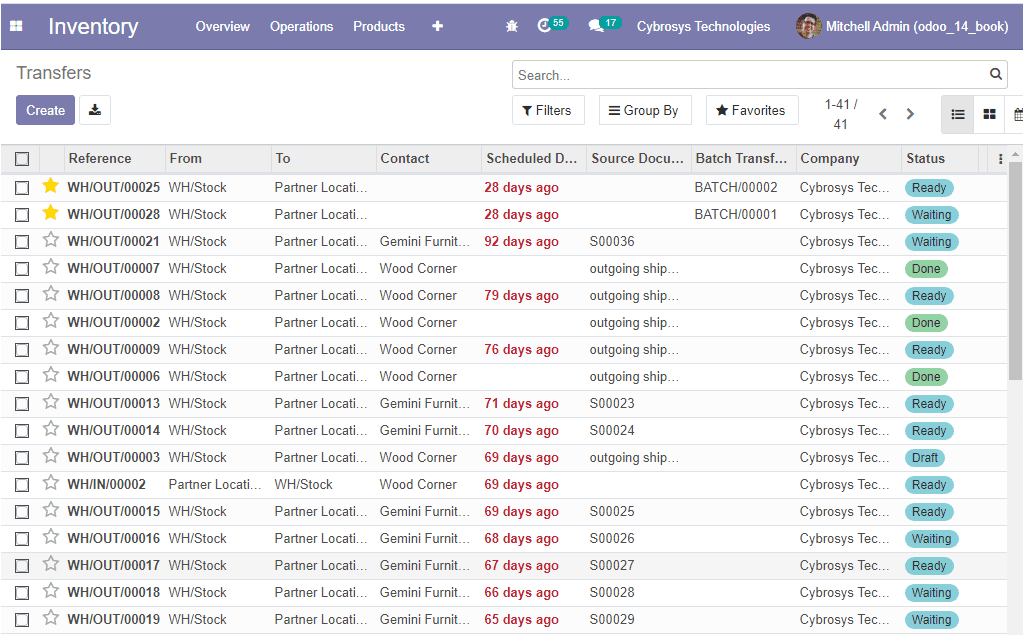
On this Transfers window you can view all the internal transfers described in the
platform along with the Reference, From, To, Contact, Scheduled Date, Source Document,
Batch Transfer, Company related to this operation, and status of each of the transfer
operations. All the data in the transfers window can be filtered, sorted out using
the default and customizable options available. Moreover, if there are multiple
warehouses operating under the company, you have the provision to view that based
on the filtering and group by functionalities available. For creating new internal
transfers you can select the Create icon available. The image of the creation form
is depicted below.
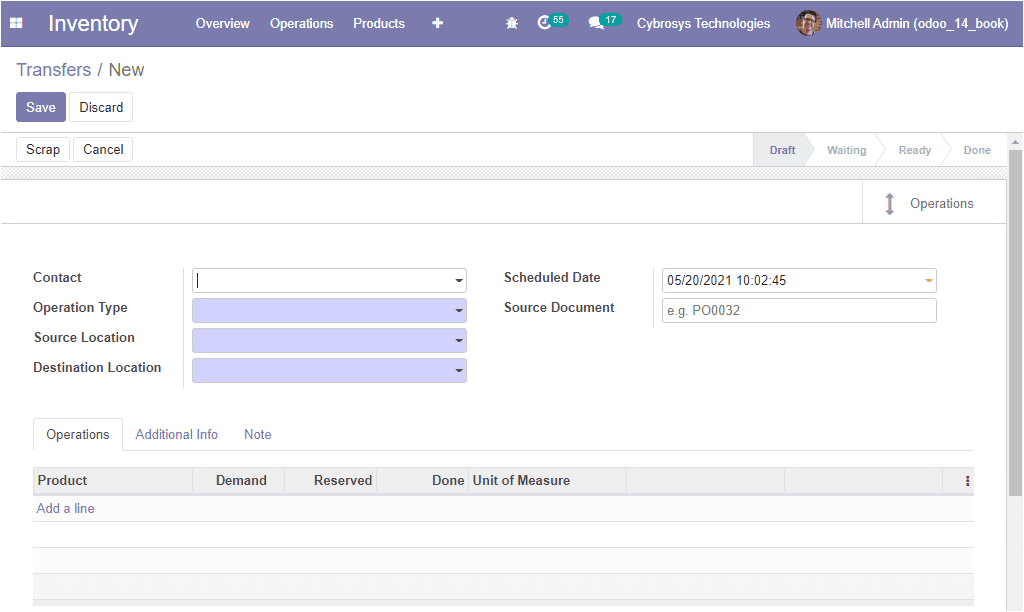
In this creation form, you can describe the Contact, Operation Type, Source Location,
Destination Location along with the Source Document and Scheduled Date. Under the
Operations tab, you can specify the product by selecting the Add a line option available.
The shipping information and other information can be allocated under the Additional
Information tab. The shipping information such as Carrier, Tracking Reference, Weight,
Weight for shipping and the Other information such as Shipping policy, Responsible
person, Procurement group and company associated can be allocated. The image of
the Additional information tab of the transfer window is depicted below.
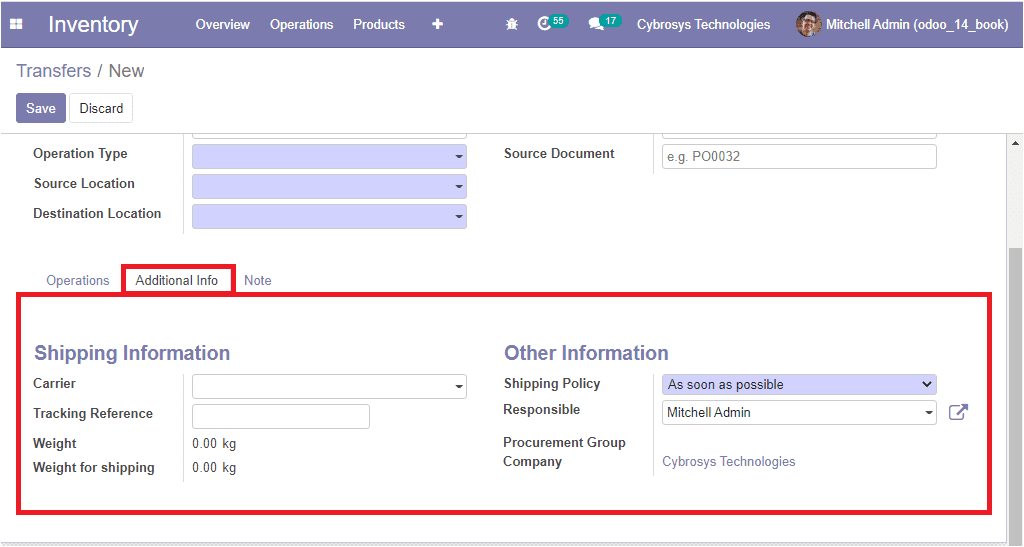
So far we were discussing the transfer option available in the inventory module
and now let us discuss the batch transfer option available.
Batch Transfer
The Batch Transfer option available in the Odoo Inventory module allows you to conduct
group transfers. This effective time management solution helps you to reduce the
processing time for the operations. Using this feature, several individual transfers
can be regrouped to the same batch transfer and can be conducted in the validation
process with ease.
For enabling the Batch Transfer feature, first, you need to activate the option
from the settings window of the Inventory module. The image of the window is depicted
below.
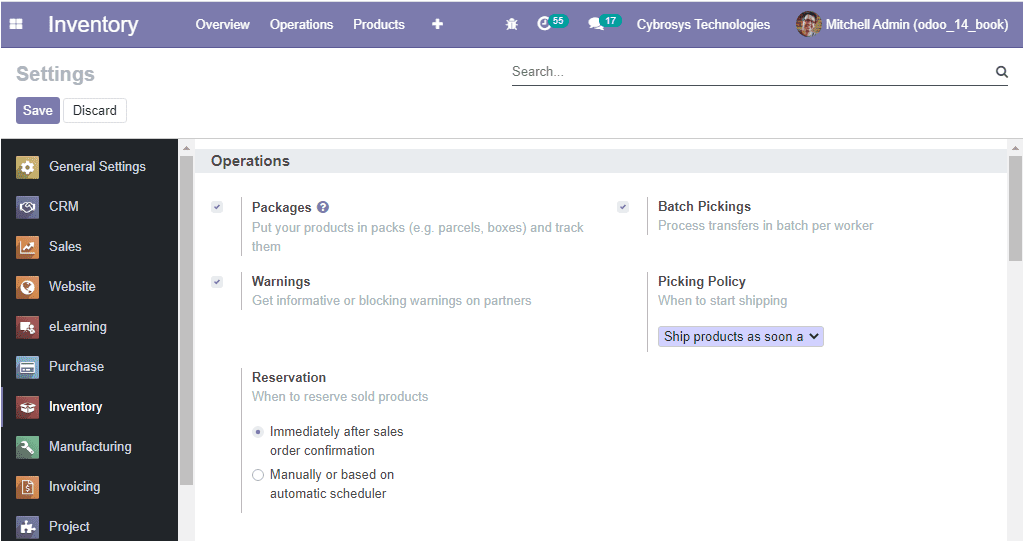
Now you can access the batch transfer window under the Operations tab of the Inventory
module and the image of the window is displayed below where you can view all the
batch transfers performed on the platform along with the details of Scheduled Date,
Responsible Person, Company associated, and the Status of the operation.
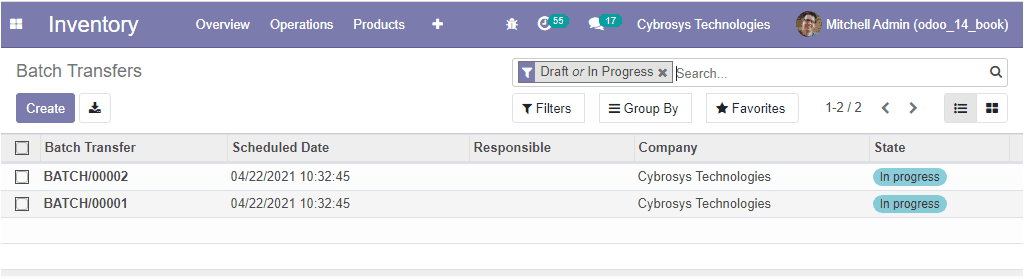
You can create a new batch transfer by selecting the Create icon available. The
image of the creation window is shown below where you can allocate the person responsible
for this batch transfer, define the Operation Type along with the Company associated.
In addition, you can mention the Scheduled date.
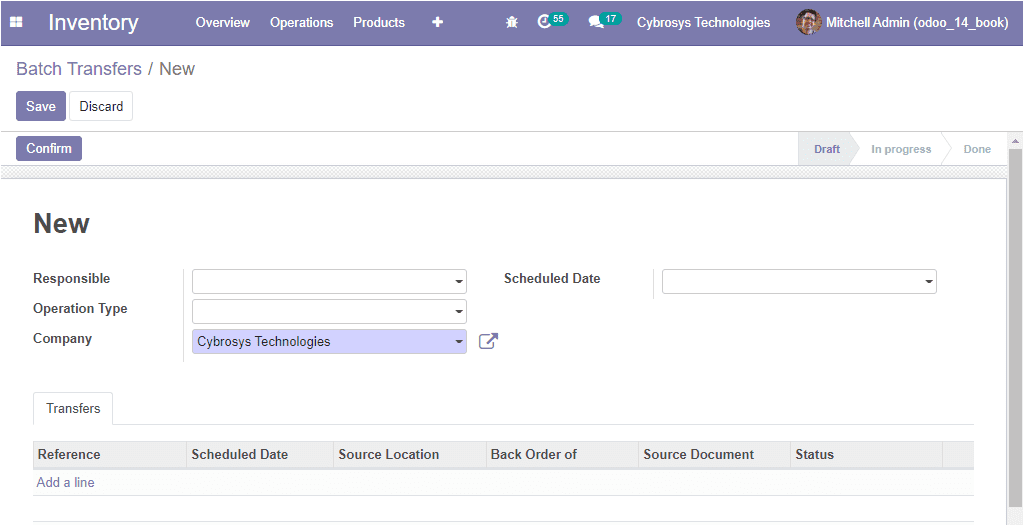
Under the Transfers window, you can add the transfers to the batch by selecting
Add a line option available. On selecting the Add a line option you will be depicted
with a pop-up window as depicted below.
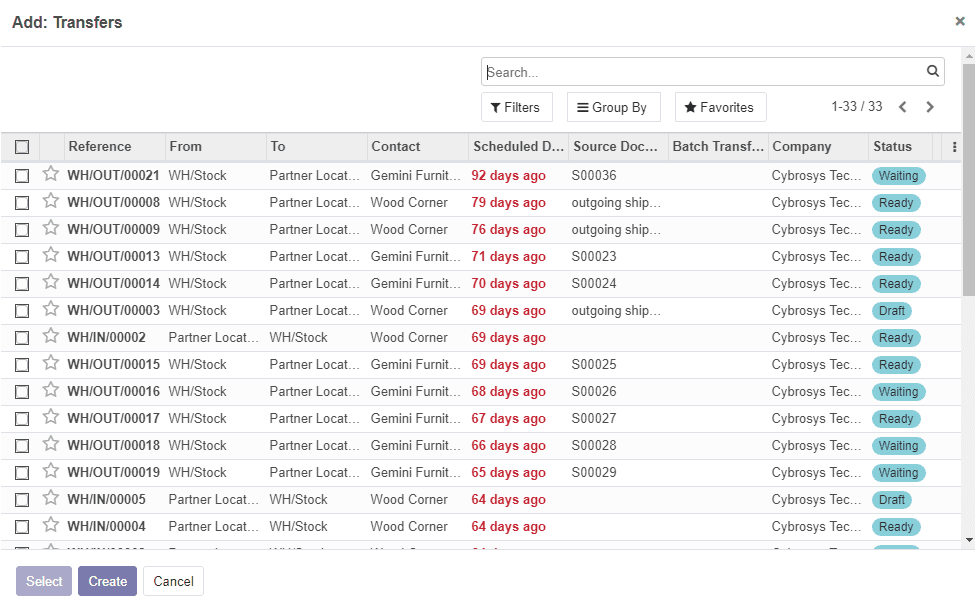
In this pop-up window, you can view all the transfers enlisted, and also you can
create a new one by accessing the Create icon. On selecting this icon you will be
directed to a transfer creation window as depicted below.
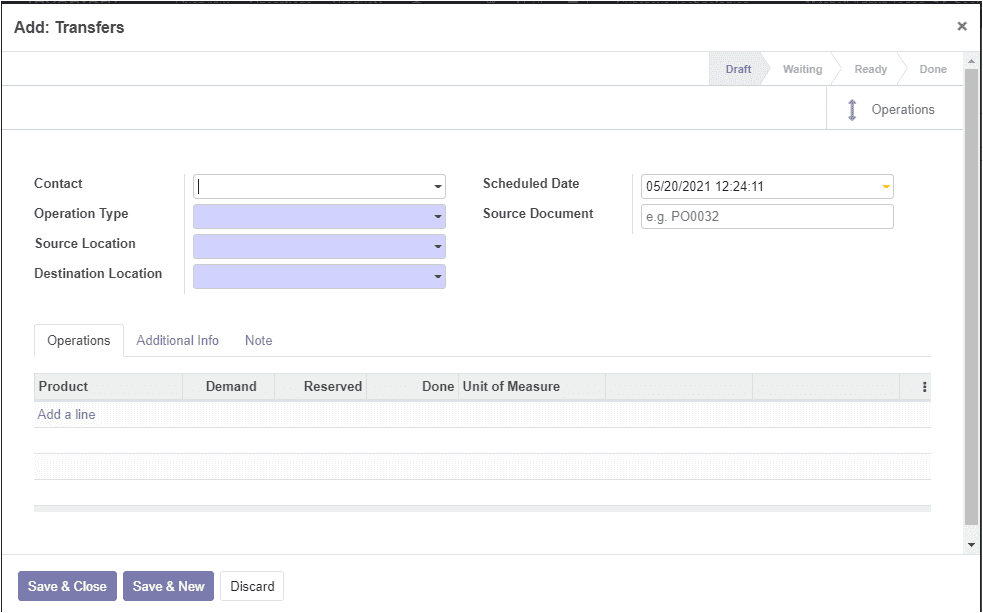
After giving all the required details in the batch transfers window, you should
save the details by clicking on the Save icon available. Now the batch is in the
Draft state and now you can click on the Confirm button available on the top left
corner of this window for confirming the batch transfer, this action will change
the status to In Progress.
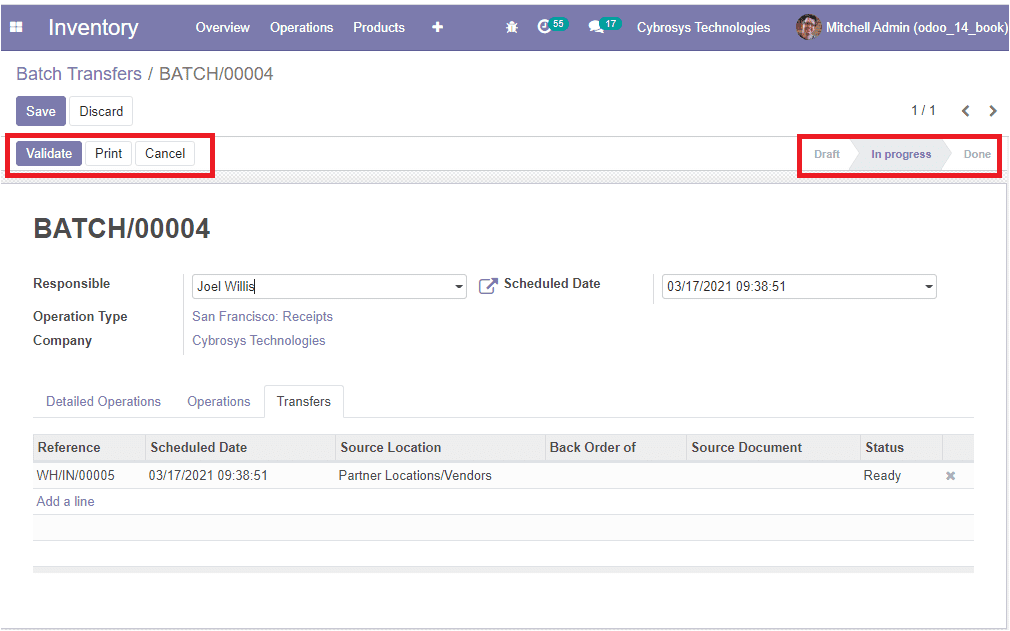
You can also cancel the batch by clicking the Cancel button available.
As we are clear on how the Odoo platform helps you to manage all the internal transfers
using this batch picking option. Now let us discuss the Incoming features available
in the module.