Delivery
In the Odoo platform, the delivery of the products which are purchased by the customers is configured on the basis of various shipping methods being defined in the platform. Odoo can efficiently manage all the delivery procedures of the company with the help of various features available.
Shipping Methods
The shipping methods window in the platform can be activated by enabling the shipping method options available in the settings menu of the Odoo inventory module.
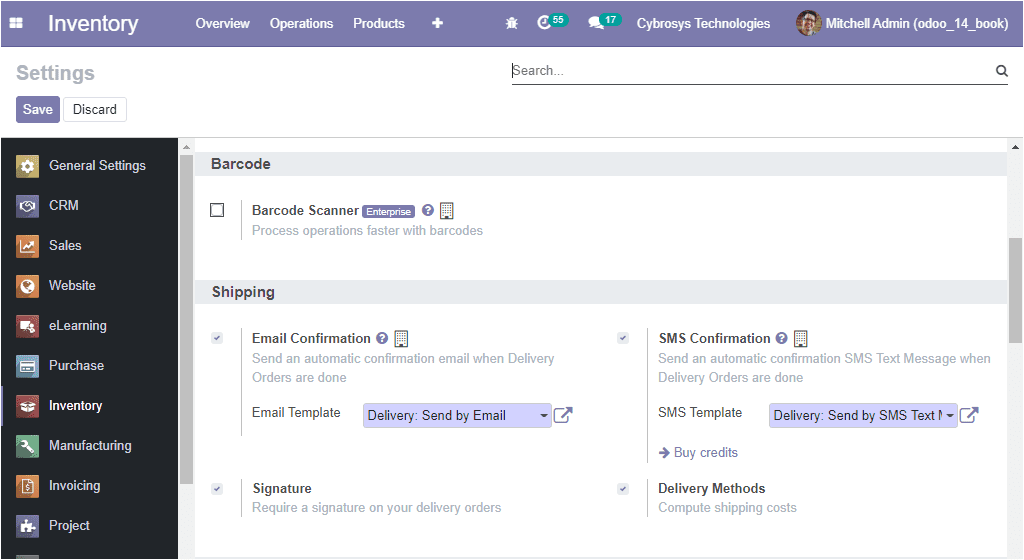
If you are enabling the shipping methods option, you can access the shipping methods menu from the configuration tab of the Odoo inventory module. The image of the window is depicted below where all the delivery methods defined in the platform will be listed out along with the details of the provider, Is published option, Website, and Company. These already created shipping methods details can be edited by selecting the respective one. The new shipping methods can also be created by selecting the Create icon available. The image of the creation window is depicted below.
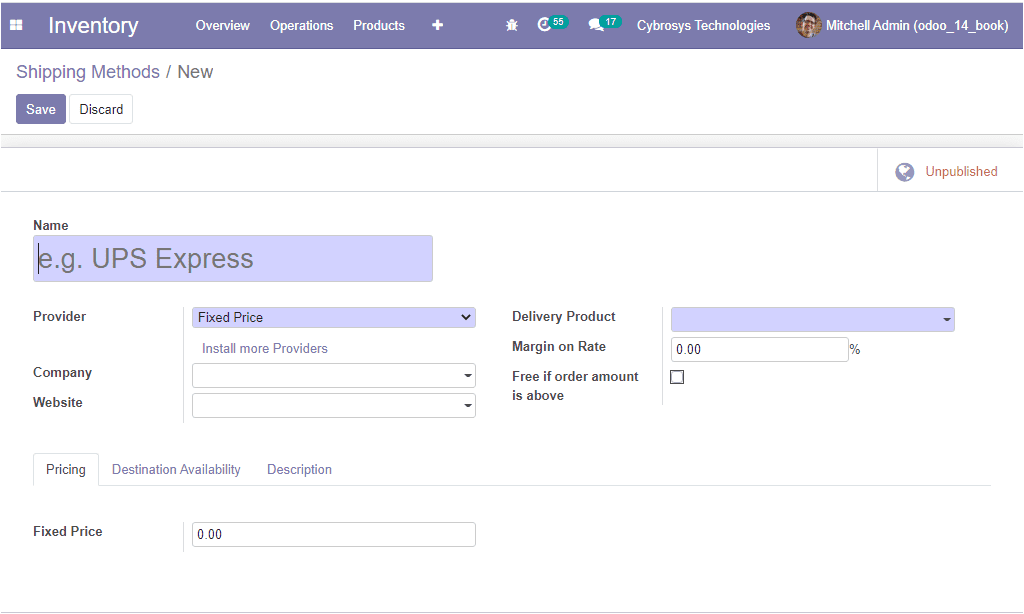
In this creation form, you can provide the Name for the delivery method, allocate Provider based on fixed Price or Based on Rules. If it is based on rules the rules can be defined in the pricing window. On the other hand, in the case of Fixed price, it can be described under the provider tab. After that, you can specify the Company related to this operation if the platform has multiple companies. In addition, the delivery products can be mentioned along with the margin rate of the operation. Moreover, if the user wishes to give the delivery free of cost over a fixed amount, he or she can mention it in the option, Free if the order amount is above. You can describe the amount in terms of company currency.
As we clear on the various shipping methods available in the Odoo inventory module and now let us discuss the Delivery packages option available.
Delivery Packages
Deliver Packages is one of the important features available in the Odoo inventory module that provides you the provision to place the products in different packages such as parcels, boxes, and many more aspects on the basis of their weight or volume and also allows you to track them.
You can assign the delivery packages for each delivery order after enabling the packages option from the settings window of the inventory module.
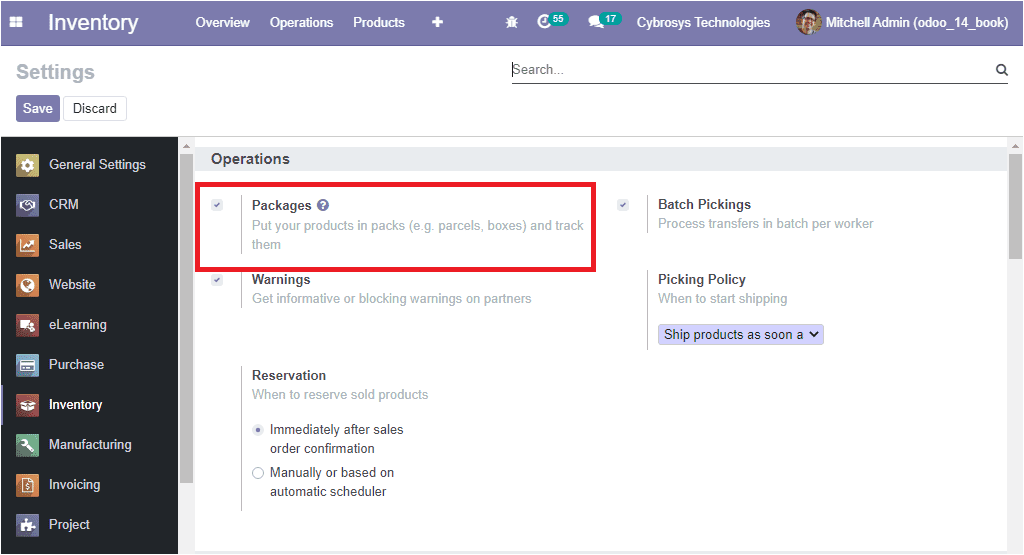
In the delivery order, now you can view the option of the destination packages in the product description menu. You can provide the details by selecting the respective menu. Moreover, the option to put the products in a pack is also available. By selecting this option all the products of the delivery order will be put in a packet.
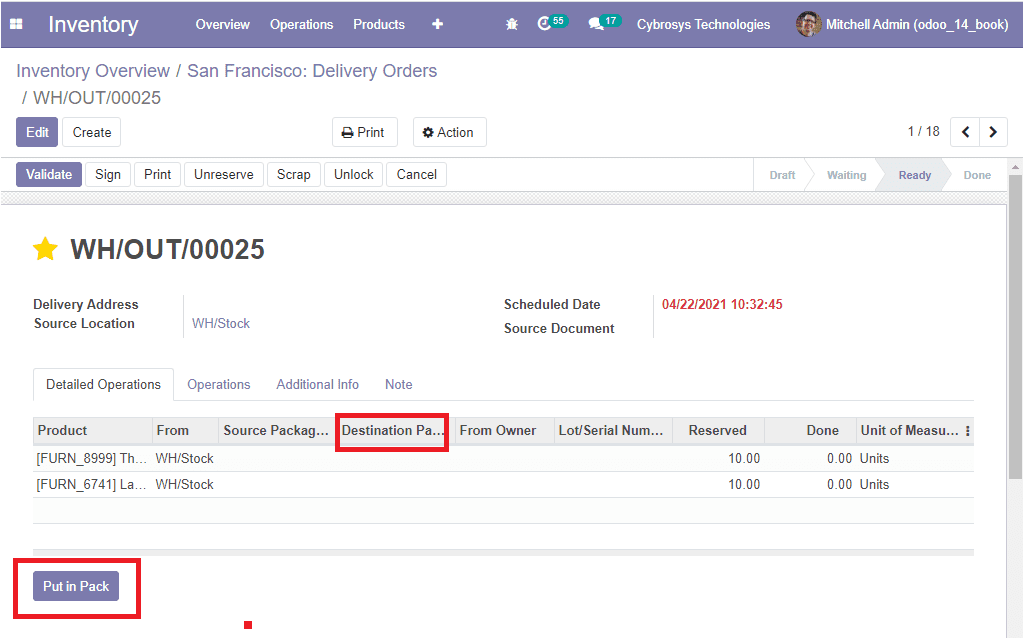
After validating the order, you can view the package by selecting the smart button Packages available on the right top corner of the window. On selecting this button, you will be directed to the packages window where you can view all packages described in the platform. By selecting the respective product you can view the details and here you have the option for Unpack. The image of the window is depicted below.
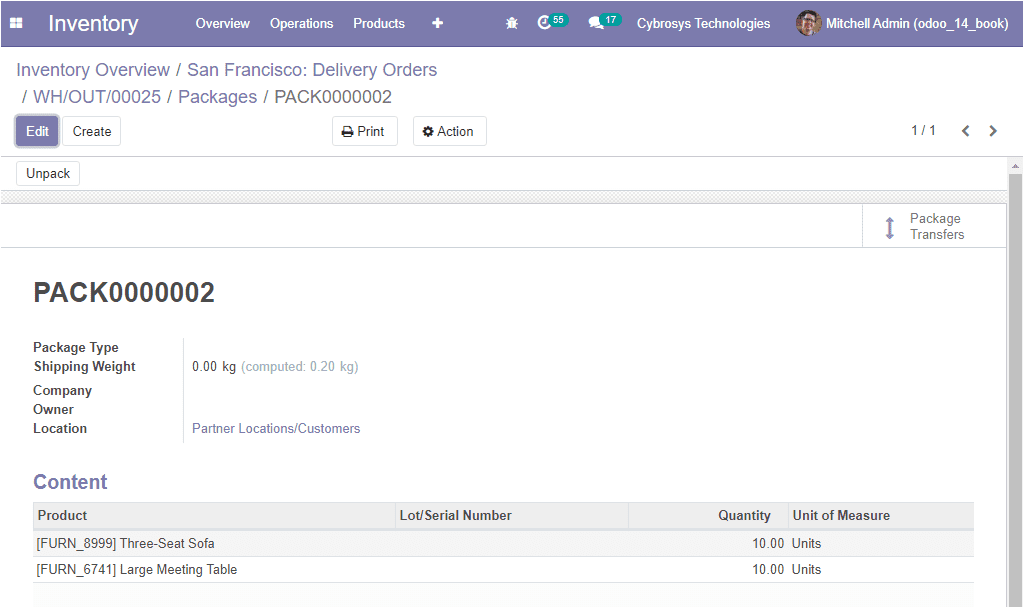
We discussed the delivery packages option in the platform and now we can move on to discuss the email confirmation available on delivery.