My Reports
The My Reports aspects in the platform can be accessed from the My Expenses menu.
This is helpful for the employee to keep track of his expenses. He can prepare expense
reports without any fail. The status of the report also can be viewed.
For that, go to Expenses -> My Expenses -> My Reports.
The image of the window is depicted below.
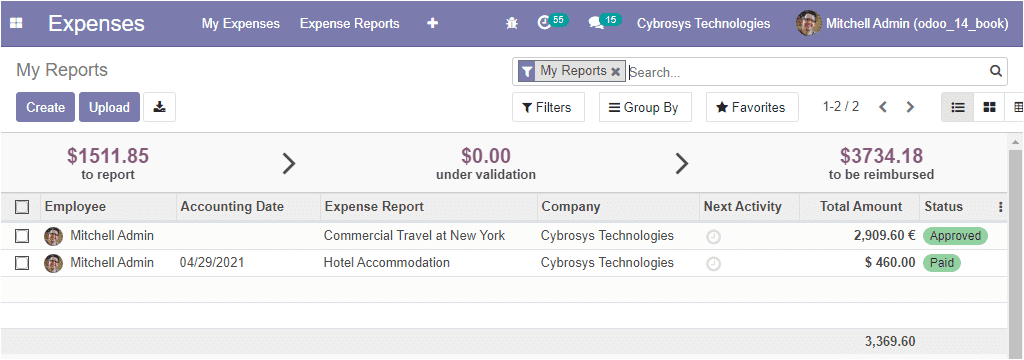
Here in this window, you can view all the created Expenses reports along with the
respective Employee Name, Accounting Date, Expense Report, Company details, Total
Amount, and Status. For creating new reports, click on the Create button. The image
of the creation window is depicted below.
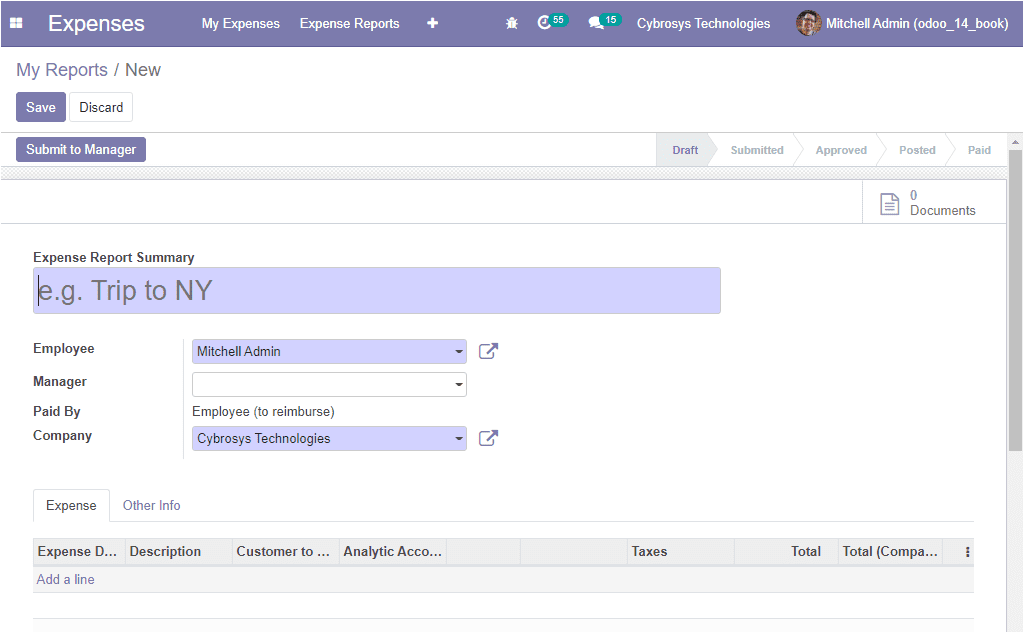
In this creation form, the employee can provide Expense Report Summary, allocate
Employee Name, Manager, Paid By, and Company details.
Under the Expense tab, you can provide the Expense details, and under the Other
Info tab, you can allocate the Expense journal. After providing all the required
details, save the details by clicking on the Save button. Then the report can be
submitted to the manager by selecting the Submit to Manager menu
available in the top left corner of the window. When the manager logs into the platform,
they will be depicted with the expense approval request. Then he can examine the
request and can take appropriate action.
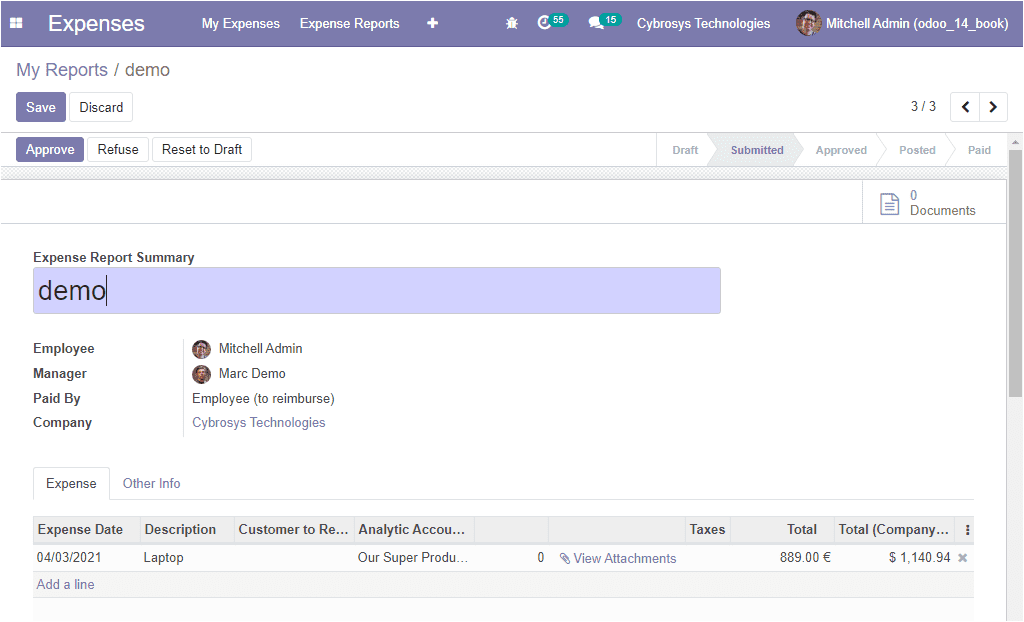
In this window, you can view your report summary along with some menus such as
Approve, Refuse, Reset to Draft. Moreover, the status will show as
Submitted.
So far we were discussing the My Reports window available in the platform and now
let us discuss the Activity Types window.