Expense Products
Here in this module, Odoo manages expense types as the expense products. The expense
products menu can be accessed from the Configuration tab of the expense module.
Expenses -> Configuration -> Expense Products.
The image of the Expense products window is depicted below. In this window, you
can view all the Expense products described on the platform.
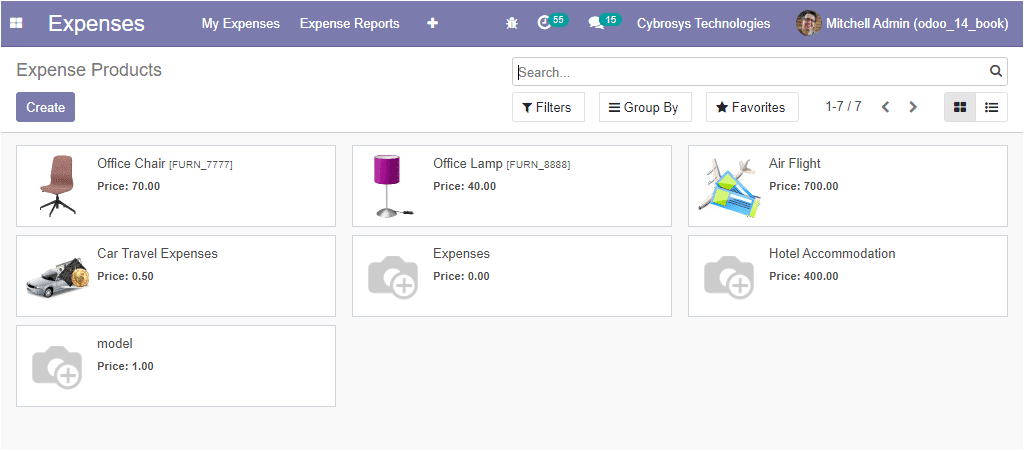
The Odoo platform allows you to view this window in both Kanban and List view. The
above image depicts the Kanban view. In this window, you can view each expense product
along with its figure and price details. The various default and customizable options
such as Filters, Group by, Favourite search are also available in this window.
You also have the provision to create new expenses by selecting the Create
option available on the top left corner of this window.
In this window, you can provide the details such as Product Name, Cost, Units of
Measure, Internal Reference, and you can use this reference as a subject prefix
when submitting by email. Also, you can define the company details. Under Invoicing,
you can select the invoicing policy. Additionally, you can set the Re-invoice expenses.
This option is needed when the specific expense is for a client. If the expense
is for your own company purpose, you can set it as ‘No’.The ‘At Cost’ option is
for the operations where the company is invoicing the exact expense amount to the
customer. Can set the ‘Sales Price’ option if the company is adding a profit margin
to the expense cost and invoicing it to the customer. The image of the creation
window is depicted below.
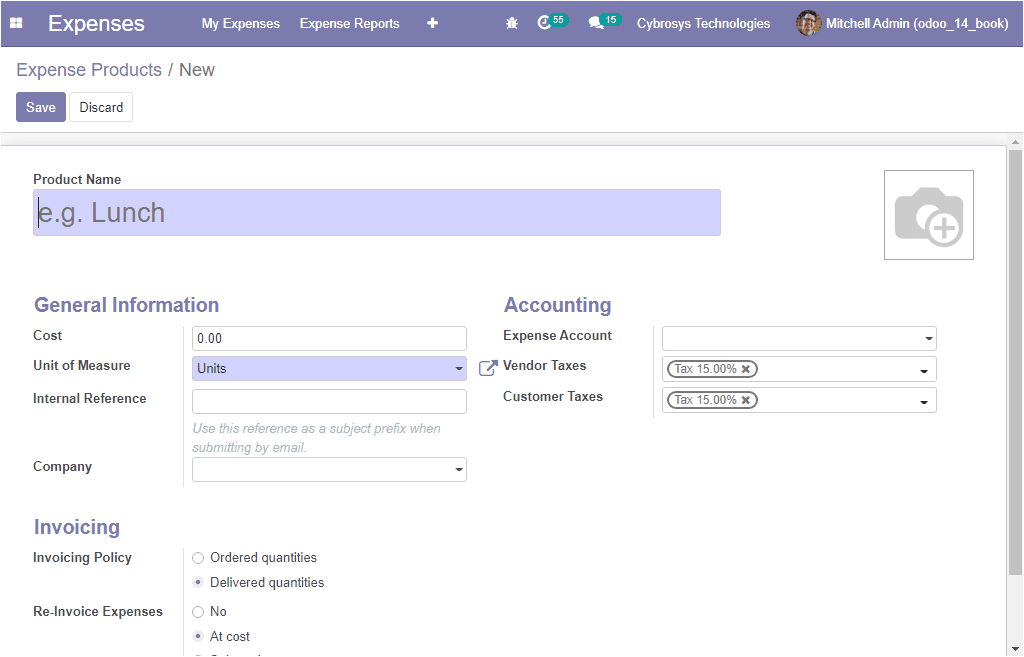
Finally, you can mention the Accounting details such as Expense Account, Vendor
Taxes, and Customer Taxes. So far we were discussing the Expense Products window
and now let us discuss how to create expenses in this module.