Certifications
In this module, you are allowed to create certification programs for evaluating
the candidates for their eLearning courses. For creating certification programs
you can select the Certification menu available. This menu can
be accessed by taking the route.
eLearning -> Courses -> Certifications.
The image of the Certifications window is depicted below where you can view all
the certifications defined in the platform.
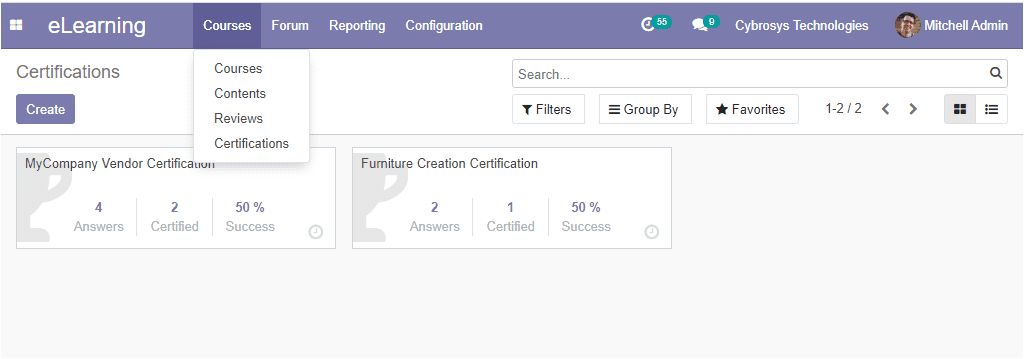
This window can be viewed in both Kanban and List view. From this window itself,
you will get a glimpse of the certification program. Also, you have the option of
scheduling activities. This can be done by selecting the clock icon available in
each certification; you also have the provision to Edit the details by selecting
the respective one. Moreover, the certification window can also be viewed in list
view with the details such as Survey title, Survey stage, Registered persons, Attempts,
Success, Success ratio, Average score, and the image of the window is depicted below.
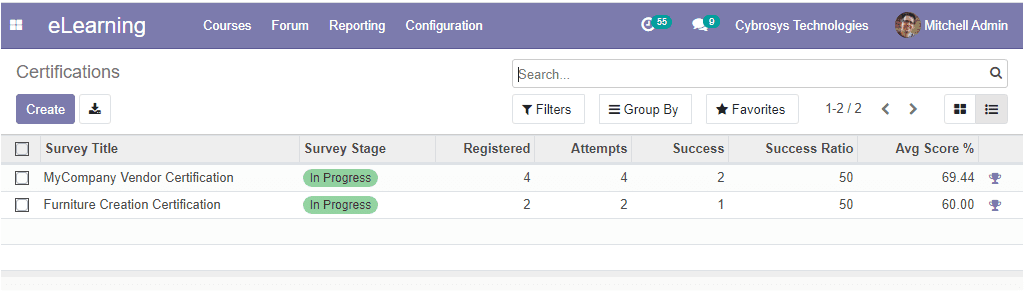
Now you can create new certification by selecting the create option available. The
image of the certification creation window is depicted below where you can provide
a survey title. Under the Questions tab, you can define the questions.
This can be done by selecting the Add a section available under
the question tab. After providing a section name you can add the questions to the
section by clicking on the Add a question option. By selecting
this option you will be directed to a popup window as depicted below where you can
mention the question on the allotted space. You can select the Question Type as
Multiple lines text box, Single line text box, Numerical value, Date, Date-time,
Multiple choice only one answer, Multiple choice multiple answers, or based on the
Matrix operation.
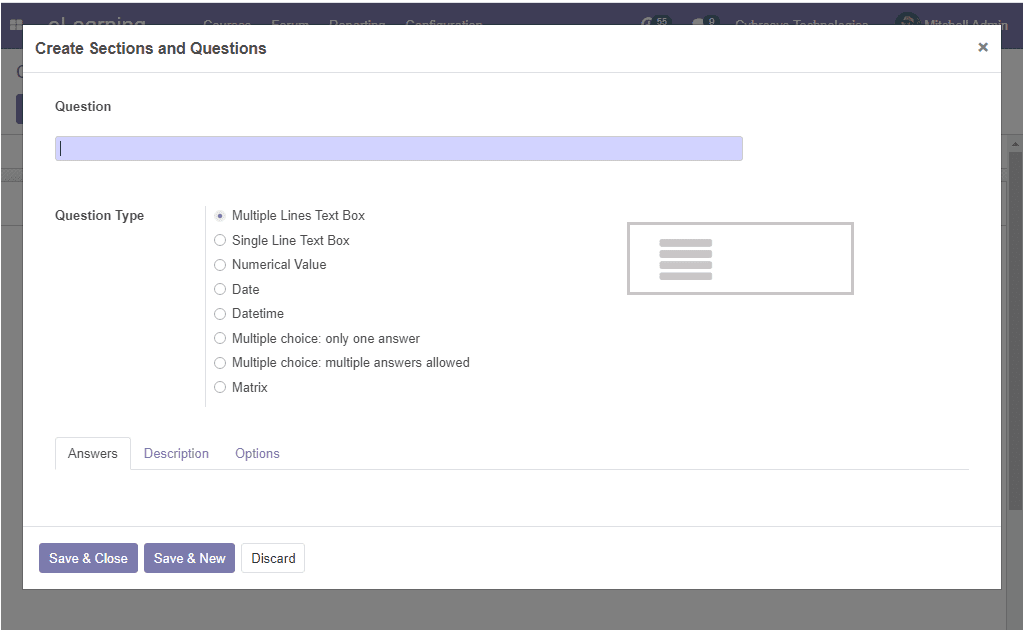
Moreover, you can add additional explanations about your question or you can illustrate
it with pictures or a video under the description tab available in the popup window.
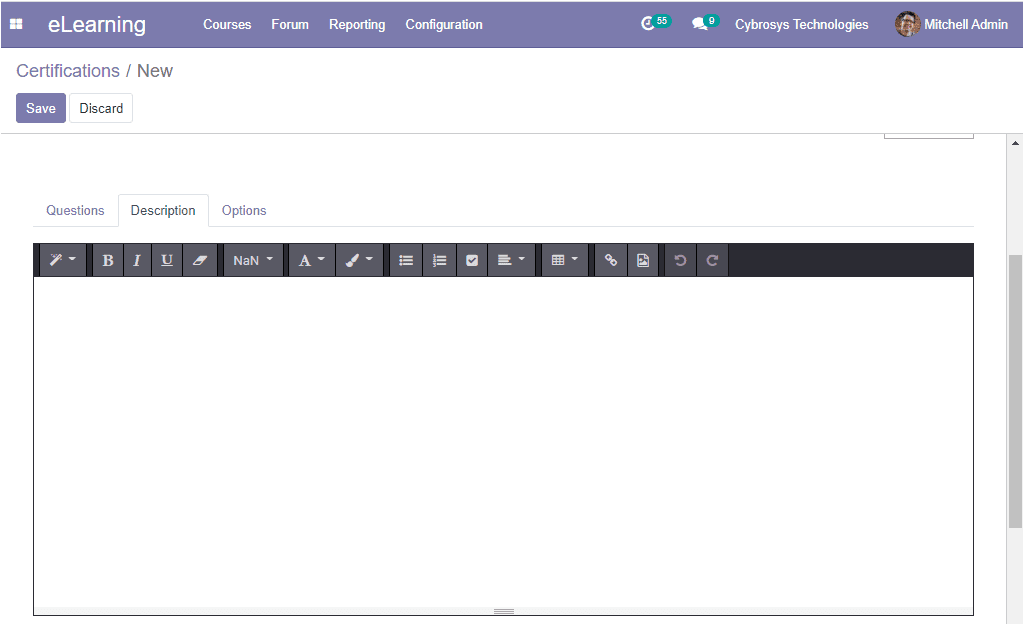
Additionally, you can enable the various options such as Mandatory answers, Conditional
Display, Question Time Limit,under the Options tab available. After providing all
the details you can select the Save & Close button.
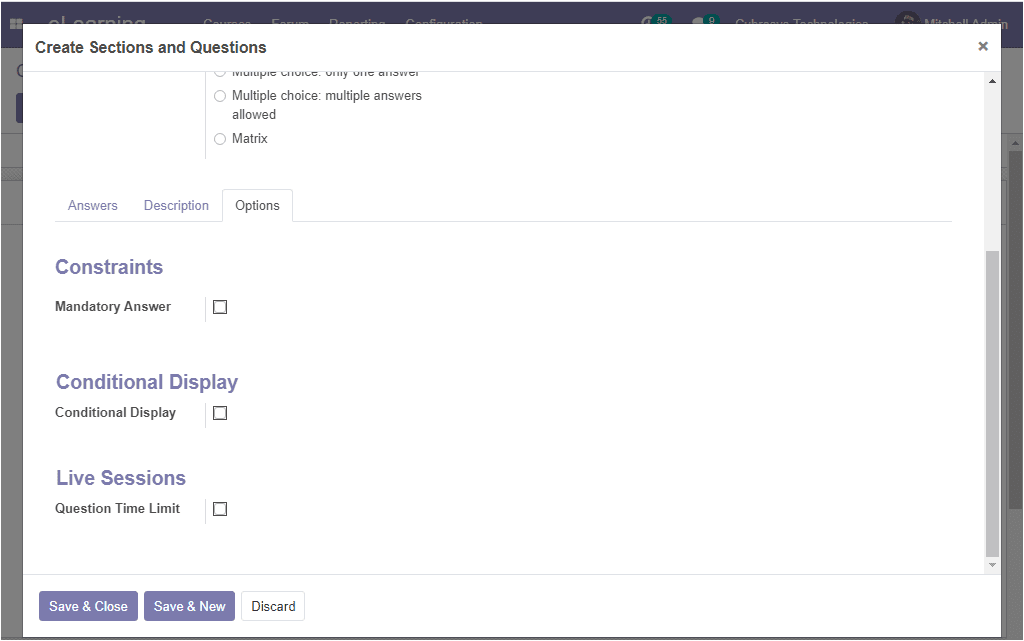
Again come back to the certification creation window where also you can view an
Options tab. Here in this tab, you have various options for the
certification operation. Under the questions menu, you can allocate the certification
layout, progression mode, survey time limit, question selection. Under the scoring
menu, you can define the scoring aspects such as the success percentage, email template,
and certification template. The candidates’ access mode and the live session details
can also be allocated under the respective menu.
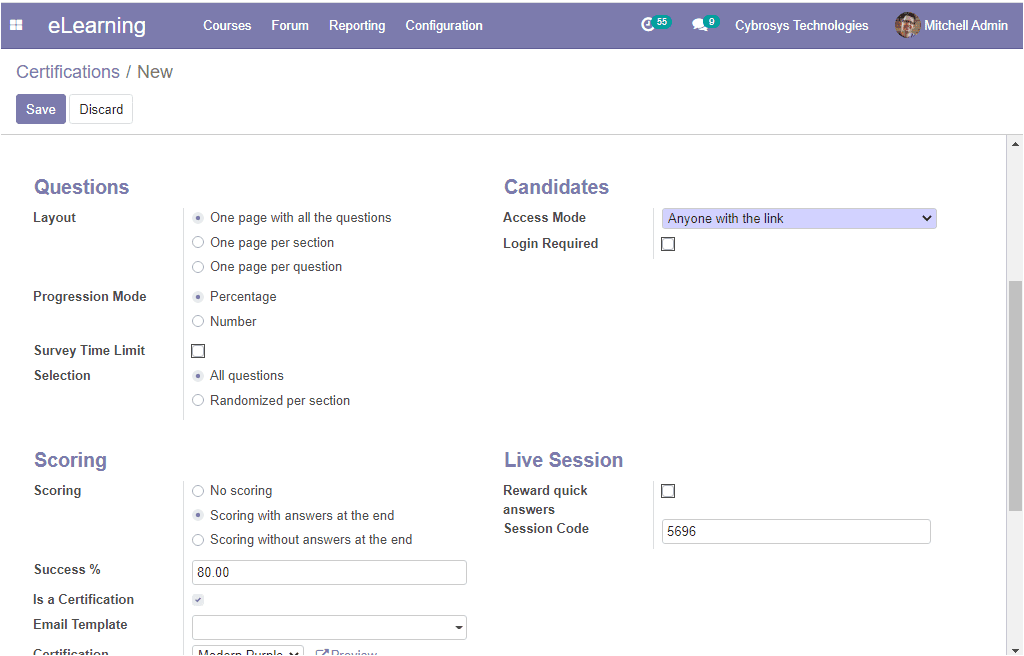
After filling in all the required fields you can click on the Save button available
in the top right corner of the window for saving the details. Now can view all the
certifications defined in the platform on your website.
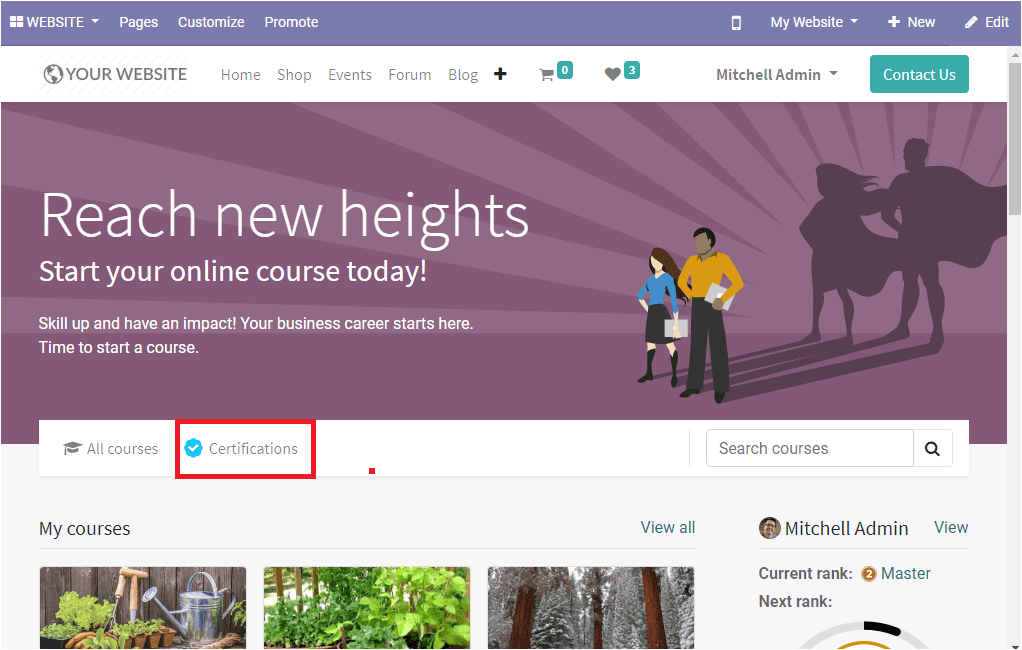
By selecting the certifications menu you can view all the certifications defined.
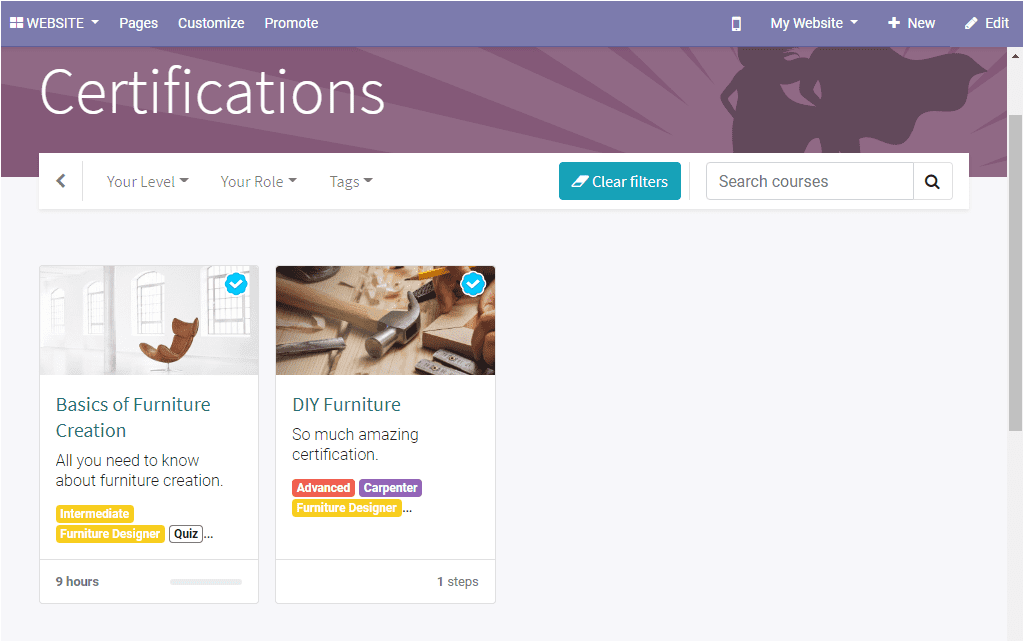
From this certification window, the candidates can select a suitable one and will
be navigated to the course menu. Now the user can select the Start Now option available
on each course.
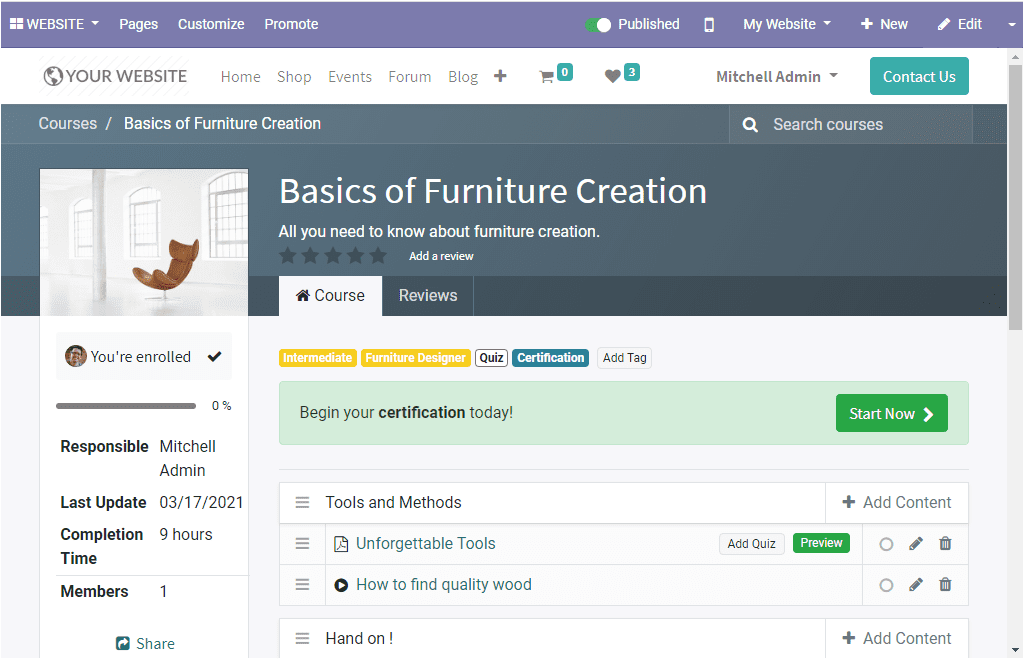
The certification questions will be displayed and the candidates can answer them.
Now we understood the certification aspect in the platform and now let us discuss
how to configure forums in the module.