Sales
Sending Sales Quotation And Sales Orders
After finishing all the above fields_ Customer, Products, Quotation Template, Price list, Payment terms, optional products, Shipping, Coupon, and promotions, the next step is to send a quotation to the customer.
Save the quotation by selecting the save button. the next step is to send the quotation to the customer.
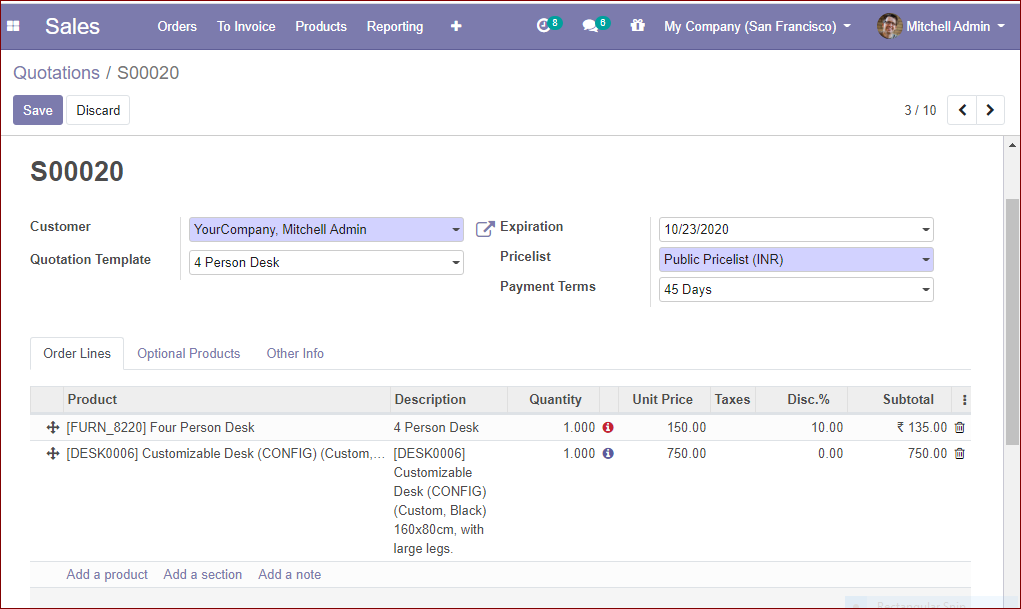
Odoo provides its users the facility to take the print of the created quotation for that click on the print button.
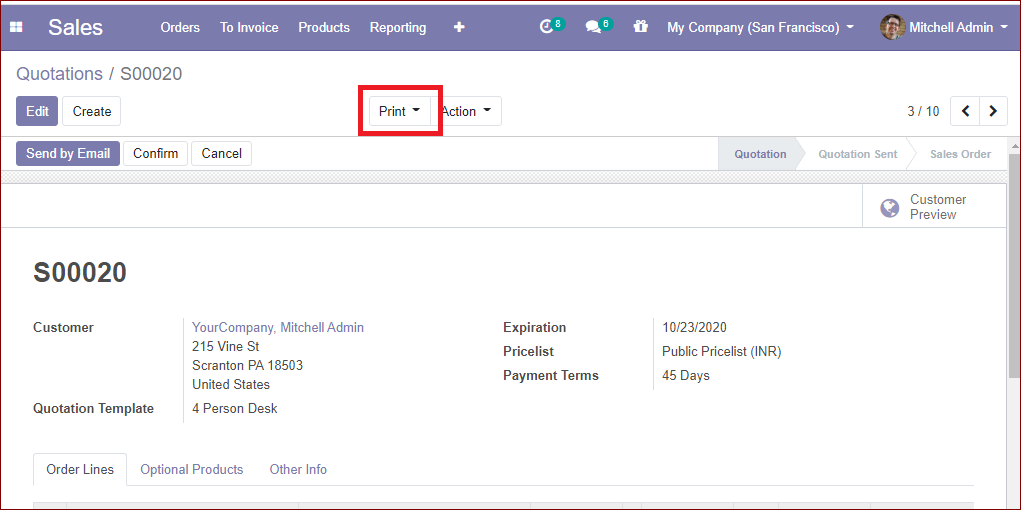
When you click on the print button, Odoo will generate a pdf for you. The image of the pdf is given below.
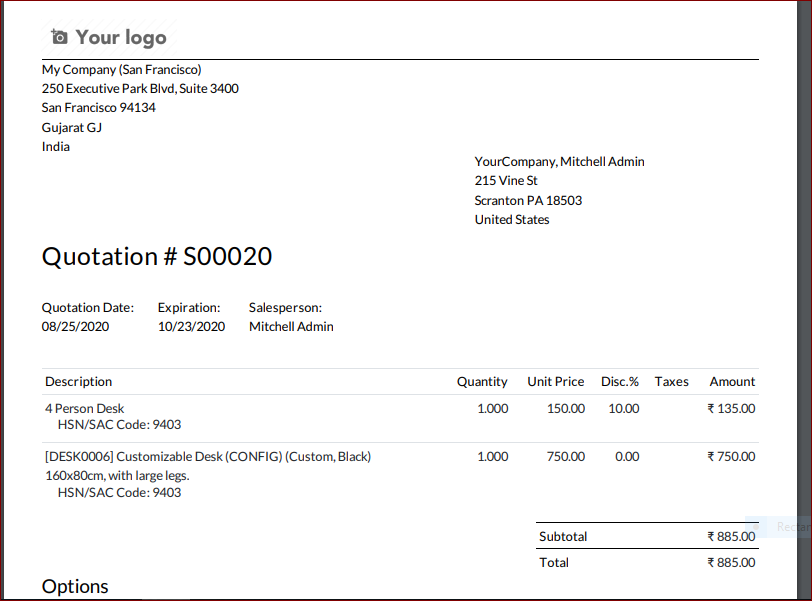
And also can send the quotation by email.