Sales
Sending Quotations By Email
Using the Odoo sales module, the quotation could be sent via Email and facilitate continuous contact and effective discussions through email on the quotation.
For sending the quotation by email, click on the SEND BY EMAIL BUTTON.
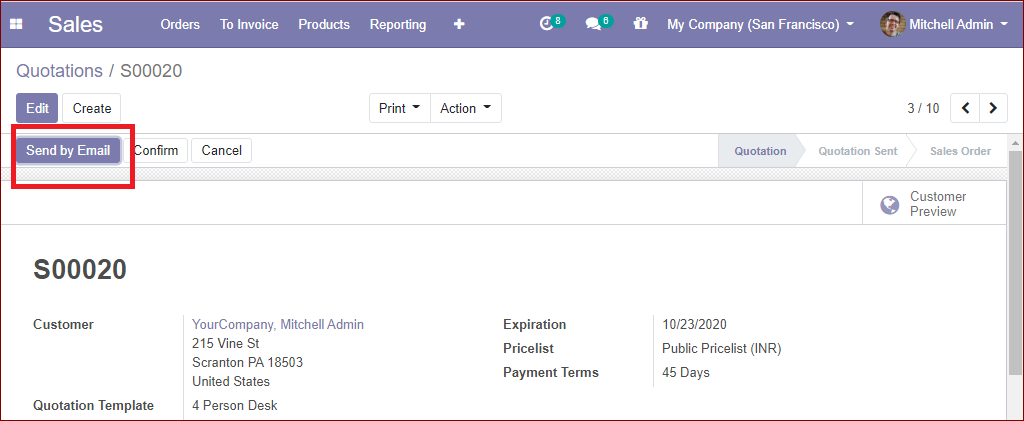
When you click on the send by email button, an automated email will be prepared based on the predefined layout. Here all your content and attachments will be arranged perfectly. You can review the content and also can include more contents. After finishing all these steps you can send it by clicking on the send button.
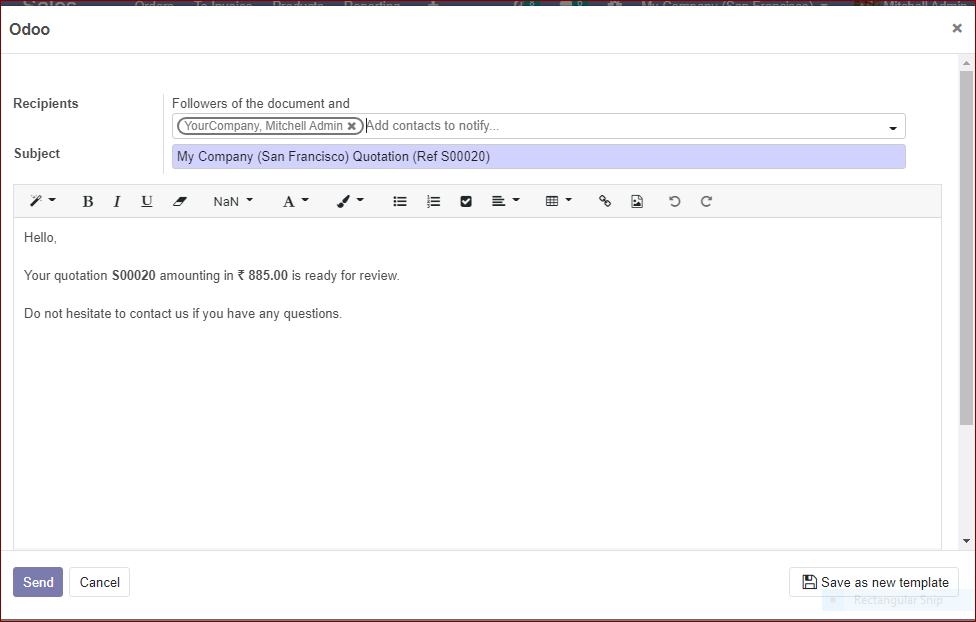
Once you send the quotation, the customer will receive the quotation. You can view the pdf below
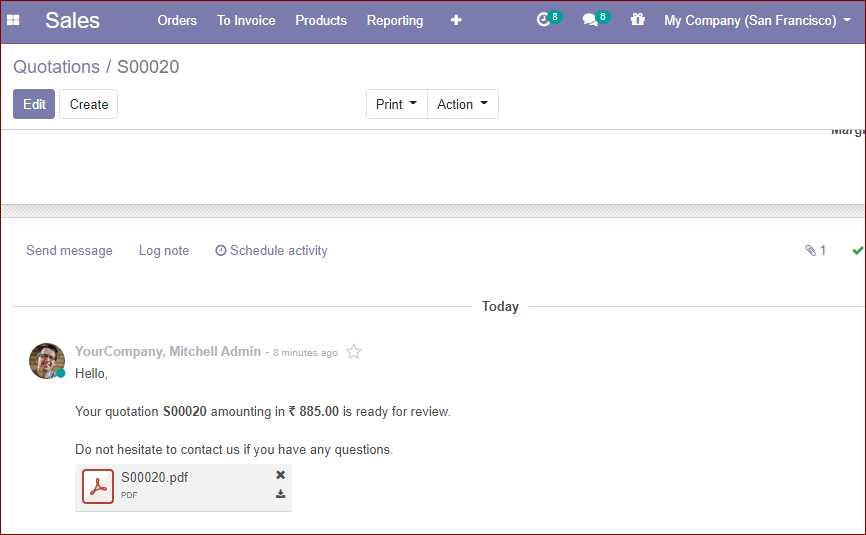
Once the email is sent to the customer, the status changes from QUOTATION to QUOTATION SEND.
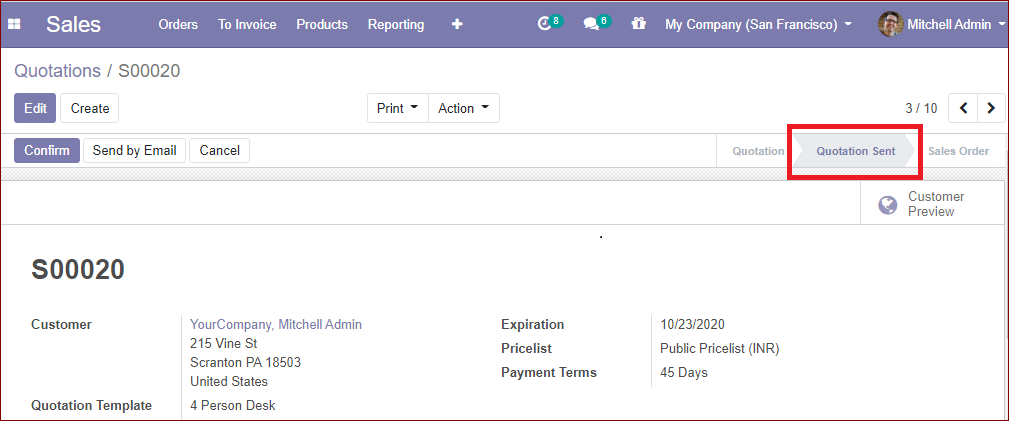
You have the opportunity to see the website view of the quotation by clicking the option Customer Preview button.
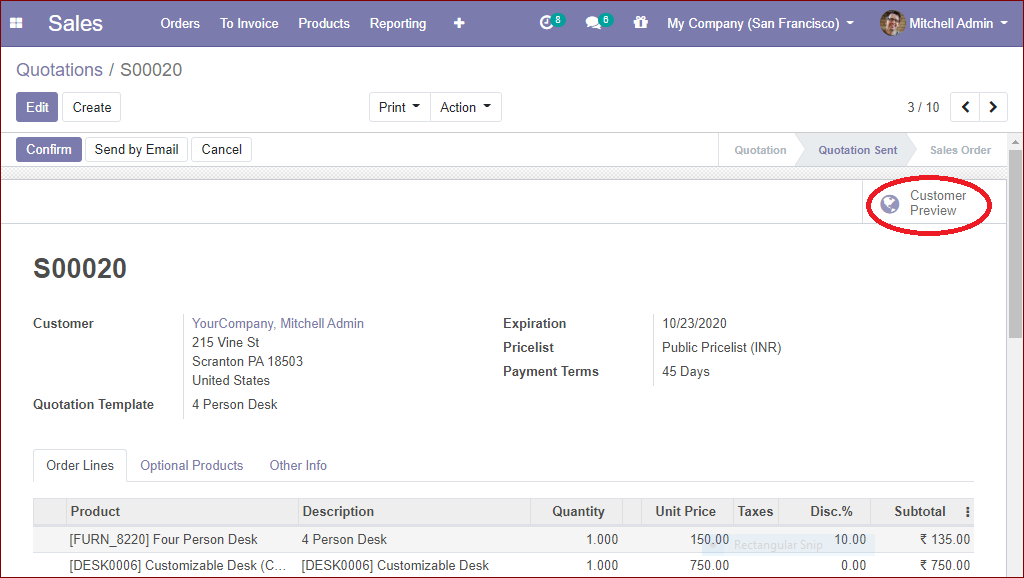
Below is the website view of the quotation
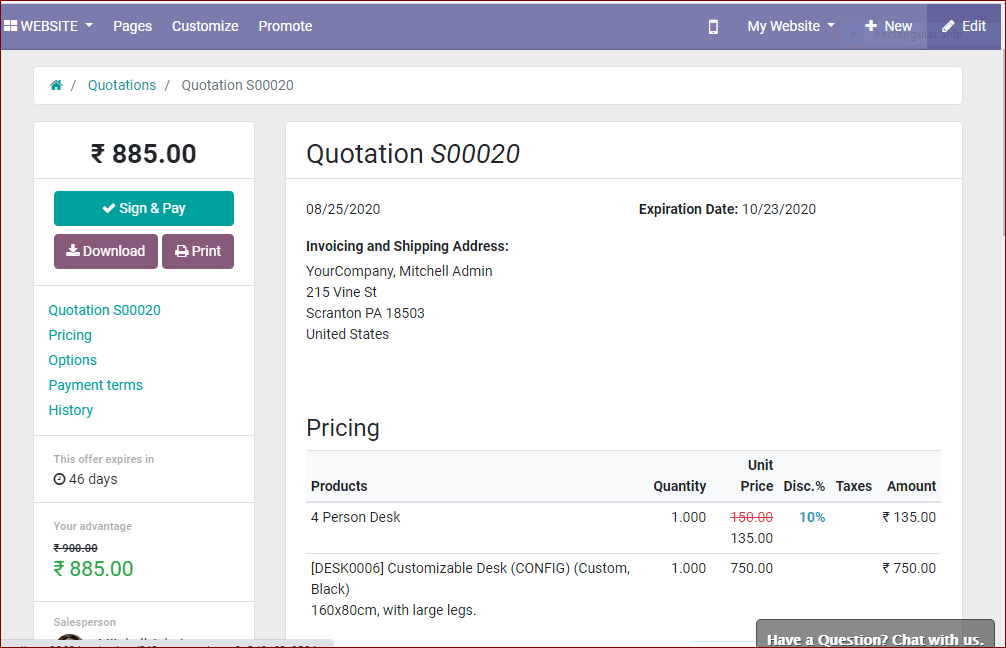
The customer can view his quotation from the website and quickly can confirm the quotation through digital signing. The sign & pay buttons can be used for confirming quotations.
Feedback buttons can be used for resolving or clearing the drawbacks in the quotation by the customer.
If the customer is not satisfied with the quotation, he/she can reject the quotation by clicking on the option Reject.