Manufacturing Module
Maintenance Management
As it is known that the manufacturing industry includes the operations of a huge amount of machines and the proper maintenance of all the machines plays a crucial role in the whole industry. While manufacturing a product, it is very crucial to assure the machine's performance. Proper maintenance is the solution for improving the performance of the machinery and it is an important factor in quality assurance. Moreover, maintenance determines the ‘life’ of the product. With the proper maintenance, you can ensure uninterrupted working at your work centers. Odoo Maintenance module is the perfect solution for managing all maintenance-related worries.
Odoo maintenance modules can be installed like any other modules in Odoo. If you are entering this module, you can see a dashboard that will provide you an insight into the internal maintenance activities to do. The image of the window is depicted below.
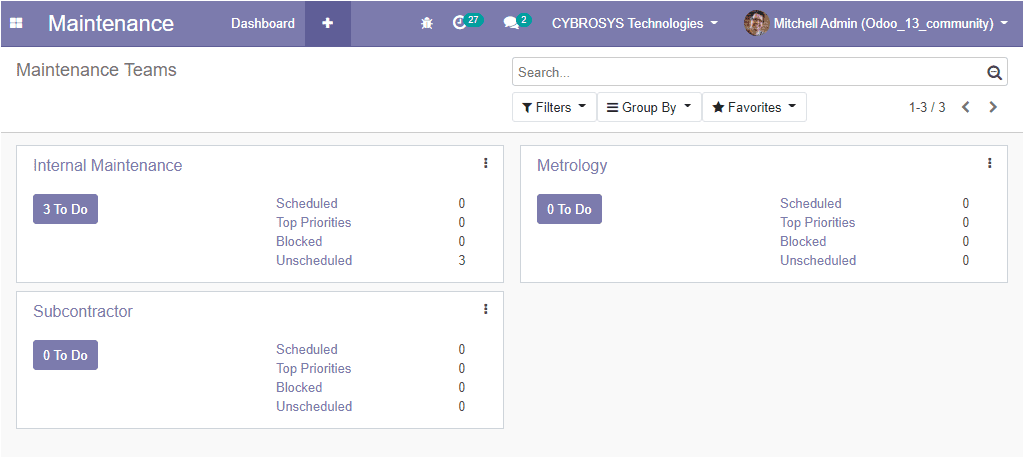
Creating equipment
Now we can easily create equipment. For that, you can go to Maintenance -> Equipment. Then you will be depicted with a new window as shown below.
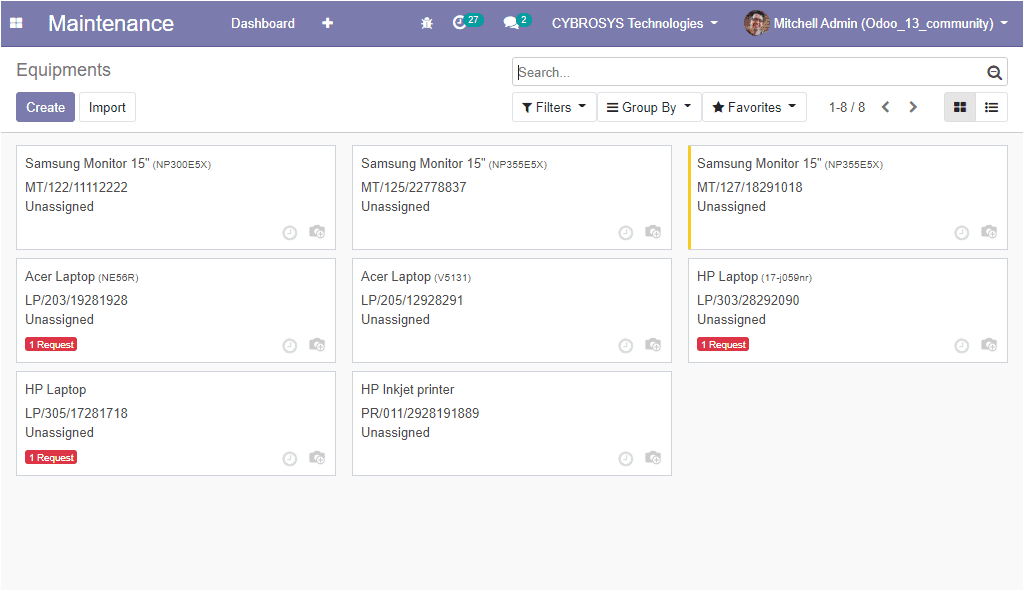
Here in this window, you can see the various equipment described in the platform and you can create a new one by clicking on the create icon. In the creation window, you can allocate the details such as equipment name, equipment category, company name, and the employee who owns the equipment. Additionally, you can assign a maintenance team, technician, assigned date, scraped date, used in location.
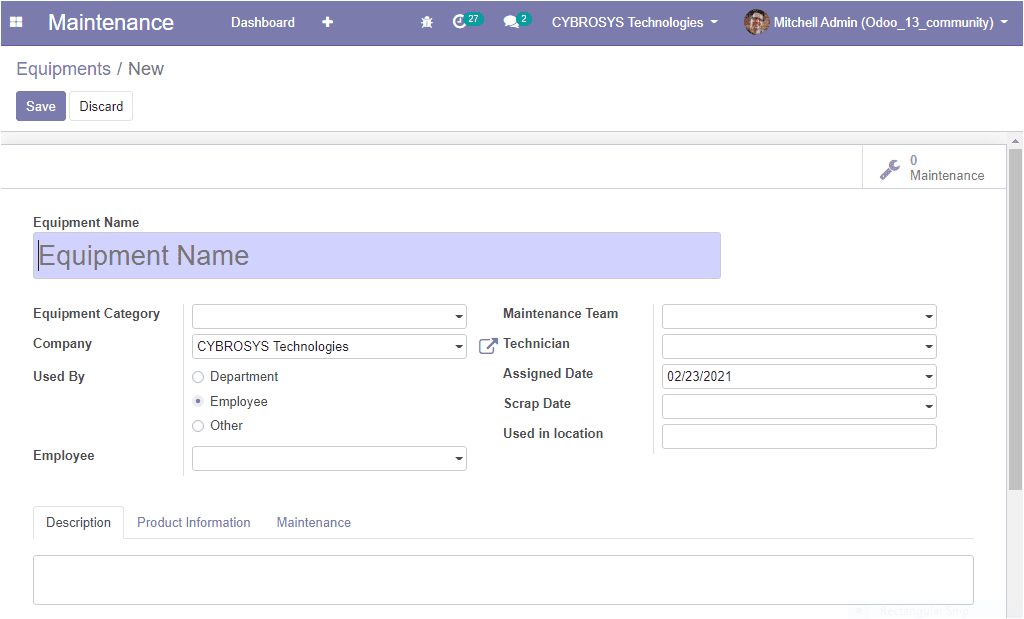
In the description tab, you can provide the description of the equipment. Under the product information tab, you have the various fields to fill up. The image is shown below.
Here you can add the vendor associated to the equipment, vendor reference, the equipment model, serial number, effective date as the date at which the equipment became effective in operation. This date will be used to compute the mean time between failures. Additionally, you can assign the cost and warranty expiration date.
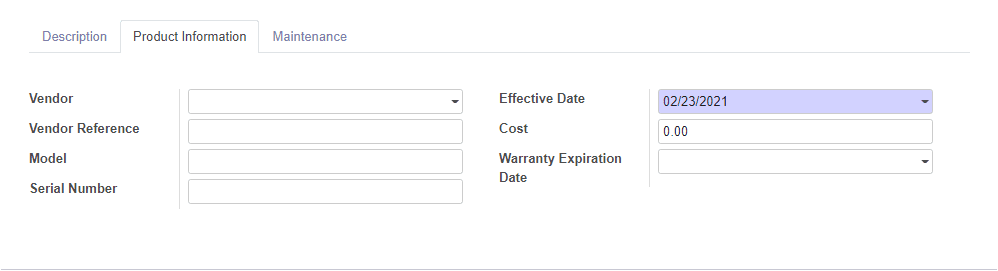
Under the maintenance tab, you can allocate the days between each preventive maintenance and maintenance duration in hours.
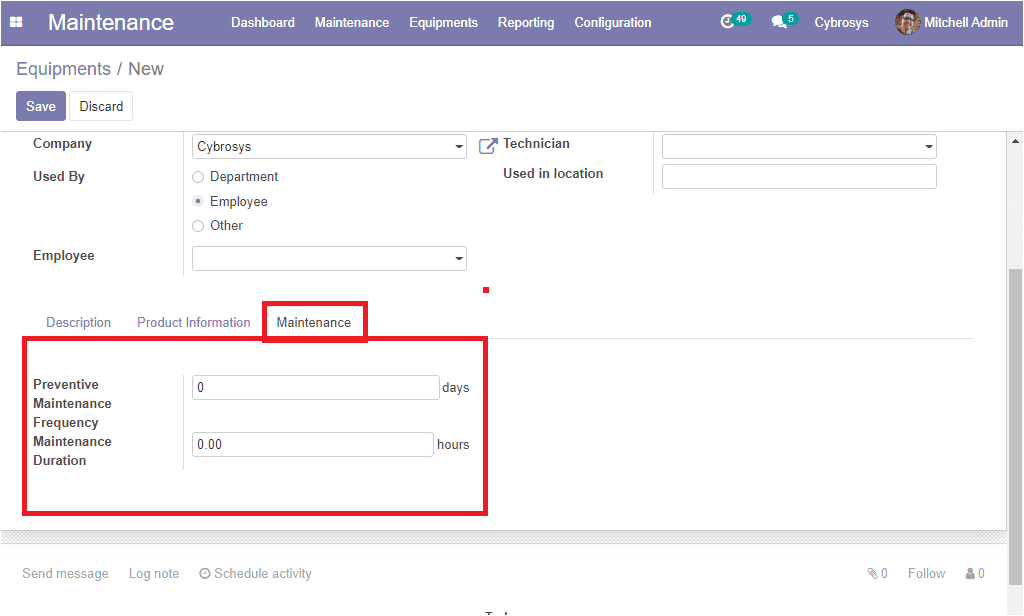
So far we were discussing how to create equipment in the platform and now we can move on to the equipment categories and its configuration.
Creating equipment categories
You can create an equipment category by taking the route Maintenance -> Configuration -> Equipment categories. Now you will be depicted with a new window as shown below. In this window, you can see all the equipment categories described in the platform along with the name of the category, responsible person, and company.
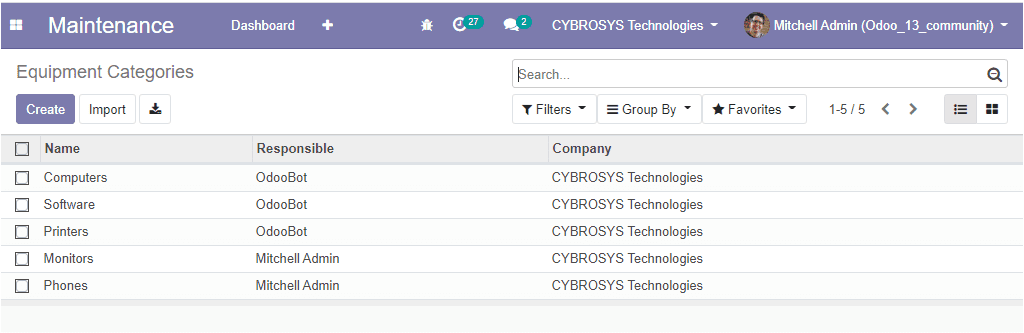
You can create a new one by accessing the create option. In the creation form you can specify the equipment category name, responsible person, and the company.
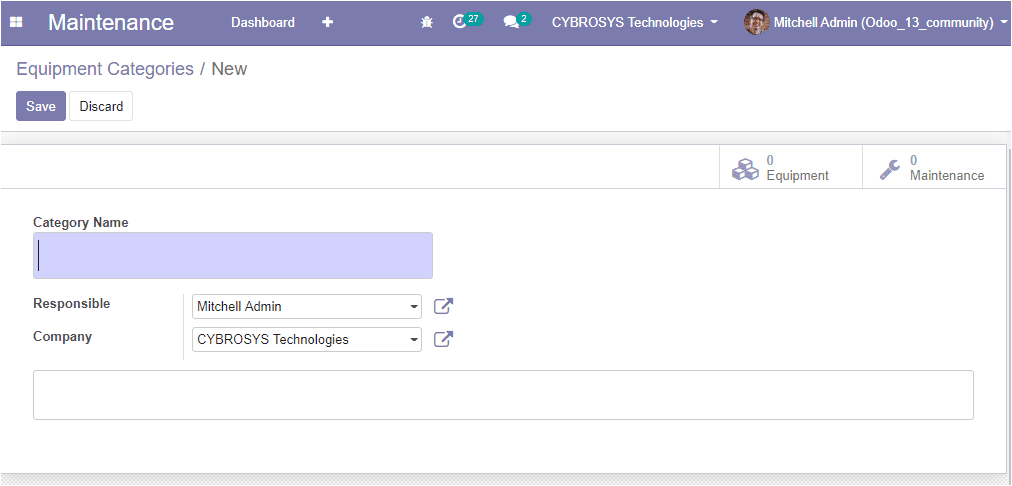
We discussed the configuration of equipment categories and now we can discuss how to configure the maintenance team in the platform.
Creating maintenance team
The maintenance team is an inevitable part of any company. It is an effortless process in Odoo to create an efficient maintenance team and this team will help you to manage and analyze the process and allocate the work to a team. Now let us look at how to create a maintenance team on this platform.
For this,you can go to Maintenance -> Configurations -> Maintenance team.This image shows the maintenance team window and here you can see all the maintenance teams described in the platform.

You can also create new teams by clicking on the create button. If you are clicking on the create button you can add the team name, team members, and company name in the same window itself.
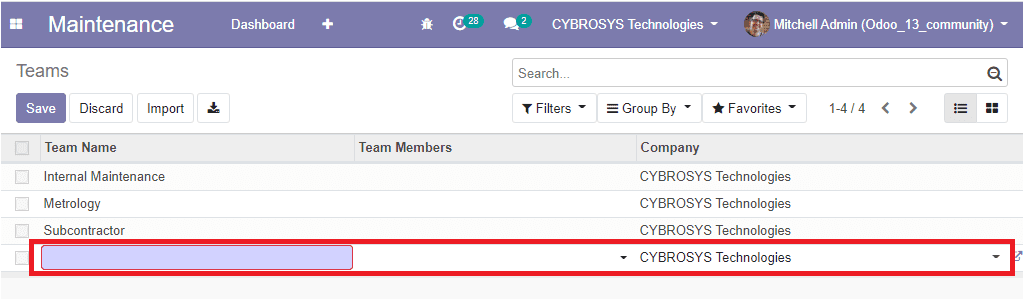
As we clear on the configuration of the maintenance team and now we can move on to the next configuration maintenance stages.
Creating Maintenance Stages
Odoo platform also helps you to manage different stages of maintenance. Because with the progress of your maintenance operations it is evident that you need to create stages for the maintenance management.
You can access the feature by taking the route Maintenance -> Configuration -> Maintenance stages.
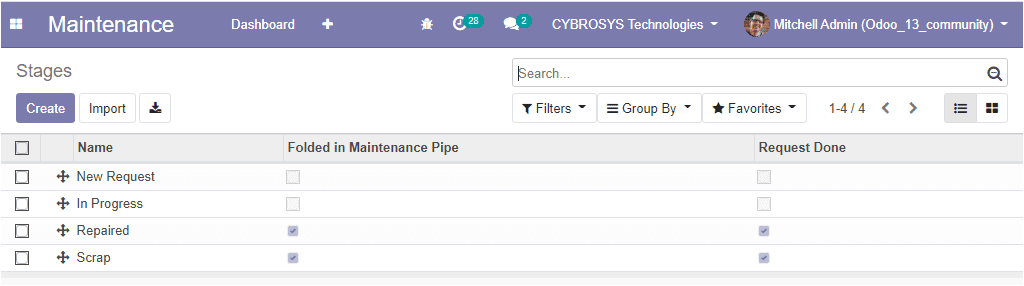
This is the maintenance stages window and we can create new stages by clicking the create button.
Creating Maintenance Requests
In the maintenance requests window, you can see the ongoing maintenance requests along with their current status. For accessing this window you can go to Maintenance -> Maintenance request.
Here in this window, you can see the maintenance requests in different stages. That is when the maintenance is in progress, the state gets changed to In progress. Suppose the equipment gets repaired, the state will automatically get changed to Repaired and if the equipment is scrapped, the state gets changed to Scrap. The user has the provision to fold or unfold the stages and can add more stages by accessing the Add a column option.
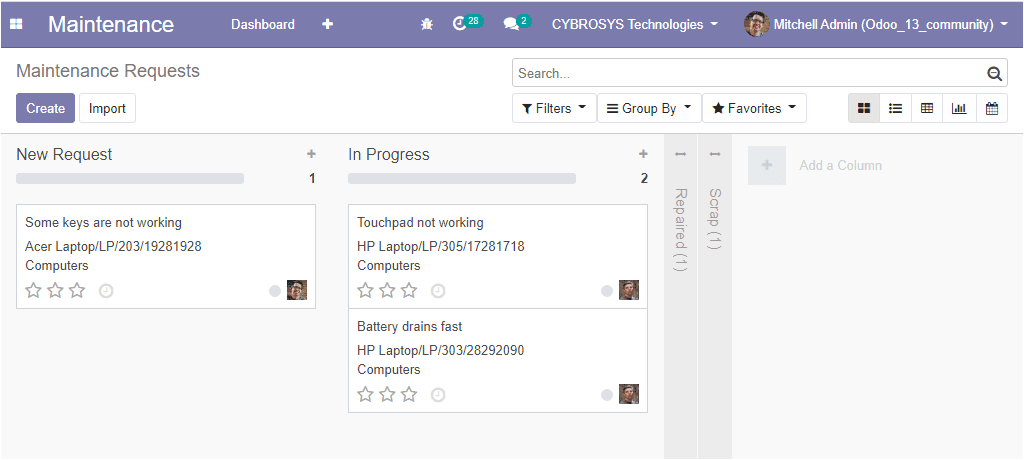
For creating new requests you can access the create button available in the maintenance request window. The image of the window is depicted below.
Here in this window, you can add a title for maintenance requests and the responsible person for creating the maintenance requests, the equipment name, and the details can be allocated along with the maintenance type. You can select corrective or preventive as a maintenance type. Moreover, you can specify the date requested for the maintenance to happen. Additionally, you can allocate the maintenance team, responsible person, scheduled date, duration in hours, priority, list of Email cc, along with the company details.
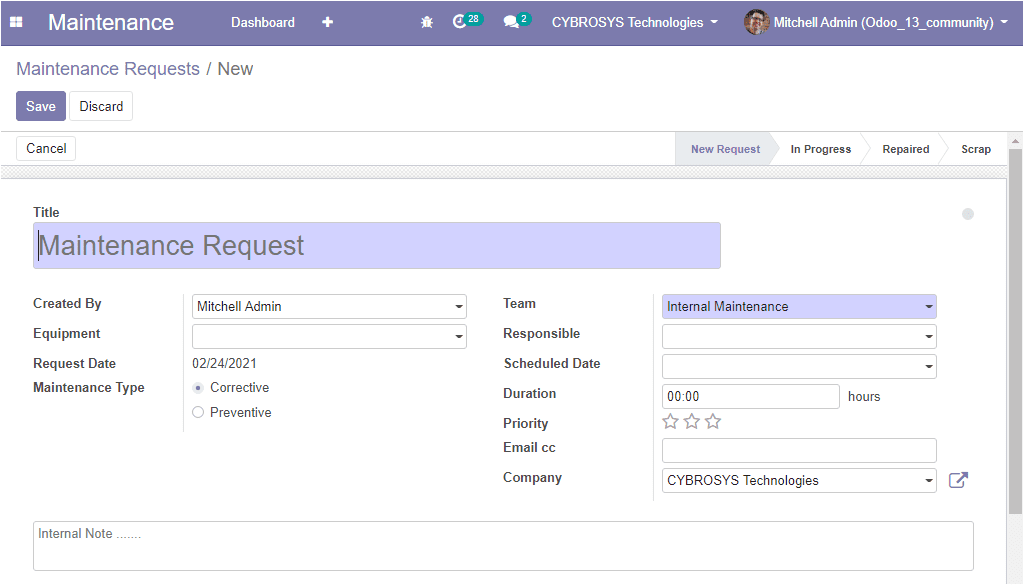
If the request is saved as a preventive maintenance request on the completion of the repair, the next preventive date will be automatically set as the maintenance requested date in the equipment.
So far we were discussing how to create maintenance requests in the platform and now let us move on to the work centers option available in the module.