Odoo Purchase agreements are one of the important features in the purchase module of Odoo 16. It is a type of contract or agreement formed between a seller and the buyer regarding the terms and conditions of the transaction. When a customer wishes to purchase products from a vendor or vendors, the first step is to submit a request for a quotation. When a customer inquires about the product's specifications, especially the price. Vendors sent quotations after getting inquiries from customers. They are set to obtain products after deciding on the best price or choosing a quotation. As a result, purchase agreements must be prepared in order to explain all of the transaction's terms and conditions.
To meet these requirements, Odoo 16 includes a Purchase agreement function in the Purchase module. Through this documentation let us discuss the purchase agreements provided by Odoo.
To enable purchase agreements, navigate to configuration settings and select the Purchase Agreement option from the orders session.
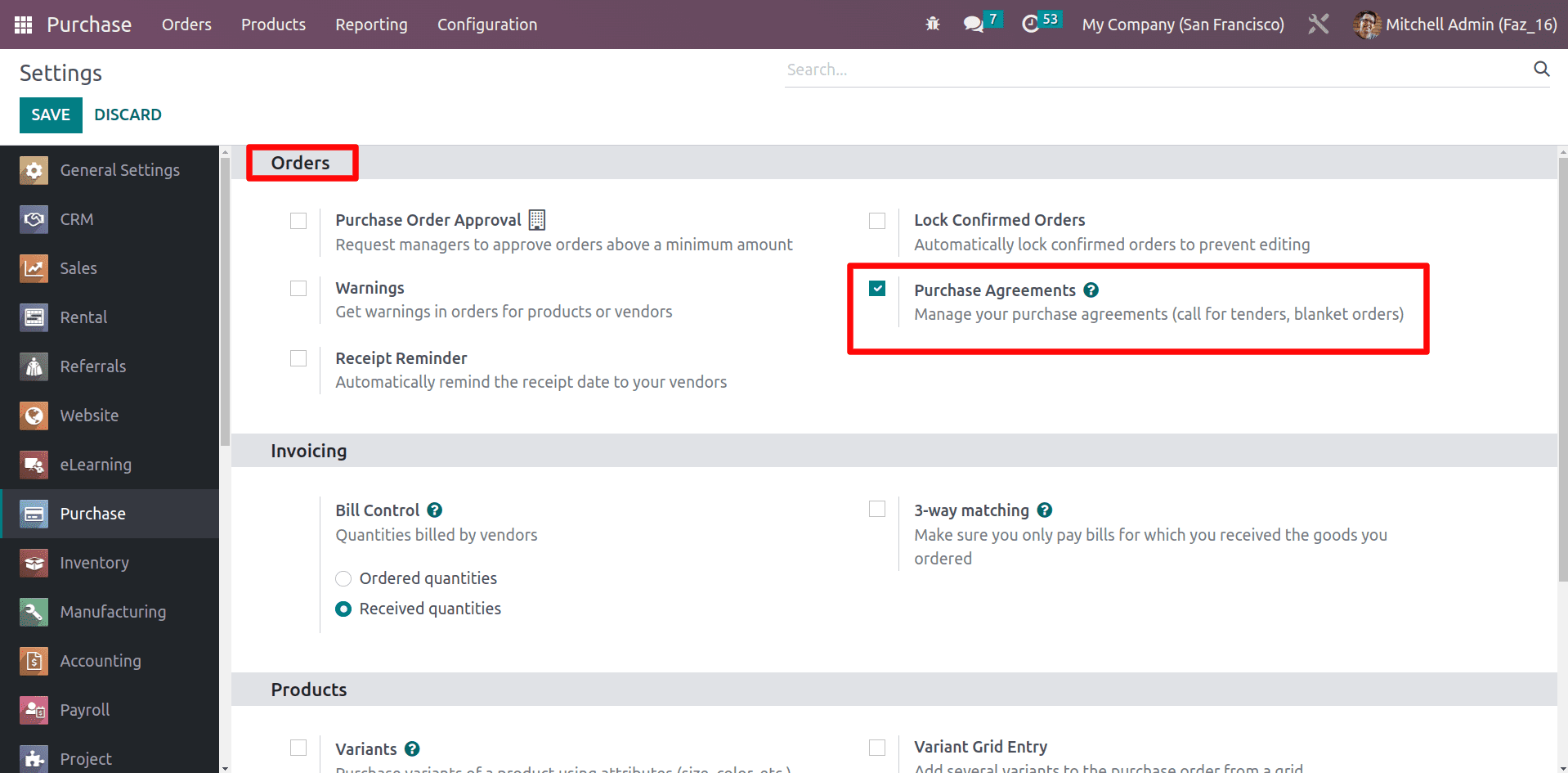
Odoo offers two different kinds of Purchase agreements. Blanket Orders and Calls for Tenders. By enabling purchase agreements, one can access the blanket order option under the orders tab.
Blanket Order
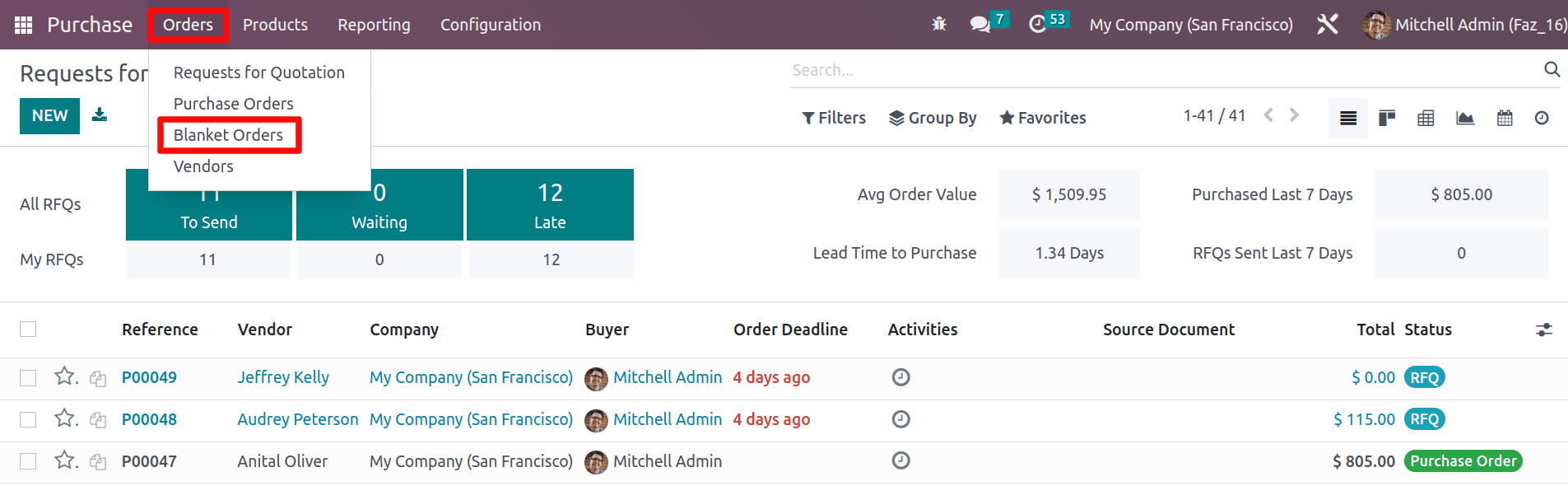
A blanket order is a pre-contractual arrangement to offer a certain quantity of products at a specified price. Users can place new sale orders at that price from a confirmed blanket order until it ends, either by reaching the validity date or depleting all product amounts. One can create the blanket order agreement by clicking on the Blanket order menu and the ordered products within this agreement to benefit from the negotiated prices.
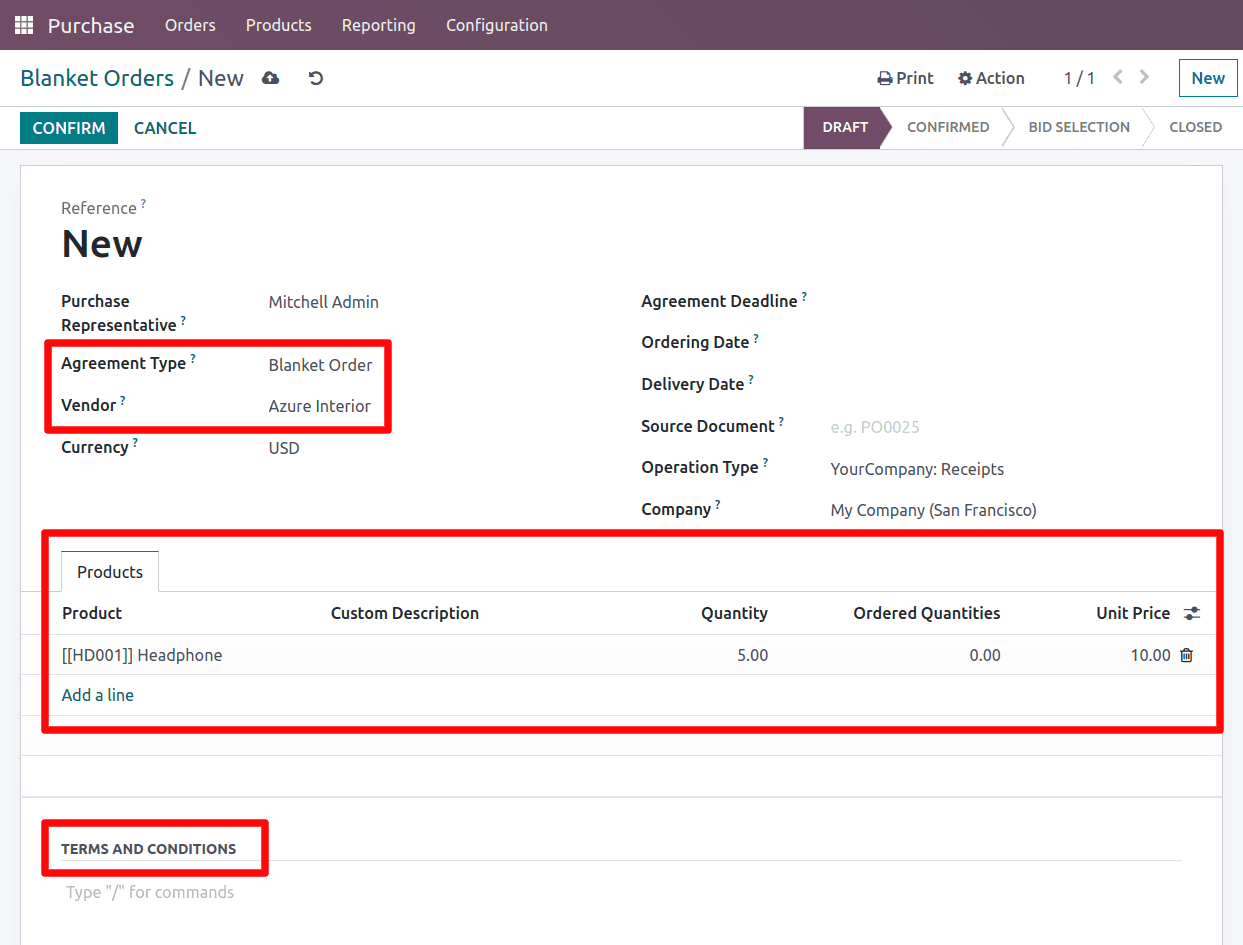
To begin, select the purchase representative and the agreement type as a blanket order. And pick the vendor for this order. The agreement deadline can be chosen. As a result, the deal will be null and invalid after this date. Then, choose the Products, quantity, and price that are specified in this agreement. Also, the Terms and Conditions stated in this agreement can be customized under the Terms and Conditions session.
After finishing this, the buyer can purchase products from the agreed-upon vendor in the stated amount and price. After that, select the confirm button
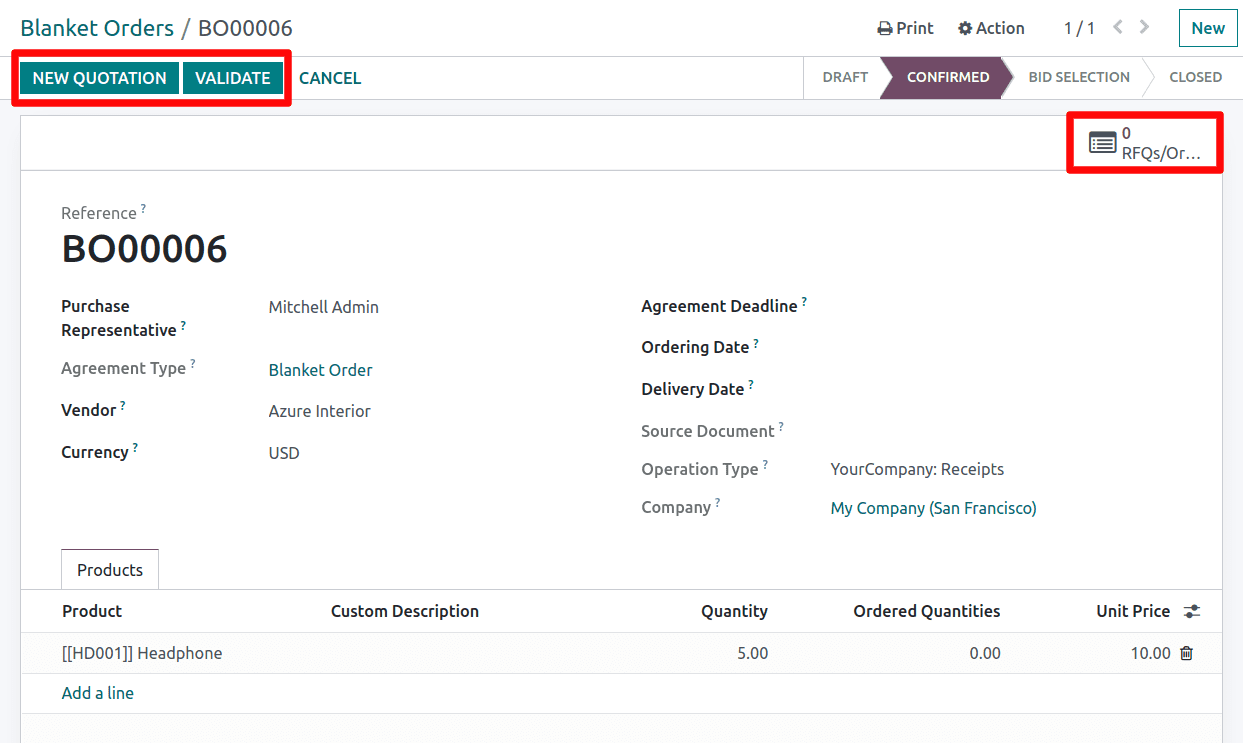
By selecting the confirmation icon one can see there’s a button called New quotation generated, and also the state of the Agreement is changed to confirmed state. And there's a smart button titled RFQs/Orders that displays the RFQs/Orders associated with this agreement.
The Blanket order can now be customized By selecting the agreement option, the wizard shown below will appear.
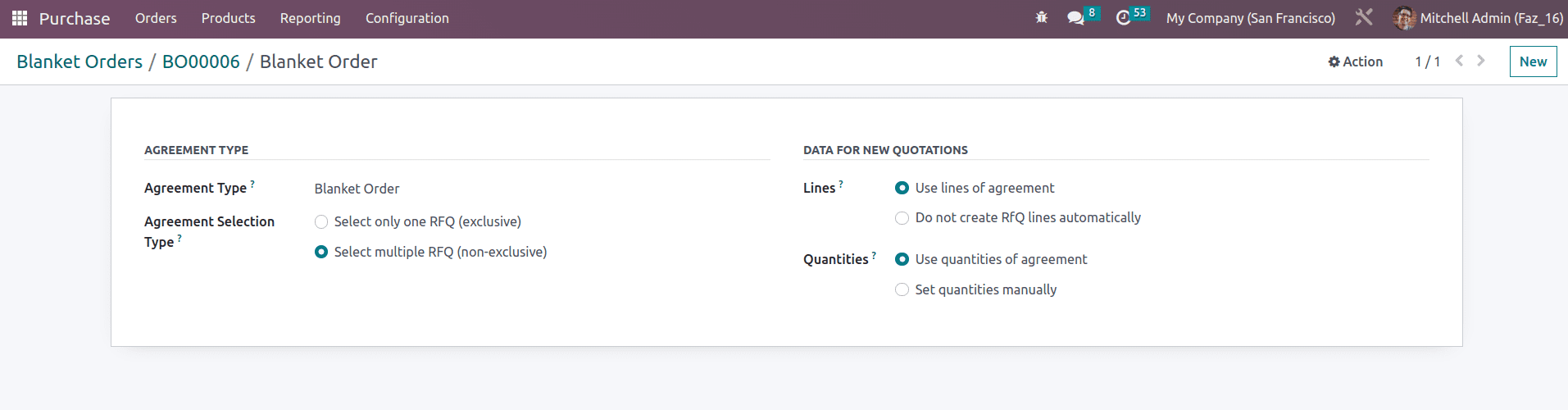
Agreement Selection Method: There are two methods for selecting an agreement: Select only on RFQ and Select multiple RFQ. When you select only one RFQ, the remaining RFQs are canceled when you confirm one RFQ. Another option is to select multiple RFQs; in this case, when confirming a purchase order, the outstanding orders are not canceled. It allows multiple purchase orders.
Lines: There are two approaches: use lines of agreement or do not create RFQ lines automatically. When one selects the use line of agreement, the RFQ line will be immediately filled as specified in the agreement lines when one makes the RFQ using this agreement. If one does not want to use the agreement lines in RFQs automatically, the Do not create RFQ lines automatically choice is available.
Quantities: If one needs the purchasing quantity similar as stated in the agreement, It will be possible by choosing the option Use quantities of agreement. And if one needs to choose the quantities manually then it can be accomplished by selecting the Set quantities manually.
So next move on to the RFQ creation by using the created agreement
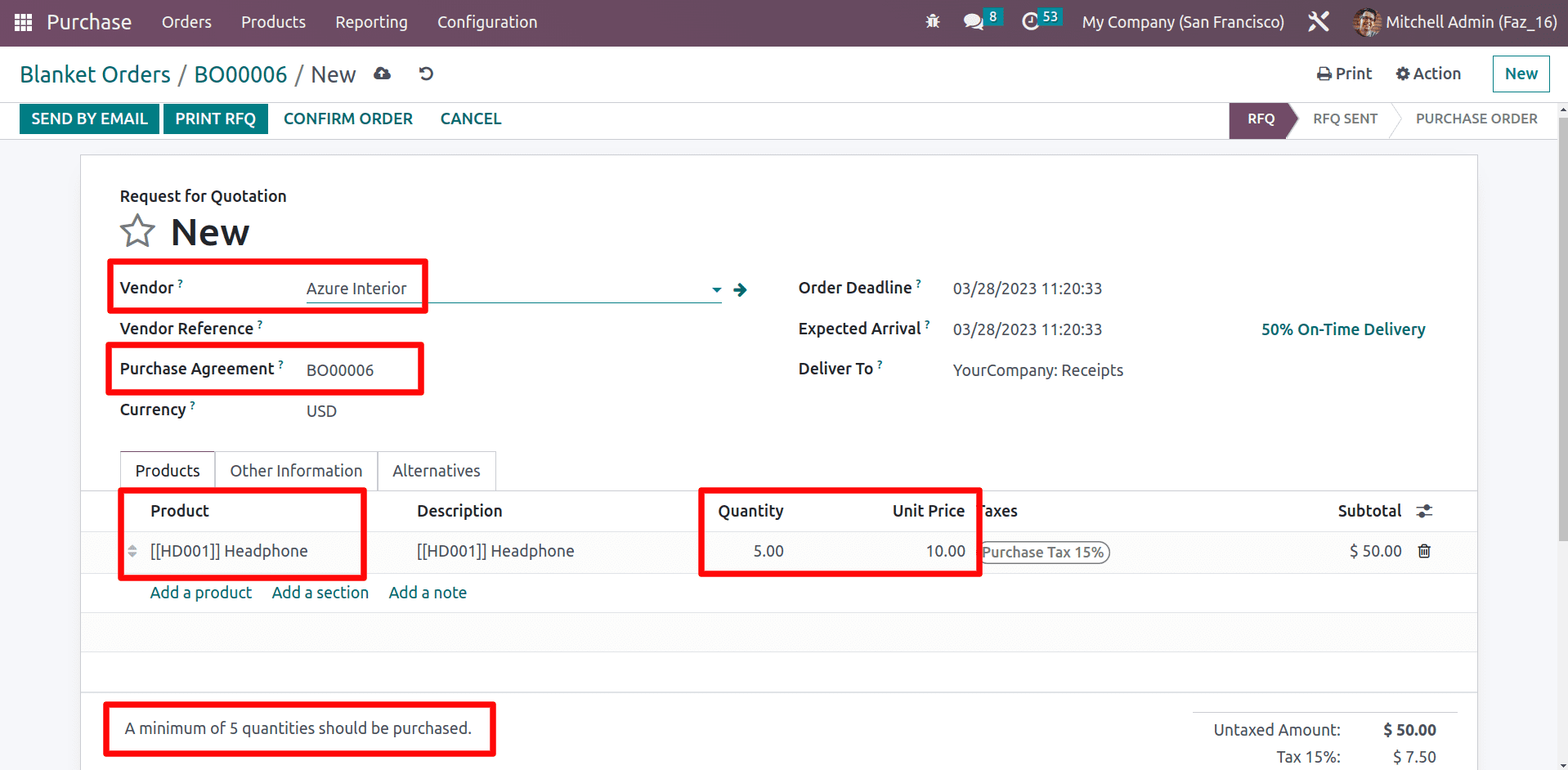
Select the vendor who previously settled the agreement when creating the purchase order. So, after selecting a vendor, the agreement constructed with that vendor can be chosen.
By selecting the agreement in the purchase order, the product, quantity, price, and also the Terms and Conditions defined in the agreement will be auto-filled as shown above.
The next one is Calls for Tender. This agreement will allow one to create alternatives to the initial purchase. In this situation, the buyer will have several choices for a single purchase and will be able to select the best one. Businesses can ensure that they are receiving the best price for their goods or services by inviting numerous vendors for an RFQ. This also reduces the time and effort required to manage the purchase process.
Calls For Tender
When making RFQs, there is an option called Alternatives that allows you to create Calls for Tender.
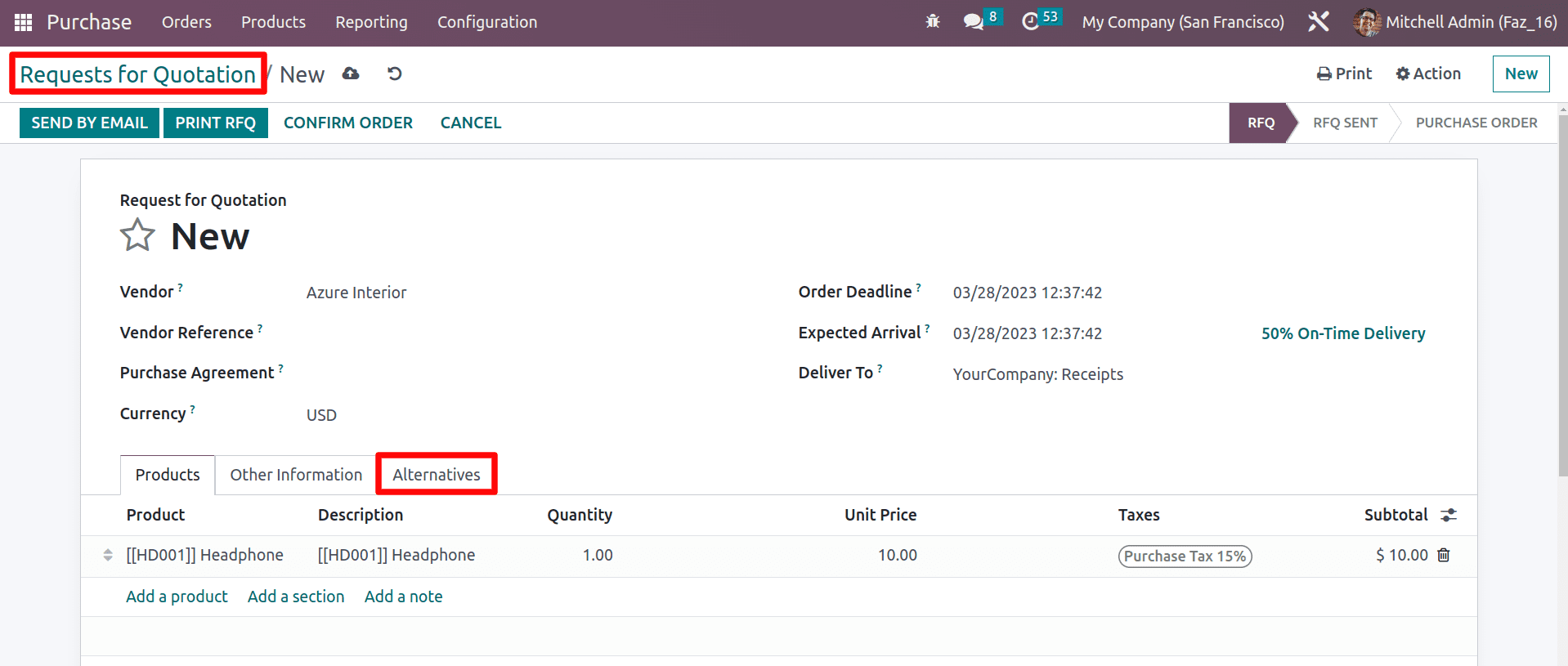
In the Alternatives, one can create an alternative RFQ for different vendors by using the create alternative button.
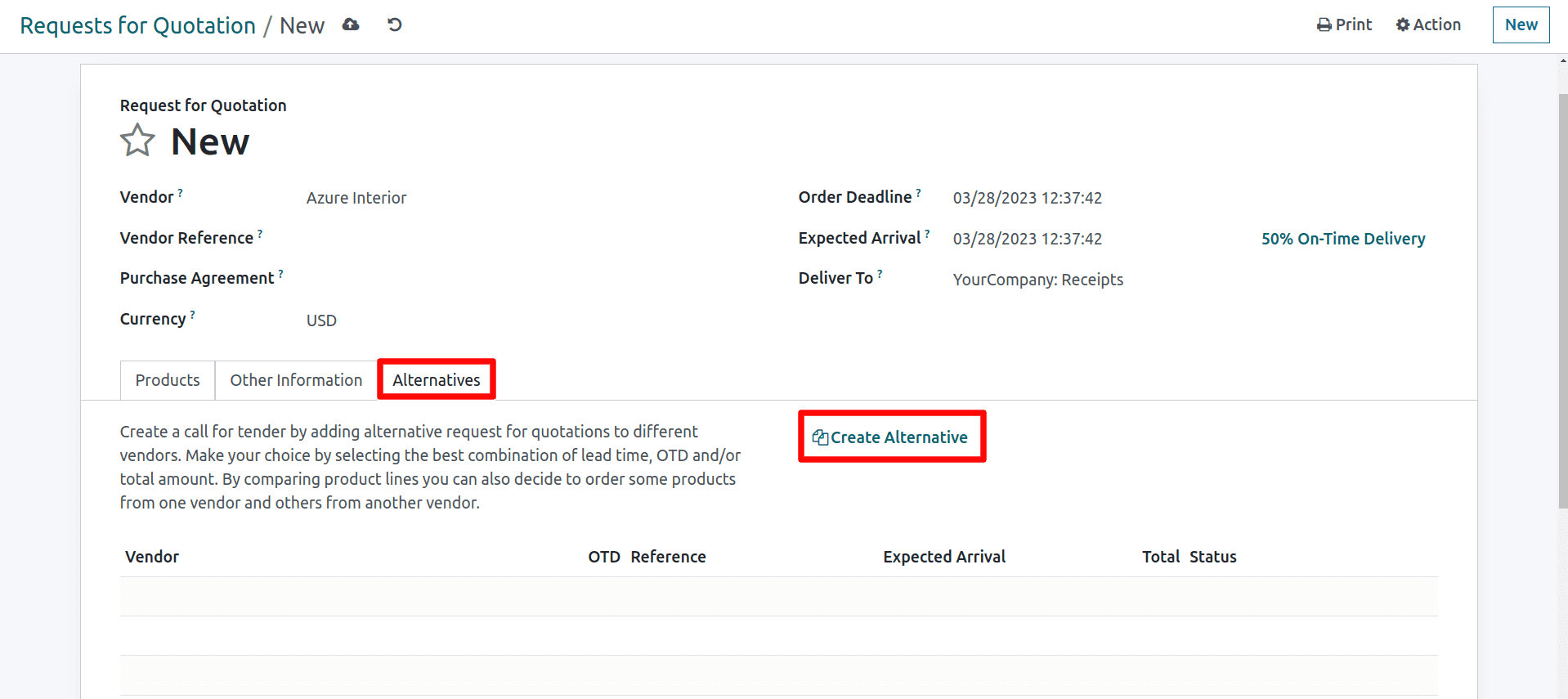
By selecting the Create Alternative option, which opens a wizard, as illustrated below.
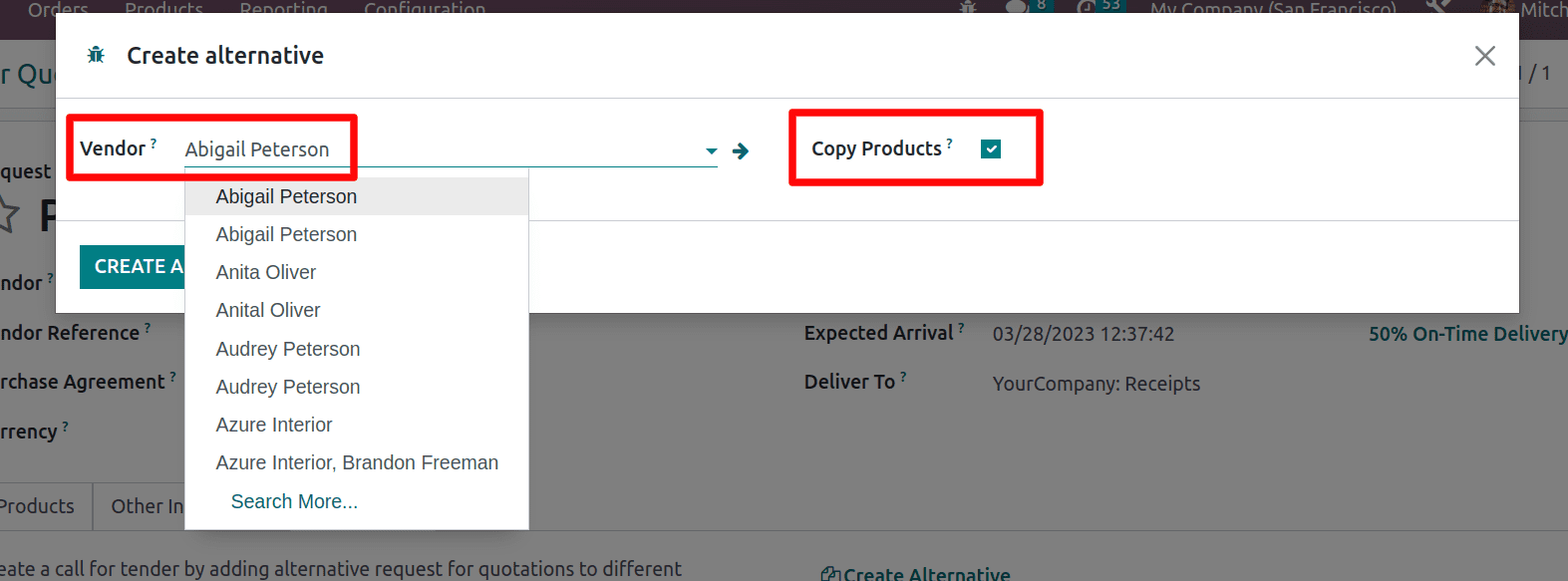
Choose a vendor for the alternative purchase order from this wizard. Tap the Copy products option to duplicate the products selected in the initial purchase orders. And click on the Create alternative
So, after adding various alternatives, one can see a list of RFQs generated under the alternatives.
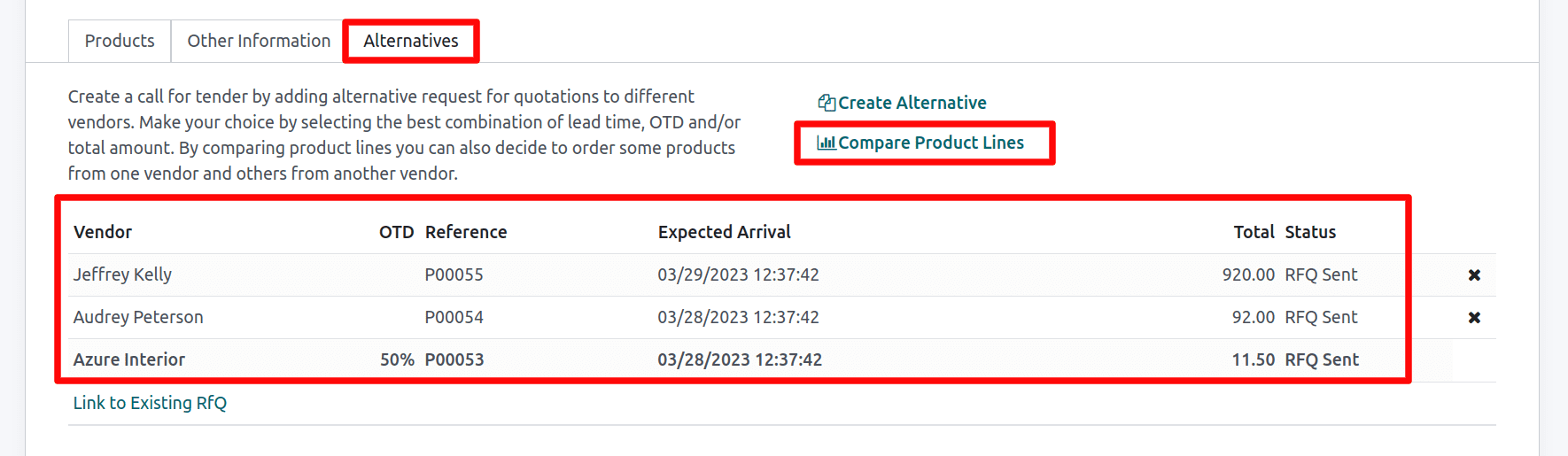
And then, by hitting the Compare Product Lines button, make your choice by selecting the finest lead time, OTD, and/or total amount. By comparing product lines, you can also decide to purchase certain products from one seller and others from another.
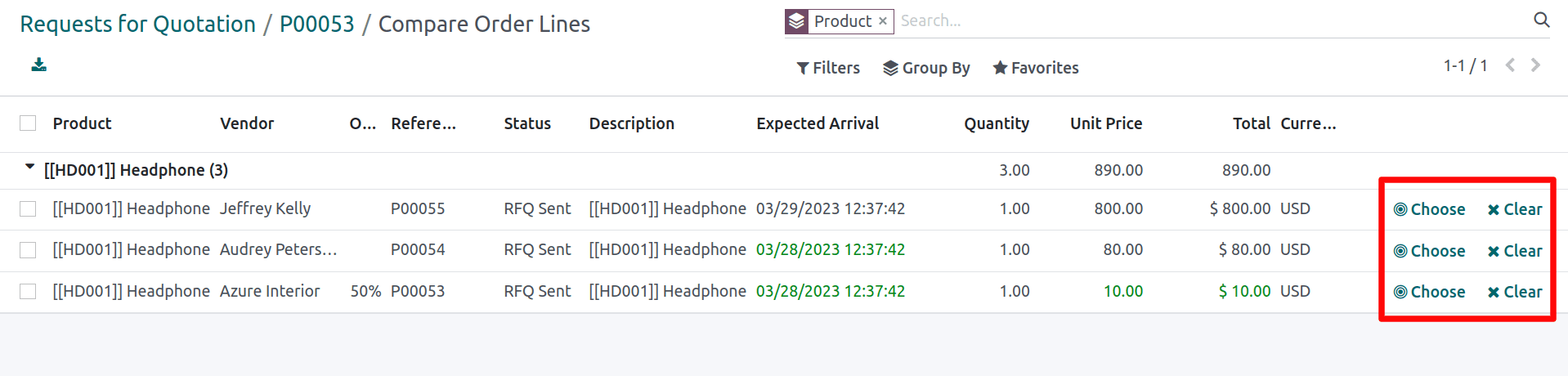
You can pick the best choice from this collection by selecting the Choose button. After choosing, one can continue with the RFQ, and when confirming the RFQ, a warning for alternatives will show. as shown below, can be retained or canceled Other choices from here
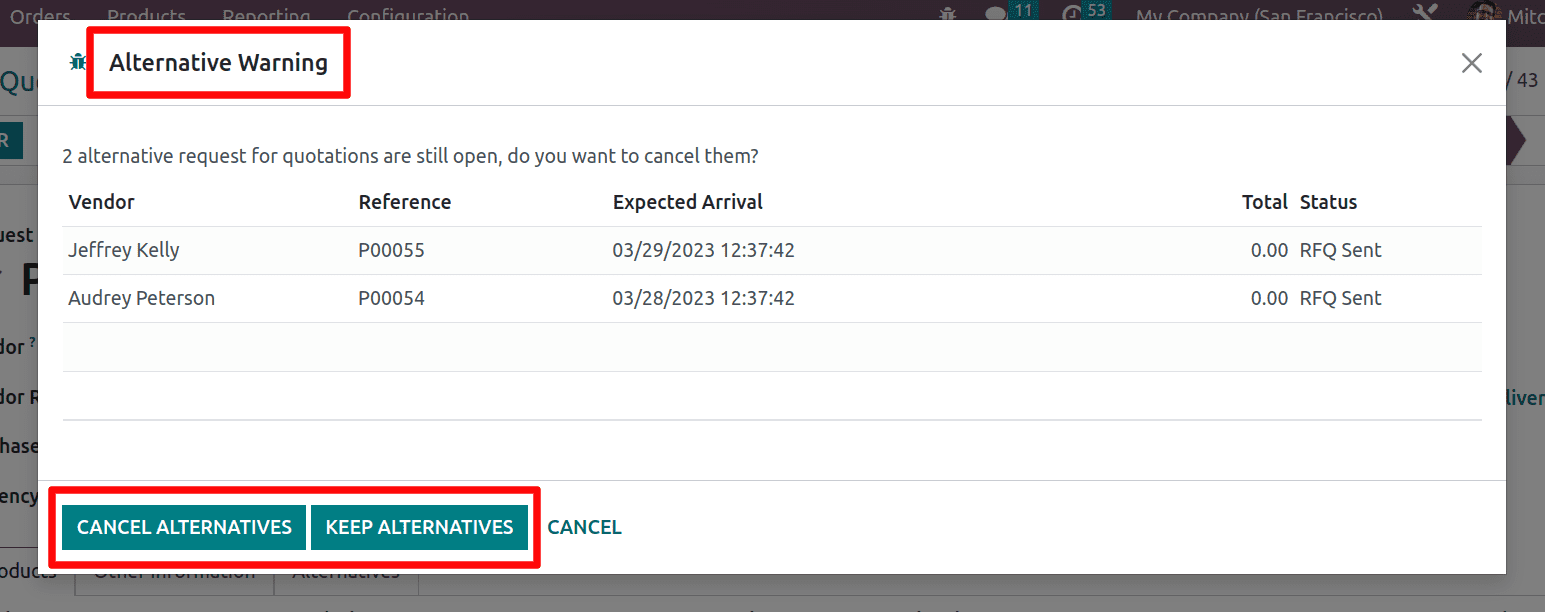
This is how the calls for tenders and Blanket orders work in Odoo 16.