In the landscape of modern business, social media has become an indispensable tool for companies to engage with their audience, build brand awareness, and drive sales. Its importance lies in its ability to facilitate direct communication between businesses and consumers, breaking down traditional barriers and fostering genuine connections. Through platforms like Facebook, Instagram, Twitter, and LinkedIn, businesses can showcase their products or services, share valuable content, and gather feedback in realtime. Additionally, social media provides valuable insights into consumer behavior and market trends, empowering businesses to customize their strategies effectively. In essence, harnessing the power of social media is not merely an option but a necessity for businesses striving to remain competitive and relevant in today's dynamic marketplace.
The Social Marketing module in Odoo 17 is an efficient tool for managing and implementing social marketing for any type of business. It includes Facebook, Instagram, LinkedIn, Twitter, and YouTube. Using this module, we can manage multiple accounts and multiple streams in one place.
Let's explore the features of the Odoo 17 Social Marketing Module.
Feed Menu
When we open the Odoo 17 social marketing module Firstly, we can see the Feeds section. Feeds will give a quick overview of our various social media platforms. We can use the “Add Stream“ button to connect a new social media account. Here in Odoo 17, we have the connectivity of Facebook, Instagram, LinkedIn, Twitter, and YouTube.
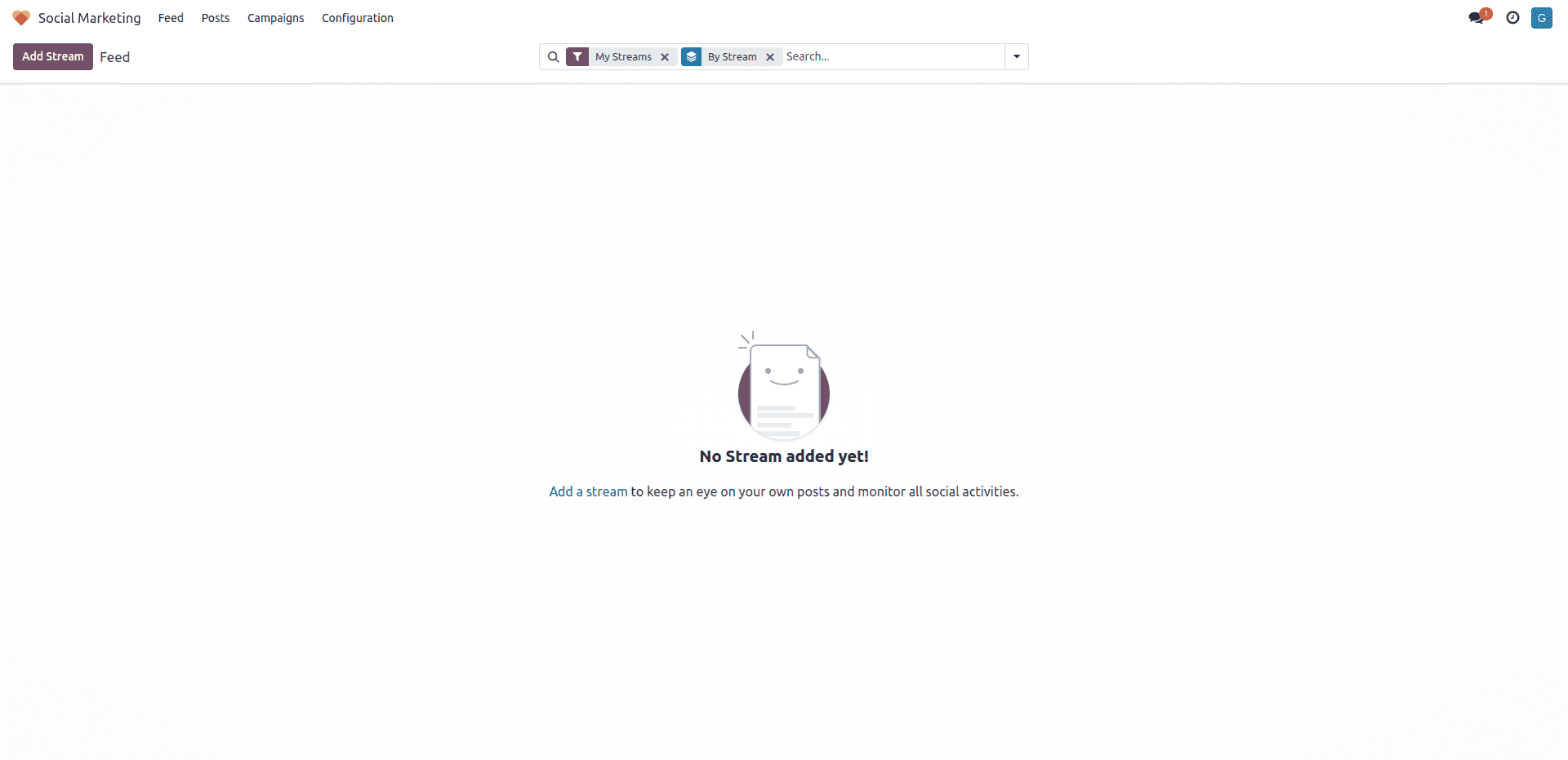
Now, let's check how we can add a new stream to the social marketing module. Before adding a stream, ensure that you are logged in to the particular social media platform. For example, if you want to connect to a Facebook account, you need to log in to Facebook, and then click on the “Add Stream” button.
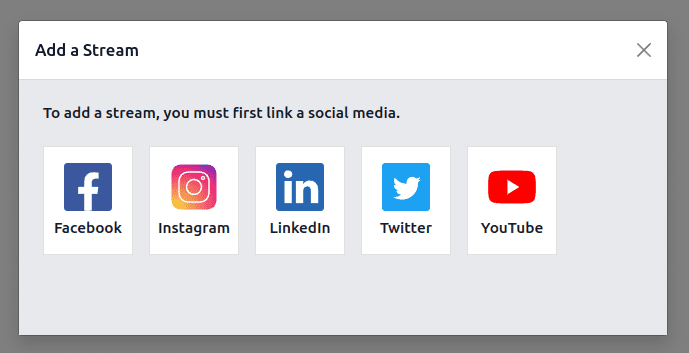
Here, I am adding a Facebook page and a YouTube channel for demonstration. Select social media from the wizard and allow all permissions to connect the accounts.
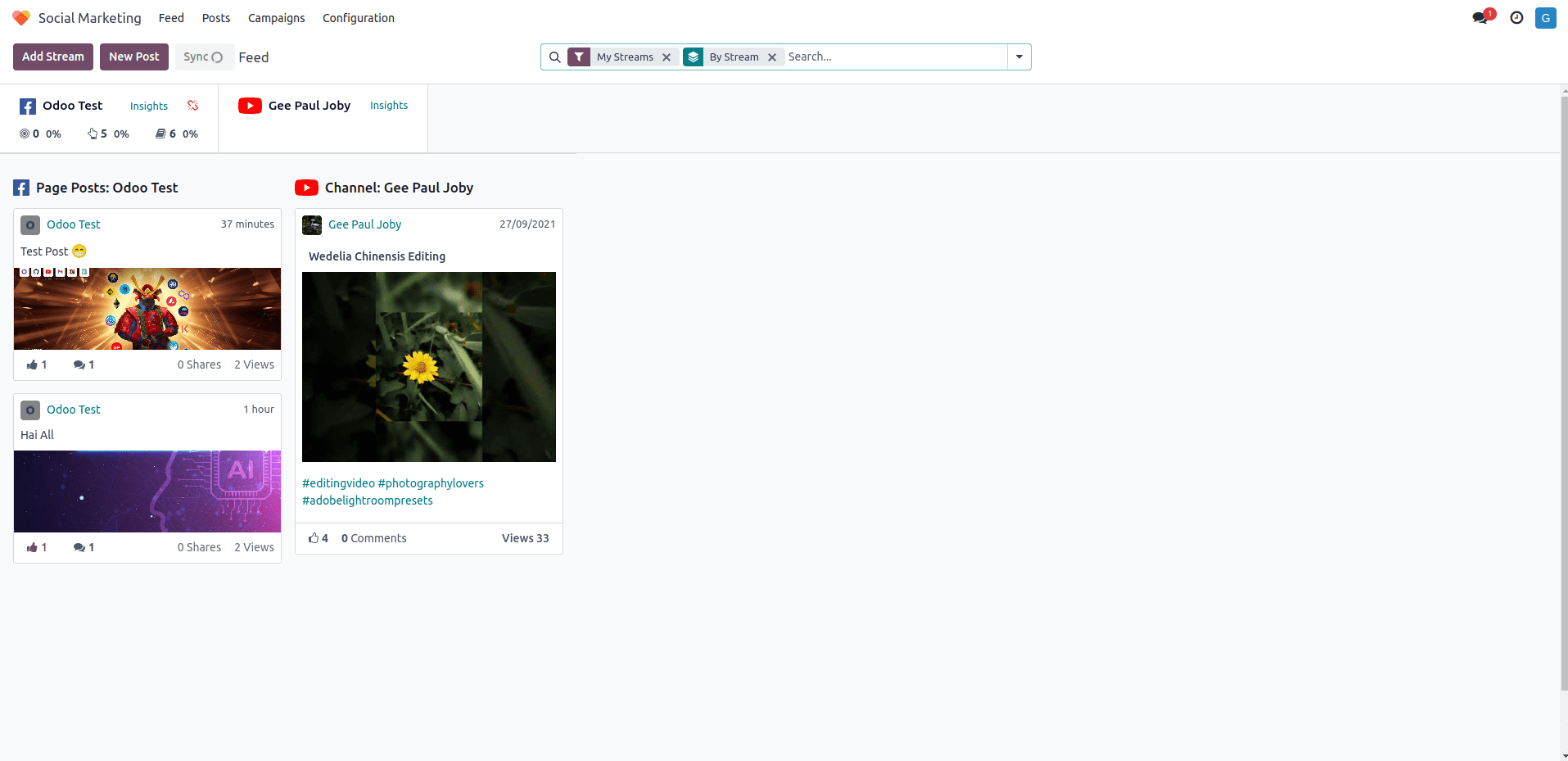
If it successfully connects, we can access insights from the various platforms; the previous posts are listed in the feeds section, and you can get a quick overview of each post, like post content, post title, posted date, likes, comments, views, shares, etc. The “New Post” button is to create new posts from Odoo itself, and the “Sync” button is used for real time sync between various social media platforms and Odoo. We can manage the likes and comments from the post preview itself.
We can search posts by the message, add various filters, group by options to filter, and sort the posts according to our desire.
Posts Menu
In this menu, we can see all the posts created by Odoo and create new posts using the “New” button. Manage posts according to post status and social media accounts from the left side panel.
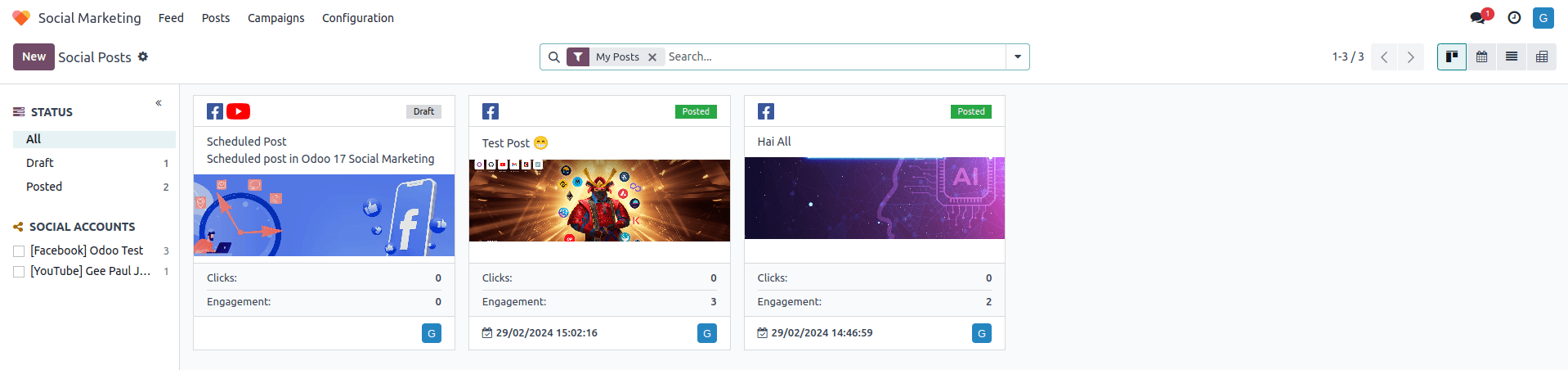
Now, let's check how we can create posts from Odoo. Click on the “New” button.
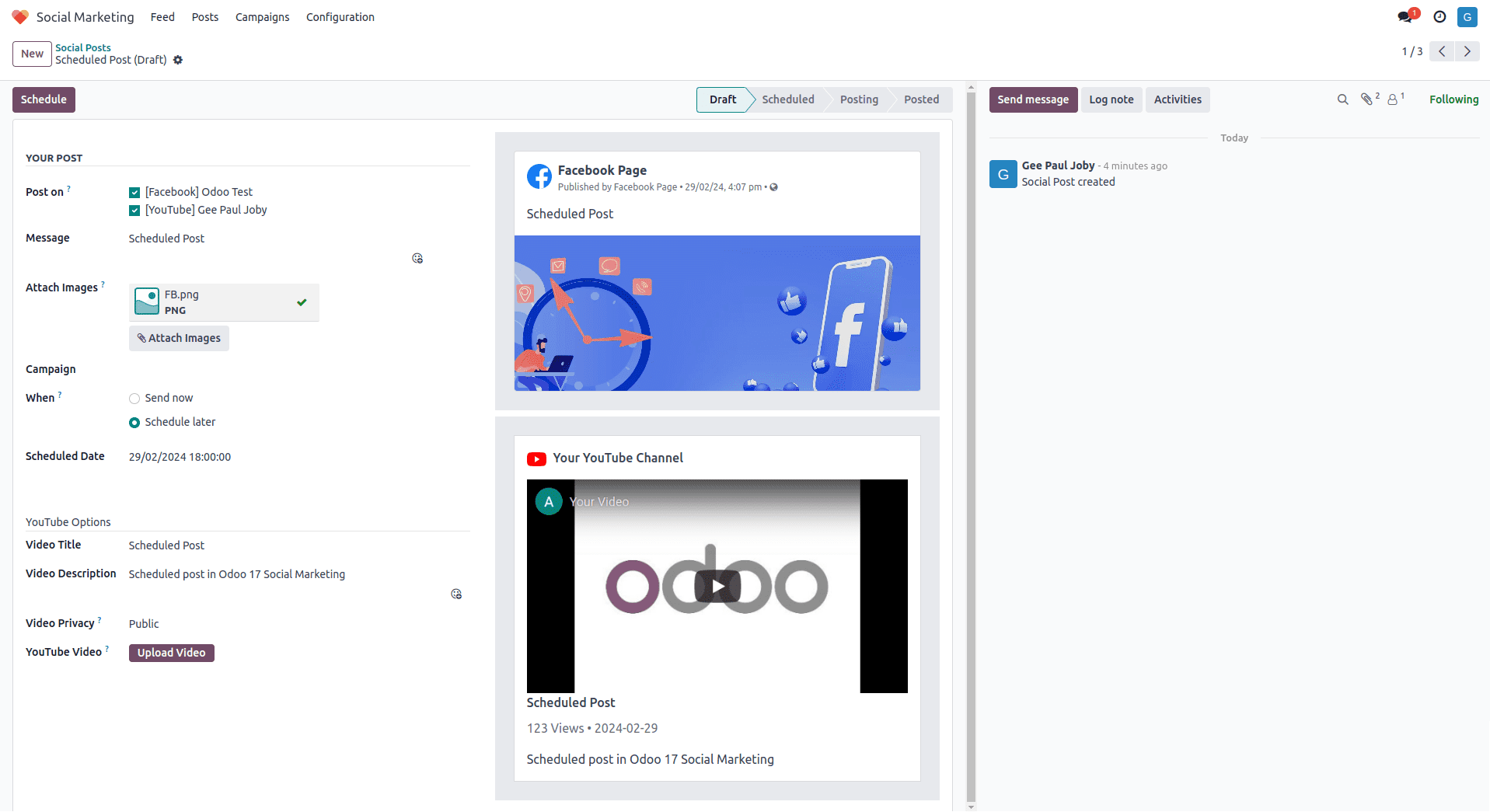
We can see the various stages of a post, i.e., draft, schedule, posting, and posted. In this demonstration, I have connected two social media accounts, i.e., a Facebook page and a YouTube channel. So, there are two sections, one for Facebook posts and the other for YouTube channels. In the “Posts on” field, both checkboxes are checked, which means the post will be shared on both platforms. You can select the needed platforms. Next comes the “Message” which acts as the post title. In “Attach Images," we can upload the post image; if this post belongs to a particular campaign, we can create a campaign or choose an already created campaign. The next field is "When,” which shows the posting time, whether it is posting immediately or scheduling for a selected date & time. When we choose the “Schedule Later” option, a new field appears to set the desired date & time to post the contents.
The next section belongs to the YouTube channel. First, we can set the video title, the video description, like paragraphs, hashtags, mentions, etc., and the video privacy, i.e., public, unlisted, or private. Then, upload the video to the field “YouTube Video.” After uploading and processing the video, click on the "Post" button. Now, the post is posted on both platforms.
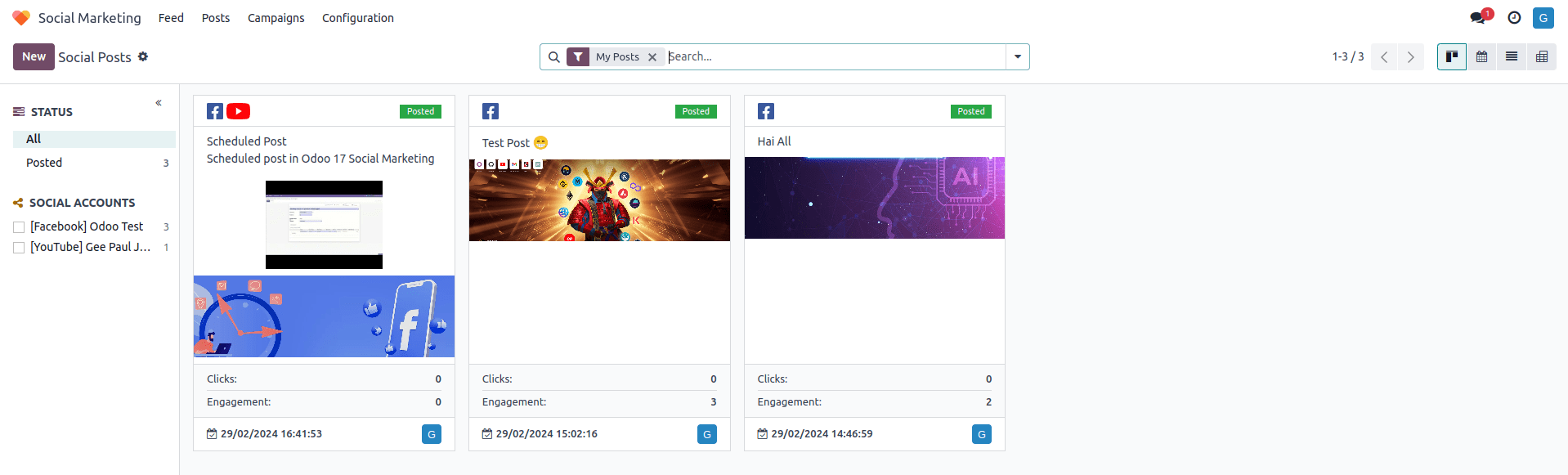
We can manage clicks and engagements for the posts from the posts menu. We can search for posts based on their message, published by, or campaign. You can add filters and group by options to control the posts from these views and switch the views, including Kanban, calendar, list, and pivot. The default view is Kanban.
Campaign Menu
Next is the campaign menu. We can create social media campaigns related to any kind of event or program to attract more people to our business and post according to the campaign. We can create campaigns by adding a campaign name, responsible person, and tags for filtration purposes. Custom stages can be added to the campaign by clicking on the “+ Stage” option.
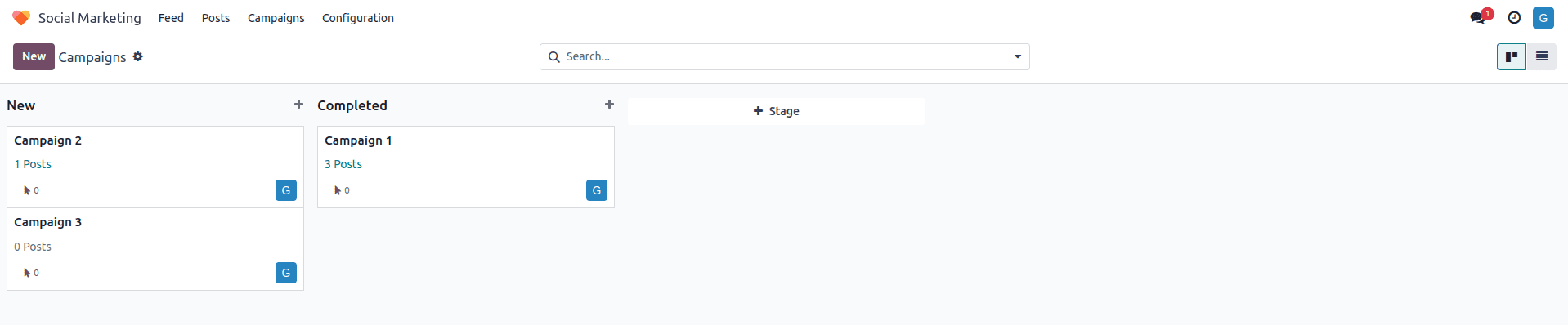
Configuration Menu
Configurations for social marketing are done in the Configuration menu. Firstly social media, we can connect to our social media platforms from here. Facebook, Instagram, LinkedIn, Twitter, and YouTube are the possible platforms to be connected with Odoo. Use the Link Account button to link to the respective social media platforms.
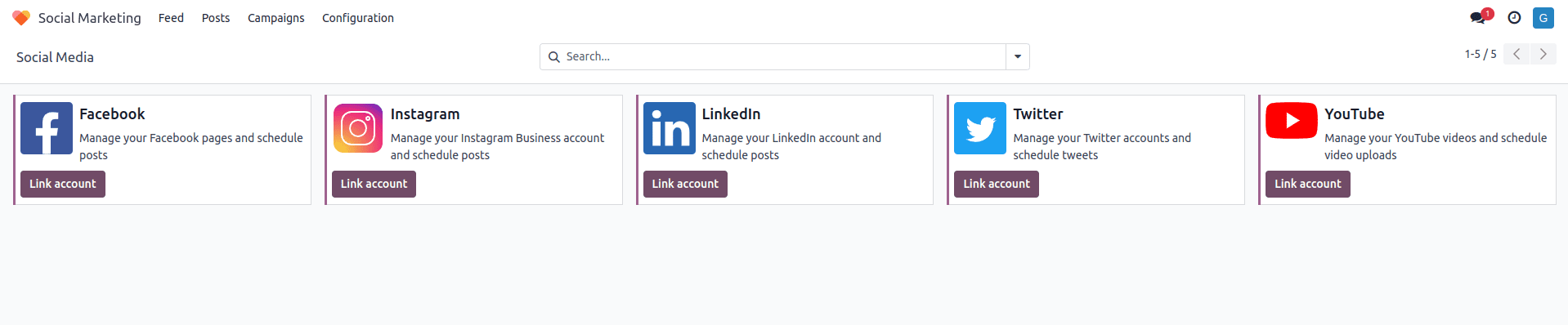
Next is Social Accounts; Here, we can manage all the connected social accounts as a list view. Can see the details such as name, handle / shortname, social media, and the responsible person.
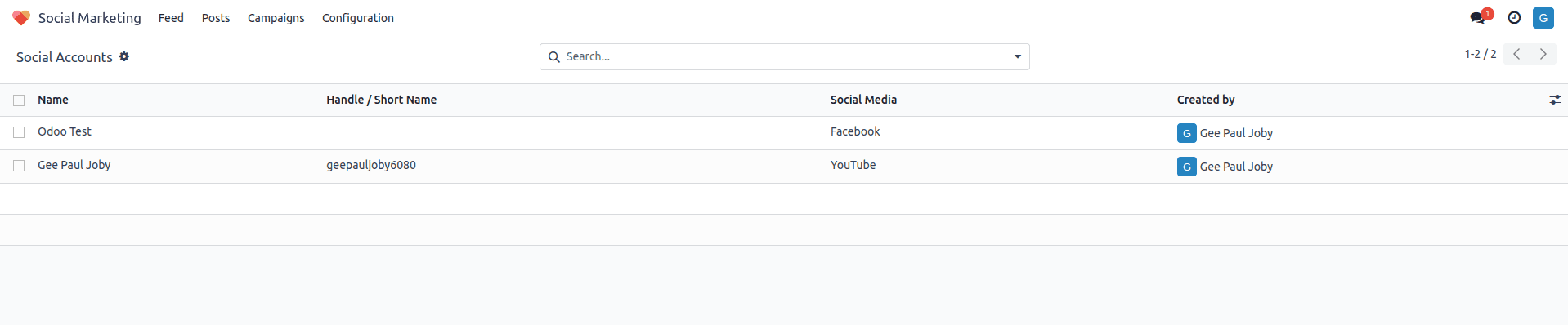
Finally, in this view of social streams, we can see a list view of the social streams with details such as social media, title, type, and the responsible person.
So, these are the features of the Odoo Social Marketing Module. It was an excellent platform for managing several social media accounts in one place.