Customers and vendors play an important role in every business. Therefore, it is important to manage them in an effective way that is systematic and efficient. Managing the vendor includes monitoring the products bought as well as managing the accounting activities related to them. Odoo 15 comes with an Accounting module that will help the company in managing and keeping proper records of accounting-related activities. Both the customer and vendor accounting operations can be managed using the Accounting module.
In this blog let us look at the operations that can be done in the Odooo 15 Accounting module that helps in managing the vendors of the company.
Vendor Bills
The invoice that has been received for the products and services purchased from the vendor is known as vendor bills. Vendor bills are considered as the expenses of the company. In Odoo 15 you can manage the vendor bills from both the Purchase module and the Accounting module. In the Accounting module, you can upload new vendor bills by selecting the UPLOAD button situated near the Vendor Bills in the dashboard. Or else you can select the Bills option from the Vendors tab. The vendor bills paid will be displayed along with the list of existing vendor bills. You can view the details such as the bill number, name of the Vendor, Bill Date, Due Date, Reference, Next Activity scheduled, Tax Excluded amount, Total amount, Total in Currency, and Status of the bill is displayed.
You can view specific bills by applying Filters such as My Invoices, Draft, Posted, Cancelled, To Check, SDD Mandate, Unpaid, Paid, Overdue, Bills to Pay, Bills in Exception, Invoicing Date, Accounting Date, and Due Date. The bills can be grouped according to their Salesperson, Status, Sales Team, Electronic Invoicing State, Preferred Payment Method, Invoice Date, and Due Date by using the Group By option. You can view more details of the vendor bill by simply selecting them from the list. These details include the contact information of the Vendor, Delivery Address, Bill Reference, Payment Reference, name of the Recipient Bank, Bill Date, Accounting Date, Due Date, and Journal of the vendor bill. You can also view the details regarding the Invoice Lines, Journal Items, and Other Info on the bill. Payments can be made easily by clicking on the REGISTER PAYMENT option and by filling out the creating payment form. Credit and debit notes can be added to the bill by selecting the ADD CREDIT NOTE and ADD DEBIT NOTE options respectively.
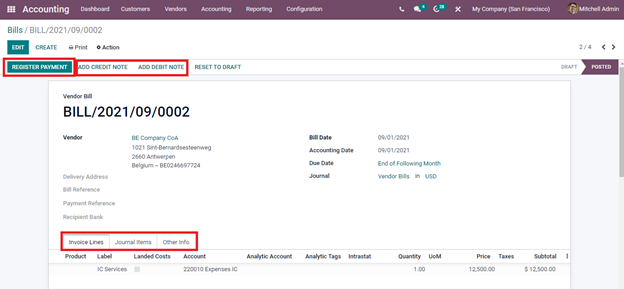
The vendor bill can easily be converted into a Refund or Credit note using Odoo 15 Accounting module by selecting the Switch into Refund/ Credit note option from the Action button.
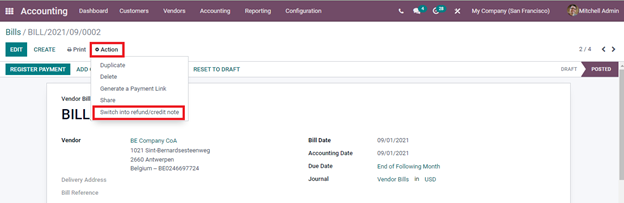
Refunds
When you have to return the product bought from the vendor as the product did not reach your expectation or due to the condition of the product, you will have to claim a refund. This refund should also be seen in the balance sheet to make them balance. With the Odoo 15 Accounting module, you can easily make refunds and nite them on the balance sheet. As said earlier, you can convert the vendor bill into a refund or credit note straight from the vendor bill. Or else you can select the Refund option from the Vendors tab. You can upload the refund bill from your system or create a new refund/ credit note by clicking on the CREATE button. At the Refund dashboard, you can view the refunds that have already been made along with the details such as Tax Excluded amount and Total amount received through refunding.
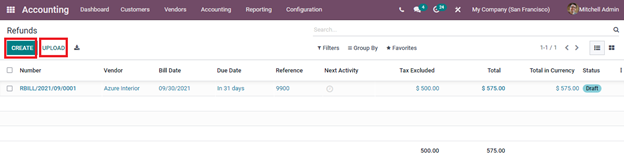
Payments
With the Odoo 15 Accounting module, you can monitor and track the payments made to the vendor. By selecting the Payments option from the Vendors tab the payments made by the company to all the vendors can be seen. The payments are used to register the liquidity movements. These payments can be processed by your own means or by using the installed facilities. At the Payment dashboard, you can view the list of payments with details such as Date, Number, Journal, Payment Method, name of the Vendor, Batch Payment, Amount, and Status of the payment. New payments can be made by selecting the CREATE button and then entering the necessary details.
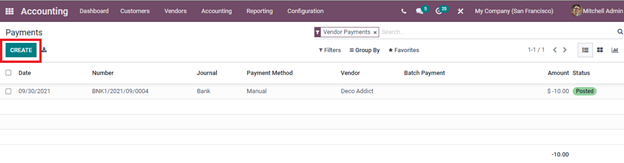
Batch Payments
By using Odoo 15 Accounting module you can easily make batch payments which will allow you to group different payments to ease reconciliation. This can also be helpful when you are depositing the checks to the bank. The batch type, in the case of vendor payment, will be of Outbound type. You can view and validate the batch payments by selecting the Batch Payments option from the Vendors tab. The list of batch payments along with their Reference, Bank, Date, Amount, and State is displayed. The batch payments can be grouped and displayed on the basis of Bank Journal or State. You can validate the payment by selecting them and clicking on the VALIDATE button
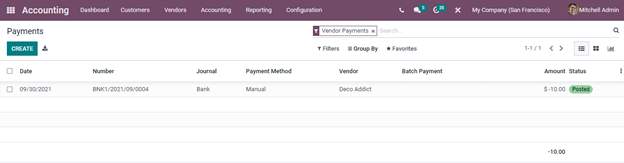
Employee Expenses
The expenses taken by the employee while managing the vendor, or paying the vendor can be easily maintained in Odoo 15 Accounting module. The amount needed to be reimbursed and can be done through the module. By selecting the Employee Expenses option from the Vendors tab you can view the list of expenses. The details such as the name of the Employee, Accounting Date, Expense Report, name of the Company, Next Activity, Total Amount, Status, and Payment Status are displayed.
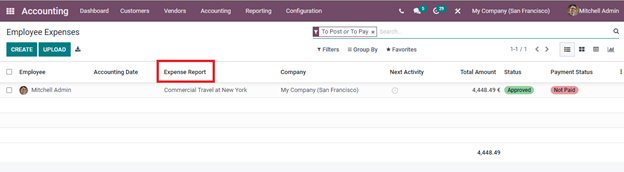
Products
By selecting the Products option from the Vendors tab, you can view the details of the products that have been purchased from the vendors. You can monitor the costs and check the availability of the products whenever necessary with the Odoo 15 Accounting module.
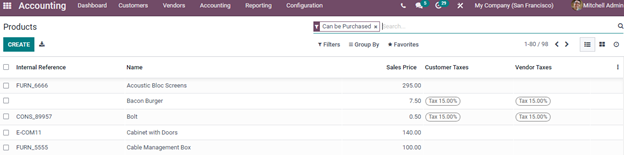
Vendors
After selecting the Vendors option from the Vendors tab, you can view the list and details of the vendors. The vendor list in Odoo 15 Accounting module is maintained on the basis of the quantity and cost of the products they sell to the company. The contact information, scheduled meetings, opportunities, sales, vendor bills, and much more can be viewed by selecting the vendor from the list. New information can be added and the profile can be updated at any time.
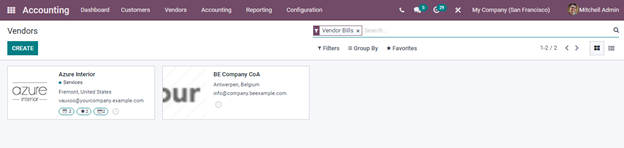
Odoo 15 Accounting module allows you to manage and maintain the vendors related to the company in a systematic and efficient manner. The accounting activities related to the vendors can be easily executed from the Accounting module